Achieve greater efficiency and accuracy in your designs with our top-of-the-line ADC
A
A
Hardware Overview
How does it work?
ADC 19 Click is based on the ADC122S101, a high-performance two-channel CMOS analog-to-digital converter (ADC) from Texas Instruments. The ADC122S101 has an integrated 12-bit SAR-ADC, input multiplexer, and control logic block, allowing ADC to communicate with MCU through a high-speed serial interface. Unlike the conventional practice of specifying performance at a single sample rate, this ADC is fully specified over a sample rate range of 500ksps to 1Msps.
The converter is based on a successive approximation register architecture with an internal track-and-hold circuit configurable to accept one or two input signals at its input channels. This ADC 19 Click communicates with MCU through a standard SPI interface and operates at clock rates up to 16MHz, providing data in a digital format of 12 bits. The output serial data is straight binary and is compatible with several standards, such as SPI, QSPI, MICROWIRE, and many
standard DSP serial interfaces. This Click board™ can operate with either 3.3V or 5V logic voltage levels selected via the VCC SEL jumper. This way, both 3.3V and 5V capable MCUs can use the communication lines properly. However, the Click board™ comes equipped with a library containing easy-to-use functions and an example code that can be used, as a reference, for further development.
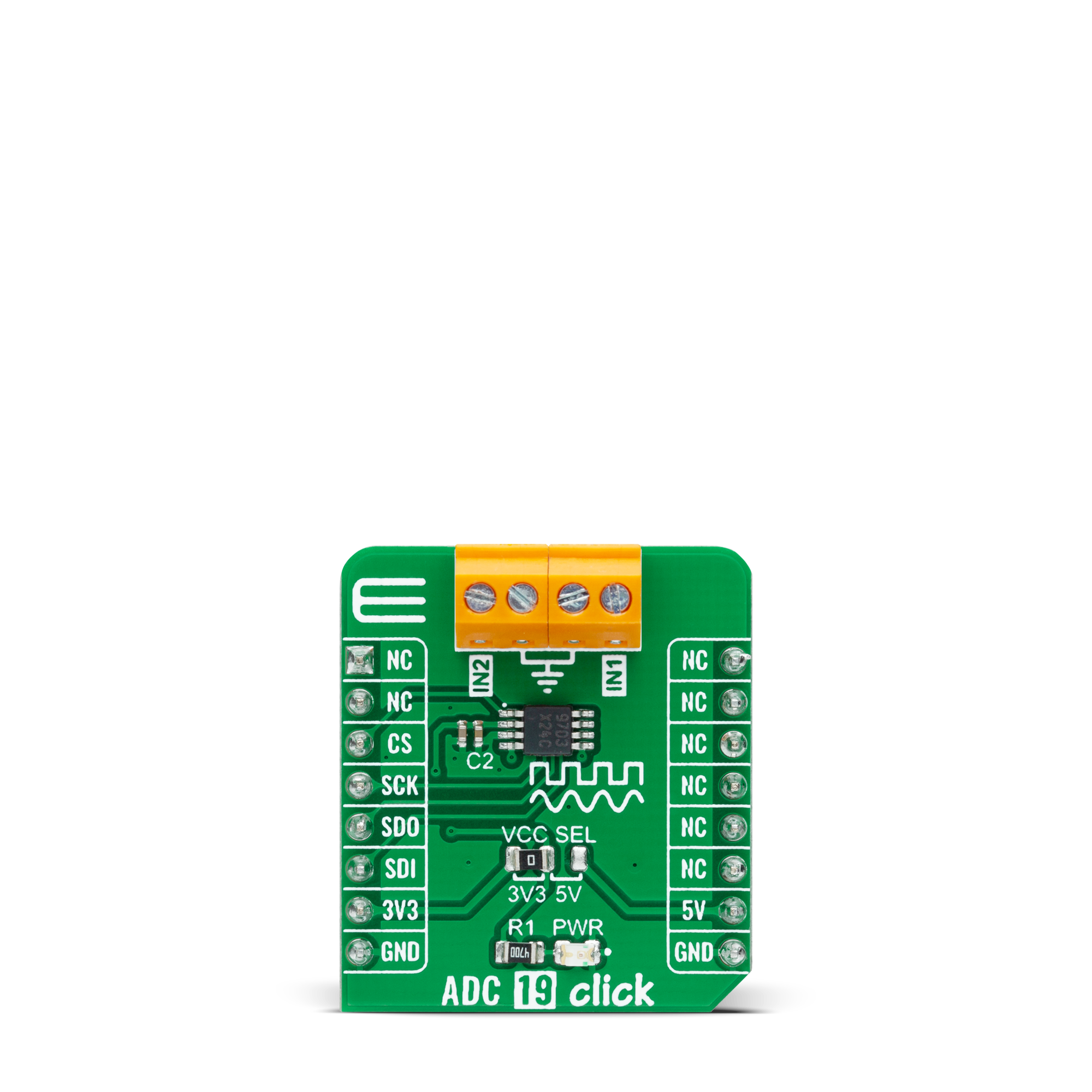
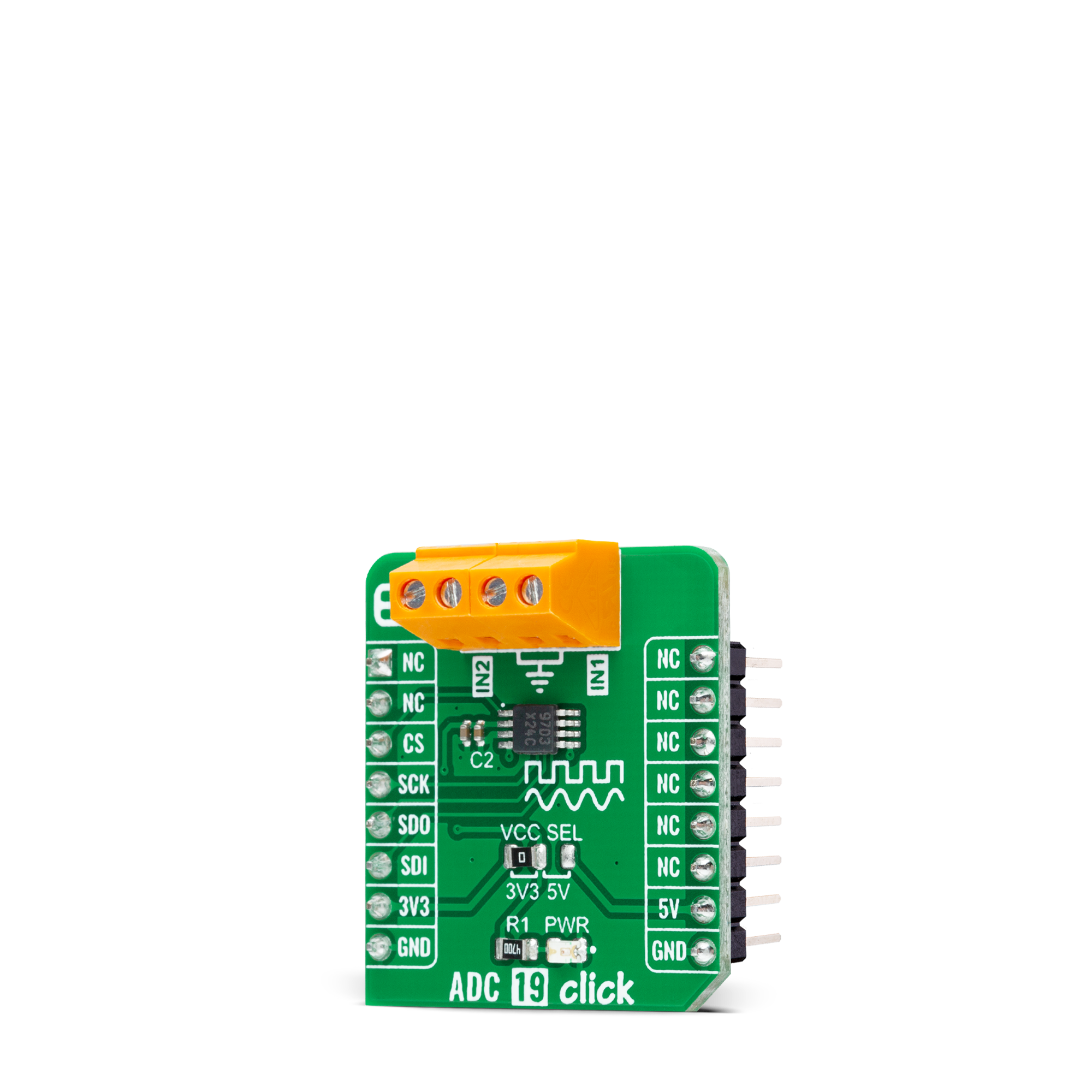

Features overview
Development board
Arduino UNO is a versatile microcontroller board built around the ATmega328P chip. It offers extensive connectivity options for various projects, featuring 14 digital input/output pins, six of which are PWM-capable, along with six analog inputs. Its core components include a 16MHz ceramic resonator, a USB connection, a power jack, an
ICSP header, and a reset button, providing everything necessary to power and program the board. The Uno is ready to go, whether connected to a computer via USB or powered by an AC-to-DC adapter or battery. As the first USB Arduino board, it serves as the benchmark for the Arduino platform, with "Uno" symbolizing its status as the
first in a series. This name choice, meaning "one" in Italian, commemorates the launch of Arduino Software (IDE) 1.0. Initially introduced alongside version 1.0 of the Arduino Software (IDE), the Uno has since become the foundational model for subsequent Arduino releases, embodying the platform's evolution.
Microcontroller Overview
MCU Card / MCU

Architecture
AVR
MCU Memory (KB)
32
Silicon Vendor
Microchip
Pin count
32
RAM (Bytes)
2048
You complete me!
Accessories
Click Shield for Arduino UNO has two proprietary mikroBUS™ sockets, allowing all the Click board™ devices to be interfaced with the Arduino UNO board without effort. The Arduino Uno, a microcontroller board based on the ATmega328P, provides an affordable and flexible way for users to try out new concepts and build prototypes with the ATmega328P microcontroller from various combinations of performance, power consumption, and features. The Arduino Uno has 14 digital input/output pins (of which six can be used as PWM outputs), six analog inputs, a 16 MHz ceramic resonator (CSTCE16M0V53-R0), a USB connection, a power jack, an ICSP header, and reset button. Most of the ATmega328P microcontroller pins are brought to the IO pins on the left and right edge of the board, which are then connected to two existing mikroBUS™ sockets. This Click Shield also has several switches that perform functions such as selecting the logic levels of analog signals on mikroBUS™ sockets and selecting logic voltage levels of the mikroBUS™ sockets themselves. Besides, the user is offered the possibility of using any Click board™ with the help of existing bidirectional level-shifting voltage translators, regardless of whether the Click board™ operates at a 3.3V or 5V logic voltage level. Once you connect the Arduino UNO board with our Click Shield for Arduino UNO, you can access hundreds of Click boards™, working with 3.3V or 5V logic voltage levels.
Used MCU Pins
mikroBUS™ mapper
Take a closer look
Schematic
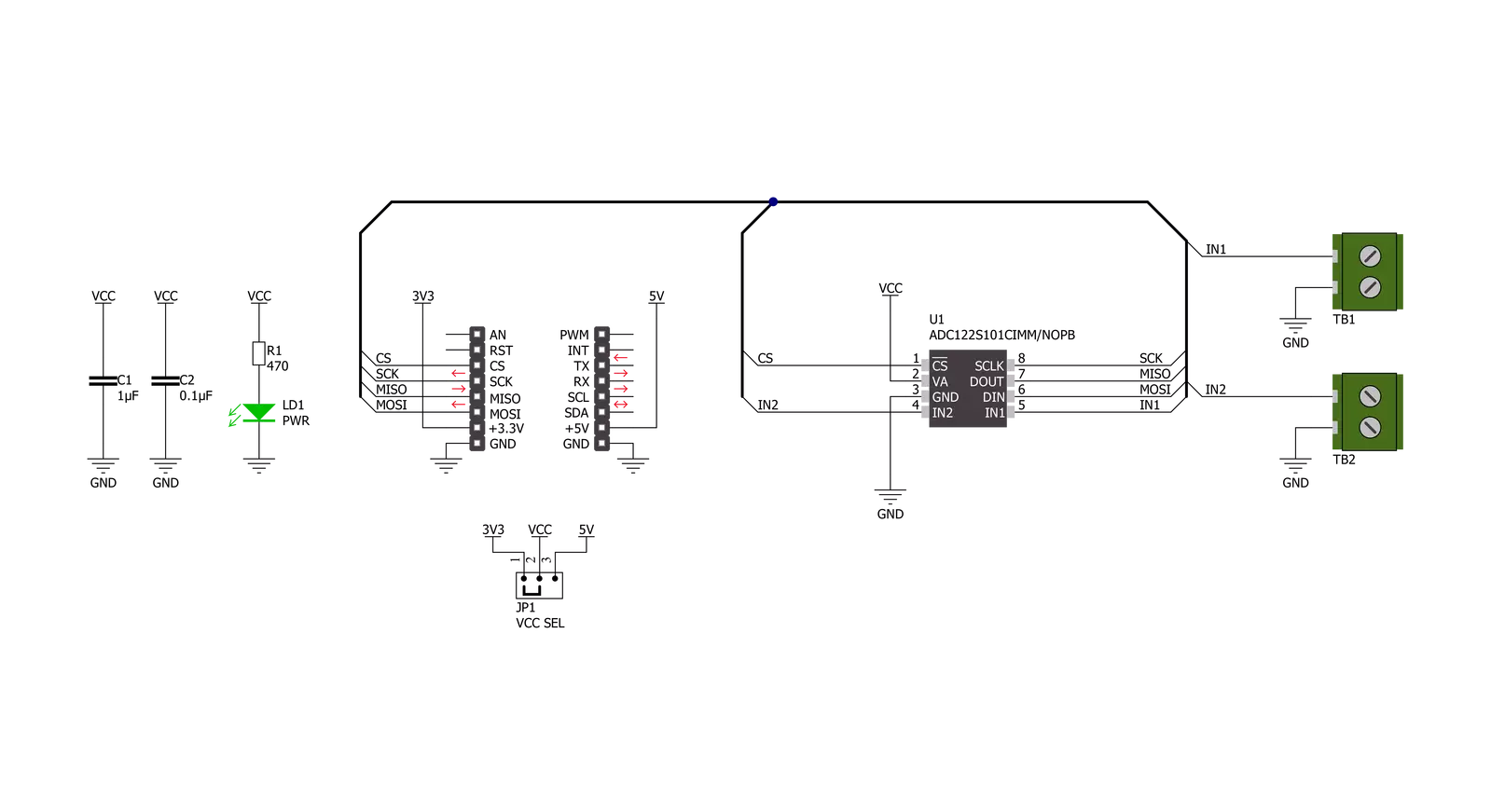
Step by step
Project assembly
Track your results in real time
Application Output
After loading the code example, pressing the "DEBUG" button builds and programs it on the selected setup.
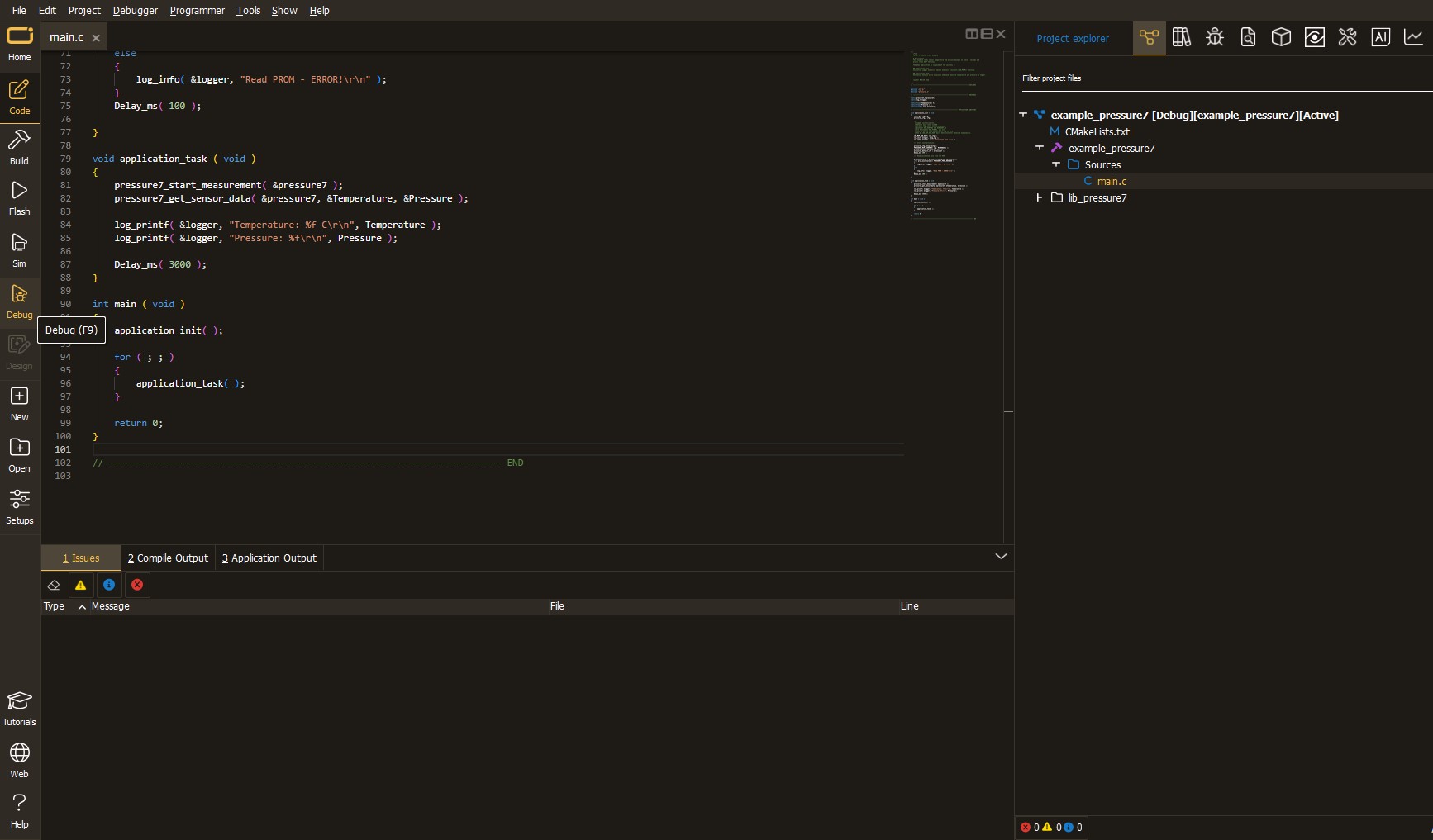
After programming is completed, a header with buttons for various actions available in the IDE appears. By clicking the green "PLAY "button, we start reading the results achieved with Click board™.
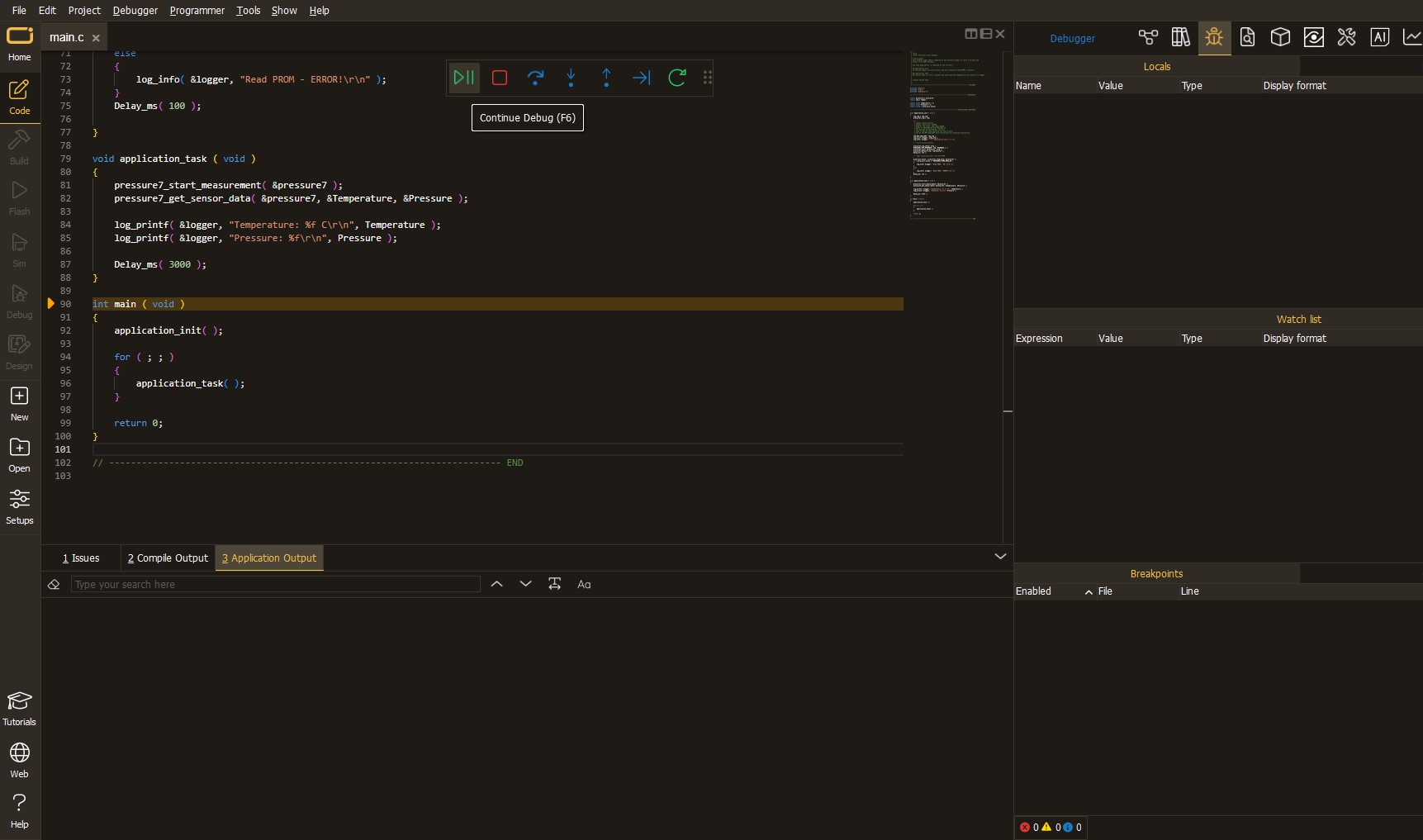
Upon completion of programming, the Application Output tab is automatically opened, where the achieved result can be read. In case of an inability to perform the Debug function, check if a proper connection between the MCU used by the setup and the CODEGRIP programmer has been established. A detailed explanation of the CODEGRIP-board connection can be found in the CODEGRIP User Manual. Please find it in the RESOURCES section.
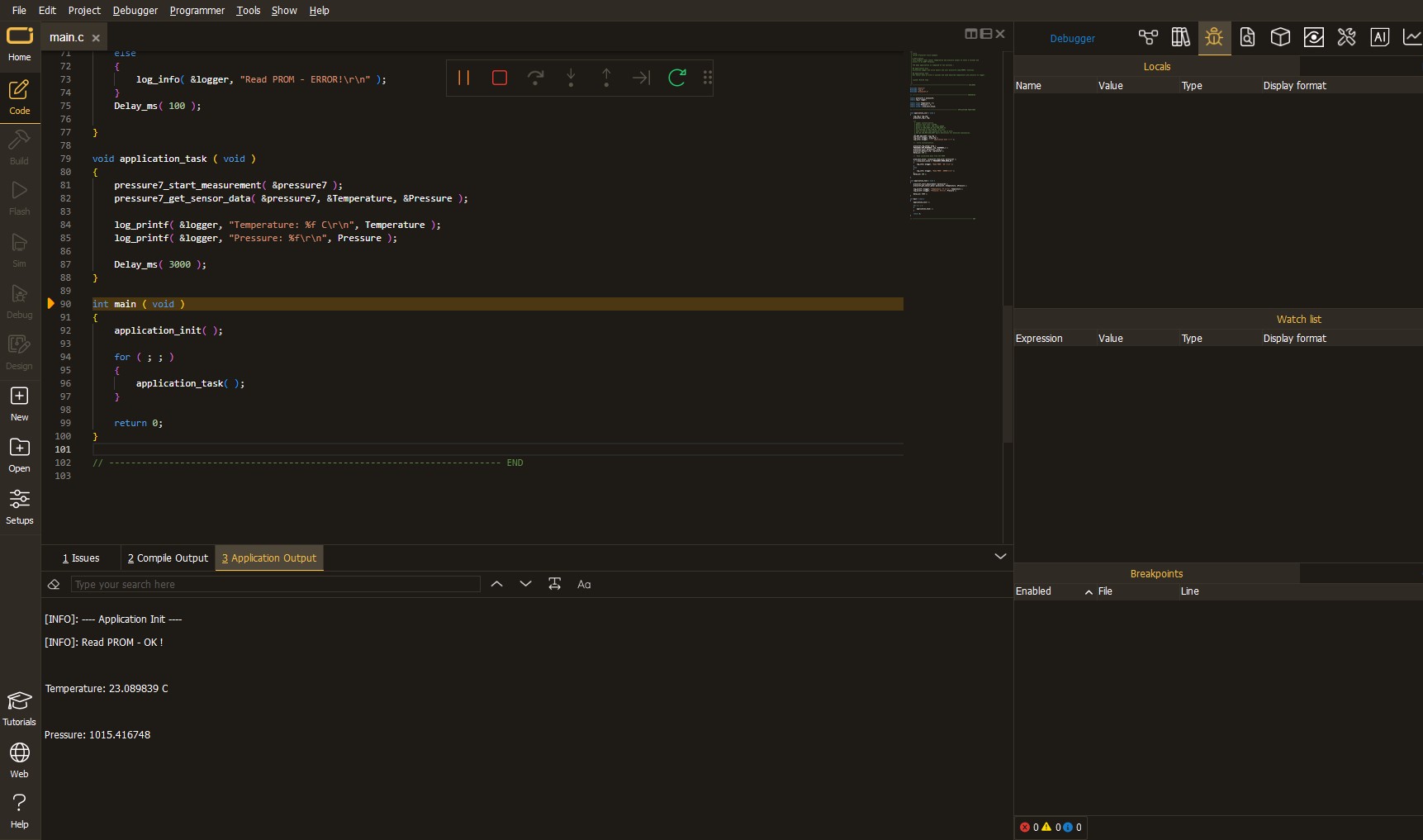
Software Support
Library Description
This library contains API for ADC 19 Click driver.
Key functions:
adc19_set_vrefThis function sets the voltage reference value that will be used for voltage calculation.adc19_set_input_channelThis function sets the selected input channel active by modifying the control register.adc19_get_voltageThis function reads the voltage from the previously selected channel by using SPI serial interface.
Open Source
Code example
This example can be found in NECTO Studio. Feel free to download the code, or you can copy the code below.
/*!
* @file main.c
* @brief ADC19 Click example
*
* # Description
* This example demonstrates the use of ADC 19 click board by reading
* the voltage from the two analog input channels.
*
* The demo application is composed of two sections :
*
* ## Application Init
* Initializes the driver and logger and sets the ADC voltage reference.
*
* ## Application Task
* Reads and displays the voltage from the two analog input channels
* on the USB UART approximately every 500ms.
*
* @author Stefan Filipovic
*
*/
#include "board.h"
#include "log.h"
#include "adc19.h"
static adc19_t adc19;
static log_t logger;
void application_init ( void )
{
log_cfg_t log_cfg; /**< Logger config object. */
adc19_cfg_t adc19_cfg; /**< Click config object. */
/**
* Logger initialization.
* Default baud rate: 115200
* Default log level: LOG_LEVEL_DEBUG
* @note If USB_UART_RX and USB_UART_TX
* are defined as HAL_PIN_NC, you will
* need to define them manually for log to work.
* See @b LOG_MAP_USB_UART macro definition for detailed explanation.
*/
LOG_MAP_USB_UART( log_cfg );
log_init( &logger, &log_cfg );
log_info( &logger, " Application Init " );
// Click initialization.
adc19_cfg_setup( &adc19_cfg );
ADC19_MAP_MIKROBUS( adc19_cfg, MIKROBUS_1 );
if ( SPI_MASTER_ERROR == adc19_init( &adc19, &adc19_cfg ) )
{
log_error( &logger, " Communication init." );
for ( ; ; );
}
adc19_set_vref ( &adc19, ADC19_VREF_3V3 );
log_info( &logger, " Application Task " );
}
void application_task ( void )
{
float voltage;
if ( ADC19_OK == adc19_set_input_channel ( &adc19, ADC19_INPUT_CHANNEL_1 ) )
{
if ( ADC19_OK == adc19_get_voltage ( &adc19, &voltage ) )
{
log_printf ( &logger, " IN1 : %.3f V \r\n", voltage );
}
}
if ( ADC19_OK == adc19_set_input_channel ( &adc19, ADC19_INPUT_CHANNEL_2 ) )
{
if ( ADC19_OK == adc19_get_voltage ( &adc19, &voltage ) )
{
log_printf ( &logger, " IN2 : %.3f V \r\n\n", voltage );
}
}
Delay_ms ( 500 );
}
void main ( void )
{
application_init( );
for ( ; ; )
{
application_task( );
}
}
// ------------------------------------------------------------------------ END

































