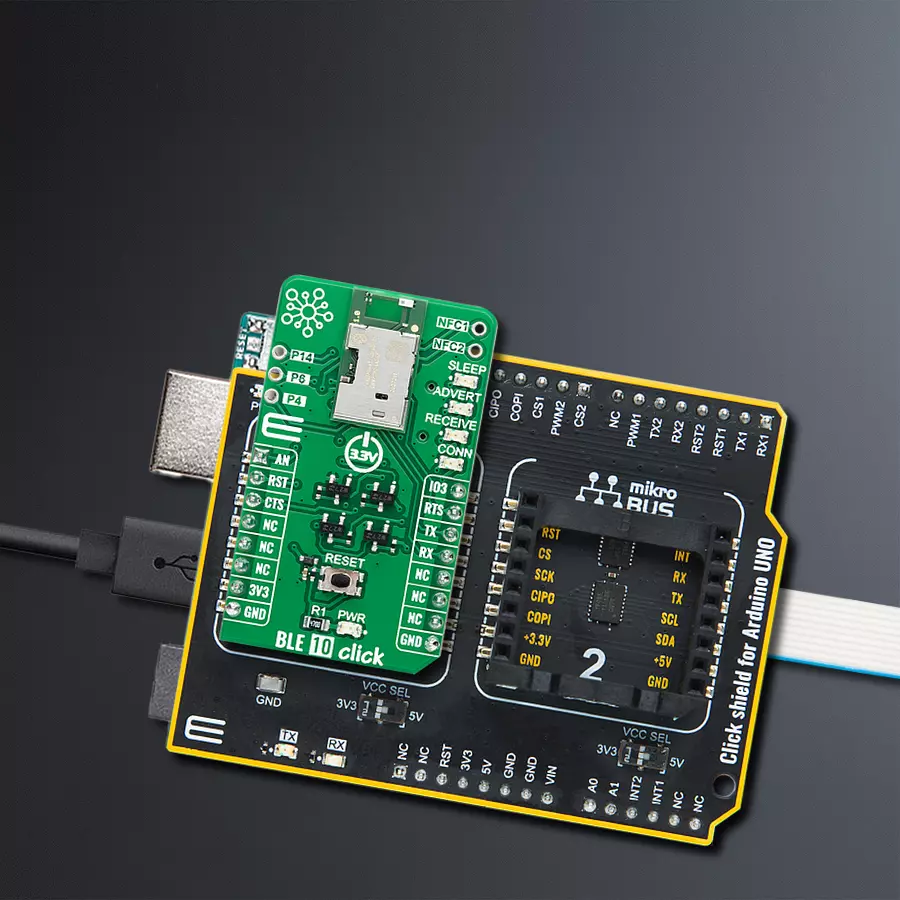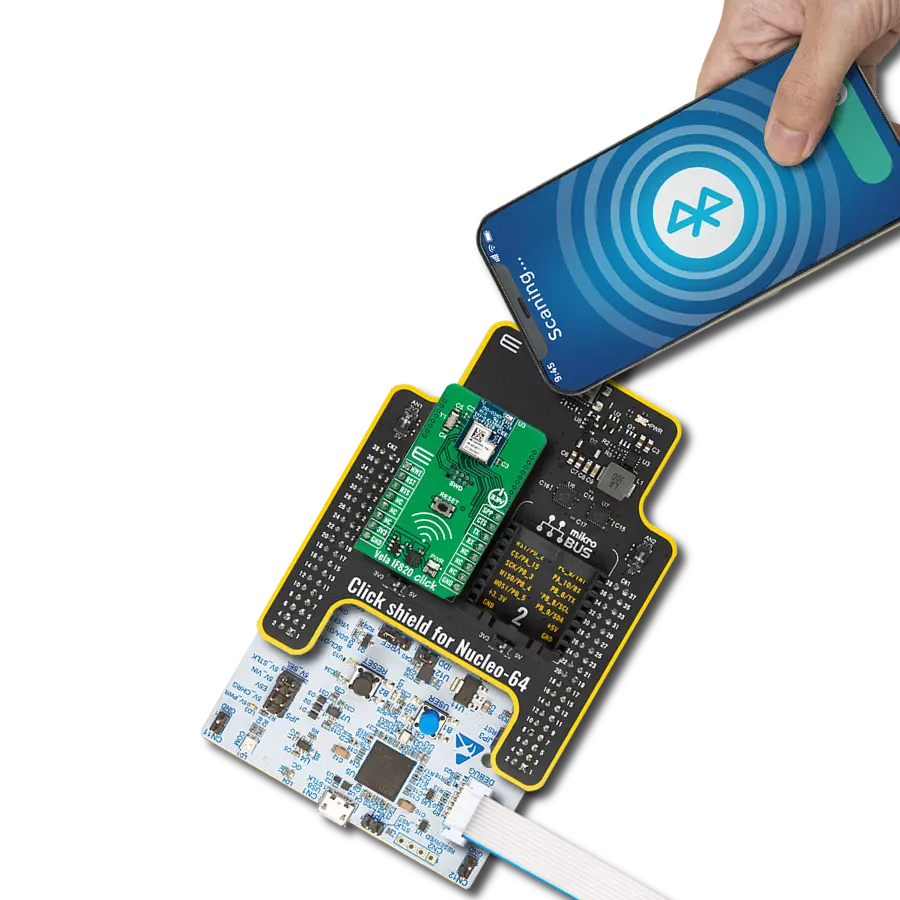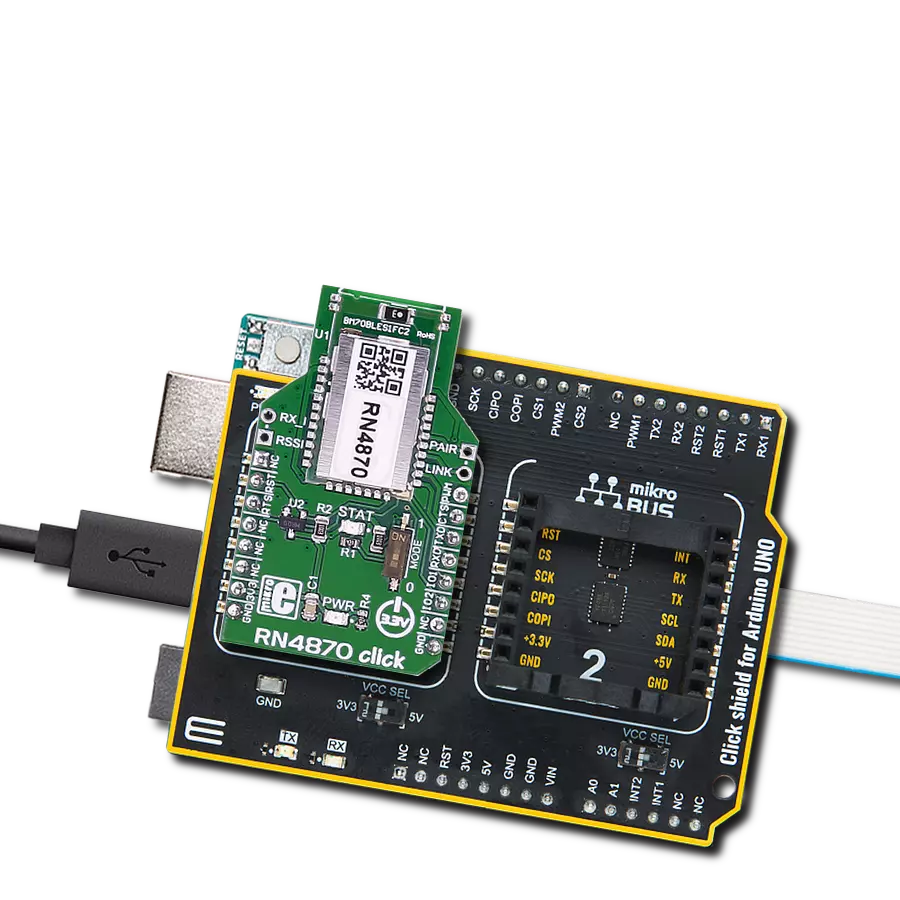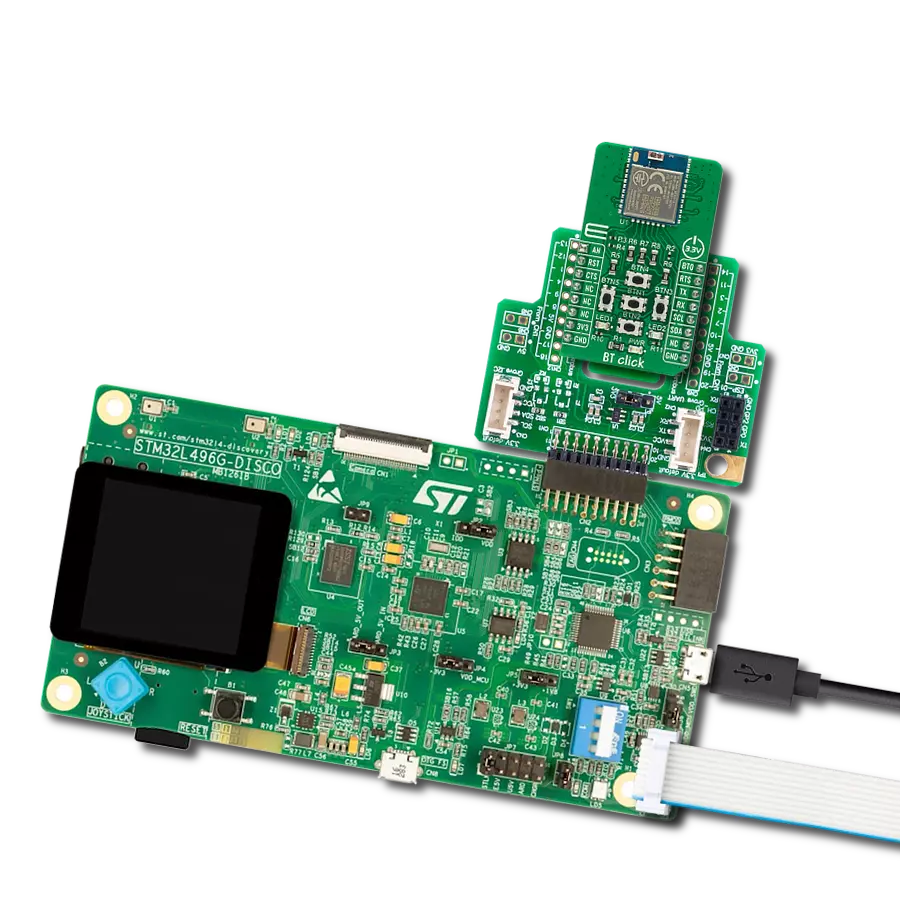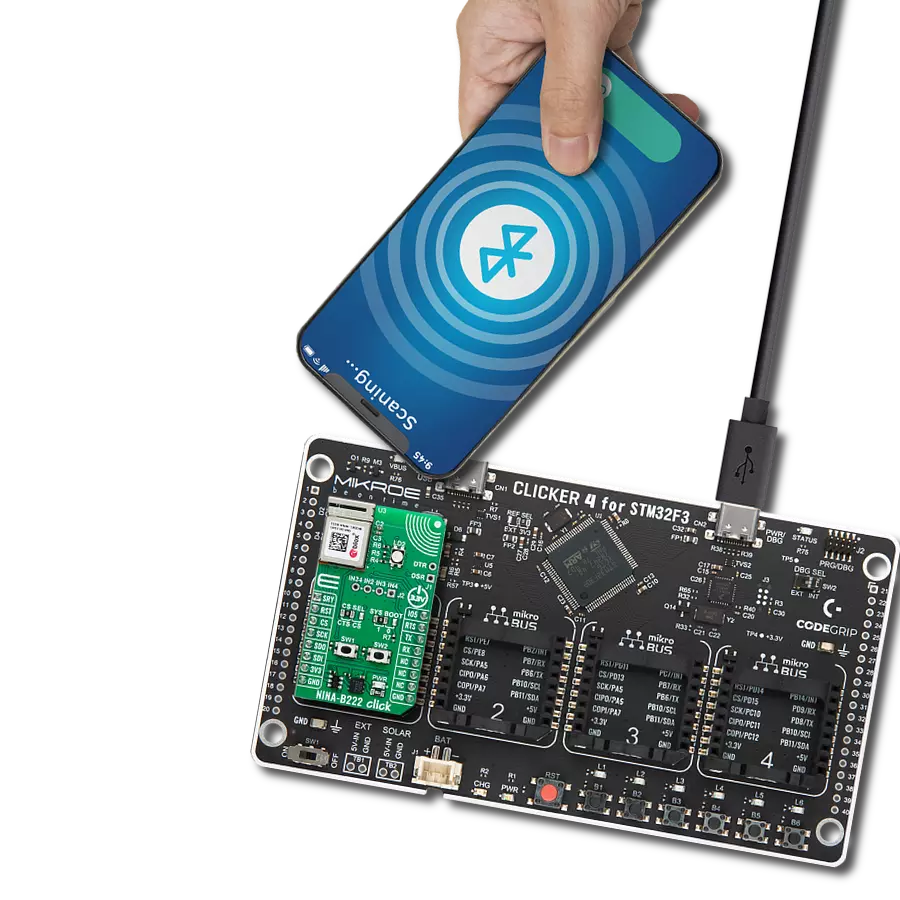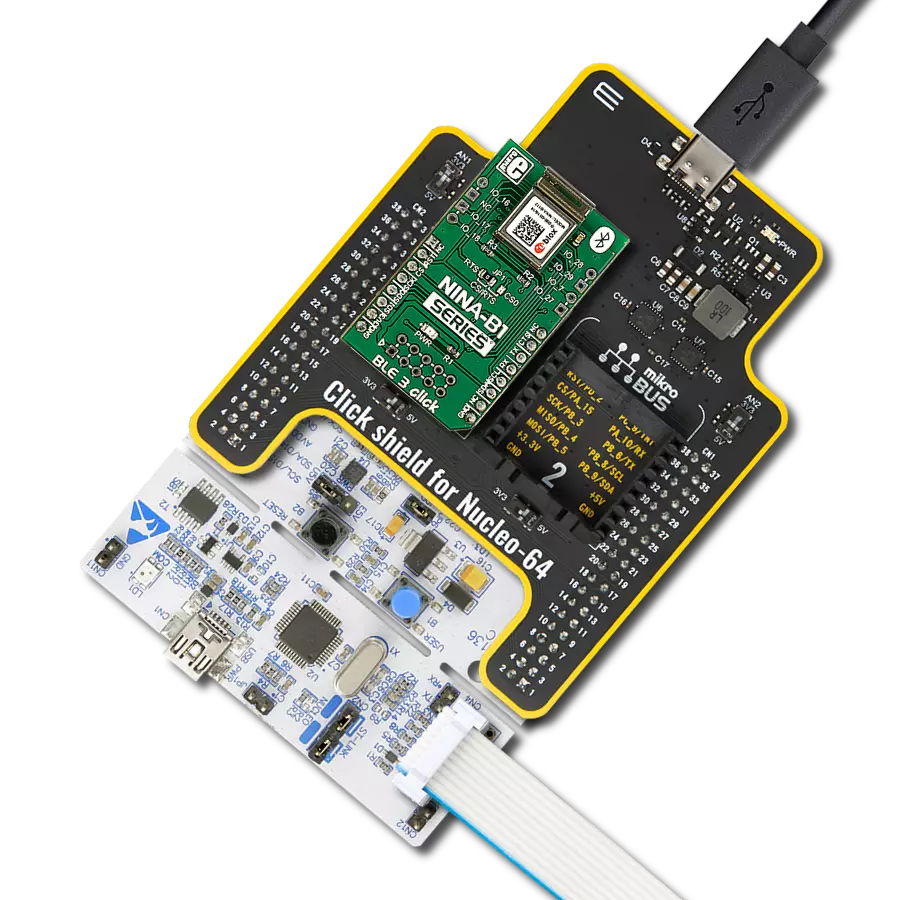From seamless audio streaming to effortless data transfer, our versatile Bluetooth solution is your gateway to a connected world designed to enhance your daily life
A
A
Hardware Overview
How does it work?
BLE 10 Click is based on the PAN1780-AT, a low-power Bluetooth® module that provides BLE connectivity for any embedded application from Panasonic. The PAN1780-AT is based on the Nordic nRF52840 single-chip controller with integrated BlueRadios nBlue™ Bluetooth AT.s LE Command Set. With its ARM® Cortex®-M4F, a 1MB Flash, and 256kb RAM, the PAN1780-AT offers high design flexibility alongside its new channel selection algorithm, which improves its performance in high interference environments. The Bluetooth® 5 features a higher symbol rate of 2Mbps using the high-speed LE 2M PHY or a significantly longer range using the LE Coded PHY. The output power of up to 8dBm and the high sensitivity of the nRF52840 combined with the LE Coded PHY make this module very attractive in long-range applications. The PAN1780-AT communicates with MCU using the UART interface with commonly used UART RX, TX, and hardware flow control pins UART CTS and RTS (Clear to Send and Ready to Send) as its default communication protocol for exchanging AT commands. It operates at
115200bps by default configuration to transmit and exchange data with the host MCU. The PAN1780-AT uses a proprietary GATT profile developed by BlueRadios to stream data; it is not an official Bluetooth® profile. BlueRadios serial port implementation simplifies the user experience, allowing users to stream data similar to how the official Bluetooth® Serial Port Profile (SPP) works on BR/EDR devices. This Click board™ is also equipped with a USB type C connector, which allows the module to be powered and configured by a personal computer (PC). In addition to these features, it also uses several other mikroBUS™ pins. A Reset button routed to the RST pin on the mikroBUS™ socket puts the module into a Reset state, while AN and IO3 pins routed to the AN and PWM pins on the mikroBUS™ socket represent analog signal monitor and GPIO signal, which can be used as Sleep Mode toggle function. In addition, it has four orange LED indicators to indicate various functions such as Sleep mode activation, advertising, received data/commands, and successful module connections.
Two unpopulated headers can also be found on this Click board™, one of which is provided for the optional connection of an external NFC antenna (Type 2 Near Field Communication (NFC-A) for use in simplified pairing and payment solutions), while the second header represents three additional GPIO pins that carry a handful of additional functions whose description can be found in the attached datasheet. This Click board™ can be operated only with a 3.3V logic voltage level. Considering that the board can also be powered via USB, using the additional LDO, the TLV1117 achieves the required voltage of 3.3V to power the module. An LDO and 3V3 mikroBUS™ power rail have protection in the form of diode MAX40200 to prevent any unwanted back voltage. The board must also perform appropriate logic voltage level conversion before using MCUs with different logic levels. However, the Click board™ comes equipped with a library containing functions and an example code that can be used, as a reference, for further development.
Features overview
Development board
Arduino UNO is a versatile microcontroller board built around the ATmega328P chip. It offers extensive connectivity options for various projects, featuring 14 digital input/output pins, six of which are PWM-capable, along with six analog inputs. Its core components include a 16MHz ceramic resonator, a USB connection, a power jack, an
ICSP header, and a reset button, providing everything necessary to power and program the board. The Uno is ready to go, whether connected to a computer via USB or powered by an AC-to-DC adapter or battery. As the first USB Arduino board, it serves as the benchmark for the Arduino platform, with "Uno" symbolizing its status as the
first in a series. This name choice, meaning "one" in Italian, commemorates the launch of Arduino Software (IDE) 1.0. Initially introduced alongside version 1.0 of the Arduino Software (IDE), the Uno has since become the foundational model for subsequent Arduino releases, embodying the platform's evolution.
Microcontroller Overview
MCU Card / MCU

Architecture
AVR
MCU Memory (KB)
32
Silicon Vendor
Microchip
Pin count
28
RAM (Bytes)
2048
You complete me!
Accessories
Click Shield for Arduino UNO has two proprietary mikroBUS™ sockets, allowing all the Click board™ devices to be interfaced with the Arduino UNO board without effort. The Arduino Uno, a microcontroller board based on the ATmega328P, provides an affordable and flexible way for users to try out new concepts and build prototypes with the ATmega328P microcontroller from various combinations of performance, power consumption, and features. The Arduino Uno has 14 digital input/output pins (of which six can be used as PWM outputs), six analog inputs, a 16 MHz ceramic resonator (CSTCE16M0V53-R0), a USB connection, a power jack, an ICSP header, and reset button. Most of the ATmega328P microcontroller pins are brought to the IO pins on the left and right edge of the board, which are then connected to two existing mikroBUS™ sockets. This Click Shield also has several switches that perform functions such as selecting the logic levels of analog signals on mikroBUS™ sockets and selecting logic voltage levels of the mikroBUS™ sockets themselves. Besides, the user is offered the possibility of using any Click board™ with the help of existing bidirectional level-shifting voltage translators, regardless of whether the Click board™ operates at a 3.3V or 5V logic voltage level. Once you connect the Arduino UNO board with our Click Shield for Arduino UNO, you can access hundreds of Click boards™, working with 3.3V or 5V logic voltage levels.
Used MCU Pins
mikroBUS™ mapper
Take a closer look
Click board™ Schematic
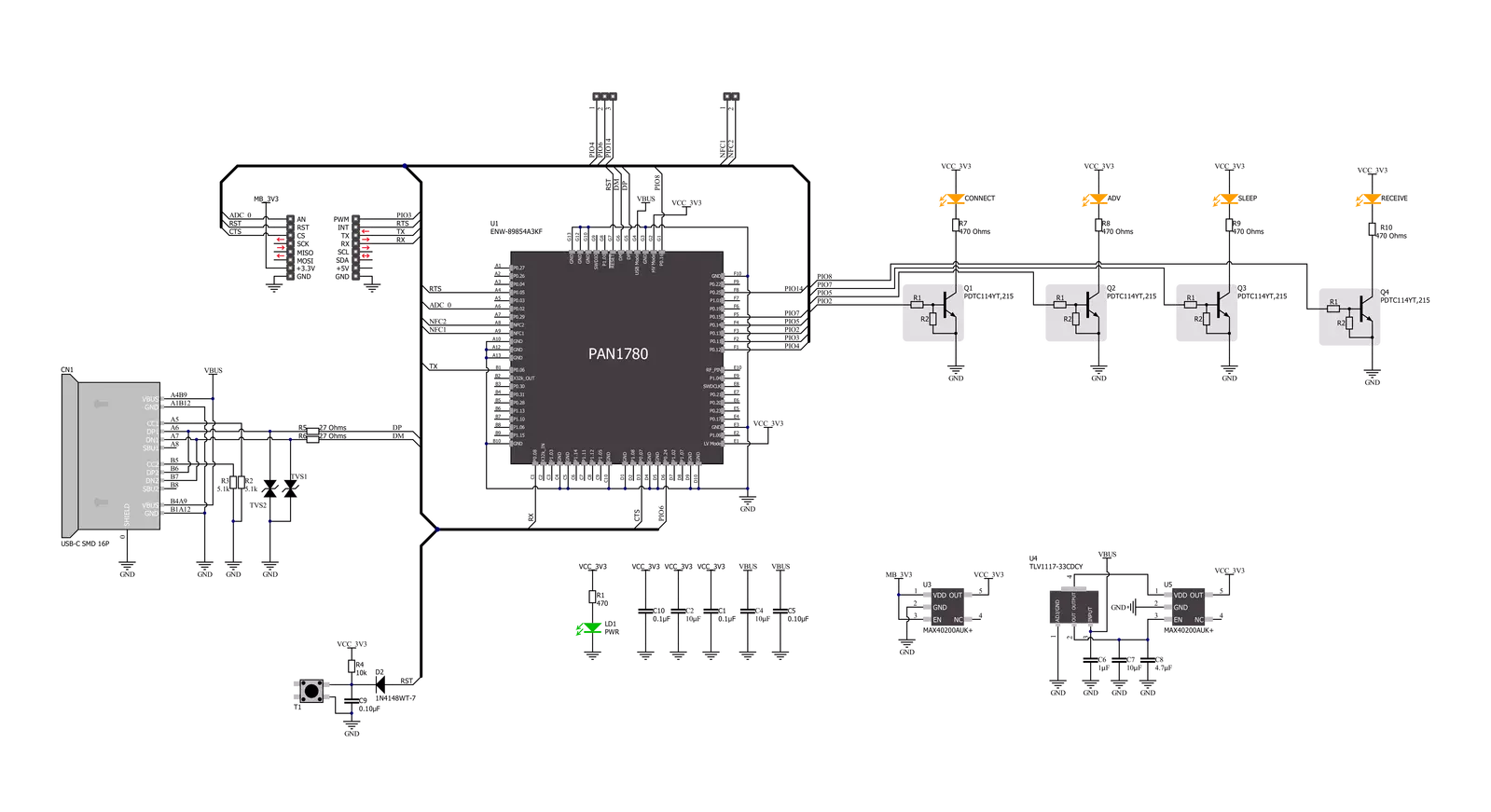
Step by step
Project assembly
Software Support
Library Description
This library contains API for BLE 10 Click driver.
Key functions:
ble10_set_device_name- This function sets the local device nameble10_factory_reset- This function factory resets the deviceble10_get_temperature- This function executes get temperature command which returns the current temperature of the module's internal temperature sensor
Open Source
Code example
The complete application code and a ready-to-use project are available through the NECTO Studio Package Manager for direct installation in the NECTO Studio. The application code can also be found on the MIKROE GitHub account.
/*!
* @file main.c
* @brief BLE 10 Click Example.
*
* # Description
* This example reads and processes data from BLE 10 Clicks.
*
* The demo application is composed of two sections :
*
* ## Application Init
* Initializes the driver, then performs a factory reset and sets the local device name.
*
* ## Application Task
* Logs all the received events/responses on the USB UART.
* Then checks if there's a specific command string (defined by the GET_TEMP_COMMAND macro)
* received from the GATT Server, and if so, it executes temperature reading command and logs the results.
*
* ## Additional Function
* - static void ble10_clear_app_buf ( void )
* - static err_t ble10_process ( void )
* - static err_t bluetooth2_display_rsp ( char *rsp_end )
*
* @note
* We have used the nRF Connect smartphone application for the test.
* Make sure to configure the GATT Server properly in the nRF Connect application, then you
* will be able to send a desired command from it, once you connect to the Click board.
* You can use the Sample configuration for GATT Server which comes with the application installation
* and then send a command via Test Service from the Server.
*
* @author Stefan Filipovic
*
*/
#include "board.h"
#include "log.h"
#include "ble10.h"
#include "conversions.h"
#include "generic_pointer.h"
#define PROCESS_BUFFER_SIZE 200
// Response and Events macros.
#define RSP_TIMEOUT 20000
#define RSP_OK "OK"
#define RSP_ERROR "ERROR"
#define EVT_DONE "DONE"
#define EVT_RESET "RESET"
#define EVT_GATT_VAL "GATT_VAL"
// Local device name.
#define DEVICE_NAME "BLE 10 Click"
// The command string that will execute temperature reading, which is expected to be received
// from the GATT Server of the connected device.
#define GET_TEMP_COMMAND "get temp"
static ble10_t ble10;
static log_t logger;
static char app_buf[ PROCESS_BUFFER_SIZE ] = { 0 };
static int32_t app_buf_len = 0;
static int32_t app_buf_cnt = 0;
static uint8_t connection_flag = 0;
static uint16_t send_cnt = 0;
/**
* @brief BLE 10 clearing application buffer.
* @details This function clears memory of application buffer and reset it's length and counter.
* @note None.
*/
static void ble10_clear_app_buf ( void );
/**
* @brief BLE 10 data reading function.
* @details This function reads data from device and concatenates data to application buffer.
*
* @return @li @c 0 - Read some data.
* @li @c -1 - Nothing is read.
* @li @c -2 - Application buffer overflow.
*
* See #err_t definition for detailed explanation.
* @note None.
*/
static err_t ble10_process ( void );
/**
* @brief BLE 10 display response function.
* @details This function reads data from device until sends @a rsp_end or ERROR message or until
* it exceeds the timeout value.
* @param[in] rsp_end : Response/Event ending string [OK, DONE, RESET, GATT_VAL].
*
* @return @li @c 0 - Read some data.
* @li @c -1 - Nothing is read.
*
* See #err_t definition for detailed explanation.
* @note None.
*/
static err_t ble10_display_rsp ( char *rsp_end );
void application_init ( void )
{
log_cfg_t log_cfg; /**< Logger config object. */
ble10_cfg_t ble10_cfg; /**< Click config object. */
/**
* Logger initialization.
* Default baud rate: 115200
* Default log level: LOG_LEVEL_DEBUG
* @note If USB_UART_RX and USB_UART_TX
* are defined as HAL_PIN_NC, you will
* need to define them manually for log to work.
* See @b LOG_MAP_USB_UART macro definition for detailed explanation.
*/
LOG_MAP_USB_UART( log_cfg );
log_init( &logger, &log_cfg );
log_info( &logger, " Application Init " );
// Click initialization.
ble10_cfg_setup( &ble10_cfg );
BLE10_MAP_MIKROBUS( ble10_cfg, MIKROBUS_1 );
err_t init_flag = ble10_init( &ble10, &ble10_cfg );
if ( UART_ERROR == init_flag )
{
log_error( &logger, " Application Init Error. " );
log_info( &logger, " Please, run program again... " );
for ( ; ; );
}
ble10_default_cfg ( &ble10 );
ble10_process( );
ble10_clear_app_buf( );
app_buf_len = 0;
app_buf_cnt = 0;
log_printf( &logger, " - Factory Reset -\r\n" );
ble10_factory_reset ( &ble10 );
ble10_display_rsp ( EVT_RESET );
log_printf( &logger, " - Set Device Name -\r\n" );
ble10_set_device_name ( &ble10, DEVICE_NAME );
ble10_display_rsp ( RSP_OK );
log_info( &logger, " Application Task " );
}
void application_task ( void )
{
ble10_process( );
if ( app_buf_len > 0 )
{
Delay_ms ( 100 );
ble10_process( );
for ( int32_t buf_cnt = 0; buf_cnt < app_buf_len; buf_cnt++ )
{
log_printf( &logger, "%c", app_buf[ buf_cnt ] );
}
if ( strstr( app_buf, EVT_GATT_VAL ) )
{
char get_temp_cmd[ ] = GET_TEMP_COMMAND;
const char * __generic_ptr msg_ptr = strrchr ( app_buf, ',' ) + 1;
uint8_t msg_len = *( msg_ptr - 2 ) - 48;
if ( msg_len == strlen ( get_temp_cmd ) )
{
char get_temp_hex[ 64 ] = { 0 };
uint8_t get_temp_hex_chr[ 3 ] = { 0 };
uint8_t cnt = 0;
for ( cnt = 0; cnt < strlen ( get_temp_cmd ); cnt++ )
{
uint8_to_hex ( get_temp_cmd[ cnt ], get_temp_hex_chr );
strcat ( get_temp_hex, get_temp_hex_chr );
}
if ( 0 == memcmp ( get_temp_hex, msg_ptr, strlen ( get_temp_hex ) ) )
{
ble10_clear_app_buf( );
log_printf( &logger, " - Get Temperature -\r\n" );
ble10_get_temperature ( &ble10 );
ble10_display_rsp ( RSP_OK );
}
}
}
ble10_clear_app_buf( );
}
Delay_ms ( 1 );
}
int main ( void )
{
/* Do not remove this line or clock might not be set correctly. */
#ifdef PREINIT_SUPPORTED
preinit();
#endif
application_init( );
for ( ; ; )
{
application_task( );
}
return 0;
}
static void ble10_clear_app_buf ( void )
{
memset( app_buf, 0, app_buf_len );
app_buf_len = 0;
app_buf_cnt = 0;
}
static err_t ble10_process ( void )
{
int32_t rx_size;
char rx_buff[ PROCESS_BUFFER_SIZE ] = { 0 };
rx_size = ble10_generic_read( &ble10, rx_buff, PROCESS_BUFFER_SIZE );
if ( rx_size > 0 )
{
int32_t buf_cnt = 0;
if ( app_buf_len + rx_size >= PROCESS_BUFFER_SIZE )
{
ble10_clear_app_buf( );
return BLE10_ERROR;
}
else
{
buf_cnt = app_buf_len;
app_buf_len += rx_size;
}
for ( int32_t rx_cnt = 0; rx_cnt < rx_size; rx_cnt++ )
{
if ( rx_buff[ rx_cnt ] != 0 )
{
app_buf[ ( buf_cnt + rx_cnt ) ] = rx_buff[ rx_cnt ];
}
else
{
app_buf_len--;
buf_cnt--;
}
}
return BLE10_OK;
}
return BLE10_ERROR;
}
static err_t ble10_display_rsp ( char *rsp_end )
{
uint32_t timeout = RSP_TIMEOUT;
while ( timeout-- )
{
ble10_process( );
if ( app_buf_len > 0 )
{
for ( int32_t buf_cnt = 0; buf_cnt < app_buf_len; buf_cnt++ )
{
log_printf( &logger, "%c", app_buf[ buf_cnt ] );
}
if ( strstr( app_buf, rsp_end ) )
{
ble10_clear_app_buf( );
Delay_ms ( 100 );
ble10_process( );
for ( int32_t buf_cnt = 0; buf_cnt < app_buf_len; buf_cnt++ )
{
log_printf( &logger, "%c", app_buf[ buf_cnt ] );
}
ble10_clear_app_buf( );
log_printf( &logger, "--------------------------------\r\n" );
return BLE10_OK;
}
ble10_clear_app_buf( );
}
Delay_ms ( 1 );
}
return BLE10_ERROR;
}
// ------------------------------------------------------------------------ END
Additional Support
Resources
Category:BT/BLE