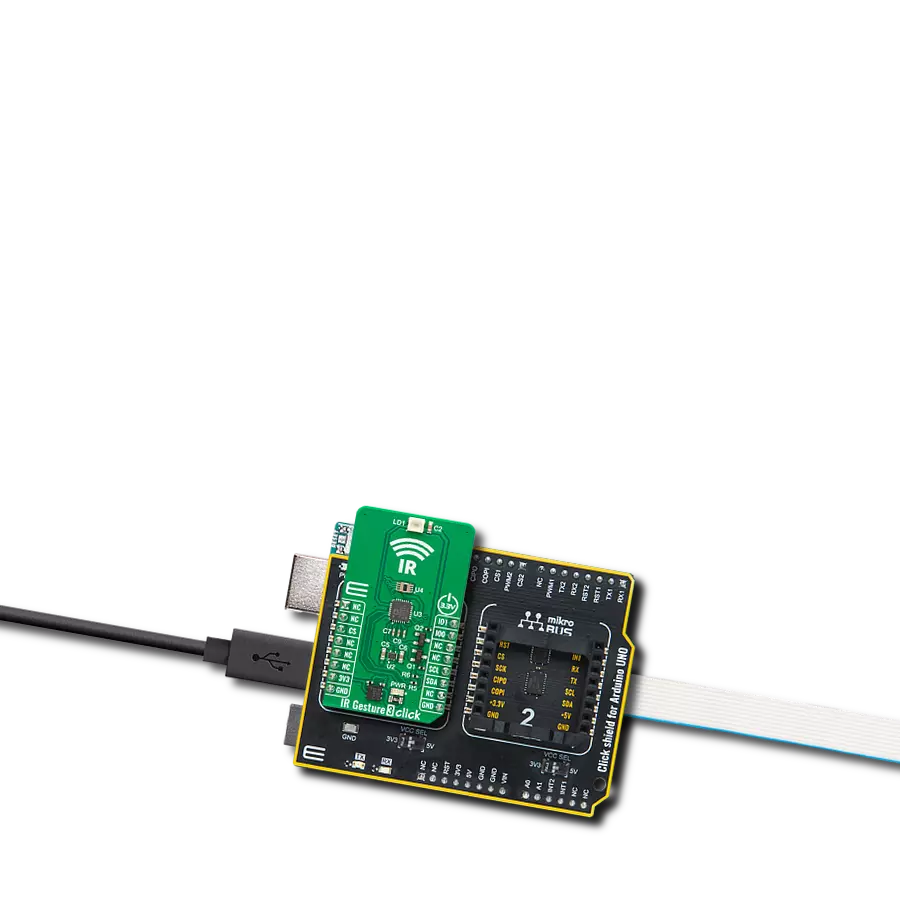Experience the next level of interaction where your presence is all that's needed for seamless and secure recognition.
A
A
Hardware Overview
How does it work?
IR Gesture 3 Click is based on the ADPD1080, a photometric front-end from Analog Devices. It is a multifunction photometric front-end with fully integrated AFE, ADC, LED drivers, and timing core that enables ambient light rejection capability without photodiode optical filters. The drivers can deliver 370mA of peak current for LED, with flexible, multiple, and short LED pulses per optical sample. Its 14-bit ADC and 20-bit burst accumulator enable up to 20 bits per sample period, with sampling frequency ranging from 0.122Hz to 2700Hz. The ADPD1080 operates as a complete optical transceiver stimulating the SFH4249, a high-power infrared emitter from ams OSRAM, as a light source that works at 940nm and has a short switching time. The front-end IC then measures the return in the analog block through the separate current inputs, storing the results in discrete data locations. This data can be read by the host MCU. The ADPD1080 has a 1.8V analog/digital core; for this purpose, IR Gesture 3 Click uses the BH18PB1WHFV, a CMOS LDO regulator from Rohm Semiconductor. As current inputs, the ADPD1080 uses the ADPD2140, an
infrared light angle sensor from Analog Devices. It consists of a silicone P-type, intrinsic, N-type photodiode that provides a linear measurement of incident infrared light angle in four separate channels. The 2-axis light angle measurement is available in both x and y directions, where the resulting quantities are ratios related to angles through a constant term. The ADPD1080 front-end is connected with the ADPD2140 angle sensor via its four photodiode current inputs and a common photodiode cathode bias. The photodiode current inputs get analog data over the ADPD2140 analog outputs. While in State Machine operation, the ADPD1080 can operate in Standby, program, and Normal modes. The Normal mode follows a specific pattern set up by a state machine. The pattern consists of LED pulse and sample, intersample averaging, data read, and repeat. The LED pulse and sample pattern allow each data sample to be constructed from the user-configurable sum of pulses (1-255). The intersample averaging pattern samples in an average of 2 to 128 samples in powers of 2. With gesture recognition, a user interface can detect
hand movements and patterns and translate them into commands. It should consist of three basic functions. The first is the ability to detect a gesture's beginning and end, thus identifying what part of the gesture makes a command. The track of the hand movement during the gesture is the second part. The third is to identify the gesture based on the hand movement, its beginning and end. IR Gesture 3 Click uses a standard 2-Wire I2C interface to communicate with the host MCU, supporting up to 1Mbps data transfers. In addition to the I2C interface pins, the ADPD1080 uses two pins of the mikroBUS™ socket, IO0 and IO1 pins, for interrupts and various clocking options. For example, the external 32kHz clock signal can be provided over the IO1 pin of the mikroBUS™ socket. This Click board™ can be operated only with a 3.3V logic voltage level. The board must perform appropriate logic voltage level conversion before using MCUs with different logic levels. Also, it comes equipped with a library containing functions and an example code that can be used as a reference for further development.
Features overview
Development board
Arduino UNO is a versatile microcontroller board built around the ATmega328P chip. It offers extensive connectivity options for various projects, featuring 14 digital input/output pins, six of which are PWM-capable, along with six analog inputs. Its core components include a 16MHz ceramic resonator, a USB connection, a power jack, an
ICSP header, and a reset button, providing everything necessary to power and program the board. The Uno is ready to go, whether connected to a computer via USB or powered by an AC-to-DC adapter or battery. As the first USB Arduino board, it serves as the benchmark for the Arduino platform, with "Uno" symbolizing its status as the
first in a series. This name choice, meaning "one" in Italian, commemorates the launch of Arduino Software (IDE) 1.0. Initially introduced alongside version 1.0 of the Arduino Software (IDE), the Uno has since become the foundational model for subsequent Arduino releases, embodying the platform's evolution.
Microcontroller Overview
MCU Card / MCU

Architecture
AVR
MCU Memory (KB)
32
Silicon Vendor
Microchip
Pin count
28
RAM (Bytes)
2048
You complete me!
Accessories
Click Shield for Arduino UNO has two proprietary mikroBUS™ sockets, allowing all the Click board™ devices to be interfaced with the Arduino UNO board without effort. The Arduino Uno, a microcontroller board based on the ATmega328P, provides an affordable and flexible way for users to try out new concepts and build prototypes with the ATmega328P microcontroller from various combinations of performance, power consumption, and features. The Arduino Uno has 14 digital input/output pins (of which six can be used as PWM outputs), six analog inputs, a 16 MHz ceramic resonator (CSTCE16M0V53-R0), a USB connection, a power jack, an ICSP header, and reset button. Most of the ATmega328P microcontroller pins are brought to the IO pins on the left and right edge of the board, which are then connected to two existing mikroBUS™ sockets. This Click Shield also has several switches that perform functions such as selecting the logic levels of analog signals on mikroBUS™ sockets and selecting logic voltage levels of the mikroBUS™ sockets themselves. Besides, the user is offered the possibility of using any Click board™ with the help of existing bidirectional level-shifting voltage translators, regardless of whether the Click board™ operates at a 3.3V or 5V logic voltage level. Once you connect the Arduino UNO board with our Click Shield for Arduino UNO, you can access hundreds of Click boards™, working with 3.3V or 5V logic voltage levels.
Used MCU Pins
mikroBUS™ mapper
Take a closer look
Click board™ Schematic
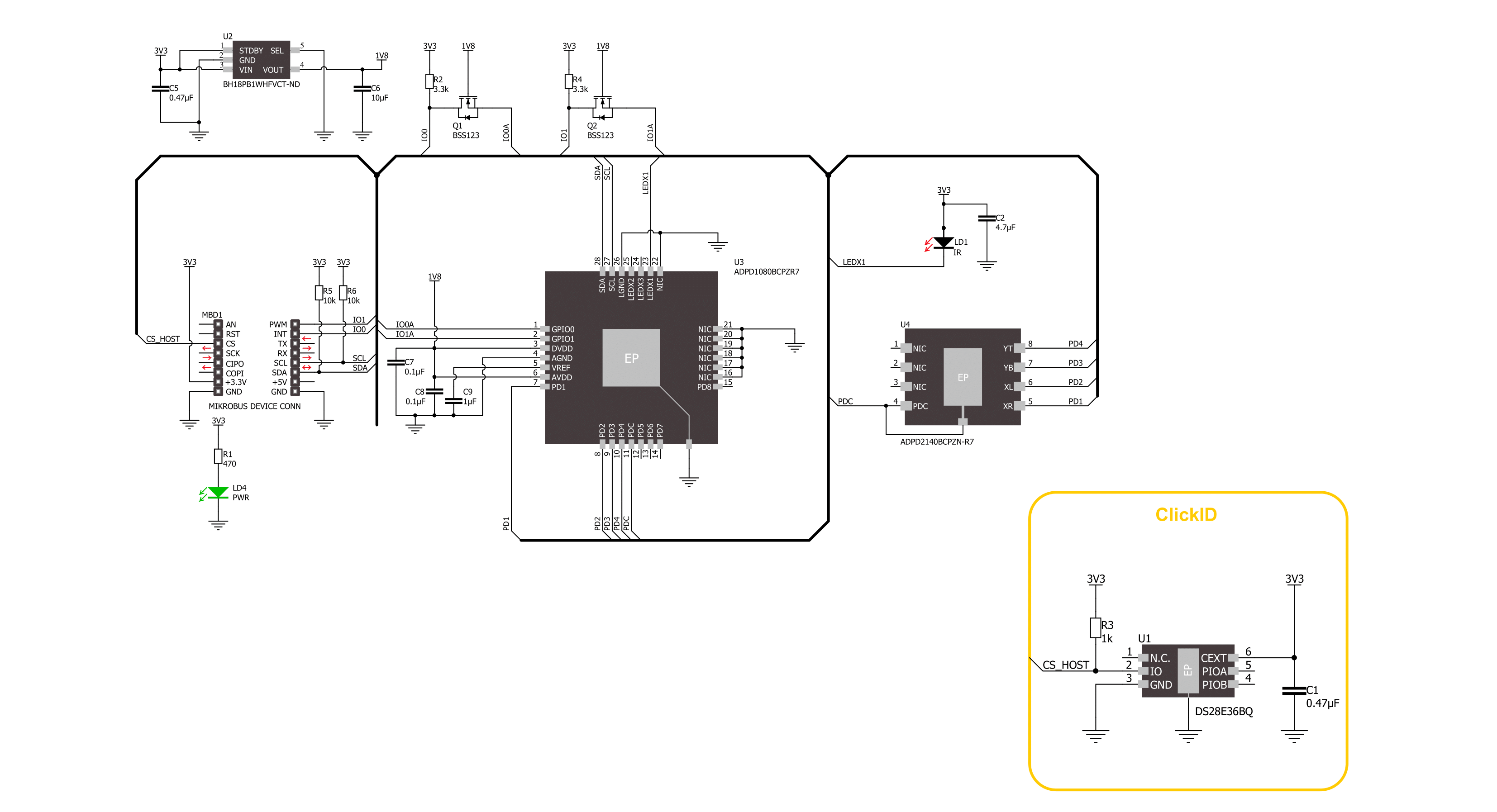
Step by step
Project assembly
Software Support
Library Description
This library contains API for IR Gesture 3 Click driver.
Key functions:
irgesture3_set_mode- This function sets the device operating mode.irgesture3_set_adc_fsample- This function sets the sample frequency of the device.irgesture3_get_gesture- This function waits up to IRGESTURE3_MAX_NUM_SAMPLES for an object to be detected and then calculates its gesture.
Open Source
Code example
The complete application code and a ready-to-use project are available through the NECTO Studio Package Manager for direct installation in the NECTO Studio. The application code can also be found on the MIKROE GitHub account.
/*!
* @file main.c
* @brief IR Gesture 3 Click example
*
* # Description
* This example demonstrates the use of IR Gesture 3 Click board by processing
* the incoming gestures and displaying them on the USB UART.
*
* The demo application is composed of two sections :
*
* ## Application Init
* Initializes the driver and performs the Click default configuration.
*
* ## Application Task
* Reads and processes all the incoming gestures and displays them on the USB UART.
*
* @author Stefan Filipovic
*
*/
#include "board.h"
#include "log.h"
#include "irgesture3.h"
static irgesture3_t irgesture3;
static log_t logger;
void application_init ( void )
{
log_cfg_t log_cfg; /**< Logger config object. */
irgesture3_cfg_t irgesture3_cfg; /**< Click config object. */
/**
* Logger initialization.
* Default baud rate: 115200
* Default log level: LOG_LEVEL_DEBUG
* @note If USB_UART_RX and USB_UART_TX
* are defined as HAL_PIN_NC, you will
* need to define them manually for log to work.
* See @b LOG_MAP_USB_UART macro definition for detailed explanation.
*/
LOG_MAP_USB_UART( log_cfg );
log_init( &logger, &log_cfg );
log_info( &logger, " Application Init " );
// Click initialization.
irgesture3_cfg_setup( &irgesture3_cfg );
IRGESTURE3_MAP_MIKROBUS( irgesture3_cfg, MIKROBUS_1 );
if ( I2C_MASTER_ERROR == irgesture3_init( &irgesture3, &irgesture3_cfg ) )
{
log_error( &logger, " Communication init." );
for ( ; ; );
}
if ( IRGESTURE3_ERROR == irgesture3_default_cfg ( &irgesture3 ) )
{
log_error( &logger, " Default configuration." );
for ( ; ; );
}
log_info( &logger, " Application Task " );
}
void application_task ( void )
{
uint8_t gesture = 0;
if ( IRGESTURE3_OK == irgesture3_get_gesture ( &irgesture3, &gesture ) )
{
log_printf( &logger, "\r\n Gesture: " );
switch ( gesture )
{
case IRGESTURE3_GESTURE_CLICK:
{
log_printf( &logger, "CLICK\r\n" );
break;
}
case IRGESTURE3_GESTURE_SWIPE_UP:
{
log_printf( &logger, "SWIPE UP\r\n" );
break;
}
case IRGESTURE3_GESTURE_SWIPE_DOWN:
{
log_printf( &logger, "SWIPE DOWN\r\n" );
break;
}
case IRGESTURE3_GESTURE_SWIPE_LEFT:
{
log_printf( &logger, "SWIPE LEFT\r\n" );
break;
}
case IRGESTURE3_GESTURE_SWIPE_RIGHT:
{
log_printf( &logger, "SWIPE RIGHT\r\n" );
break;
}
default:
{
log_printf( &logger, "UNKNOWN\r\n" );
break;
}
}
}
else
{
log_printf( &logger, "\r\n No gesture detected!\r\n" );
}
}
int main ( void )
{
/* Do not remove this line or clock might not be set correctly. */
#ifdef PREINIT_SUPPORTED
preinit();
#endif
application_init( );
for ( ; ; )
{
application_task( );
}
return 0;
}
// ------------------------------------------------------------------------ END
Additional Support
Resources
Category:Motion