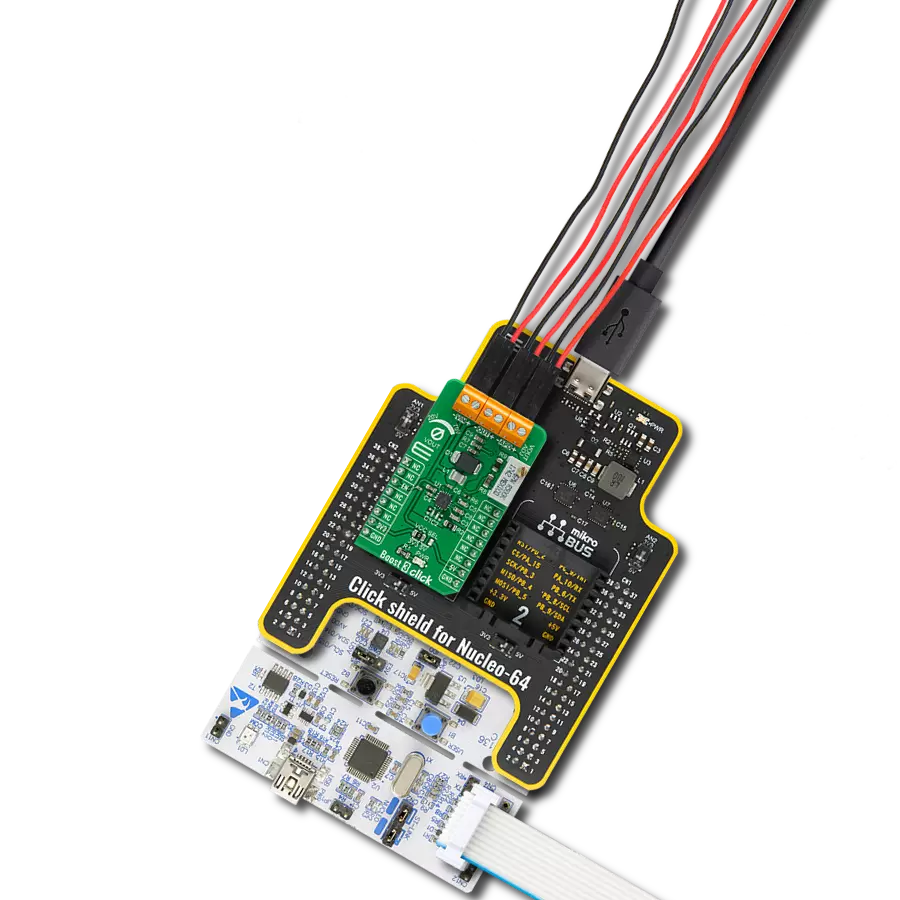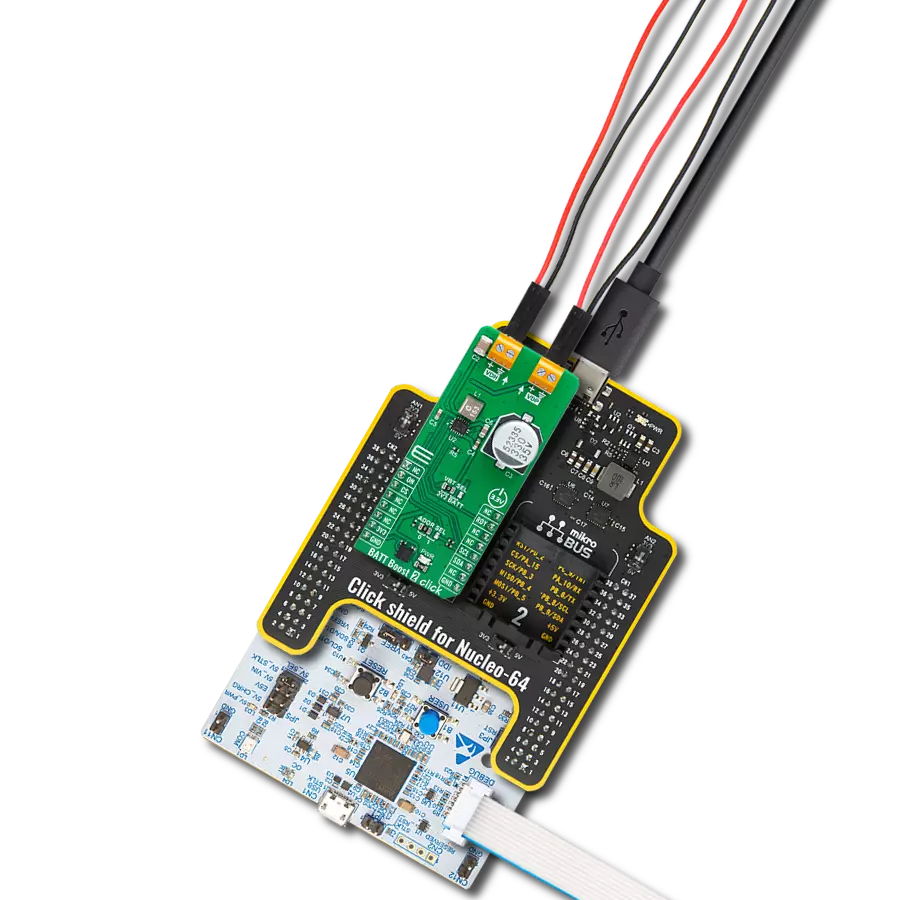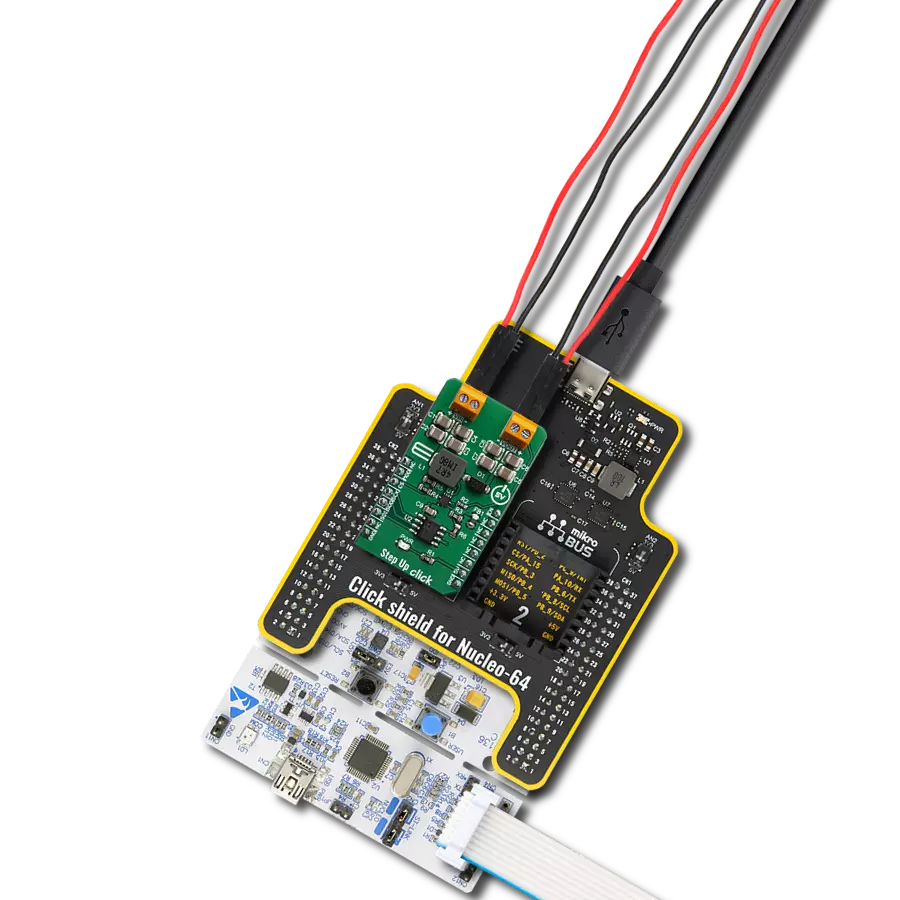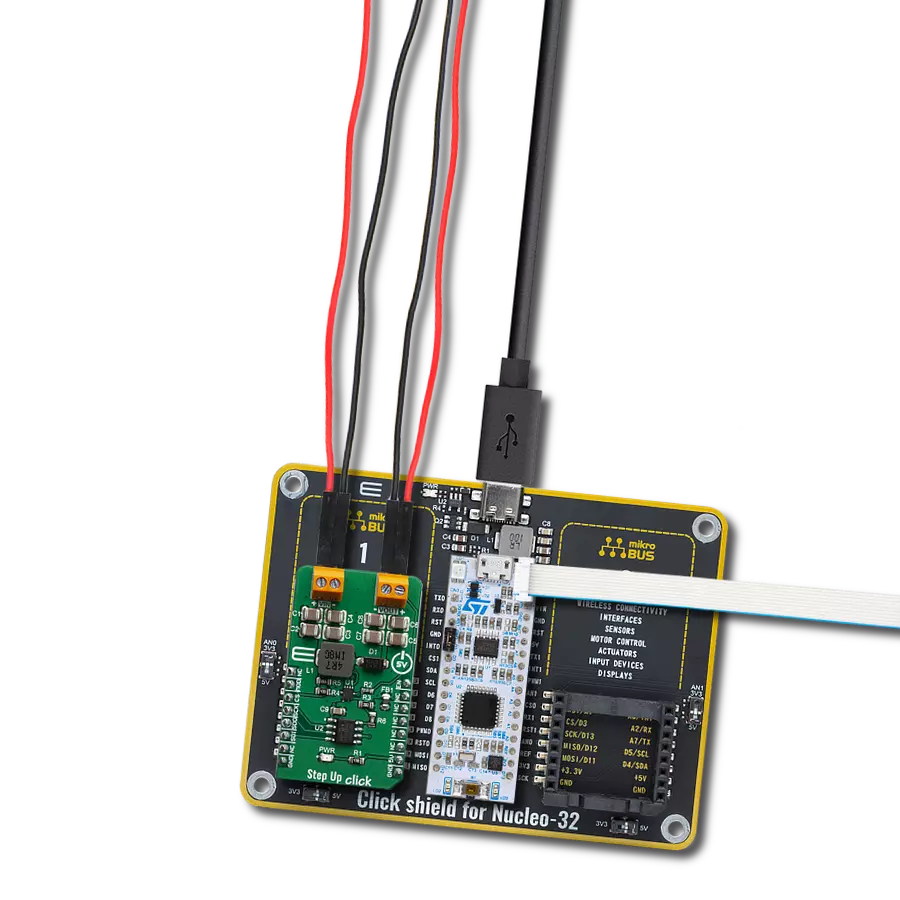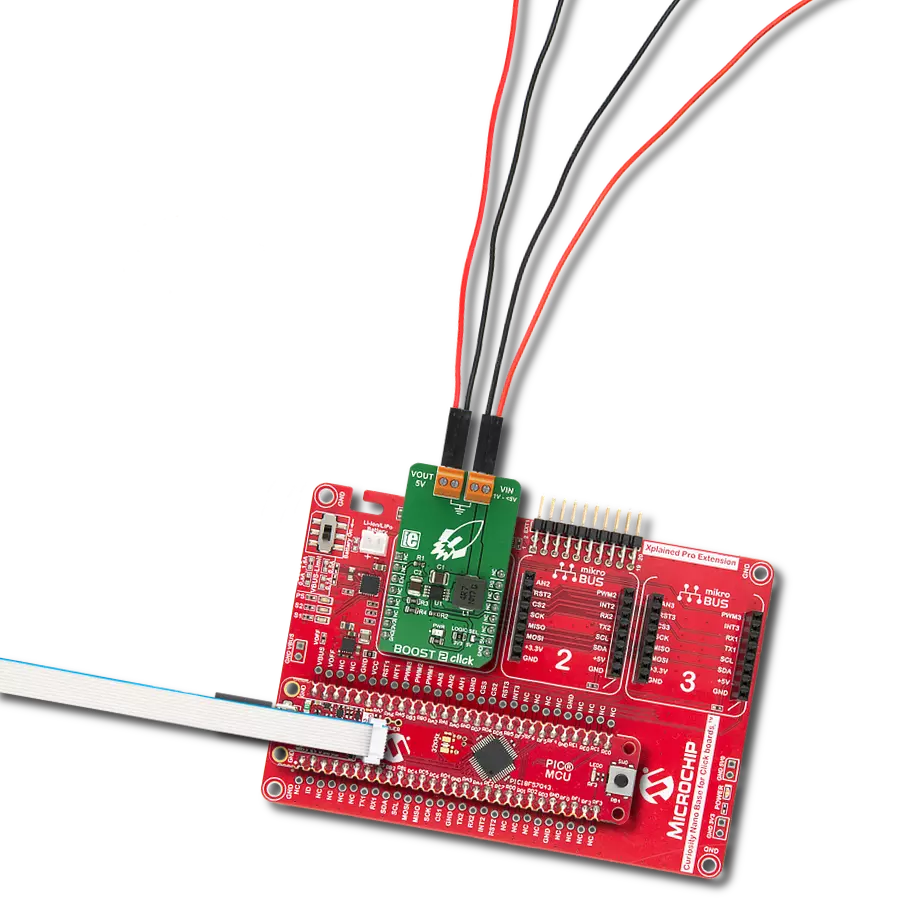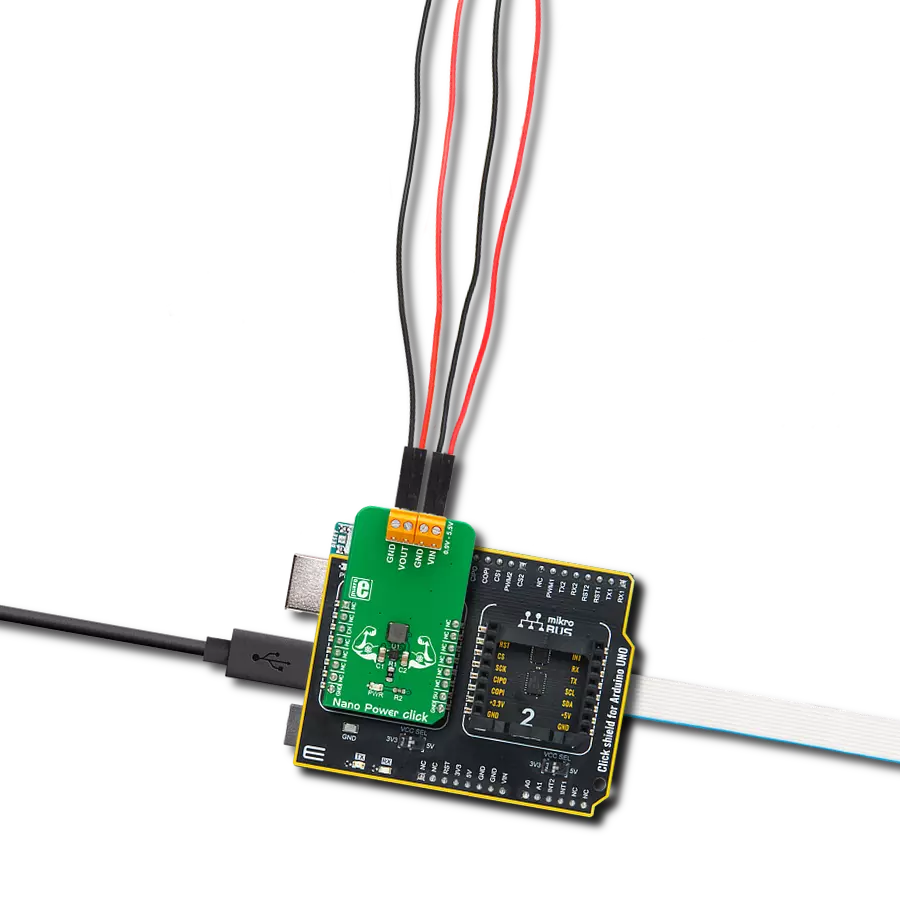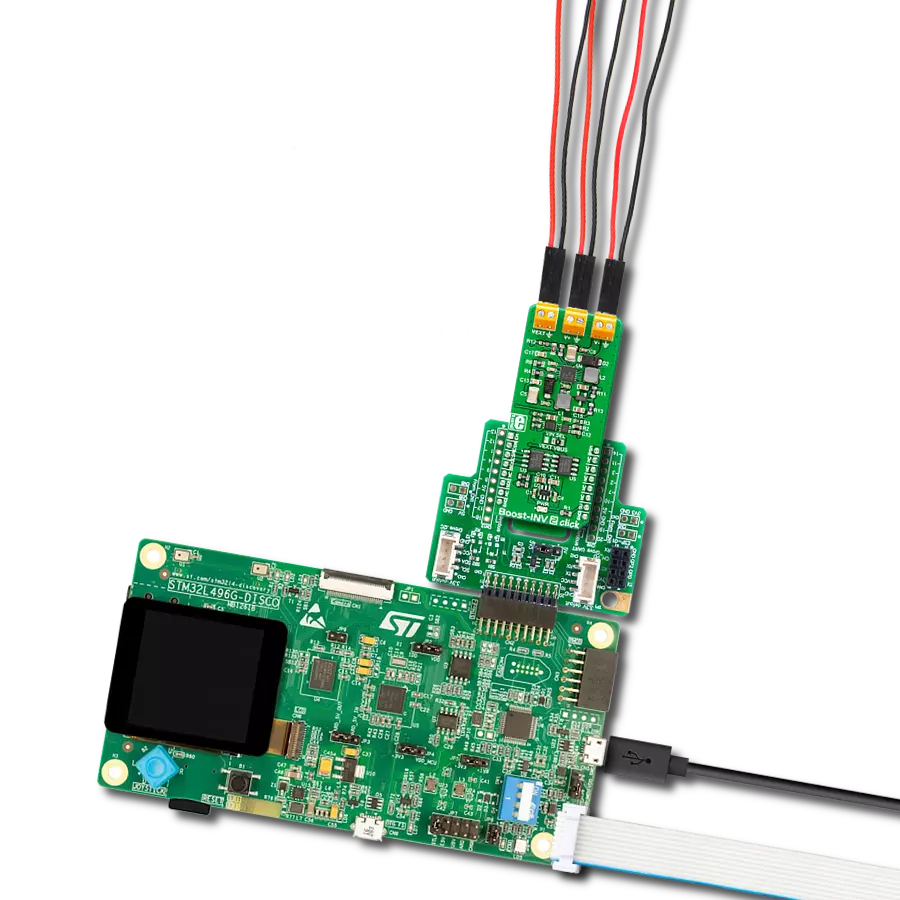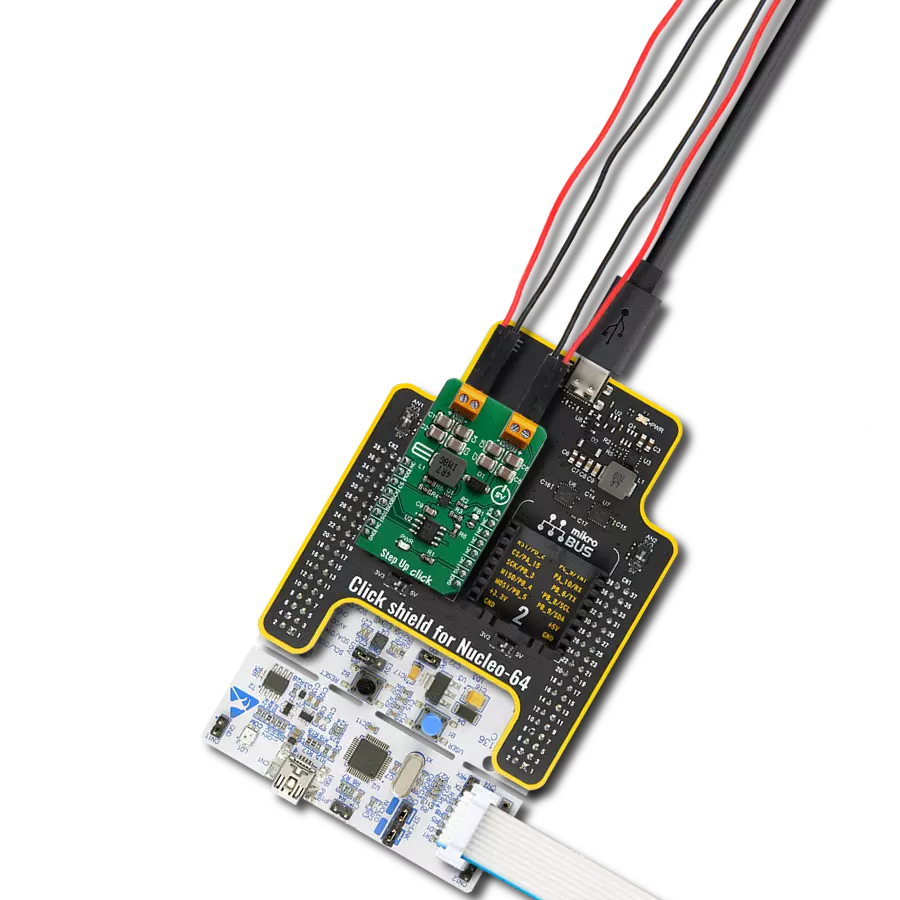Add a boost converter to your solution today and enjoy seamless power management
A
A
Hardware Overview
How does it work?
Boost 3 Click is based on the TPS61391, a 700-kHz pulse-width modulating (PWM) Step-Up converter with a 70V switch FET from Texas Instruments. It supports an input voltage of up to 5.5V and operates at a 700 kHz pulse-width modulation (PWM), crossing the whole load range. There are two ratio options for the current proportional to the APD current: MON1 (4:5) and MON2 (1:5). By connecting an additional RC filter for low ripple applications from the mirror output pins to the GND, the current flowing through the APD is converted into the voltage crossing the resistor from MON1/MON2 pins to GND. Additionally, high-power optical protection, with a response time typically of 0.5 μs, is integrated by clamping the pre-set current limit (programmed by the R6 resistor) and could recover automatically when the high optical power is removed. The output voltage of the TPS61391 is externally adjustable using a resistor divider network. The equation gives the relationship between the output voltage and the resistor divider: VOUT = ( VREF + 0.1V ) * ( 1 + ( VR1 + R8 ) / R9 ) [V], where VREF has a typical
value of 1.2V.When the potentiometer has a 0V value, the output voltage has its minimum value of 20V. Increasing the resistance of a potentiometer and reaching its maximum value of 500kΩ, the output voltage reaches its maximum value of 70V. The potentiometer featured on the Boost 3 Click can change the feedback, thus influencing a change in the output voltage. This feature makes the Click board™ extremely practical because you can get a wide voltage range with a simple potentiometer turn. Boost 3 Click communicates with MCU using only one GPIO pin routed on the CS pin of the mikroBUS™ socket labeled as EN. An under-voltage lockout (UVLO) circuit stops the operation of the converter when the input voltage drops below the typical UVLO threshold of 2.5 V. When the input voltage is above the maximal UVLO rising threshold of 2.5 V, and the EN pin is pulled above the high threshold (1.2V minimum), the TPS61391 is enabled. When the EN pin is pulled below the low threshold (0.4 maximum), the device goes into Shutdown Mode.
It also possesses the output terminal labeled APD used for biasing and monitoring the avalanche photodiodes (APD) and high optical power protection. This line has an additional FET in a series of power-path connecting with the APD output terminal. When the current flowing through the external APD exceeds the short protection threshold, set by connecting the resistor from R6 to the ground, the on-resistance of the internal FET becomes larger to clamp the current within the protection threshold by lowering the APD bias voltage. It typically takes 0.5μs for the FET to respond in case of high optical power occurring. When the high optical power condition is released, the TPS61391 recovers automatically back to Normal Operation Mode. This Click board™ can operate with either 3.3V or 5V logic voltage levels selected via the VCC SEL jumper. This way, both 3.3V and 5V capable MCUs can use the communication lines properly. However, the Click board™ comes equipped with a library containing easy-to-use functions and an example code that can be used, as a reference, for further development.
Features overview
Development board
Nucleo-64 with STM32L073RZ MCU offers a cost-effective and adaptable platform for developers to explore new ideas and prototype their designs. This board harnesses the versatility of the STM32 microcontroller, enabling users to select the optimal balance of performance and power consumption for their projects. It accommodates the STM32 microcontroller in the LQFP64 package and includes essential components such as a user LED, which doubles as an ARDUINO® signal, alongside user and reset push-buttons, and a 32.768kHz crystal oscillator for precise timing operations. Designed with expansion and flexibility in mind, the Nucleo-64 board features an ARDUINO® Uno V3 expansion connector and ST morpho extension pin
headers, granting complete access to the STM32's I/Os for comprehensive project integration. Power supply options are adaptable, supporting ST-LINK USB VBUS or external power sources, ensuring adaptability in various development environments. The board also has an on-board ST-LINK debugger/programmer with USB re-enumeration capability, simplifying the programming and debugging process. Moreover, the board is designed to simplify advanced development with its external SMPS for efficient Vcore logic supply, support for USB Device full speed or USB SNK/UFP full speed, and built-in cryptographic features, enhancing both the power efficiency and security of projects. Additional connectivity is
provided through dedicated connectors for external SMPS experimentation, a USB connector for the ST-LINK, and a MIPI® debug connector, expanding the possibilities for hardware interfacing and experimentation. Developers will find extensive support through comprehensive free software libraries and examples, courtesy of the STM32Cube MCU Package. This, combined with compatibility with a wide array of Integrated Development Environments (IDEs), including IAR Embedded Workbench®, MDK-ARM, and STM32CubeIDE, ensures a smooth and efficient development experience, allowing users to fully leverage the capabilities of the Nucleo-64 board in their projects.
Microcontroller Overview
MCU Card / MCU

Architecture
ARM Cortex-M0
MCU Memory (KB)
192
Silicon Vendor
STMicroelectronics
Pin count
64
RAM (Bytes)
20480
You complete me!
Accessories
Click Shield for Nucleo-64 comes equipped with two proprietary mikroBUS™ sockets, allowing all the Click board™ devices to be interfaced with the STM32 Nucleo-64 board with no effort. This way, Mikroe allows its users to add any functionality from our ever-growing range of Click boards™, such as WiFi, GSM, GPS, Bluetooth, ZigBee, environmental sensors, LEDs, speech recognition, motor control, movement sensors, and many more. More than 1537 Click boards™, which can be stacked and integrated, are at your disposal. The STM32 Nucleo-64 boards are based on the microcontrollers in 64-pin packages, a 32-bit MCU with an ARM Cortex M4 processor operating at 84MHz, 512Kb Flash, and 96KB SRAM, divided into two regions where the top section represents the ST-Link/V2 debugger and programmer while the bottom section of the board is an actual development board. These boards are controlled and powered conveniently through a USB connection to program and efficiently debug the Nucleo-64 board out of the box, with an additional USB cable connected to the USB mini port on the board. Most of the STM32 microcontroller pins are brought to the IO pins on the left and right edge of the board, which are then connected to two existing mikroBUS™ sockets. This Click Shield also has several switches that perform functions such as selecting the logic levels of analog signals on mikroBUS™ sockets and selecting logic voltage levels of the mikroBUS™ sockets themselves. Besides, the user is offered the possibility of using any Click board™ with the help of existing bidirectional level-shifting voltage translators, regardless of whether the Click board™ operates at a 3.3V or 5V logic voltage level. Once you connect the STM32 Nucleo-64 board with our Click Shield for Nucleo-64, you can access hundreds of Click boards™, working with 3.3V or 5V logic voltage levels.
Used MCU Pins
mikroBUS™ mapper
Take a closer look
Click board™ Schematic
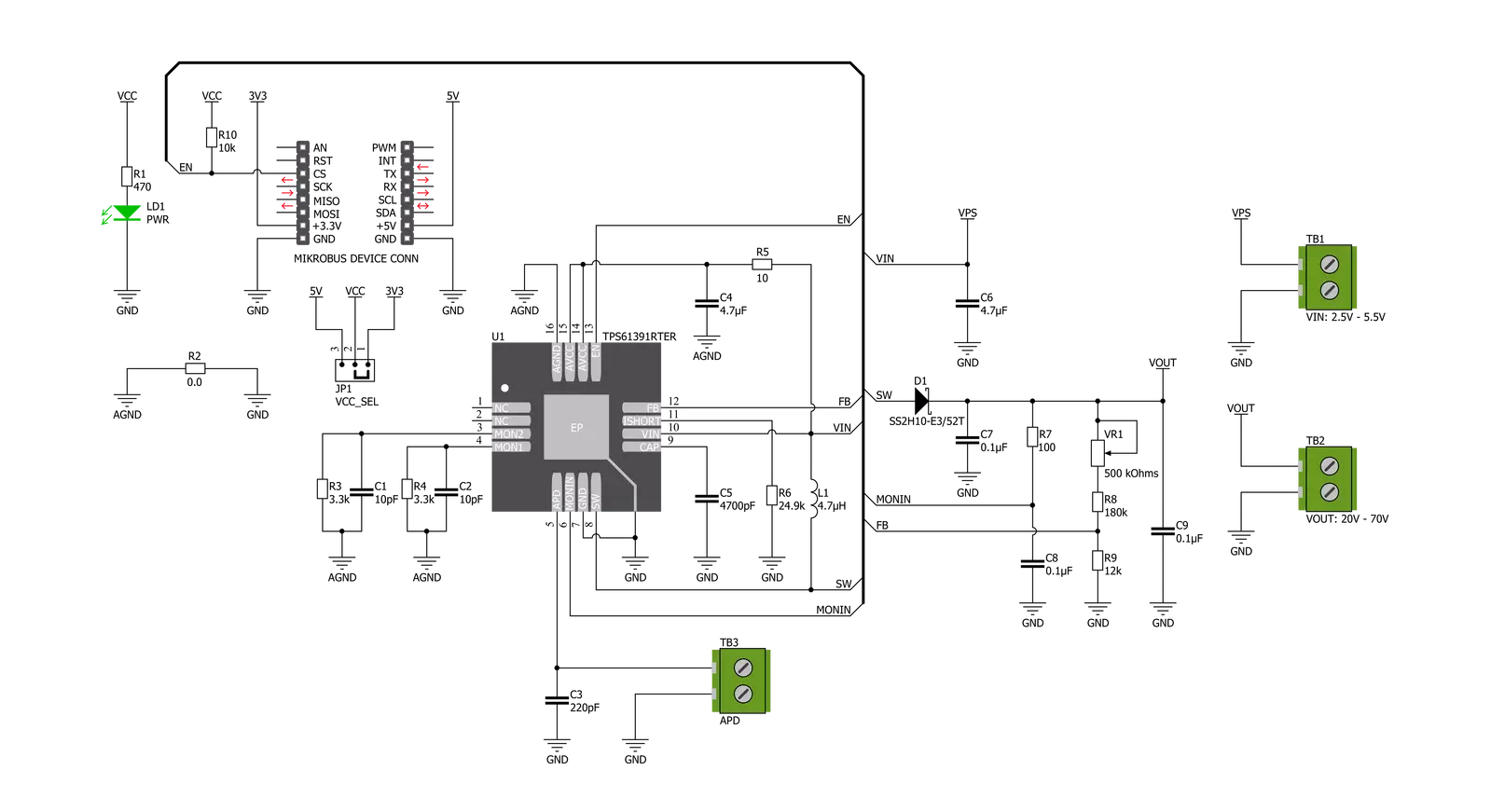
Step by step
Project assembly
Software Support
Library Description
This library contains API for Boost 3 Click driver.
Key functions:
void boost3_dev_enable ( uint8_t state );- Function is used to enable or disable the device.
Open Source
Code example
The complete application code and a ready-to-use project are available through the NECTO Studio Package Manager for direct installation in the NECTO Studio. The application code can also be found on the MIKROE GitHub account.
/*!
* \file
* \brief Boost 3 Click example
*
* # Description
* Boost 3 Click provides an adjustable output voltage through the onboard
* potentiometer. The chip is a 700-kHz pulse-width modulating (PWM) step-up
* converter with an 85-V switch FET with an input ranging from 2.5 V to 5.5 V.
*
* The demo application is composed of two sections :
*
* ## Application Init
* Initializes GPIO and LOG structures, and set CS pin as output.
*
* ## Application Task
* Turns ON the device for 10 seconds and then turns it OFF for 3 seconds.
* It also displays appropriate messages on the USB UART.
*
* \author MikroE Team
*
*/
// ------------------------------------------------------------------- INCLUDES
#include "board.h"
#include "log.h"
#include "boost3.h"
// ------------------------------------------------------------------ VARIABLES
static boost3_t boost3;
static log_t logger;
// ------------------------------------------------------ APPLICATION FUNCTIONS
void application_init ( void )
{
log_cfg_t log_cfg;
boost3_cfg_t cfg;
/**
* Logger initialization.
* Default baud rate: 115200
* Default log level: LOG_LEVEL_DEBUG
* @note If USB_UART_RX and USB_UART_TX
* are defined as HAL_PIN_NC, you will
* need to define them manually for log to work.
* See @b LOG_MAP_USB_UART macro definition for detailed explanation.
*/
LOG_MAP_USB_UART( log_cfg );
log_init( &logger, &log_cfg );
log_info( &logger, "---- Application Init ----" );
// Click initialization.
boost3_cfg_setup( &cfg );
BOOST3_MAP_MIKROBUS( cfg, MIKROBUS_1 );
boost3_init( &boost3, &cfg );
}
void application_task ( void )
{
boost3_dev_enable( &boost3, BOOST3_ENABLE );
log_printf( &logger, "The Click board is enabled!\r\n" );
log_printf( &logger, "Please use the on-board potentiometer" );
log_printf( &logger, " to adjust the voltage output.\r\n" );
log_printf( &logger, "--------------------------------\r\n" );
// 10 seconds delay
Delay_ms ( 1000 );
Delay_ms ( 1000 );
Delay_ms ( 1000 );
Delay_ms ( 1000 );
Delay_ms ( 1000 );
Delay_ms ( 1000 );
Delay_ms ( 1000 );
Delay_ms ( 1000 );
Delay_ms ( 1000 );
Delay_ms ( 1000 );
boost3_dev_enable( &boost3, BOOST3_DISABLE );
log_printf( &logger, "The Click board is turned OFF!\r\n" );
log_printf( &logger, "--------------------------------\r\n" );
Delay_ms ( 1000 );
Delay_ms ( 1000 );
Delay_ms ( 1000 );
}
int main ( void )
{
/* Do not remove this line or clock might not be set correctly. */
#ifdef PREINIT_SUPPORTED
preinit();
#endif
application_init( );
for ( ; ; )
{
application_task( );
}
return 0;
}
// ------------------------------------------------------------------------ END
Additional Support
Resources
Category:Boost