Embrace the future of power efficiency with our high-efficiency buck regulator that streamlines voltage conversion and sets new standards for sustainable electronics
A
A
Hardware Overview
How does it work?
Buck 2 Click is based on the MIC45404, a 19V 5A ultra-low profile DC-to-DC power module by Microchip. This IC is a valley current mode controlled power module, meaning it has a faster response than the traditional peak current mode control, thus a better response to transients. This IC requires minimal external components, making the whole device robust and easy to work with. Unlike traditional switching regulators, this one does not require external feedback components - it is enough to connect the OUTSNS pin to the output voltage directly. This allows for more accurate control over the voltage regulation. Buck 2 click allows configuring certain working parameters, such as the output voltage, current limit threshold, and PWM switching frequency, by changing the states of the dedicated pins. Those pins are routed to the mikroBUS™ socket or equipped with the SMD jumpers so the end user can set them. These pins can be set to the GND, VCC, or left afloat - high impedance mode (HIGH-Z). They are sampled when the internal voltage is stabilized, and their state is latched - further changes will not affect the selected configuration. The output voltage level is selected by the VOSET0 and VOSET1 pins of the MIC45404 IC, routed to the
mikroBUS™ AN and RST pins, respectively. This gives a total of nine possible voltage level combinations. The FREQ pin can change the PWM switching frequency, routed to the PWM pin of the mikroBUS™ socket. The switching frequency is related to the selected output voltage. For this reason, it is routed to the mikroBUS™ socket so that the voltage output and the corresponding frequency for the selected voltage can be set. There are three possible frequency values: 400kHz, 565kHz, and 790kHz. The onboard SMD jumper selects the current limiting, labeled as ILIM SEL. Limiting the current to 3A, 4A, and 5A is possible. The current limiting is instantaneous, and the MIC45404 IC offers current limit and current sensing on both high-side and low-side internal MOSFET switches. It also features a special Hiccup mode, which reduces power dissipation in prolonged overload or short circuit situations. The internal counter is incremented when a low-end MOSFET current limiting event occurs. A PWM cycle with no low-end MOSFET limiting events will decrease the internal counter. If the internal counter reaches 0Fh, both MOSFETs will be tri-stated, and the power to the output will be cut off. After a predetermined wait time has expired,
the MIC45404 IC will be restarted and attempt a new soft-startup sequence. This mechanism ensures that no false overload events are generated. The EN/DLY pin is used to enable the device. A HIGH logic level on this pin will start up the internal sections of the MIC45404 IC. This pin is routed to the mikroBUS™ CS pin, and since it is in an open drain configuration, it is pulled by the resistor to the GND. The PG pin indicates the power good condition of the output. When the voltage on the output (OUTSNS) drops under 90% of the regulated voltage, this pin is set to a LOW logic level, indicating irregular output voltage. An onboard pull-up resistor pulls This pin to a HIGH logic level since it is configured as the open drain output. It is routed to the mikroBUS™ INT pin. Buck 2 click is equipped with two screw terminals to connect the input voltage source and the output load. The input voltage source is selectable between the +5V rail from the mikroBUS™ and the voltage at the input terminal. It also has an onboard LOGIC SEL SMD jumper, used to set up the logic voltage level so that both 3.3V and 5V capable MCUs can be used.
Features overview
Development board
Nucleo-64 with STM32F091RC MCU offers a cost-effective and adaptable platform for developers to explore new ideas and prototype their designs. This board harnesses the versatility of the STM32 microcontroller, enabling users to select the optimal balance of performance and power consumption for their projects. It accommodates the STM32 microcontroller in the LQFP64 package and includes essential components such as a user LED, which doubles as an ARDUINO® signal, alongside user and reset push-buttons, and a 32.768kHz crystal oscillator for precise timing operations. Designed with expansion and flexibility in mind, the Nucleo-64 board features an ARDUINO® Uno V3 expansion connector and ST morpho extension pin
headers, granting complete access to the STM32's I/Os for comprehensive project integration. Power supply options are adaptable, supporting ST-LINK USB VBUS or external power sources, ensuring adaptability in various development environments. The board also has an on-board ST-LINK debugger/programmer with USB re-enumeration capability, simplifying the programming and debugging process. Moreover, the board is designed to simplify advanced development with its external SMPS for efficient Vcore logic supply, support for USB Device full speed or USB SNK/UFP full speed, and built-in cryptographic features, enhancing both the power efficiency and security of projects. Additional connectivity is
provided through dedicated connectors for external SMPS experimentation, a USB connector for the ST-LINK, and a MIPI® debug connector, expanding the possibilities for hardware interfacing and experimentation. Developers will find extensive support through comprehensive free software libraries and examples, courtesy of the STM32Cube MCU Package. This, combined with compatibility with a wide array of Integrated Development Environments (IDEs), including IAR Embedded Workbench®, MDK-ARM, and STM32CubeIDE, ensures a smooth and efficient development experience, allowing users to fully leverage the capabilities of the Nucleo-64 board in their projects.
Microcontroller Overview
MCU Card / MCU

Architecture
ARM Cortex-M0
MCU Memory (KB)
256
Silicon Vendor
STMicroelectronics
Pin count
64
RAM (Bytes)
32768
You complete me!
Accessories
Click Shield for Nucleo-64 comes equipped with two proprietary mikroBUS™ sockets, allowing all the Click board™ devices to be interfaced with the STM32 Nucleo-64 board with no effort. This way, Mikroe allows its users to add any functionality from our ever-growing range of Click boards™, such as WiFi, GSM, GPS, Bluetooth, ZigBee, environmental sensors, LEDs, speech recognition, motor control, movement sensors, and many more. More than 1537 Click boards™, which can be stacked and integrated, are at your disposal. The STM32 Nucleo-64 boards are based on the microcontrollers in 64-pin packages, a 32-bit MCU with an ARM Cortex M4 processor operating at 84MHz, 512Kb Flash, and 96KB SRAM, divided into two regions where the top section represents the ST-Link/V2 debugger and programmer while the bottom section of the board is an actual development board. These boards are controlled and powered conveniently through a USB connection to program and efficiently debug the Nucleo-64 board out of the box, with an additional USB cable connected to the USB mini port on the board. Most of the STM32 microcontroller pins are brought to the IO pins on the left and right edge of the board, which are then connected to two existing mikroBUS™ sockets. This Click Shield also has several switches that perform functions such as selecting the logic levels of analog signals on mikroBUS™ sockets and selecting logic voltage levels of the mikroBUS™ sockets themselves. Besides, the user is offered the possibility of using any Click board™ with the help of existing bidirectional level-shifting voltage translators, regardless of whether the Click board™ operates at a 3.3V or 5V logic voltage level. Once you connect the STM32 Nucleo-64 board with our Click Shield for Nucleo-64, you can access hundreds of Click boards™, working with 3.3V or 5V logic voltage levels.
Used MCU Pins
mikroBUS™ mapper
Take a closer look
Click board™ Schematic
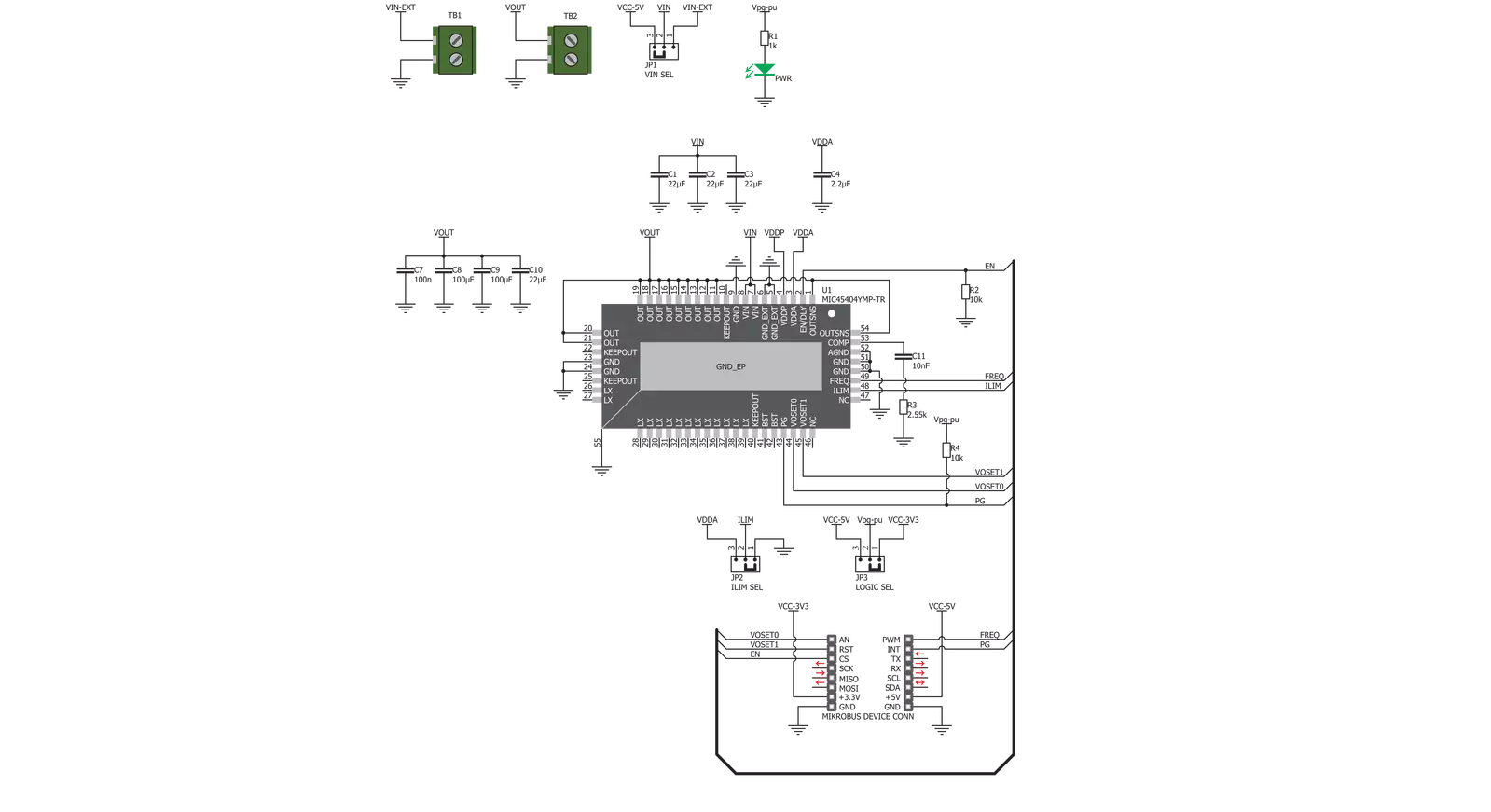
Step by step
Project assembly
Software Support
Library Description
This library contains API for Buck 2 Click driver.
Key functions:
buck2_set_output_voltage- Function settings output voltagebuck2_get_power_good- Function reads state PG pinbuck2_set_power_mode- Function settings chip mode
Open Source
Code example
The complete application code and a ready-to-use project are available through the NECTO Studio Package Manager for direct installation in the NECTO Studio. The application code can also be found on the MIKROE GitHub account.
/*!
* \file
* \brief Buck 2 Click example
*
* # Description
* This application demonstrates the use of Buck 2 Click board.
*
* The demo application is composed of two sections :
*
* ## Application Init
* Initializes the driver and configures the Click board.
*
* ## Application Task
* Sets a different output voltage every 5 seconds then checks if the voltage on
* the output (OUTSNS) drops under 90% of the regulated voltage
* and displays an appropriate message on USB UART.
*
* \author Katarina Perendic
*
*/
// ------------------------------------------------------------------- INCLUDES
#include "board.h"
#include "log.h"
#include "buck2.h"
// ------------------------------------------------------------------ VARIABLES
static buck2_t buck2;
static log_t logger;
// ------------------------------------------------------ APPLICATION FUNCTIONS
void application_init ( void )
{
log_cfg_t log_cfg;
buck2_cfg_t cfg;
/**
* Logger initialization.
* Default baud rate: 115200
* Default log level: LOG_LEVEL_DEBUG
* @note If USB_UART_RX and USB_UART_TX
* are defined as HAL_PIN_NC, you will
* need to define them manually for log to work.
* See @b LOG_MAP_USB_UART macro definition for detailed explanation.
*/
LOG_MAP_USB_UART( log_cfg );
log_init( &logger, &log_cfg );
log_info( &logger, "---- Application Init ----" );
// Click initialization.
buck2_cfg_setup( &cfg );
BUCK2_MAP_MIKROBUS( cfg, MIKROBUS_1 );
buck2_init( &buck2, &cfg );
buck2_default_cfg( &buck2 );
}
void application_task ( void )
{
uint8_t pg_state;
buck2_set_output_voltage( &buck2, BUCK2_SET_VOLTAGE_3300mV );
log_printf( &logger, "---- Output voltage is 3300 mV ----\r\n" );
Delay_ms ( 1000 );
Delay_ms ( 1000 );
Delay_ms ( 1000 );
Delay_ms ( 1000 );
Delay_ms ( 1000 );
pg_state = buck2_get_power_good( &buck2 );
if ( pg_state == 0 )
{
log_info( &logger, "---- Voltage of the output dropped under 90%% of the regulated voltage ----" );
}
buck2_set_output_voltage( &buck2, BUCK2_SET_VOLTAGE_2500mV );
log_printf( &logger, "---- Output voltage is 2500 mV ----\r\n" );
Delay_ms ( 1000 );
Delay_ms ( 1000 );
Delay_ms ( 1000 );
Delay_ms ( 1000 );
Delay_ms ( 1000 );
pg_state = buck2_get_power_good( &buck2 );
if ( pg_state == 0 )
{
log_info( &logger, "---- Voltage of the output dropped under 90%% of the regulated voltage ----" );
}
buck2_set_output_voltage( &buck2, BUCK2_SET_VOLTAGE_1800mV );
log_printf( &logger, "---- Output voltage is 1800 mV ----\r\n" );
Delay_ms ( 1000 );
Delay_ms ( 1000 );
Delay_ms ( 1000 );
Delay_ms ( 1000 );
Delay_ms ( 1000 );
pg_state = buck2_get_power_good( &buck2 );
if ( pg_state == 0 )
{
log_info( &logger, "---- Voltage of the output dropped under 90%% of the regulated voltage ----" );
}
buck2_set_output_voltage( &buck2, BUCK2_SET_VOLTAGE_1500mV );
log_printf( &logger, "---- Output voltage is 1500 mV ----\r\n" );
log_printf( &logger, "-----------------------------------\r\n" );
Delay_ms ( 1000 );
Delay_ms ( 1000 );
Delay_ms ( 1000 );
Delay_ms ( 1000 );
Delay_ms ( 1000 );
pg_state = buck2_get_power_good( &buck2 );
if ( pg_state == 0 )
{
log_info( &logger, "---- Voltage of the output dropped under 90%% of the regulated voltage ----" );
}
}
int main ( void )
{
/* Do not remove this line or clock might not be set correctly. */
#ifdef PREINIT_SUPPORTED
preinit();
#endif
application_init( );
for ( ; ; )
{
application_task( );
}
return 0;
}
// ------------------------------------------------------------------------ END
Additional Support
Resources
Category:Buck


































