Elevate safety and compliance in your operations with our current measurement solution, which facilitates accurate current monitoring, ensuring adherence to industry standards and regulations
A
A
Hardware Overview
How does it work?
Current 3 Click is based on the EMC1702, a combination of the high-side current sensing device with precision voltage and temperature measurement capabilities from Microchip. It measures the voltage developed across an external sense resistor to represent the high-side current of a battery or voltage regulator. It also measures the source voltage and uses these measured values to present a proportional power calculation. The EMC1702 contains additional bi-directional peak detection circuitry to flag instantaneous current spikes with programmable time duration and magnitude threshold. Also, it possesses an external diode channel for temperature measurement and an internal diode for ambient temperature measurements. The EMC1702 current-sense measurement converts differential input voltage measured across an
external sense resistor to a proportional output voltage. This voltage is digitized using a variable resolution (13-bit to 15-bit) Sigma-Delta ADC and I2C protocol. The current range allows for large variations in measured current with high accuracy and a low voltage drop across the resistor. Current 3 Click communicates with MCU using the standard I2C 2-Wire interface with a maximum frequency of 400kHz. The EMC1702 slave address is determined by a resistor connected R6 (0Ω) between the ground and the ADDR_SEL pin. Various values of this resistor also provide different slave addresses (0Ω is equal to 1001_100(r/w)). The EMC1702 has two levels of monitoring and contains user-programmable bipolar Full-Scale Sense Ranges (FSSR). Each VSENSE measurement is averaged over a user-programmable time. If VSENSE exceeds (or drops below) the respective
limits, the ALERT pin, routed on the INT pin of the mikroBUS™ socket labeled as ALT, may be asserted. It also contains user-programmable current peak detection circuitry on DUR_SEL and TH_SEL pins that will assert the THERM pin, routed on the RST pin of the mikroBUS™ socket labeled as TRM, if a current spike is detected larger than the programmed threshold and of longer duration than the programmed time (threshold and duration selected by resistors R7 and R8). This Click board™ can operate with either 3.3V or 5V logic voltage levels selected via the VCC SEL jumper. This way, both 3.3V and 5V capable MCUs can use the communication lines properly. Also, this Click board™ comes equipped with a library containing easy-to-use functions and an example code that can be used, as a reference, for further development.
Features overview
Development board
Nucleo-64 with STM32F091RC MCU offers a cost-effective and adaptable platform for developers to explore new ideas and prototype their designs. This board harnesses the versatility of the STM32 microcontroller, enabling users to select the optimal balance of performance and power consumption for their projects. It accommodates the STM32 microcontroller in the LQFP64 package and includes essential components such as a user LED, which doubles as an ARDUINO® signal, alongside user and reset push-buttons, and a 32.768kHz crystal oscillator for precise timing operations. Designed with expansion and flexibility in mind, the Nucleo-64 board features an ARDUINO® Uno V3 expansion connector and ST morpho extension pin
headers, granting complete access to the STM32's I/Os for comprehensive project integration. Power supply options are adaptable, supporting ST-LINK USB VBUS or external power sources, ensuring adaptability in various development environments. The board also has an on-board ST-LINK debugger/programmer with USB re-enumeration capability, simplifying the programming and debugging process. Moreover, the board is designed to simplify advanced development with its external SMPS for efficient Vcore logic supply, support for USB Device full speed or USB SNK/UFP full speed, and built-in cryptographic features, enhancing both the power efficiency and security of projects. Additional connectivity is
provided through dedicated connectors for external SMPS experimentation, a USB connector for the ST-LINK, and a MIPI® debug connector, expanding the possibilities for hardware interfacing and experimentation. Developers will find extensive support through comprehensive free software libraries and examples, courtesy of the STM32Cube MCU Package. This, combined with compatibility with a wide array of Integrated Development Environments (IDEs), including IAR Embedded Workbench®, MDK-ARM, and STM32CubeIDE, ensures a smooth and efficient development experience, allowing users to fully leverage the capabilities of the Nucleo-64 board in their projects.
Microcontroller Overview
MCU Card / MCU

Architecture
ARM Cortex-M0
MCU Memory (KB)
256
Silicon Vendor
STMicroelectronics
Pin count
64
RAM (Bytes)
32768
You complete me!
Accessories
Click Shield for Nucleo-64 comes equipped with two proprietary mikroBUS™ sockets, allowing all the Click board™ devices to be interfaced with the STM32 Nucleo-64 board with no effort. This way, Mikroe allows its users to add any functionality from our ever-growing range of Click boards™, such as WiFi, GSM, GPS, Bluetooth, ZigBee, environmental sensors, LEDs, speech recognition, motor control, movement sensors, and many more. More than 1537 Click boards™, which can be stacked and integrated, are at your disposal. The STM32 Nucleo-64 boards are based on the microcontrollers in 64-pin packages, a 32-bit MCU with an ARM Cortex M4 processor operating at 84MHz, 512Kb Flash, and 96KB SRAM, divided into two regions where the top section represents the ST-Link/V2 debugger and programmer while the bottom section of the board is an actual development board. These boards are controlled and powered conveniently through a USB connection to program and efficiently debug the Nucleo-64 board out of the box, with an additional USB cable connected to the USB mini port on the board. Most of the STM32 microcontroller pins are brought to the IO pins on the left and right edge of the board, which are then connected to two existing mikroBUS™ sockets. This Click Shield also has several switches that perform functions such as selecting the logic levels of analog signals on mikroBUS™ sockets and selecting logic voltage levels of the mikroBUS™ sockets themselves. Besides, the user is offered the possibility of using any Click board™ with the help of existing bidirectional level-shifting voltage translators, regardless of whether the Click board™ operates at a 3.3V or 5V logic voltage level. Once you connect the STM32 Nucleo-64 board with our Click Shield for Nucleo-64, you can access hundreds of Click boards™, working with 3.3V or 5V logic voltage levels.
Used MCU Pins
mikroBUS™ mapper
Take a closer look
Click board™ Schematic
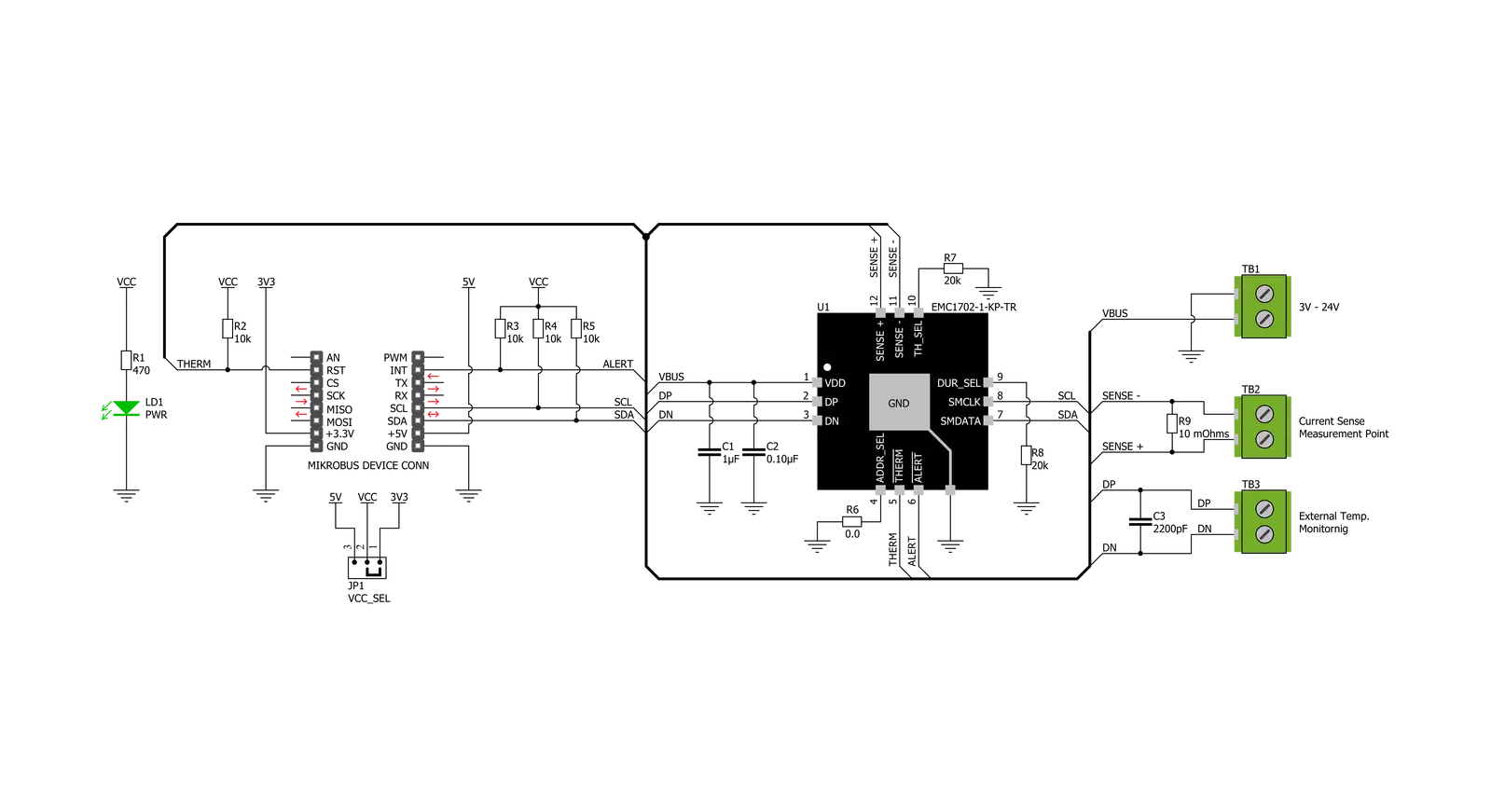
Step by step
Project assembly
Software Support
Library Description
This library contains API for Current 3 Click driver.
Key functions:
current3_get_temperature- The function get the temperature by read multiple data bytes from a group of contiguous registerscurrent3_get_source_voltage- The function source voltage registers store the voltage measured at the SENSE+ pincurrent3_get_current- The function current measurement measure the direction of current flow ( from SENSE+ to SENSE- or from SENSE- to SENSE+ )
Open Source
Code example
The complete application code and a ready-to-use project are available through the NECTO Studio Package Manager for direct installation in the NECTO Studio. The application code can also be found on the MIKROE GitHub account.
/*!
* \file
* \brief Current3 Click example
*
* # Description
* Current 3 Click can be used to measure current ranging up to 8000mA, and display temperature,
* voltage and current data - using I2C comunication.
*
* The demo application is composed of two sections :
*
* ## Application Init
* Initialization driver enables - I2C,
* check communication and set sense sampling configuration, also write log.
*
* ## Application Task
* This is an example which demonstrates the use of Current 3 Click board.
* Current 3 Click board can be used to measure current ranging
* up to 8000mA, and display temperature, voltage and current data.
* All data logs write on USB uart changes for every 2 sec.
*
*
* \author MikroE Team
*
*/
// ------------------------------------------------------------------- INCLUDES
#include "board.h"
#include "log.h"
#include "current3.h"
// ------------------------------------------------------------------ VARIABLES
static current3_t current3;
static log_t logger;
static current3_sense_cfg_data_t sense_cfg_data;
static float temperature;
static float voltage;
static float current;
// ------------------------------------------------------ APPLICATION FUNCTIONS
void application_init ( void )
{
log_cfg_t log_cfg;
current3_cfg_t cfg;
uint8_t read_data;
/**
* Logger initialization.
* Default baud rate: 115200
* Default log level: LOG_LEVEL_DEBUG
* @note If USB_UART_RX and USB_UART_TX
* are defined as HAL_PIN_NC, you will
* need to define them manually for log to work.
* See @b LOG_MAP_USB_UART macro definition for detailed explanation.
*/
LOG_MAP_USB_UART( log_cfg );
log_init( &logger, &log_cfg );
log_info( &logger, "---- Application Init ----" );
// Click initialization.
current3_cfg_setup( &cfg );
CURRENT3_MAP_MIKROBUS( cfg, MIKROBUS_1 );
current3_init( ¤t3, &cfg );
Delay_ms ( 100 );
log_printf( &logger, " Driver init. done \r\n" );
log_printf( &logger, "---------------------------\r\n" );
current3_generic_read( ¤t3, CURRENT3_REG_PRODUCT_ID, &read_data, 1 );
if ( read_data == CURRENT3_DEV_ID )
{
log_printf( &logger, " Communication OK \r\n" );
log_printf( &logger, "---------------------------\r\n" );
}
else
{
log_printf( &logger, " Communication ERROR \r\n" );
log_printf( &logger, " Reset the device \r\n" );
log_printf( &logger, "---------------------------\r\n" );
for ( ; ; );
}
current3_default_cfg( ¤t3, sense_cfg_data );
}
void application_task ( void )
{
temperature = current3_get_temperature( ¤t3, CURRENT3_TEMP_INTERNAL_DIODE );
log_printf( &logger, " Temperature = %.2f C\r\n", temperature );
voltage = current3_get_source_voltage( ¤t3 );
log_printf( &logger, " Voltage = %.2f V\r\n", voltage );
current = current3_get_current( ¤t3 );
log_printf( &logger, " Current = %.2f mA\r\n", current );
log_printf( &logger, "---------------------------\r\n" );
Delay_ms ( 1000 );
Delay_ms ( 1000 );
}
int main ( void )
{
/* Do not remove this line or clock might not be set correctly. */
#ifdef PREINIT_SUPPORTED
preinit();
#endif
application_init( );
for ( ; ; )
{
application_task( );
}
return 0;
}
// ------------------------------------------------------------------------ END
Additional Support
Resources
Category:Current sensor


































