Experience the convenience of temperature tracking that adapts to your dynamic needs, providing immediate data for informed decisions
A
A
Hardware Overview
How does it work?
IR Sense 2 Click is based on the AK9752, an ultra-small infrared sensor IC, with an I2C interface, from AKM Semiconductor. This sensor is capable of sensing wavelengths from 2 to 5 μm, allowing it to penetrate through the 0.7mm glass, which allows it to be hidden behind the transparent housing of some device. The sensor IC integrates the AKM’s original InSb quantum IR sensor element - used to sense the IR spectrum light, analog front end - for the signal conditioning and the sensor offset canceling, analog to digital converter (ADC) - used to convert temperature and IR sensor voltages into a digital information, the digital lowpass filter (LPF) with the selectable cut-off frequency, and finally - the communication I2C interface. Power on Reset section as well as the internal oscillator sections are integrated on this chip, as well. The
chip comes with the factory calibrated offset, making the IR Sense 2 click ready to be used out of the box. The sensor data is output through the I2C bus, with its pins routed to the appropriate mikroBUS™ pins. The I2C interface supports both normal (clock speed up to 100kHz) and fast mode (clock speed up to 400kHz). However, to enable I2C in fast mode, the device needs to be operated at lower voltage levels, which are not available at the mikroBUS™ directly. For this reason, the click board is equipped with a small LDO network, which provides 1.8V for the sensor. By employing two MOSFET transistors, the I2C levels are shifted to a voltage level selected by the onboard SMD jumper (3.3V or 5V). This allows fast I2C mode, even when interfaced to 3.3V or 5V MCUs. The programmable interrupt engine can be used to
trigger an interrupt request, whenever the programmed criteria are met. The interrupt will be triggered by all the events that meet the programmed criteria; the specific event that caused the interrupt can be found in the INTCAUSE register of the AK9752 sensor IC. The interrupt pin of the AK9752 is routed to the INT pin of the mikroBUS™ and it is driven to a LOW logic state when it is triggered. It is pulled to a HIGH logic level by the onboard resistor (to 1.8V). More about I2C communication and the interrupt sources can be found in the AK9752 datasheet. As already mentioned, the onboard SMD jumper is used to set the logic voltage for the I2C and INT pin to 3.3V or 5V. this allows both 3.3V and 5V operated MCUs to be interfaced with the IR Sense 2 Click.
Features overview
Development board
Nucleo-64 with STM32L073RZ MCU offers a cost-effective and adaptable platform for developers to explore new ideas and prototype their designs. This board harnesses the versatility of the STM32 microcontroller, enabling users to select the optimal balance of performance and power consumption for their projects. It accommodates the STM32 microcontroller in the LQFP64 package and includes essential components such as a user LED, which doubles as an ARDUINO® signal, alongside user and reset push-buttons, and a 32.768kHz crystal oscillator for precise timing operations. Designed with expansion and flexibility in mind, the Nucleo-64 board features an ARDUINO® Uno V3 expansion connector and ST morpho extension pin
headers, granting complete access to the STM32's I/Os for comprehensive project integration. Power supply options are adaptable, supporting ST-LINK USB VBUS or external power sources, ensuring adaptability in various development environments. The board also has an on-board ST-LINK debugger/programmer with USB re-enumeration capability, simplifying the programming and debugging process. Moreover, the board is designed to simplify advanced development with its external SMPS for efficient Vcore logic supply, support for USB Device full speed or USB SNK/UFP full speed, and built-in cryptographic features, enhancing both the power efficiency and security of projects. Additional connectivity is
provided through dedicated connectors for external SMPS experimentation, a USB connector for the ST-LINK, and a MIPI® debug connector, expanding the possibilities for hardware interfacing and experimentation. Developers will find extensive support through comprehensive free software libraries and examples, courtesy of the STM32Cube MCU Package. This, combined with compatibility with a wide array of Integrated Development Environments (IDEs), including IAR Embedded Workbench®, MDK-ARM, and STM32CubeIDE, ensures a smooth and efficient development experience, allowing users to fully leverage the capabilities of the Nucleo-64 board in their projects.
Microcontroller Overview
MCU Card / MCU

Architecture
ARM Cortex-M0
MCU Memory (KB)
192
Silicon Vendor
STMicroelectronics
Pin count
64
RAM (Bytes)
20480
You complete me!
Accessories
Click Shield for Nucleo-64 comes equipped with two proprietary mikroBUS™ sockets, allowing all the Click board™ devices to be interfaced with the STM32 Nucleo-64 board with no effort. This way, Mikroe allows its users to add any functionality from our ever-growing range of Click boards™, such as WiFi, GSM, GPS, Bluetooth, ZigBee, environmental sensors, LEDs, speech recognition, motor control, movement sensors, and many more. More than 1537 Click boards™, which can be stacked and integrated, are at your disposal. The STM32 Nucleo-64 boards are based on the microcontrollers in 64-pin packages, a 32-bit MCU with an ARM Cortex M4 processor operating at 84MHz, 512Kb Flash, and 96KB SRAM, divided into two regions where the top section represents the ST-Link/V2 debugger and programmer while the bottom section of the board is an actual development board. These boards are controlled and powered conveniently through a USB connection to program and efficiently debug the Nucleo-64 board out of the box, with an additional USB cable connected to the USB mini port on the board. Most of the STM32 microcontroller pins are brought to the IO pins on the left and right edge of the board, which are then connected to two existing mikroBUS™ sockets. This Click Shield also has several switches that perform functions such as selecting the logic levels of analog signals on mikroBUS™ sockets and selecting logic voltage levels of the mikroBUS™ sockets themselves. Besides, the user is offered the possibility of using any Click board™ with the help of existing bidirectional level-shifting voltage translators, regardless of whether the Click board™ operates at a 3.3V or 5V logic voltage level. Once you connect the STM32 Nucleo-64 board with our Click Shield for Nucleo-64, you can access hundreds of Click boards™, working with 3.3V or 5V logic voltage levels.
Used MCU Pins
mikroBUS™ mapper
Take a closer look
Click board™ Schematic
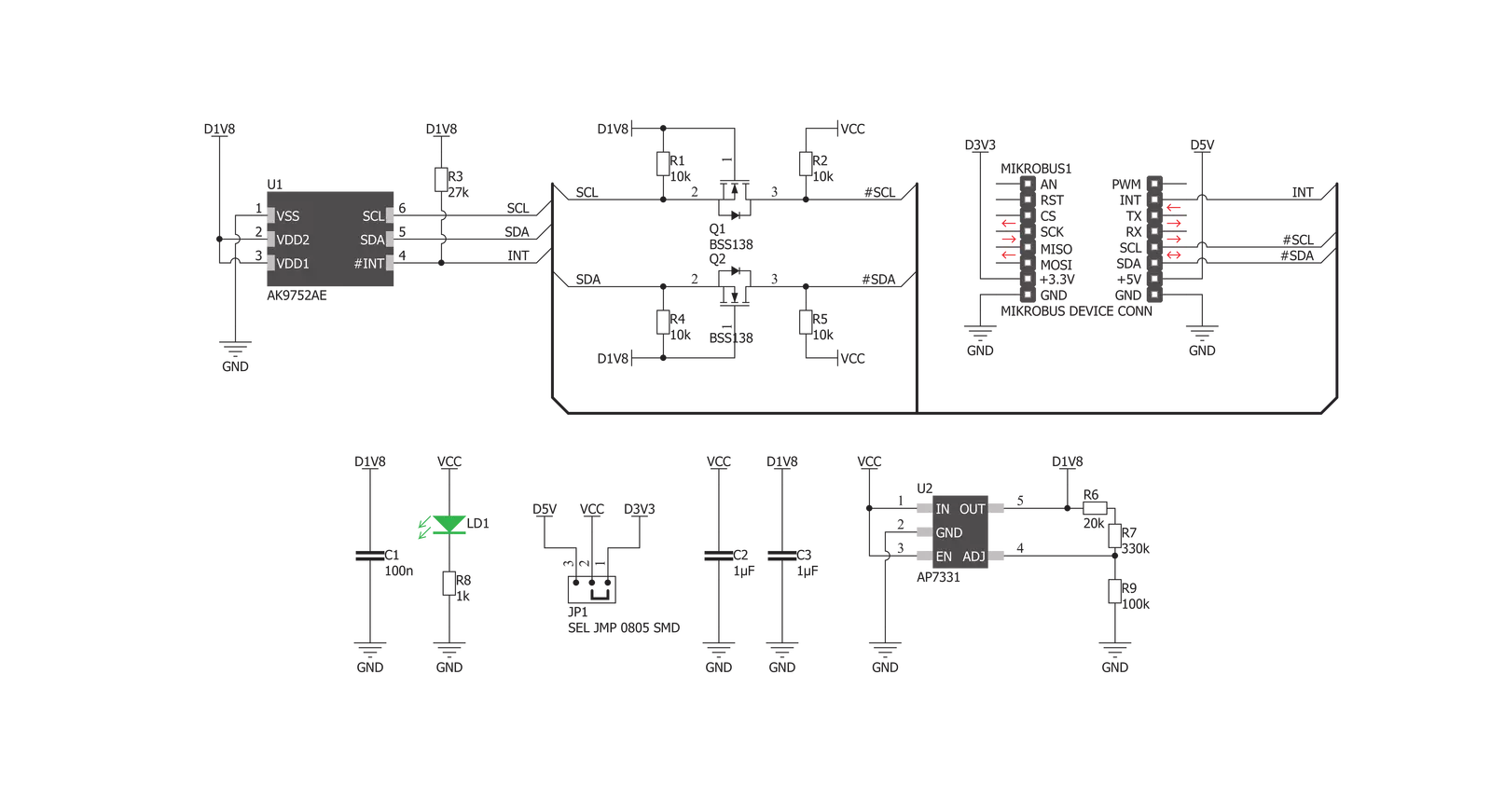
Step by step
Project assembly
Track your results in real time
Application Output
1. Application Output - In Debug mode, the 'Application Output' window enables real-time data monitoring, offering direct insight into execution results. Ensure proper data display by configuring the environment correctly using the provided tutorial.

2. UART Terminal - Use the UART Terminal to monitor data transmission via a USB to UART converter, allowing direct communication between the Click board™ and your development system. Configure the baud rate and other serial settings according to your project's requirements to ensure proper functionality. For step-by-step setup instructions, refer to the provided tutorial.

3. Plot Output - The Plot feature offers a powerful way to visualize real-time sensor data, enabling trend analysis, debugging, and comparison of multiple data points. To set it up correctly, follow the provided tutorial, which includes a step-by-step example of using the Plot feature to display Click board™ readings. To use the Plot feature in your code, use the function: plot(*insert_graph_name*, variable_name);. This is a general format, and it is up to the user to replace 'insert_graph_name' with the actual graph name and 'variable_name' with the parameter to be displayed.

Software Support
Library Description
This library contains API for IR Sense 2 Click driver.
Key functions:
irsense2_get_ir_data- This function reads and returns 16bit value from the IR senor.irsense_human_detected- This function calculates differences in read IR sensor data and determines if there was a presence that triggered a change.irsense2_get_int- This function reads from interrupt factor information register.
Open Source
Code example
The complete application code and a ready-to-use project are available through the NECTO Studio Package Manager for direct installation in the NECTO Studio. The application code can also be found on the MIKROE GitHub account.
/*!
* \file
* \brief IrSense2 Click example
*
* # Description
* This application enables usage of IR sensor for presence detection.
*
* The demo application is composed of two sections :
*
* ## Application Init
* Driver initialization.
*
* ## Application Task
* Fetches IR and temperature sensor data and prints them on terminal.
*
*
* \author MikroE Team
*
*/
// ------------------------------------------------------------------- INCLUDES
#include "board.h"
#include "log.h"
#include "irsense2.h"
// ------------------------------------------------------------------ VARIABLES
static irsense2_t irsense2;
static log_t logger;
// ------------------------------------------------------ APPLICATION FUNCTIONS
void application_init ( void )
{
log_cfg_t log_cfg;
irsense2_cfg_t cfg;
/**
* Logger initialization.
* Default baud rate: 115200
* Default log level: LOG_LEVEL_DEBUG
* @note If USB_UART_RX and USB_UART_TX
* are defined as HAL_PIN_NC, you will
* need to define them manually for log to work.
* See @b LOG_MAP_USB_UART macro definition for detailed explanation.
*/
LOG_MAP_USB_UART( log_cfg );
log_init( &logger, &log_cfg );
log_info( &logger, "---- Application Init ----" );
// Click initialization.
irsense2_cfg_setup( &cfg );
IRSENSE2_MAP_MIKROBUS( cfg, MIKROBUS_1 );
irsense2_init( &irsense2, &cfg );
Delay_us( 100 );
irsense2_default_cfg ( &irsense2 );
}
void application_task ( void )
{
// Task implementation.
float temperature;
float ir_data;
uint8_t flag;
Delay_ms ( 400 );
irsense2_data_read( &irsense2, &ir_data, &temperature );
flag = irsense_human_detected( &irsense2, ir_data );
if ( flag == 1 )
{ log_printf( &logger, " \r\n----------------------------- \r\n");
log_printf( &logger, "\r\n Person detected!!! \r\n" );
log_printf( &logger, " \r\n----------------------------- \r\n");
Delay_ms ( 300 );
}
log_printf( &logger, "\r\n\r\nIR Value: %.2f pA ", ir_data );
log_printf( &logger, " \r\n----------------------------- \r\n");
log_printf( &logger, "Temperature: %.8f C \r\n", temperature );
Delay_ms ( 1000 );
}
int main ( void )
{
/* Do not remove this line or clock might not be set correctly. */
#ifdef PREINIT_SUPPORTED
preinit();
#endif
application_init( );
for ( ; ; )
{
application_task( );
}
return 0;
}
// ------------------------------------------------------------------------ END
Additional Support
Resources
Category:Temperature & humidity

































