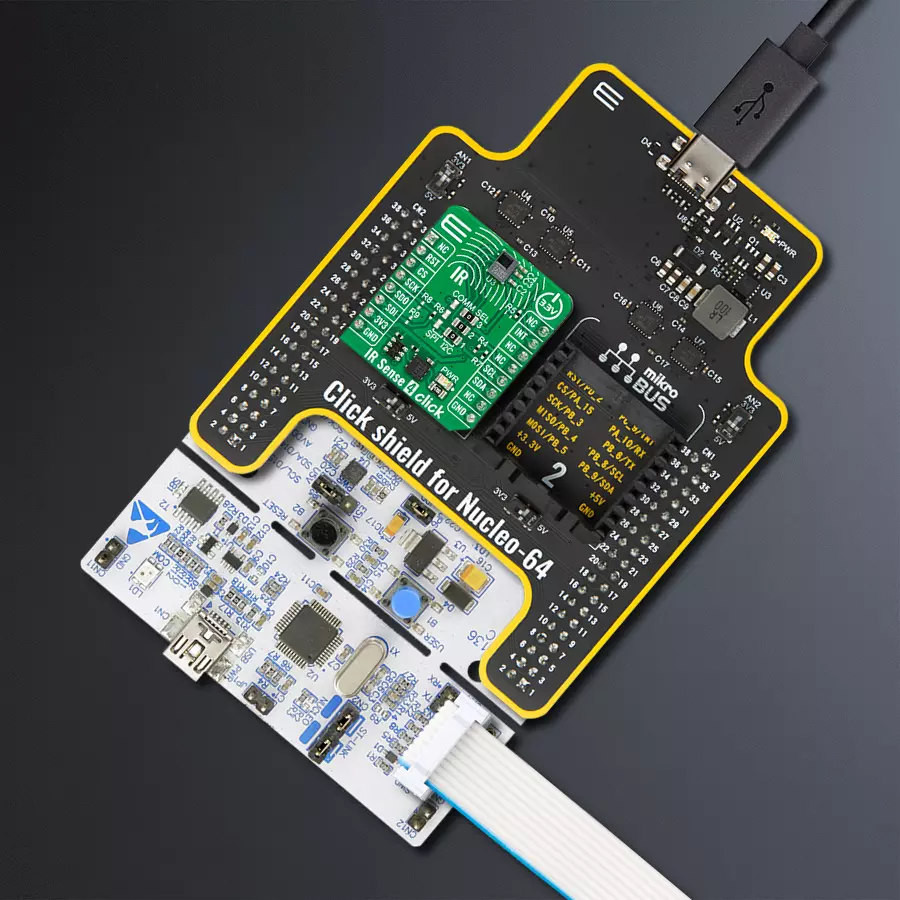Short-range presence and motion detection solution ideal for security systems, home automation, and smart lighting projects
A
A
Hardware Overview
How does it work?
IR Sense 4 Click is based on the STHS34PF80, a low-power, high-sensitivity infrared (IR) sensor from STMicroelectronics. The sensor has a high IR sensitivity and low RMS noise, and it is factory-calibrated and temperature-compensated. The sensor itself has an integrated IR filter, has an 80-degree field of view, and operates in a wavelength of 5μm to 20μm. It measures the object’s radiation with unique TMOS technology to detect its presence or motion. When the object is inside the FoV, it is based on a matrix of floating vacuum
thermal transistors connected together and acting as a single sensing element. The sensor is split into two parts, one exposed to IR radiation and the other shielded. Differential reading between the two parts is implemented to remove the effect of sensor self-heating. IR Sense 4 Click can use a standard 2-wire I2C interface to communicate with the host MCU supporting clock frequency of up to 1MHz. It can also use a 3-wire SPI interface for the same purpose with a clock frequency of up to 10MHz. The selection can be made over the COMM SEL
jumpers. The smart processing will detect or discriminate between stationary and moving objects and assert an interrupt INT pin. This Click board™ can be operated only with a 3.3V logic voltage level. The board must perform appropriate logic voltage level conversion before using MCUs with different logic levels. Also, it comes equipped with a library containing functions and an example code that can be used as a reference for further development.
Features overview
Development board
Nucleo-64 with STM32F446RE MCU offers a cost-effective and adaptable platform for developers to explore new ideas and prototype their designs. This board harnesses the versatility of the STM32 microcontroller, enabling users to select the optimal balance of performance and power consumption for their projects. It accommodates the STM32 microcontroller in the LQFP64 package and includes essential components such as a user LED, which doubles as an ARDUINO® signal, alongside user and reset push-buttons, and a 32.768kHz crystal oscillator for precise timing operations. Designed with expansion and flexibility in mind, the Nucleo-64 board features an ARDUINO® Uno V3 expansion connector and ST morpho extension pin
headers, granting complete access to the STM32's I/Os for comprehensive project integration. Power supply options are adaptable, supporting ST-LINK USB VBUS or external power sources, ensuring adaptability in various development environments. The board also has an on-board ST-LINK debugger/programmer with USB re-enumeration capability, simplifying the programming and debugging process. Moreover, the board is designed to simplify advanced development with its external SMPS for efficient Vcore logic supply, support for USB Device full speed or USB SNK/UFP full speed, and built-in cryptographic features, enhancing both the power efficiency and security of projects. Additional connectivity is
provided through dedicated connectors for external SMPS experimentation, a USB connector for the ST-LINK, and a MIPI® debug connector, expanding the possibilities for hardware interfacing and experimentation. Developers will find extensive support through comprehensive free software libraries and examples, courtesy of the STM32Cube MCU Package. This, combined with compatibility with a wide array of Integrated Development Environments (IDEs), including IAR Embedded Workbench®, MDK-ARM, and STM32CubeIDE, ensures a smooth and efficient development experience, allowing users to fully leverage the capabilities of the Nucleo-64 board in their projects.
Microcontroller Overview
MCU Card / MCU

Architecture
ARM Cortex-M4
MCU Memory (KB)
512
Silicon Vendor
STMicroelectronics
Pin count
64
RAM (Bytes)
131072
You complete me!
Accessories
Click Shield for Nucleo-64 comes equipped with two proprietary mikroBUS™ sockets, allowing all the Click board™ devices to be interfaced with the STM32 Nucleo-64 board with no effort. This way, Mikroe allows its users to add any functionality from our ever-growing range of Click boards™, such as WiFi, GSM, GPS, Bluetooth, ZigBee, environmental sensors, LEDs, speech recognition, motor control, movement sensors, and many more. More than 1537 Click boards™, which can be stacked and integrated, are at your disposal. The STM32 Nucleo-64 boards are based on the microcontrollers in 64-pin packages, a 32-bit MCU with an ARM Cortex M4 processor operating at 84MHz, 512Kb Flash, and 96KB SRAM, divided into two regions where the top section represents the ST-Link/V2 debugger and programmer while the bottom section of the board is an actual development board. These boards are controlled and powered conveniently through a USB connection to program and efficiently debug the Nucleo-64 board out of the box, with an additional USB cable connected to the USB mini port on the board. Most of the STM32 microcontroller pins are brought to the IO pins on the left and right edge of the board, which are then connected to two existing mikroBUS™ sockets. This Click Shield also has several switches that perform functions such as selecting the logic levels of analog signals on mikroBUS™ sockets and selecting logic voltage levels of the mikroBUS™ sockets themselves. Besides, the user is offered the possibility of using any Click board™ with the help of existing bidirectional level-shifting voltage translators, regardless of whether the Click board™ operates at a 3.3V or 5V logic voltage level. Once you connect the STM32 Nucleo-64 board with our Click Shield for Nucleo-64, you can access hundreds of Click boards™, working with 3.3V or 5V logic voltage levels.
Used MCU Pins
mikroBUS™ mapper
Take a closer look
Click board™ Schematic
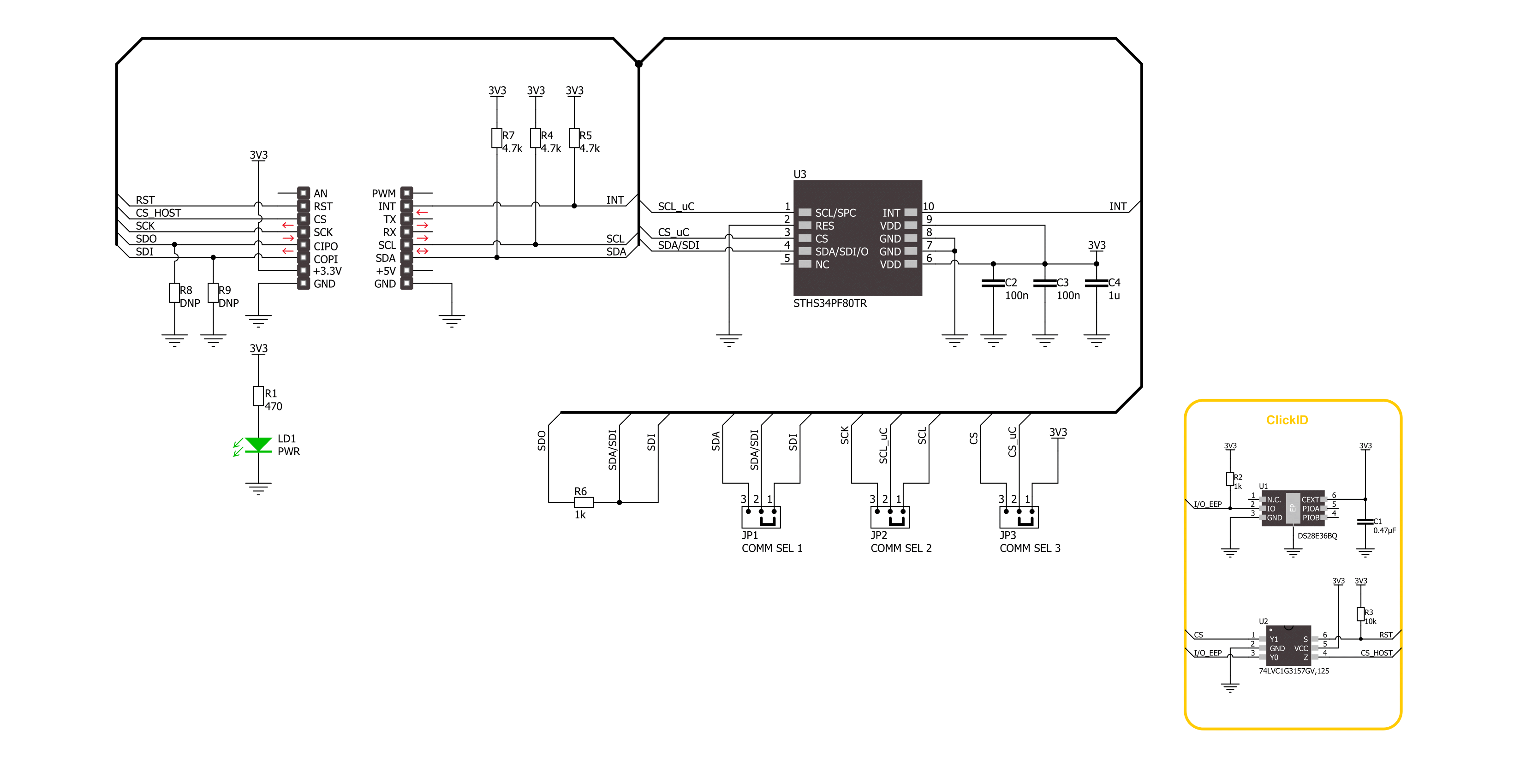
Step by step
Project assembly
Track your results in real time
Application Output
1. Application Output - In Debug mode, the 'Application Output' window enables real-time data monitoring, offering direct insight into execution results. Ensure proper data display by configuring the environment correctly using the provided tutorial.

2. UART Terminal - Use the UART Terminal to monitor data transmission via a USB to UART converter, allowing direct communication between the Click board™ and your development system. Configure the baud rate and other serial settings according to your project's requirements to ensure proper functionality. For step-by-step setup instructions, refer to the provided tutorial.

3. Plot Output - The Plot feature offers a powerful way to visualize real-time sensor data, enabling trend analysis, debugging, and comparison of multiple data points. To set it up correctly, follow the provided tutorial, which includes a step-by-step example of using the Plot feature to display Click board™ readings. To use the Plot feature in your code, use the function: plot(*insert_graph_name*, variable_name);. This is a general format, and it is up to the user to replace 'insert_graph_name' with the actual graph name and 'variable_name' with the parameter to be displayed.

Software Support
Library Description
This library contains API for IR Sense 4 Click driver.
Key functions:
irsense4_get_presence_data- IR Sense 4 get the presence detection data function.irsense4_get_motion_data- IR Sense 4 get the motion detection data function.irsense4_get_amb_temperature- IR Sense 4 get the ambient temperature function.
Open Source
Code example
The complete application code and a ready-to-use project are available through the NECTO Studio Package Manager for direct installation in the NECTO Studio. The application code can also be found on the MIKROE GitHub account.
/*!
* @file main.c
* @brief IR Sense 4 Click example
*
* # Description
* This example demonstrates the use of theIR Sense 4 Click board™,
* by showing parameters for detection of the presence and motion as well as ambient temperature.
*
* The demo application is composed of two sections :
*
* ## Application Init
* The initialization of I2C or SPI module and log UART.
* After driver initialization, the app sets the default configuration.
*
* ## Application Task
* The application checks for the human presence and motion detection
* and display output data, using embedded algorithms, and ambient temperature in degrees Celsius.
* Results are being sent to the UART Terminal, where you can track their changes.
*
* @author Nenad Filipovic
*
*/
#include "board.h"
#include "log.h"
#include "irsense4.h"
static irsense4_t irsense4;
static log_t logger;
void application_init ( void )
{
log_cfg_t log_cfg; /**< Logger config object. */
irsense4_cfg_t irsense4_cfg; /**< Click config object. */
/**
* Logger initialization.
* Default baud rate: 115200
* Default log level: LOG_LEVEL_DEBUG
* @note If USB_UART_RX and USB_UART_TX
* are defined as HAL_PIN_NC, you will
* need to define them manually for log to work.
* See @b LOG_MAP_USB_UART macro definition for detailed explanation.
*/
LOG_MAP_USB_UART( log_cfg );
log_init( &logger, &log_cfg );
log_info( &logger, " Application Init " );
// Click initialization.
irsense4_cfg_setup( &irsense4_cfg );
IRSENSE4_MAP_MIKROBUS( irsense4_cfg, MIKROBUS_1 );
err_t init_flag = irsense4_init( &irsense4, &irsense4_cfg );
if ( ( I2C_MASTER_ERROR == init_flag ) || ( SPI_MASTER_ERROR == init_flag ) )
{
log_error( &logger, " Communication init." );
for ( ; ; );
}
if ( IRSENSE4_ERROR == irsense4_default_cfg ( &irsense4 ) )
{
log_error( &logger, " Default configuration." );
for ( ; ; );
}
log_info( &logger, " Application Task " );
log_printf( &logger, " ------------------------\r\n" );
}
void application_task ( void )
{
static float temperature = 0.0;
static int16_t detection_data = 0;
static uint8_t status = 0;
while ( IRSENSE4_OK != irsense4_wait_new_data_ready( &irsense4 ) );
if ( IRSENSE4_OK == irsense4_get_status( &irsense4, &status ) )
{
if ( status & IRSENSE4_STATUS_DETECT_FLAG )
{
if ( ( IRSENSE4_OK == irsense4_get_presence_data( &irsense4, &detection_data ) ) &&
( status & IRSENSE4_STATUS_PRES_FLAG ) )
{
log_printf( &logger, " Presence: %d \r\n", detection_data );
}
if ( ( IRSENSE4_OK == irsense4_get_motion_data( &irsense4, &detection_data ) ) &&
( status & IRSENSE4_STATUS_MOT_FLAG ) )
{
log_printf( &logger, " Motion: %d \r\n", detection_data );
}
if ( IRSENSE4_OK == irsense4_get_amb_temperature( &irsense4, &temperature ) )
{
log_printf( &logger, " Temperature: %.2f C\r\n", temperature );
}
log_printf( &logger, " ------------------------\r\n" );
Delay_ms ( 100 );
}
}
}
int main ( void )
{
/* Do not remove this line or clock might not be set correctly. */
#ifdef PREINIT_SUPPORTED
preinit();
#endif
application_init( );
for ( ; ; )
{
application_task( );
}
return 0;
}
// ------------------------------------------------------------------------ END
Additional Support
Resources
Category:Temperature & humidity