Experience smooth and reliable voltage conversion with our buck switching regulator. Deliver up to 4.8V with this solution!
A
A
Hardware Overview
How does it work?
MIC24055 Click is based on the MIC24055, a synchronous buck regulator from Microchip, which works with the fixed switching frequency of 600kHz, featuring a unique adaptive on-time control architecture. This buck regulator accepts input voltages from 4.5V to 19V and outputs voltage from 1V to 4.8V. The buck regulator IC provides a full suite of safekeeping features to ensure the protection of the IC during fault conditions, such as the under-voltage lockout, internal soft-start to reduce inrush current, short-circuit protection, and thermal shutdown. MIC24055 click is capable of delivering up to 8A of continuous output current on its output connector. To set the desired output voltage, the MIC24055 relies on the feedback voltage of the FB
pin. For that purpose, the FB pin of the MIC24055 is connected to the MCP4921 DAC converter VOUT pin. The MCP4921 DAC uses the SPI interface, which can be programmed to output a specific voltage level to the FB pin of the buck regulator. That way, the output voltage of the buck regulator can be adjusted to the desired level. The buck regulator output voltage is also fed back to the AN pin of the click board through the voltage divider. This allows for checking the regulator's output voltage, so the software can adjust the level of the DAC output if needed. For the proper operation of the device, the input voltage needs to be greater than the set output voltage. Besides the AN pin, the Click board™ uses the SPI interface pins, the EN pin to enable the buck regulator chip, and the
INT pin, which is routed to the PG pin of the MIC24055 buck regulator. This open drain output pin is used to signalize the Power Good condition, which occurs when the output voltage level (VOUT) reaches 92% of its steady-state voltage level. This pin is supplied with the pull-up resistor, connected to the 3.3V rail. The Click board™ has two 18A connectors for an easy and secure connection between the input and output lines. This Click board™ can be operated only with a 3.3V logic voltage level. The board must perform appropriate logic voltage level conversion before using MCUs with different logic levels. Also, it comes equipped with a library containing functions and an example code that can be used, as a reference, for further development.
Features overview
Development board
Nucleo-64 with STM32F410RB MCU offers a cost-effective and adaptable platform for developers to explore new ideas and prototype their designs. This board harnesses the versatility of the STM32 microcontroller, enabling users to select the optimal balance of performance and power consumption for their projects. It accommodates the STM32 microcontroller in the LQFP64 package and includes essential components such as a user LED, which doubles as an ARDUINO® signal, alongside user and reset push-buttons, and a 32.768kHz crystal oscillator for precise timing operations. Designed with expansion and flexibility in mind, the Nucleo-64 board features an ARDUINO® Uno V3 expansion connector and ST morpho extension pin
headers, granting complete access to the STM32's I/Os for comprehensive project integration. Power supply options are adaptable, supporting ST-LINK USB VBUS or external power sources, ensuring adaptability in various development environments. The board also has an on-board ST-LINK debugger/programmer with USB re-enumeration capability, simplifying the programming and debugging process. Moreover, the board is designed to simplify advanced development with its external SMPS for efficient Vcore logic supply, support for USB Device full speed or USB SNK/UFP full speed, and built-in cryptographic features, enhancing both the power efficiency and security of projects. Additional connectivity is
provided through dedicated connectors for external SMPS experimentation, a USB connector for the ST-LINK, and a MIPI® debug connector, expanding the possibilities for hardware interfacing and experimentation. Developers will find extensive support through comprehensive free software libraries and examples, courtesy of the STM32Cube MCU Package. This, combined with compatibility with a wide array of Integrated Development Environments (IDEs), including IAR Embedded Workbench®, MDK-ARM, and STM32CubeIDE, ensures a smooth and efficient development experience, allowing users to fully leverage the capabilities of the Nucleo-64 board in their projects.
Microcontroller Overview
MCU Card / MCU

Architecture
ARM Cortex-M4
MCU Memory (KB)
128
Silicon Vendor
STMicroelectronics
Pin count
64
RAM (Bytes)
32768
You complete me!
Accessories
Click Shield for Nucleo-64 comes equipped with two proprietary mikroBUS™ sockets, allowing all the Click board™ devices to be interfaced with the STM32 Nucleo-64 board with no effort. This way, Mikroe allows its users to add any functionality from our ever-growing range of Click boards™, such as WiFi, GSM, GPS, Bluetooth, ZigBee, environmental sensors, LEDs, speech recognition, motor control, movement sensors, and many more. More than 1537 Click boards™, which can be stacked and integrated, are at your disposal. The STM32 Nucleo-64 boards are based on the microcontrollers in 64-pin packages, a 32-bit MCU with an ARM Cortex M4 processor operating at 84MHz, 512Kb Flash, and 96KB SRAM, divided into two regions where the top section represents the ST-Link/V2 debugger and programmer while the bottom section of the board is an actual development board. These boards are controlled and powered conveniently through a USB connection to program and efficiently debug the Nucleo-64 board out of the box, with an additional USB cable connected to the USB mini port on the board. Most of the STM32 microcontroller pins are brought to the IO pins on the left and right edge of the board, which are then connected to two existing mikroBUS™ sockets. This Click Shield also has several switches that perform functions such as selecting the logic levels of analog signals on mikroBUS™ sockets and selecting logic voltage levels of the mikroBUS™ sockets themselves. Besides, the user is offered the possibility of using any Click board™ with the help of existing bidirectional level-shifting voltage translators, regardless of whether the Click board™ operates at a 3.3V or 5V logic voltage level. Once you connect the STM32 Nucleo-64 board with our Click Shield for Nucleo-64, you can access hundreds of Click boards™, working with 3.3V or 5V logic voltage levels.
Used MCU Pins
mikroBUS™ mapper
Take a closer look
Click board™ Schematic
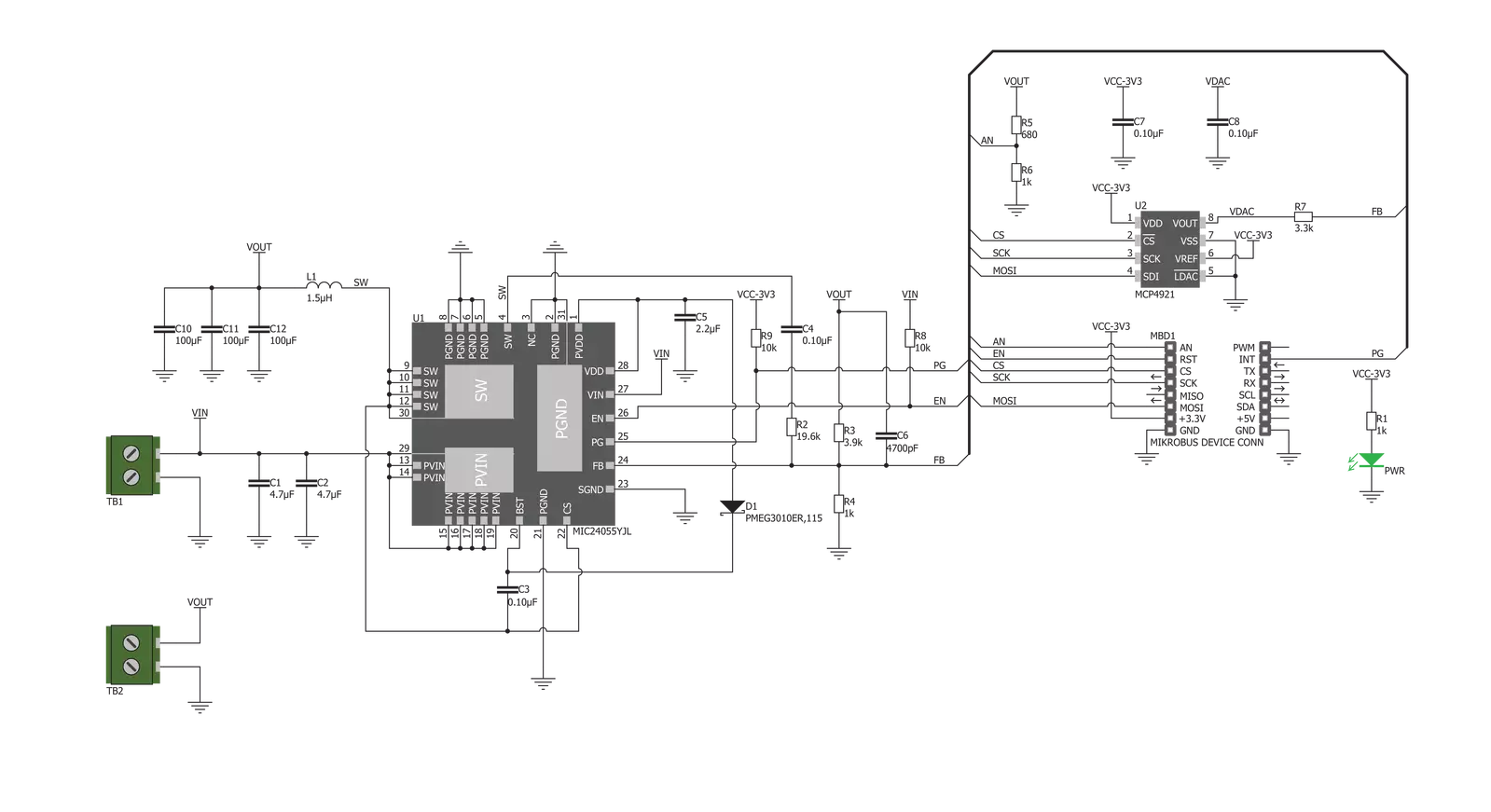
Step by step
Project assembly
Track your results in real time
Application Output
1. Application Output - In Debug mode, the 'Application Output' window enables real-time data monitoring, offering direct insight into execution results. Ensure proper data display by configuring the environment correctly using the provided tutorial.

2. UART Terminal - Use the UART Terminal to monitor data transmission via a USB to UART converter, allowing direct communication between the Click board™ and your development system. Configure the baud rate and other serial settings according to your project's requirements to ensure proper functionality. For step-by-step setup instructions, refer to the provided tutorial.

3. Plot Output - The Plot feature offers a powerful way to visualize real-time sensor data, enabling trend analysis, debugging, and comparison of multiple data points. To set it up correctly, follow the provided tutorial, which includes a step-by-step example of using the Plot feature to display Click board™ readings. To use the Plot feature in your code, use the function: plot(*insert_graph_name*, variable_name);. This is a general format, and it is up to the user to replace 'insert_graph_name' with the actual graph name and 'variable_name' with the parameter to be displayed.

Software Support
Library Description
This library contains API for MIC24055 Click driver.
Key functions:
mic24055_generic_transfer- Generic transfer functionmic24055_dac_output- Generic transfer functionmic24055_set_vout- Set output voltage
Open Source
Code example
The complete application code and a ready-to-use project are available through the NECTO Studio Package Manager for direct installation in the NECTO Studio. The application code can also be found on the MIKROE GitHub account.
/*!
* \file
* \brief Mic24055 Click example
*
* # Description
* This application is the buck regulator.
*
* The demo application is composed of two sections :
*
* ## Application Init
* Initializes click driver.
*
* ## Application Task
* Slowly alternates the click output between two values.
*
* \author MikroE Team
*
*/
// ------------------------------------------------------------------- INCLUDES
#include "board.h"
#include "log.h"
#include "mic24055.h"
// ------------------------------------------------------------------ VARIABLES
static mic24055_t mic24055;
static log_t logger;
// ------------------------------------------------------ APPLICATION FUNCTIONS
void application_init ( void )
{
log_cfg_t log_cfg;
mic24055_cfg_t cfg;
/**
* Logger initialization.
* Default baud rate: 115200
* Default log level: LOG_LEVEL_DEBUG
* @note If USB_UART_RX and USB_UART_TX
* are defined as HAL_PIN_NC, you will
* need to define them manually for log to work.
* See @b LOG_MAP_USB_UART macro definition for detailed explanation.
*/
LOG_MAP_USB_UART( log_cfg );
log_init( &logger, &log_cfg );
log_info( &logger, "---- Application Init ----" );
// Click initialization.
mic24055_cfg_setup( &cfg );
MIC24055_MAP_MIKROBUS( cfg, MIKROBUS_1 );
mic24055_init( &mic24055, &cfg );
}
void application_task ( void )
{
mic24055_set_vout( &mic24055, 1500 );
log_printf( &logger, "VOUT set to 1500mV \r\n" );
log_printf( &logger, "-------------------------- \r\n" );
Delay_ms( 3000 );
mic24055_set_vout( &mic24055, 3300 );
log_printf( &logger, "VOUT set to 3300mV \r\n" );
log_printf( &logger, "-------------------------- \r\n" );
Delay_ms( 3000 );
}
void main ( void )
{
application_init( );
for ( ; ; )
{
application_task( );
}
}
// ------------------------------------------------------------------------ END

































