Safeguard delicate signals from potential harm, such as electrical noise or voltage fluctuations, ensuring they reach their destination intact and unaltered.
A
A
Hardware Overview
How does it work?
Opto 2 Click is based on four TLP2770, 20Mbps low-power optocouplers from Toshiba Semiconductor. These are fast optocouplers, with their output stages shielded against EMI, allowing them to work on higher speeds, providing common-mode transient immunity of ±20 kV/μs. The internal LED elements are driven with 4mA for 5V operation or 2.6mA for 3.3V operation. The input stages are also equipped with (Schottky) diodes, which prevents inverse polarization of the LED elements and thus, a permanent damage that might occur in that case. The working principle of the optocouplers is quite simple: A photo-emitting element - usually a LED, is encapsulated inside the die along with the photo-sensitive element, which can be a photo-sensitive transistor or a photo-diode. LEDs and photo-sensing elements are galvanically isolated, making the input and output electrical networks completely independent of each other. When the LED is biased, it emits light which in return causes the current to flow through
the photo-sensitive element. In these particular optocouplers, the output stage is additionally conditioned by a Schmitt trigger and it drives the output transistors which form a totem pole output stage. Having a totem pole output configuration allows the output stage to both sink and source current. The optocoupler inputs - the anodes (labeled as A) and cathodes (labeled as C) of the internal optocoupler LEDs, are routed to the screw terminals, which allow connection the external electrical circuit, used to trigger an event on the isolated MCU. The electrical potential between the anode and the cathode input of each optocoupler element should stay within the range between 3.3V and 5V. The optocoupler outputs are routed to the mikroBUS™ The mikroBUS™ pins INT, CS, RST, and AN, are routed to the optocoupler outputs 1, 2, 3, and 4, respectively, and are labeled as IN1, IN2, IN3, and IN4. As already mentioned, the output stages are conditioned with the Schmitt trigger circuit, reducing the input noise sensitivity
and false triggering. The Faraday shield protects the output stages against EMI and provides common-mode transient immunity of ±20 kV/μs. Although these mikroBUS™ pins are labeled as IN1 to IN4, they are actually outputs from the optocouplers, and it is highly recommended to use them as the INPUT pins on the host MCU. The Click board™ is equipped with an SMD jumper labeled as LOGIC, which allows selection of the voltage, applied to the optocoupler output stage. This voltage effectively determines the logic voltage level for the MCU pins. It can be selected between 3.3V and 5V, allowing this Click board™ to be interfaced with both 3.3V and 5V MCUs. The provided library offers functions that simplify and speed up the application development. The included example application demonstrates their use. This application can be used as a reference for custom projects.
Features overview
Development board
Nucleo-64 with STM32F030R8 MCU offers a cost-effective and adaptable platform for developers to explore new ideas and prototype their designs. This board harnesses the versatility of the STM32 microcontroller, enabling users to select the optimal balance of performance and power consumption for their projects. It accommodates the STM32 microcontroller in the LQFP64 package and includes essential components such as a user LED, which doubles as an ARDUINO® signal, alongside user and reset push-buttons, and a 32.768kHz crystal oscillator for precise timing operations. Designed with expansion and flexibility in mind, the Nucleo-64 board features an ARDUINO® Uno V3 expansion connector and ST morpho extension pin
headers, granting complete access to the STM32's I/Os for comprehensive project integration. Power supply options are adaptable, supporting ST-LINK USB VBUS or external power sources, ensuring adaptability in various development environments. The board also has an on-board ST-LINK debugger/programmer with USB re-enumeration capability, simplifying the programming and debugging process. Moreover, the board is designed to simplify advanced development with its external SMPS for efficient Vcore logic supply, support for USB Device full speed or USB SNK/UFP full speed, and built-in cryptographic features, enhancing both the power efficiency and security of projects. Additional connectivity is
provided through dedicated connectors for external SMPS experimentation, a USB connector for the ST-LINK, and a MIPI® debug connector, expanding the possibilities for hardware interfacing and experimentation. Developers will find extensive support through comprehensive free software libraries and examples, courtesy of the STM32Cube MCU Package. This, combined with compatibility with a wide array of Integrated Development Environments (IDEs), including IAR Embedded Workbench®, MDK-ARM, and STM32CubeIDE, ensures a smooth and efficient development experience, allowing users to fully leverage the capabilities of the Nucleo-64 board in their projects.
Microcontroller Overview
MCU Card / MCU

Architecture
ARM Cortex-M0
MCU Memory (KB)
64
Silicon Vendor
STMicroelectronics
Pin count
64
RAM (Bytes)
8192
You complete me!
Accessories
Click Shield for Nucleo-64 comes equipped with two proprietary mikroBUS™ sockets, allowing all the Click board™ devices to be interfaced with the STM32 Nucleo-64 board with no effort. This way, Mikroe allows its users to add any functionality from our ever-growing range of Click boards™, such as WiFi, GSM, GPS, Bluetooth, ZigBee, environmental sensors, LEDs, speech recognition, motor control, movement sensors, and many more. More than 1537 Click boards™, which can be stacked and integrated, are at your disposal. The STM32 Nucleo-64 boards are based on the microcontrollers in 64-pin packages, a 32-bit MCU with an ARM Cortex M4 processor operating at 84MHz, 512Kb Flash, and 96KB SRAM, divided into two regions where the top section represents the ST-Link/V2 debugger and programmer while the bottom section of the board is an actual development board. These boards are controlled and powered conveniently through a USB connection to program and efficiently debug the Nucleo-64 board out of the box, with an additional USB cable connected to the USB mini port on the board. Most of the STM32 microcontroller pins are brought to the IO pins on the left and right edge of the board, which are then connected to two existing mikroBUS™ sockets. This Click Shield also has several switches that perform functions such as selecting the logic levels of analog signals on mikroBUS™ sockets and selecting logic voltage levels of the mikroBUS™ sockets themselves. Besides, the user is offered the possibility of using any Click board™ with the help of existing bidirectional level-shifting voltage translators, regardless of whether the Click board™ operates at a 3.3V or 5V logic voltage level. Once you connect the STM32 Nucleo-64 board with our Click Shield for Nucleo-64, you can access hundreds of Click boards™, working with 3.3V or 5V logic voltage levels.
Used MCU Pins
mikroBUS™ mapper
Take a closer look
Click board™ Schematic
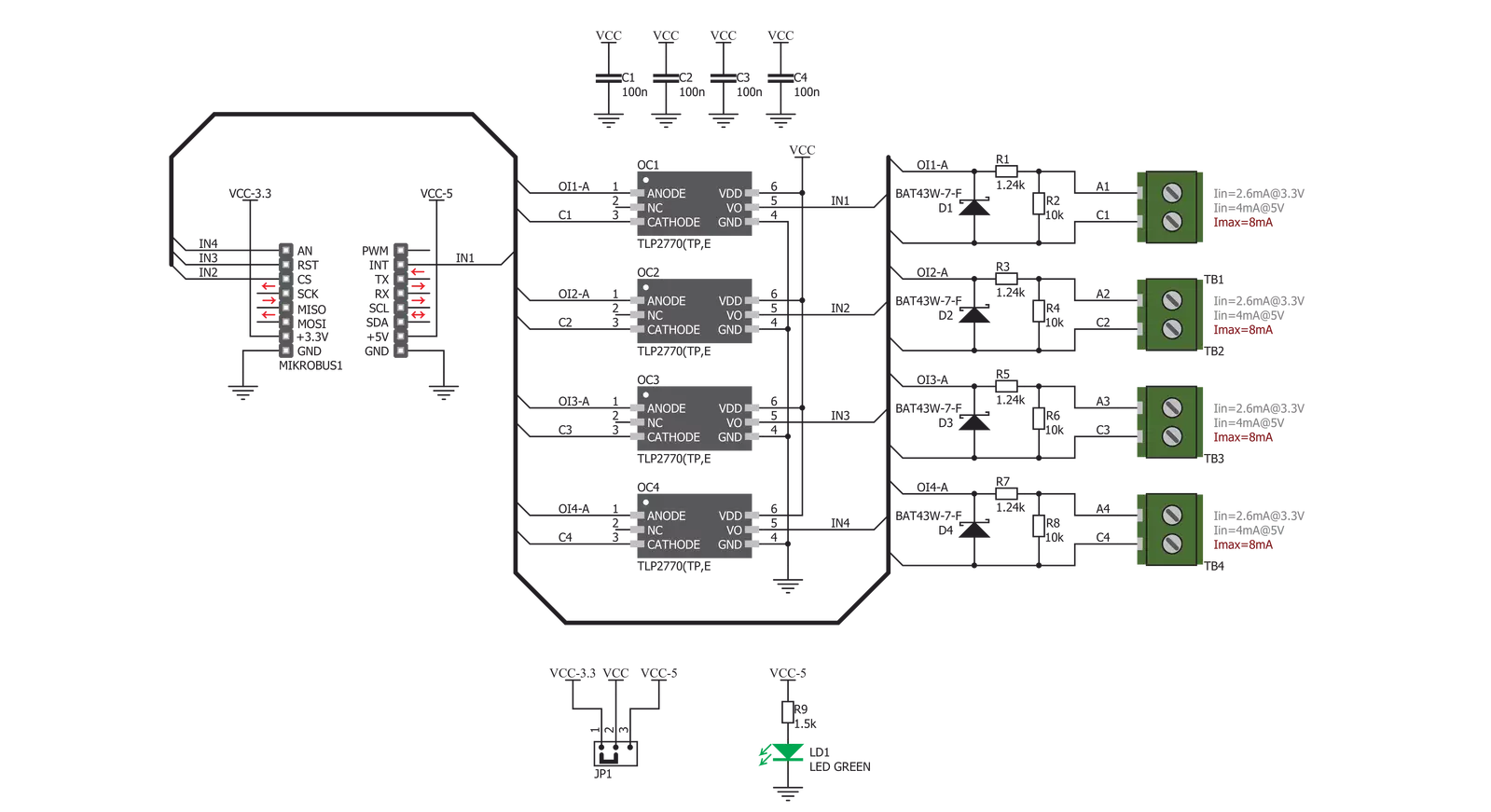
Step by step
Project assembly
Track your results in real time
Application Output via Debug Mode
1. Once the code example is loaded, pressing the "DEBUG" button initiates the build process, programs it on the created setup, and enters Debug mode.
2. After the programming is completed, a header with buttons for various actions within the IDE becomes visible. Clicking the green "PLAY" button starts reading the results achieved with the Click board™. The achieved results are displayed in the Application Output tab.

Software Support
Library Description
This library contains API for Opto 2 Click driver.
Key functions:
opto2_check_out1- OUT1 Check functionopto2_check_out2- OUT2 Check functionopto2_check_out3- OUT3 Check function
Open Source
Code example
This example can be found in NECTO Studio. Feel free to download the code, or you can copy the code below.
/*!
* \file
* \brief Opto 2 Click example
*
* # Description
* This application used to provide an optical isolation of sensitive microcontroller.
*
* The demo application is composed of two sections :
*
* ## Application Init
* Initializes device selects the outputs (OUT1 - OUT4) which state be checked.
*
* ## Application Task
* Performs the check procedure for selected outputs and logs the states from that
outputs on USB UART. Repeat the check procedure every 2 seconds.
*
* \author MikroE Team
*
*/
// ------------------------------------------------------------------- INCLUDES
#include "board.h"
#include "log.h"
#include "opto2.h"
// ------------------------------------------------------------------ VARIABLES
static opto2_t opto2;
static log_t logger;
static uint8_t sel_output;
// ------------------------------------------------------ APPLICATION FUNCTIONS
void opto2_set_logger ( uint8_t sel_out1, uint8_t sel_out2, uint8_t sel_out3, uint8_t sel_out4 )
{
if ( sel_out1 > 1 )
{
sel_out1 = 1;
}
if ( sel_out2 > 1 )
{
sel_out2 = 1;
}
if ( sel_out3 > 1 )
{
sel_out3 = 1;
}
if ( sel_out4 > 1 )
{
sel_out4 = 1;
}
sel_output = 0;
sel_output |= sel_out1;
sel_output |= sel_out2 << 1;
sel_output |= sel_out3 << 2;
sel_output |= sel_out4 << 3;
}
void application_init ( void )
{
log_cfg_t log_cfg;
opto2_cfg_t cfg;
/**
* Logger initialization.
* Default baud rate: 115200
* Default log level: LOG_LEVEL_DEBUG
* @note If USB_UART_RX and USB_UART_TX
* are defined as HAL_PIN_NC, you will
* need to define them manually for log to work.
* See @b LOG_MAP_USB_UART macro definition for detailed explanation.
*/
LOG_MAP_USB_UART( log_cfg );
log_init( &logger, &log_cfg );
opto2_cfg_setup( &cfg );
OPTO2_MAP_MIKROBUS( cfg, MIKROBUS_1 );
opto2_init( &opto2, &cfg );
log_info( &logger, "---- Application Init ----" );
opto2_set_logger( 1, 1, 0, 0 );
log_printf( &logger, "OPTO 2 is initialized \r\n" );
log_printf( &logger, "" );
Delay_ms( 200 );
}
void application_task ( void )
{
uint8_t check_output;
uint8_t cnt;
uint8_t tmp;
tmp = 1;
for ( cnt = 0; cnt < 4; cnt++ )
{
switch ( sel_output & tmp )
{
case 0x01 :
{
check_output = opto2_check_out1( &opto2 );
if ( check_output == 0 )
{
log_printf( &logger, "OUT1 is low\r\n" );
}
else
{
log_printf( &logger, "OUT1 is high\r\n" );
}
break;
}
case 0x02 :
{
check_output = opto2_check_out2( &opto2 );
if ( check_output == 0 )
{
log_printf( &logger, "OUT2 is low\r\n" );
}
else
{
log_printf( &logger, "OUT2 is high\r\n" );
}
break;
}
case 0x04 :
{
check_output = opto2_check_out3( &opto2 );
if ( check_output == 0 )
{
log_printf( &logger, "OUT3 is low\r\n" );
}
else
{
log_printf( &logger, "OUT3 is high\r\n" );
}
break;
}
case 0x08 :
{
check_output = opto2_check_out4( &opto2 );
if ( check_output == 0 )
{
log_printf( &logger, "OUT4 is low\r\n" );
}
else
{
log_printf( &logger, "OUT4 is high\r\n" );
}
break;
}
default :
{
break;
}
}
tmp <<= 1;
}
Delay_ms( 2000 );
}
void main ( void )
{
application_init( );
for ( ; ; )
{
application_task( );
}
}
// ------------------------------------------------------------------------ END



































