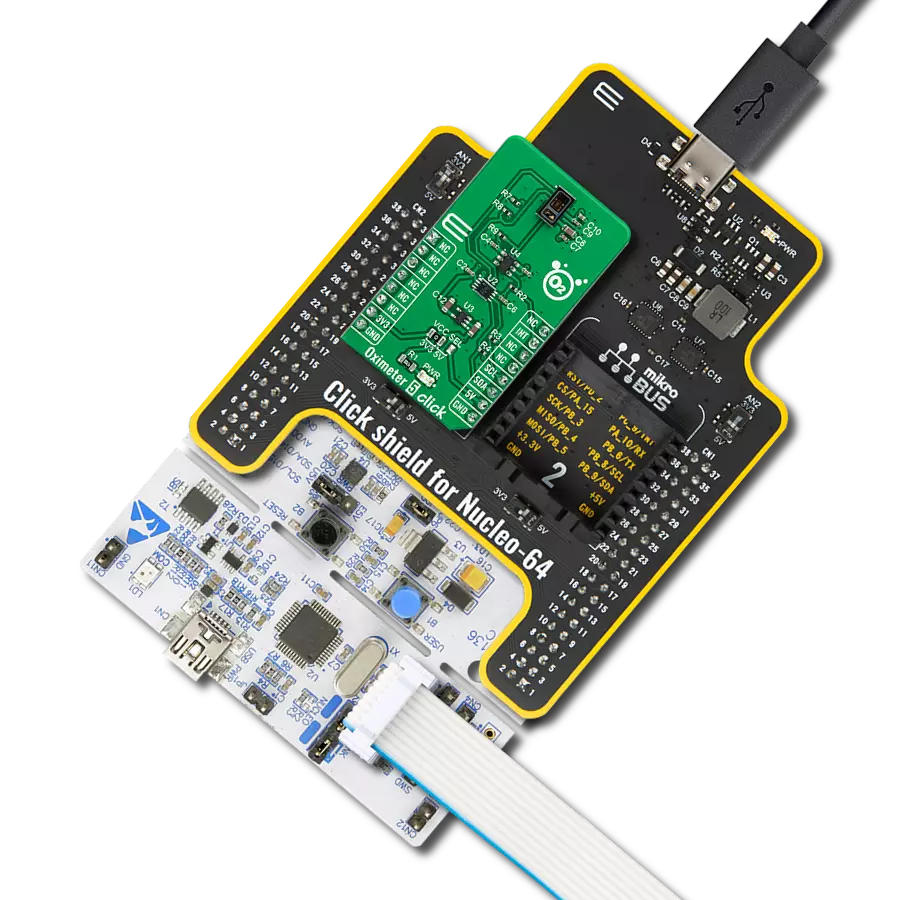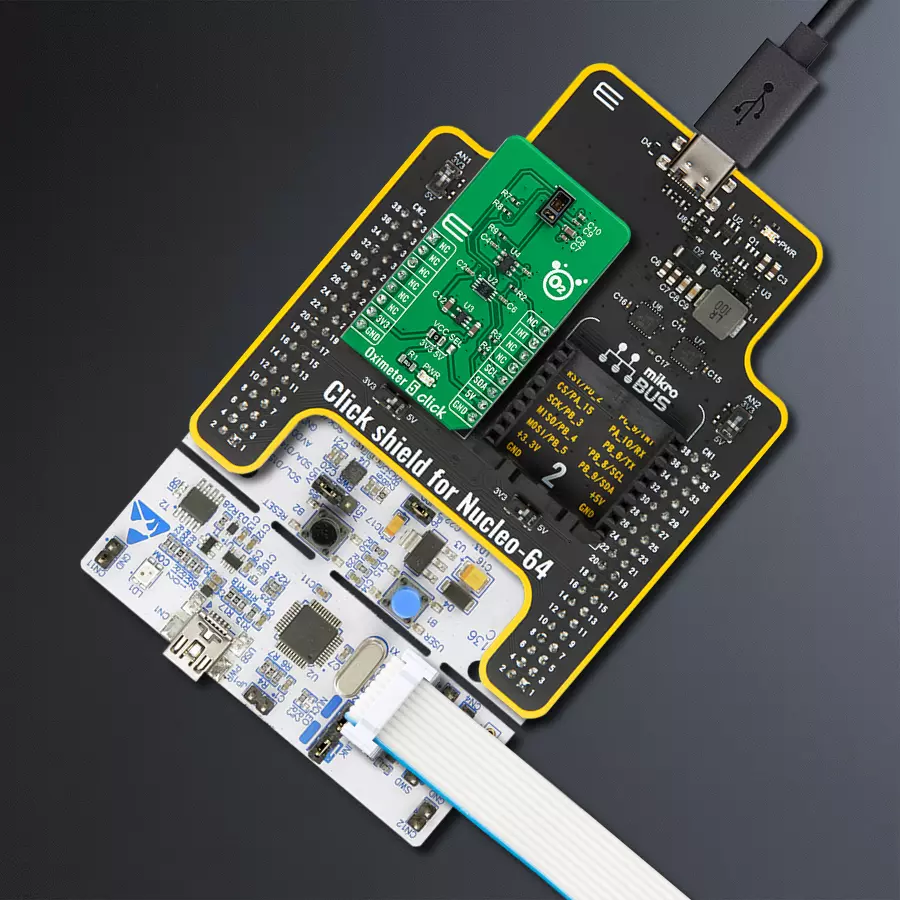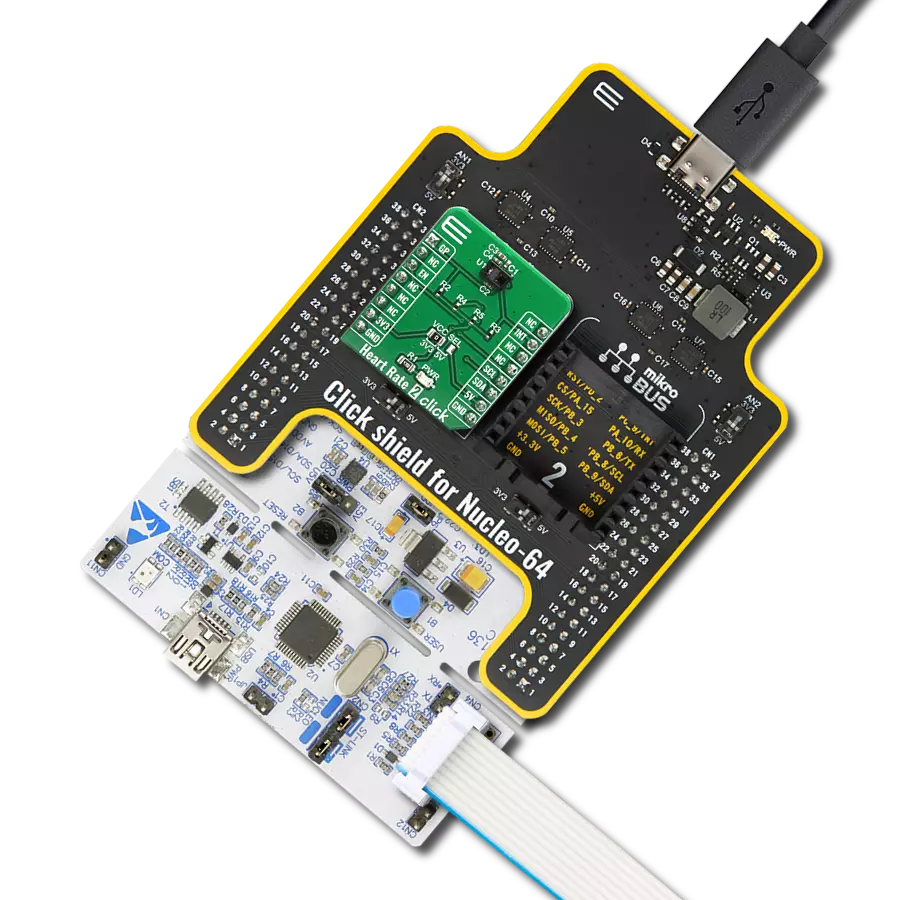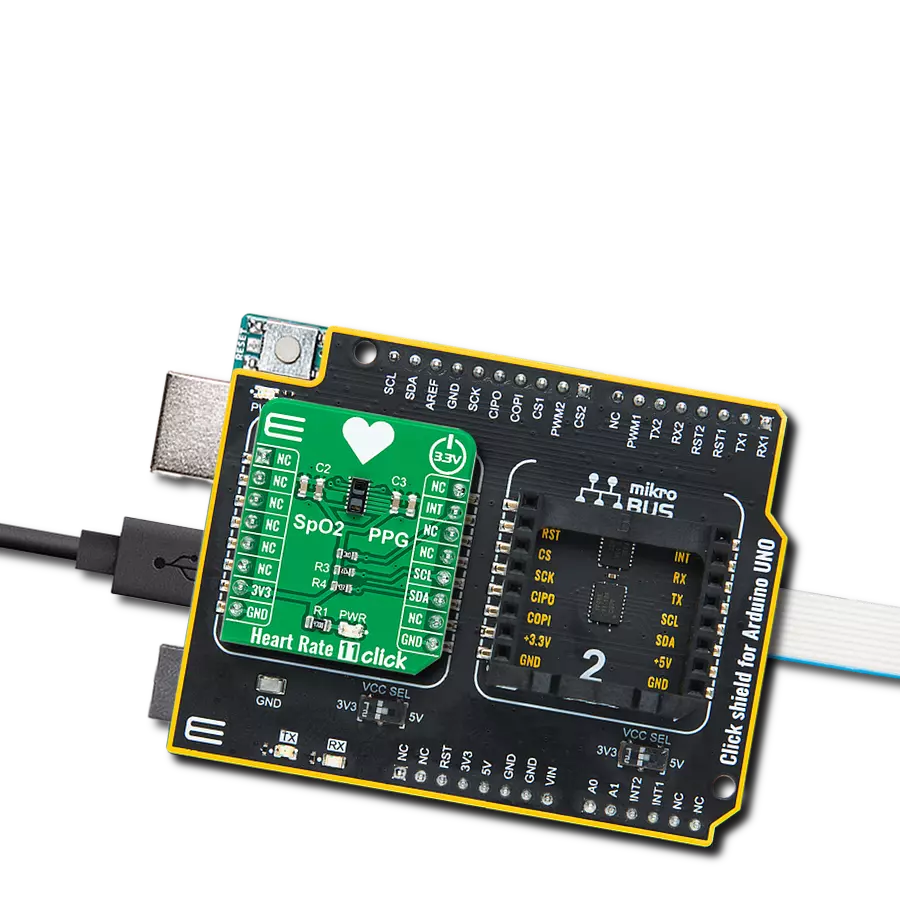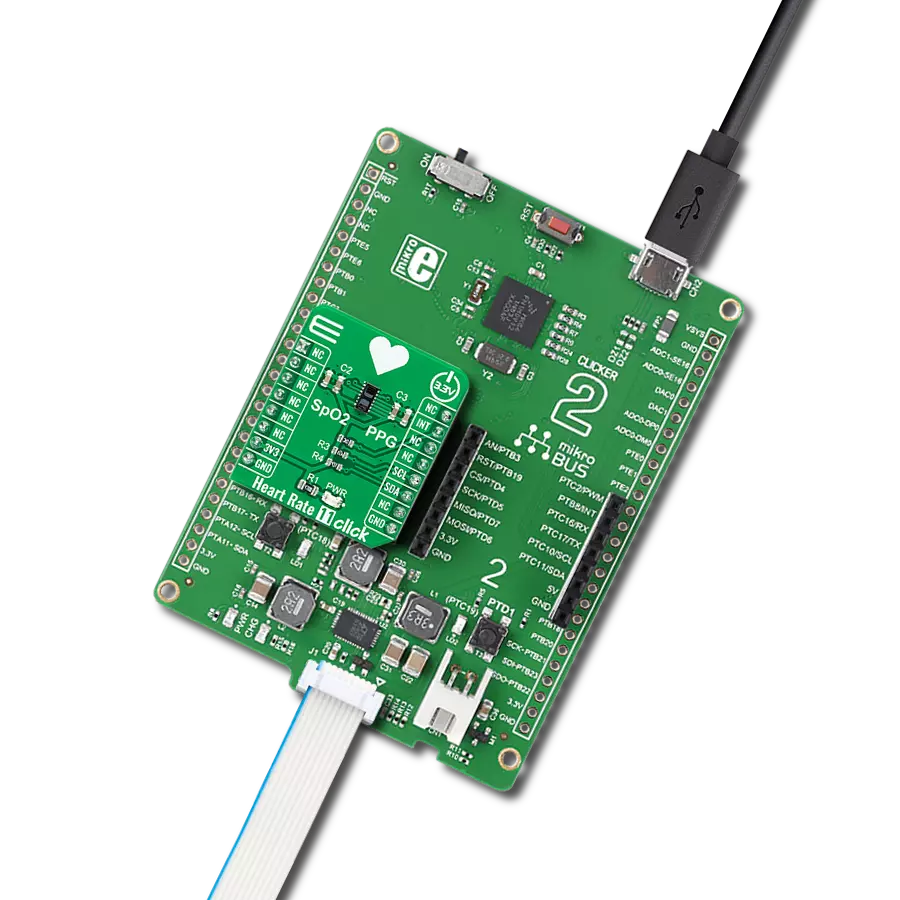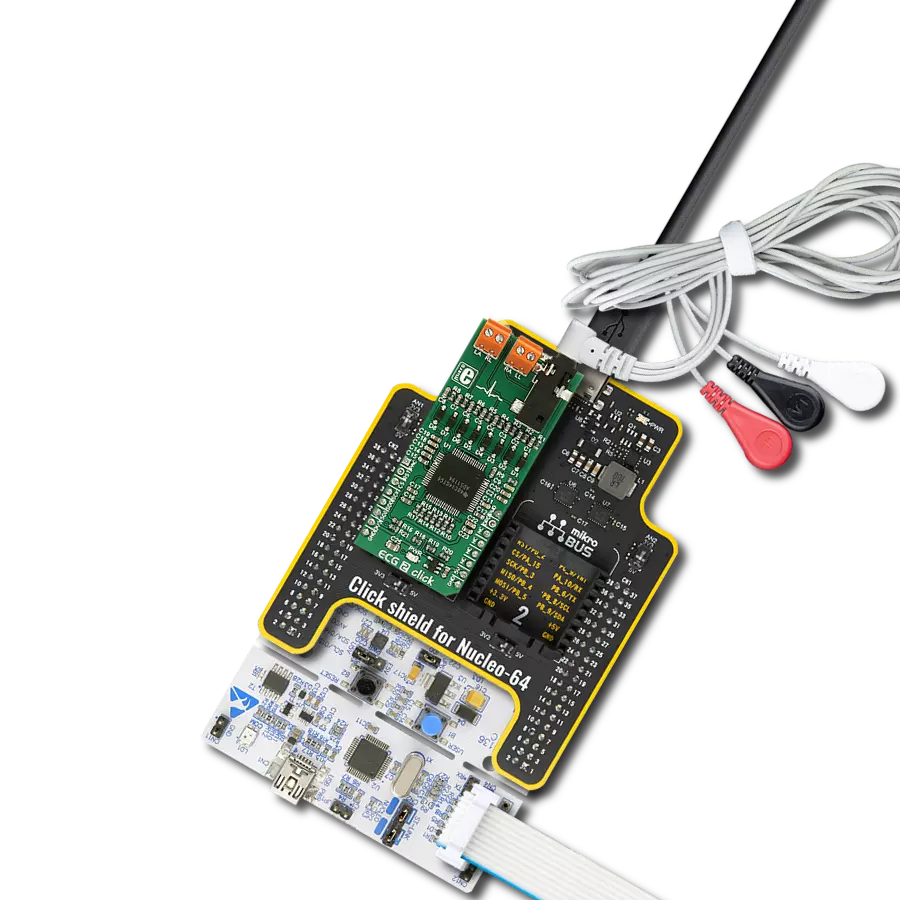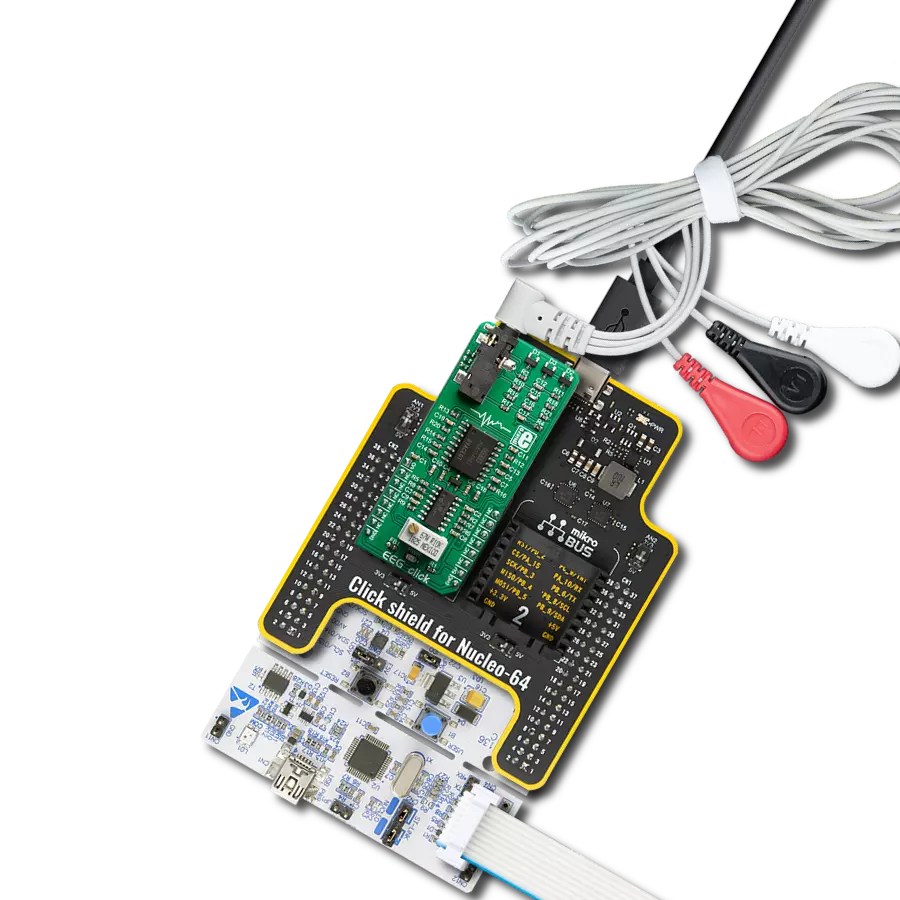Add optical pulse oximetry technology to your solution, enabling accurate and reliable blood oxygen saturation levels monitoring
A
A
Hardware Overview
How does it work?
Oximeter 5 Click is based on the MAX30102, a high-sensitivity pulse oximeter and heart-rate sensor from Maxim Integrated, now part of Analog Devices. The MAX30102 integrates Red and IR LEDs, with 660nm red and 880nm IR wavelengths, to modulate LED pulses for oxygen saturation (SpO2) and heart rate measurements. The LED pulse width can be programmed to allow the algorithm to optimize SpO2 and HR accuracy and power consumption based on use cases. The SpO2 subsystem of the MAX30102 contains ambient light cancellation (ALC), a continuous-time oversampling sigma-delta ADC with 18-bit resolution, and a proprietary discrete-time filter. The ALC has an internal Track/Hold circuit to cancel ambient light and increase the effective dynamic
range. The MAX30102 also has an on-chip temperature sensor with an inherent resolution of 0.0625°C for calibrating the temperature dependence of the SpO2 subsystem. The MAX30102 does not require a specific Power-Up sequence but requires a supply voltage of 1.8V to work correctly. Therefore, a small regulating LDO is used, the MAX8511, which provides a 1.8V out of selected 5V or 3.3V mikroBUS™ power rails. Also, it can be shut down through software with zero standby current, allowing the power rails to remain powered at all times. Oximeter 5 Click communicates with MCU using the standard I2C 2-Wire interface with a maximum clock frequency of 400kHz. It is fully adjustable through software registers, and the digital output data is stored in a 32-deep FIFO within the
device. Since the sensor for operation requires a power supply of 1.8V, this Click board™ also features the PCA9306and SN74LVC1T45voltage-level translators. The I2C interface bus lines are routed to the voltage-level translators allowing this Click board™ to work with both 3.3V and 5V MCUs properly. Also, it uses an interrupt pin, the INT pin of the mikroBUS™ socket, to alert the system that the MAX30102 is ready for operation. This Click board™ can operate with either 3.3V or 5V logic voltage levels selected via the VCC SEL jumper. This way, both 3.3V and 5V capable MCUs can use the communication lines properly. However, the Click board™ comes equipped with a library containing easy-to-use functions and an example code that can be used, as a reference, for further development.
Features overview
Development board
Nucleo-64 with STM32F091RC MCU offers a cost-effective and adaptable platform for developers to explore new ideas and prototype their designs. This board harnesses the versatility of the STM32 microcontroller, enabling users to select the optimal balance of performance and power consumption for their projects. It accommodates the STM32 microcontroller in the LQFP64 package and includes essential components such as a user LED, which doubles as an ARDUINO® signal, alongside user and reset push-buttons, and a 32.768kHz crystal oscillator for precise timing operations. Designed with expansion and flexibility in mind, the Nucleo-64 board features an ARDUINO® Uno V3 expansion connector and ST morpho extension pin
headers, granting complete access to the STM32's I/Os for comprehensive project integration. Power supply options are adaptable, supporting ST-LINK USB VBUS or external power sources, ensuring adaptability in various development environments. The board also has an on-board ST-LINK debugger/programmer with USB re-enumeration capability, simplifying the programming and debugging process. Moreover, the board is designed to simplify advanced development with its external SMPS for efficient Vcore logic supply, support for USB Device full speed or USB SNK/UFP full speed, and built-in cryptographic features, enhancing both the power efficiency and security of projects. Additional connectivity is
provided through dedicated connectors for external SMPS experimentation, a USB connector for the ST-LINK, and a MIPI® debug connector, expanding the possibilities for hardware interfacing and experimentation. Developers will find extensive support through comprehensive free software libraries and examples, courtesy of the STM32Cube MCU Package. This, combined with compatibility with a wide array of Integrated Development Environments (IDEs), including IAR Embedded Workbench®, MDK-ARM, and STM32CubeIDE, ensures a smooth and efficient development experience, allowing users to fully leverage the capabilities of the Nucleo-64 board in their projects.
Microcontroller Overview
MCU Card / MCU

Architecture
ARM Cortex-M0
MCU Memory (KB)
256
Silicon Vendor
STMicroelectronics
Pin count
64
RAM (Bytes)
32768
You complete me!
Accessories
Click Shield for Nucleo-64 comes equipped with two proprietary mikroBUS™ sockets, allowing all the Click board™ devices to be interfaced with the STM32 Nucleo-64 board with no effort. This way, Mikroe allows its users to add any functionality from our ever-growing range of Click boards™, such as WiFi, GSM, GPS, Bluetooth, ZigBee, environmental sensors, LEDs, speech recognition, motor control, movement sensors, and many more. More than 1537 Click boards™, which can be stacked and integrated, are at your disposal. The STM32 Nucleo-64 boards are based on the microcontrollers in 64-pin packages, a 32-bit MCU with an ARM Cortex M4 processor operating at 84MHz, 512Kb Flash, and 96KB SRAM, divided into two regions where the top section represents the ST-Link/V2 debugger and programmer while the bottom section of the board is an actual development board. These boards are controlled and powered conveniently through a USB connection to program and efficiently debug the Nucleo-64 board out of the box, with an additional USB cable connected to the USB mini port on the board. Most of the STM32 microcontroller pins are brought to the IO pins on the left and right edge of the board, which are then connected to two existing mikroBUS™ sockets. This Click Shield also has several switches that perform functions such as selecting the logic levels of analog signals on mikroBUS™ sockets and selecting logic voltage levels of the mikroBUS™ sockets themselves. Besides, the user is offered the possibility of using any Click board™ with the help of existing bidirectional level-shifting voltage translators, regardless of whether the Click board™ operates at a 3.3V or 5V logic voltage level. Once you connect the STM32 Nucleo-64 board with our Click Shield for Nucleo-64, you can access hundreds of Click boards™, working with 3.3V or 5V logic voltage levels.
Used MCU Pins
mikroBUS™ mapper
Take a closer look
Click board™ Schematic

Step by step
Project assembly
Software Support
Library Description
This library contains API for Oximeter 5 Click driver.
Key functions:
oximeter5_read_sensor_dataOximeter 5 get sensor data function.oximeter5_get_oxygen_saturationOximeter 5 get oxygen saturation function.oximeter5_read_temperatureOximeter 5 read temperature function.
Open Source
Code example
The complete application code and a ready-to-use project are available through the NECTO Studio Package Manager for direct installation in the NECTO Studio. The application code can also be found on the MIKROE GitHub account.
/*!
* @file main.c
* @brief Oximeter5 Click example
*
* # Description
* This library contains API for Oximeter 5 Click driver.
* The demo application reads and calculate
* SpO2 oxygen saturation data.
*
* The demo application is composed of two sections :
*
* ## Application Init
* Initializes I2C driver and log UART.
* After driver initialization the app set
* driver interface setup and default settings,
* buffer length of 100 stores 4 seconds of samples running at 25sps
* read the first 100 samples, and determine the signal range.
*
* ## Application Task
* This is an example that demonstrates the use of the Oximeter 5 Click board™.
* In this example, display the IR and RED ADC data,
* and the SpO2 oxygen saturation data [ 0% - 100% ].
* Results are being sent to the Usart Terminal where you can track their changes.
*
* @note
* A measurement time of at least 10 seconds is required
* for the SpO2 oxygen saturation data to be valid.
*
* @author Nenad Filipovic
*
*/
#include "board.h"
#include "log.h"
#include "oximeter5.h"
static oximeter5_t oximeter5;
static log_t logger;
static uint32_t aun_ir_buffer[ 100 ];
static uint32_t aun_red_buffer[ 100 ];
static uint32_t un_min, un_max, un_prev_data, un_brightness;
static float f_temp;
static uint8_t n_spo2;
void application_init ( void )
{
log_cfg_t log_cfg; /**< Logger config object. */
oximeter5_cfg_t oximeter5_cfg; /**< Click config object. */
/**
* Logger initialization.
* Default baud rate: 115200
* Default log level: LOG_LEVEL_DEBUG
* @note If USB_UART_RX and USB_UART_TX
* are defined as HAL_PIN_NC, you will
* need to define them manually for log to work.
* See @b LOG_MAP_USB_UART macro definition for detailed explanation.
*/
LOG_MAP_USB_UART( log_cfg );
log_init( &logger, &log_cfg );
log_info( &logger, " Application Init " );
// Click initialization.
oximeter5_cfg_setup( &oximeter5_cfg );
OXIMETER5_MAP_MIKROBUS( oximeter5_cfg, MIKROBUS_1 );
if ( I2C_MASTER_ERROR == oximeter5_init( &oximeter5, &oximeter5_cfg ) )
{
log_error( &logger, " Communication init." );
for ( ; ; );
}
Delay_ms ( 100 );
if ( OXIMETER5_ERROR == oximeter5_default_cfg ( &oximeter5 ) )
{
log_error( &logger, " Default configuration." );
for ( ; ; );
}
Delay_ms ( 100 );
un_brightness = 0;
un_min = 0x3FFFF;
un_max = 0;
for ( uint8_t n_cnt = 0; n_cnt < 100; n_cnt++ )
{
while ( oximeter5_check_interrupt( &oximeter5 ) == OXIMETER5_INTERRUPT_ACTIVE );
oximeter5_read_sensor_data( &oximeter5, &aun_red_buffer[ n_cnt ], &aun_ir_buffer[ n_cnt ] );
if ( un_min > aun_red_buffer[ n_cnt ] )
{
un_min = aun_red_buffer[ n_cnt ];
}
if ( un_max < aun_red_buffer[ n_cnt ] )
{
un_max = aun_red_buffer[ n_cnt ];
}
}
oximeter5_get_oxygen_saturation( &aun_ir_buffer[ 0 ], 100, &aun_red_buffer[ 0 ], &n_spo2 );
log_info( &logger, " Application Task " );
Delay_ms ( 100 );
}
void application_task ( void )
{
for ( uint8_t n_cnt = 25; n_cnt < 100; n_cnt++ )
{
aun_red_buffer[ n_cnt - 25 ] = aun_red_buffer[ n_cnt ];
aun_ir_buffer[ n_cnt - 25 ] = aun_ir_buffer[ n_cnt ];
if ( un_min > aun_red_buffer[ n_cnt ] )
{
un_min = aun_red_buffer[ n_cnt ];
}
if ( un_max < aun_red_buffer[ n_cnt ] )
{
un_max=aun_red_buffer[n_cnt];
}
}
for ( uint8_t n_cnt = 75; n_cnt < 100; n_cnt++ )
{
un_prev_data = aun_red_buffer[ n_cnt - 1 ];
while ( oximeter5_check_interrupt( &oximeter5 ) == OXIMETER5_INTERRUPT_ACTIVE );
oximeter5_read_sensor_data( &oximeter5, &aun_red_buffer[ n_cnt ], &aun_ir_buffer[ n_cnt ] );
if ( aun_red_buffer[ n_cnt ] > un_prev_data )
{
f_temp = aun_red_buffer[ n_cnt ]-un_prev_data;
f_temp /= ( un_max - un_min );
f_temp *= MAX_BRIGHTNESS;
f_temp = un_brightness - f_temp;
if ( f_temp < 0 )
{
un_brightness = 0;
}
else
{
un_brightness = ( uint32_t ) f_temp;
}
}
else
{
f_temp = un_prev_data - aun_red_buffer[ n_cnt ];
f_temp /= ( un_max - un_min );
f_temp *= MAX_BRIGHTNESS;
un_brightness += ( uint32_t ) f_temp;
if ( un_brightness > MAX_BRIGHTNESS )
{
un_brightness = MAX_BRIGHTNESS;
}
}
if ( ( OXIMETER5_OK == oximeter5_get_oxygen_saturation( &aun_ir_buffer[ 0 ], 100, &aun_red_buffer[ 0 ], &n_spo2 ) ) )
{
if ( aun_ir_buffer[n_cnt] > 10000 )
{
log_printf( &logger, "\tIR : %lu \r\n", aun_ir_buffer[ n_cnt ] );
log_printf( &logger, "\tRED : %lu \r\n", aun_red_buffer[ n_cnt ] );
log_printf( &logger, "- - - - - - - - - - - - - - -\r\n" );
log_printf( &logger, "\tSPO2 : %d %%\r\n", ( uint16_t ) n_spo2 );
log_printf( &logger, "-----------------------------\r\n" );
Delay_ms ( 100 );
}
else
{
Delay_ms ( 10 );
}
}
}
}
int main ( void )
{
/* Do not remove this line or clock might not be set correctly. */
#ifdef PREINIT_SUPPORTED
preinit();
#endif
application_init( );
for ( ; ; )
{
application_task( );
}
return 0;
}
// ------------------------------------------------------------------------ END
Additional Support
Resources
Category:Biometrics