Undoubtedly the best choice for highly accurate temperature measurements
A
A
Hardware Overview
How does it work?
Thermo 26 Click is based on the STS31-DIS, a digital temperature sensor from Sensirion with increased intelligence, reliability, NIST traceability, and improved accuracy specifications utilizing the industry-proven CMOSens® Technology. It integrates a digital temperature sensor with a 16-bit analog-to-digital converter (ADC), a data processing circuit, and serial interface logic functions in one package. The voltage is digitized and converted to a 16-bit temperature result in degrees Celsius, with a resolution of 0.01°C. The STS31-DIS temperature sensor gives a fully calibrated, linearized, and supply-voltage-
compensated digital output with outstanding accuracy of up to ±0.2°C typical over a temperature range of 0°C to 90°C. Thermo 26 Click communicates with an MCU using the standard I2C 2-Wire interface to read data and configure settings, supporting Fast Mode Plus up to 1MHz. Also, the STS31-DIS allows choosing the least significant bit (LSB) of its I2C slave address using the SMD jumper labeled ADDR SEL. It also possesses an additional interrupt alert signal, routed on the INT pin of the mikroBUS™ socket labeled as ALT. The ALT pin indicates when a specific
interrupt event occurs, depending on the temperature reading value relative to programmable limits. The general reset function is routed on the RST pin of the mikroBUS™ socket. This Click board™ can operate with either 3.3V or 5V logic voltage levels selected via the VCC SEL jumper. This way, both 3.3V and 5V capable MCUs can use the communication lines properly. However, the Click board™ comes equipped with a library containing easy-to-use functions and an example code that can be used, as a reference, for further development.
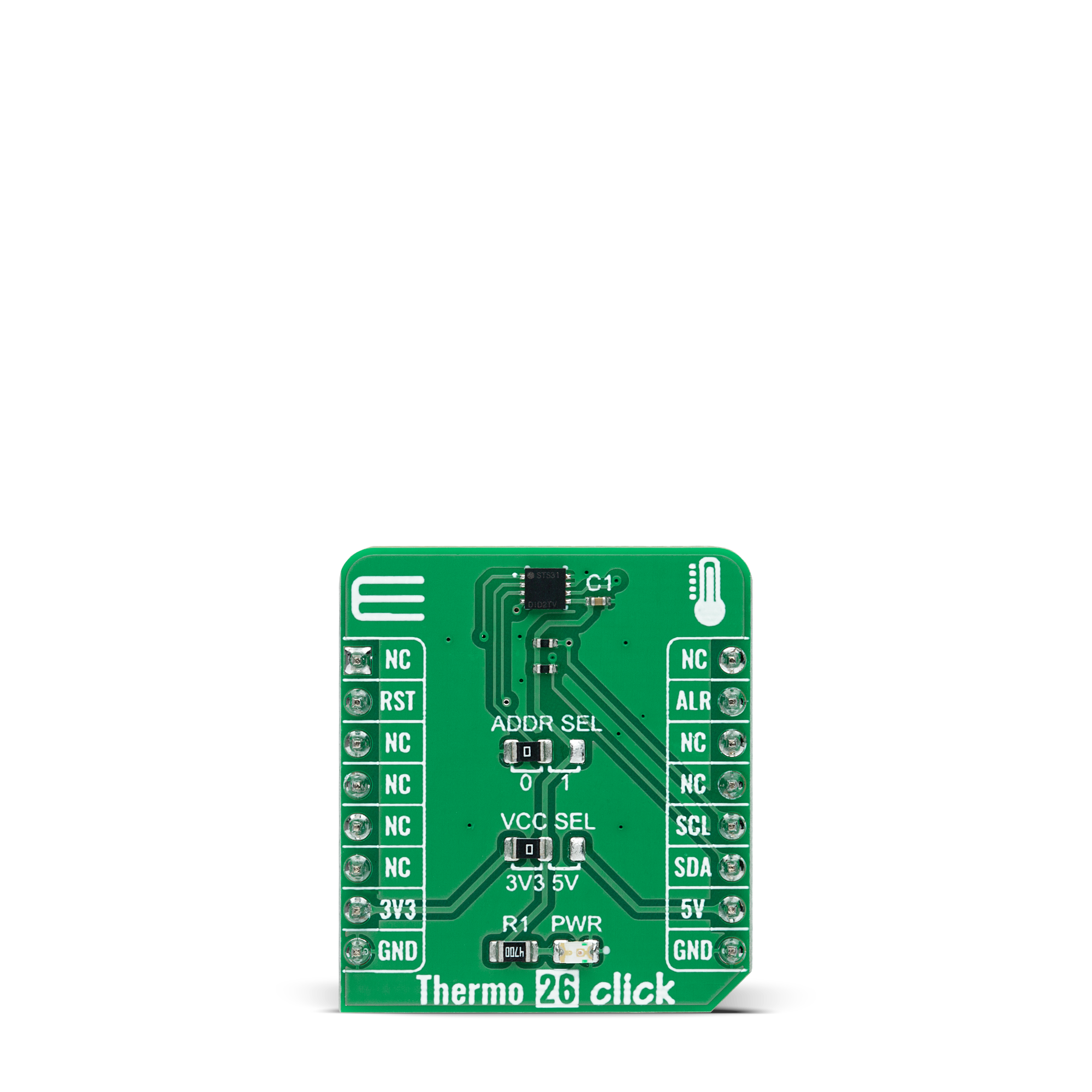
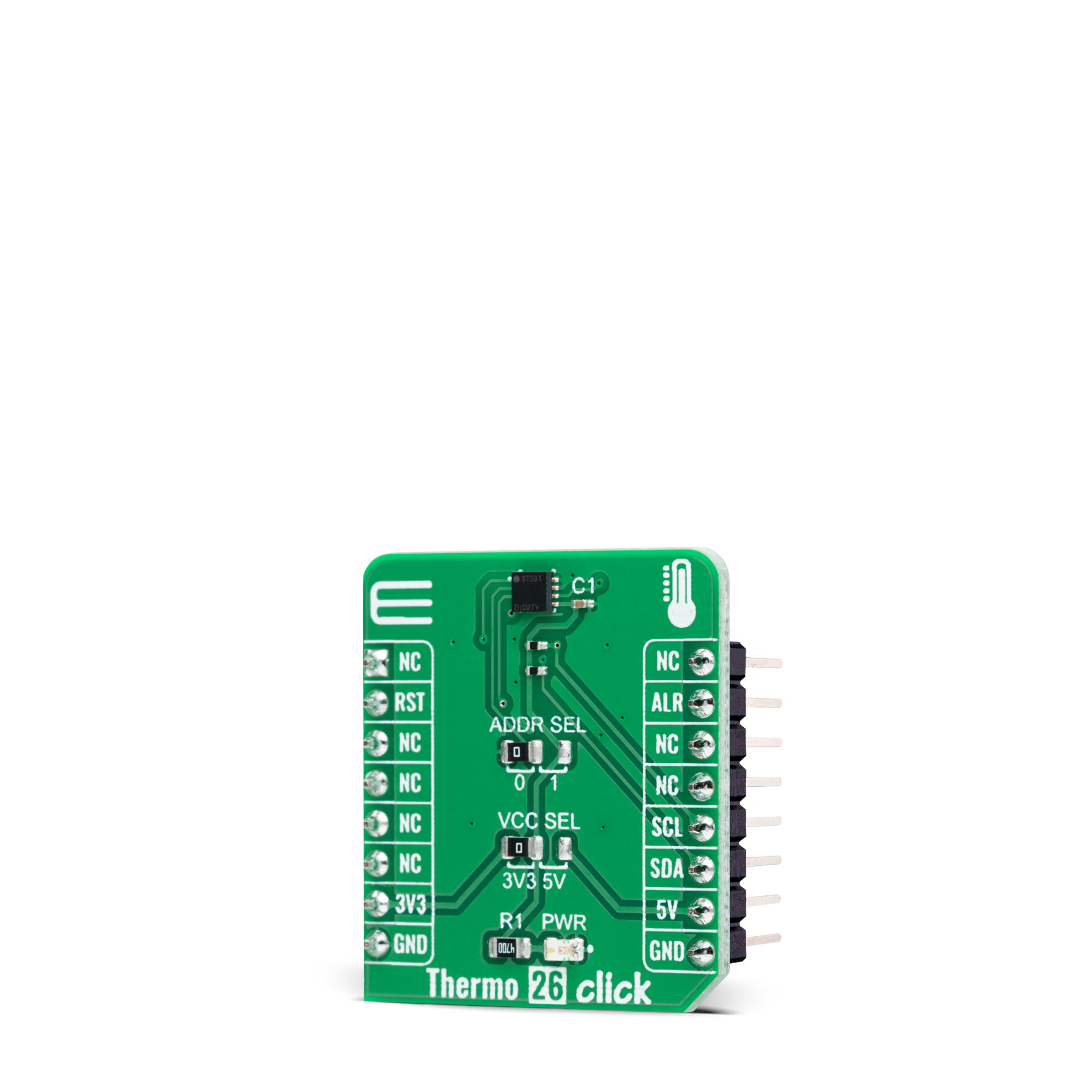

Features overview
Development board
EasyAVR v8 is a development board designed to rapidly develop embedded applications based on 8-bit AVR microcontrollers (MCUs). Redesigned from the ground up, EasyAVR v8 offers a familiar set of standard features, as well as some new and unique features standard for the 8th generation of development boards: programming and debugging over the WiFi network, connectivity provided by USB-C connectors, support for a wide range of different MCUs, and more. The development board is designed so that the developer has everything that might be needed for the application development, following the Swiss Army knife concept: a highly advanced programmer/debugger module, a reliable power supply module, and a USB-UART connectivity option. EasyAVR v8 board offers several different DIP sockets, covering a wide range of 8-bit AVR MCUs, from the smallest
AVR MCU devices with only eight pins, all the way up to 40-pin "giants". The development board supports the well-established mikroBUS™ connectivity standard, offering five mikroBUS™ sockets, allowing access to a huge base of Click boards™. EasyAVR v8 offers two display options, allowing even the basic 8-bit AVR MCU devices to utilize them and display graphical or textual content. One of them is the 1x20 graphical display connector, compatible with the familiar Graphical Liquid Crystal Display (GLCD) based on the KS108 (or compatible) display driver, and EasyTFT board that contains TFT Color Display MI0283QT-9A, which is driven by ILI9341 display controller, capable of showing advanced graphical content. The other option is the 2x16 character LCD module, a four-bit display module with an embedded character-based display controller. It
requires minimal processing power from the host MCU for its operation. There is a wide range of useful interactive options at the disposal: high-quality buttons with selectable press levels, LEDs, pull-up/pulldown DIP switches, and more. All these features are packed on a single development board, which uses innovative manufacturing technologies, delivering a fluid and immersive working experience. The EasyAVR v8 development board is also integral to the MIKROE rapid development ecosystem. Natively supported by the MIKROE Software toolchain, backed up by hundreds of different Click board™ designs with their number growing daily, it covers many different prototyping and development aspects, thus saving precious development time.
Microcontroller Overview
MCU Card / MCU

Architecture
AVR
MCU Memory (KB)
128
Silicon Vendor
Microchip
Pin count
40
RAM (Bytes)
16384
Used MCU Pins
mikroBUS™ mapper
Take a closer look
Click board™ Schematic
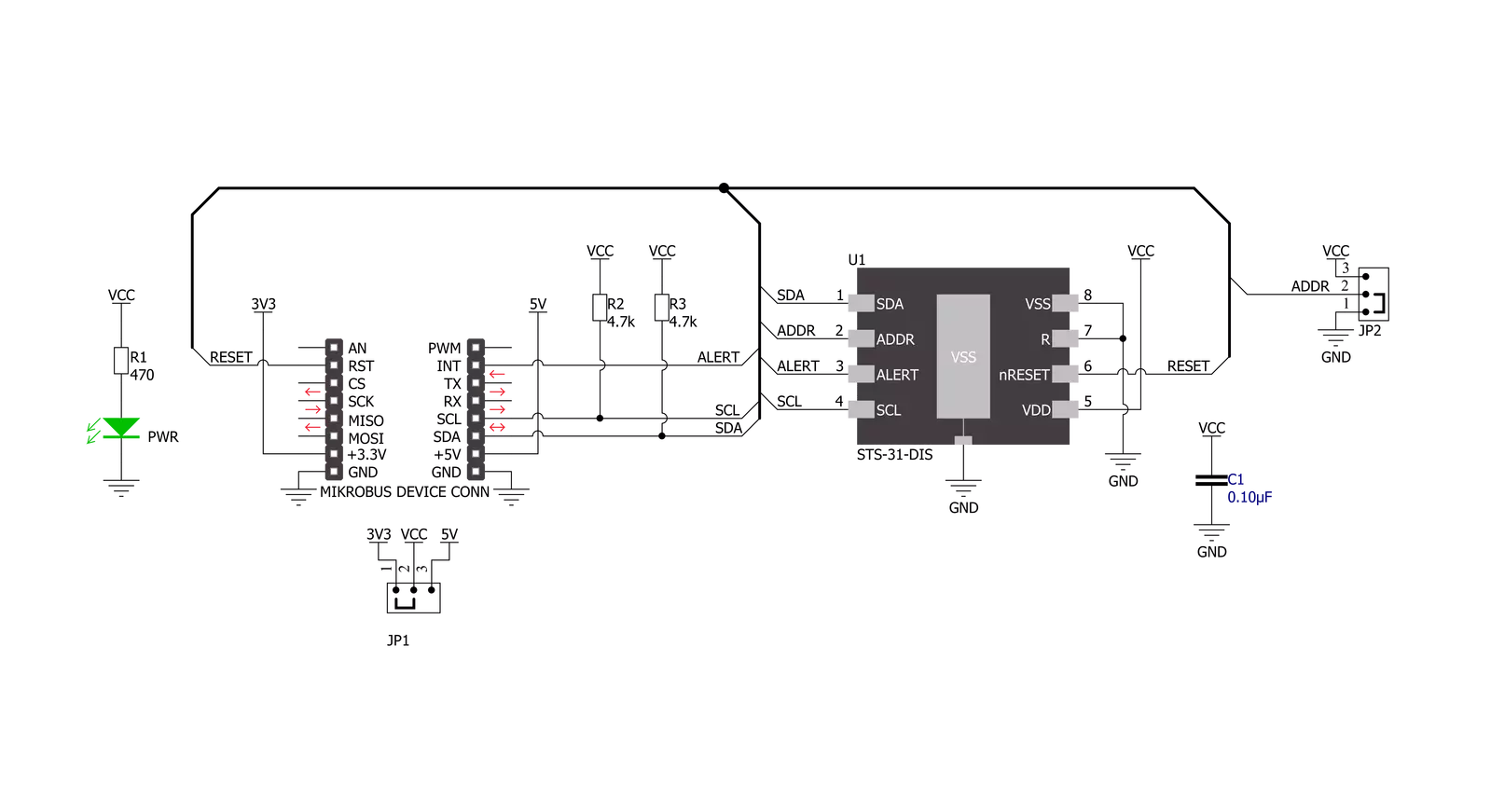
Step by step
Project assembly
Software Support
Library Description
This library contains API for Thermo 26 Click driver.
Key functions:
thermo26_read_serial_numThis function reads the 32-bit unique serial number.thermo26_start_measurementThis function starts the measurements by sending the specified command.thermo26_read_temperatureThis function reads the temperature raw data measurements and converts them to degrees Celsius.
Open Source
Code example
The complete application code and a ready-to-use project are available through the NECTO Studio Package Manager for direct installation in the NECTO Studio. The application code can also be found on the MIKROE GitHub account.
/*!
* @file main.c
* @brief Thermo 26 Click example
*
* # Description
* This example demonstrates the use of Thermo 26 Click board by reading and displaying
* the temperature measurements.
*
* The demo application is composed of two sections :
*
* ## Application Init
* Initializes the driver and resets the device, and after that reads the serial number and
* starts the periodic measurements at 2 mps with high repeatability.
*
* ## Application Task
* Reads the temperature measurement in degrees Celsius and displays the results on the USB UART
* approximately once per second.
*
* @author Stefan Filipovic
*
*/
#include "board.h"
#include "log.h"
#include "thermo26.h"
static thermo26_t thermo26;
static log_t logger;
void application_init ( void )
{
log_cfg_t log_cfg; /**< Logger config object. */
thermo26_cfg_t thermo26_cfg; /**< Click config object. */
/**
* Logger initialization.
* Default baud rate: 115200
* Default log level: LOG_LEVEL_DEBUG
* @note If USB_UART_RX and USB_UART_TX
* are defined as HAL_PIN_NC, you will
* need to define them manually for log to work.
* See @b LOG_MAP_USB_UART macro definition for detailed explanation.
*/
LOG_MAP_USB_UART( log_cfg );
log_init( &logger, &log_cfg );
log_info( &logger, " Application Init " );
// Click initialization.
thermo26_cfg_setup( &thermo26_cfg );
THERMO26_MAP_MIKROBUS( thermo26_cfg, MIKROBUS_1 );
if ( I2C_MASTER_ERROR == thermo26_init( &thermo26, &thermo26_cfg ) )
{
log_error( &logger, " Communication init." );
for ( ; ; );
}
thermo26_reset_device ( &thermo26 );
uint32_t serial_num;
if ( THERMO26_ERROR == thermo26_read_serial_num ( &thermo26, &serial_num ) )
{
log_error( &logger, " Read serial number." );
for ( ; ; );
}
log_printf ( &logger, " Serial number: 0x%.8LX\r\n", serial_num );
if ( THERMO26_ERROR == thermo26_start_measurement ( &thermo26, THERMO26_CMD_PERIODIC_2_MPS_REP_HIGH ) )
{
log_error( &logger, " Start measurement." );
for ( ; ; );
}
log_info( &logger, " Application Task " );
}
void application_task ( void )
{
float temperature;
if ( THERMO26_OK == thermo26_read_temperature ( &thermo26, &temperature ) )
{
log_printf ( &logger, " Temperature: %.2f\r\n\n", temperature );
}
Delay_ms ( 1000 );
}
int main ( void )
{
/* Do not remove this line or clock might not be set correctly. */
#ifdef PREINIT_SUPPORTED
preinit();
#endif
application_init( );
for ( ; ; )
{
application_task( );
}
return 0;
}
// ------------------------------------------------------------------------ END
Additional Support
Resources
Category:Temperature & humidity































