Our temperature and humidity sensing solution delivers the data you need for informed decision-making, risk assessment, and proactive maintenance, enabling you to take timely actions and ensure optimal conditions in any setting
A
A
Hardware Overview
How does it work?
DHT22 Click is based on the DHT22, a digital humidity sensor with an integrated temperature sensor and a calibrated output signal from Aosong Electronics. The DHT22 utilizes an exclusive digital-signal-collecting technique and humidity sensing technology, assuring its reliability and stability. It can read humidity over the full range of 0 to 100% RH with a typical accuracy of ±2-5%, while its maximum temperature range is from -40 to 80°C with a typical accuracy of ±0.5°C. As mentioned, the DHT22 uses a capacitive humidity sensor and
a thermistor to measure the surrounding air, providing a digital signal for the host controller on one of the two possible mikroBUS™ pins, CS and Int pins of the mikroBUS™ socket marked as SD1 and SD2. An onboard SMD jumper labeled as SDA SEL can select the desirable processing line, placing it in an appropriate position marked as SDA1 or SDA2. This Click board™ only requires careful timing to grab the data. The DHT22 can only get new data once every two seconds, meaning the sensor readings can be up to two
seconds old. This Click board™ can operate with both 3.3V and 5V logic voltage levels selected via the PWR SEL jumper. This way, it is allowed for both 3.3V and 5V capable MCUs to use the communication lines properly. However, the Click board™ comes equipped with a library containing easy-to-use functions and an example code that can be used, as a reference, for further development.
Features overview
Development board
Nucleo 32 with STM32F031K6 MCU board provides an affordable and flexible platform for experimenting with STM32 microcontrollers in 32-pin packages. Featuring Arduino™ Nano connectivity, it allows easy expansion with specialized shields, while being mbed-enabled for seamless integration with online resources. The
board includes an on-board ST-LINK/V2-1 debugger/programmer, supporting USB reenumeration with three interfaces: Virtual Com port, mass storage, and debug port. It offers a flexible power supply through either USB VBUS or an external source. Additionally, it includes three LEDs (LD1 for USB communication, LD2 for power,
and LD3 as a user LED) and a reset push button. The STM32 Nucleo-32 board is supported by various Integrated Development Environments (IDEs) such as IAR™, Keil®, and GCC-based IDEs like AC6 SW4STM32, making it a versatile tool for developers.
Microcontroller Overview
MCU Card / MCU

Architecture
ARM Cortex-M0
MCU Memory (KB)
32
Silicon Vendor
STMicroelectronics
Pin count
32
RAM (Bytes)
4096
You complete me!
Accessories
Click Shield for Nucleo-32 is the perfect way to expand your development board's functionalities with STM32 Nucleo-32 pinout. The Click Shield for Nucleo-32 provides two mikroBUS™ sockets to add any functionality from our ever-growing range of Click boards™. We are fully stocked with everything, from sensors and WiFi transceivers to motor control and audio amplifiers. The Click Shield for Nucleo-32 is compatible with the STM32 Nucleo-32 board, providing an affordable and flexible way for users to try out new ideas and quickly create prototypes with any STM32 microcontrollers, choosing from the various combinations of performance, power consumption, and features. The STM32 Nucleo-32 boards do not require any separate probe as they integrate the ST-LINK/V2-1 debugger/programmer and come with the STM32 comprehensive software HAL library and various packaged software examples. This development platform provides users with an effortless and common way to combine the STM32 Nucleo-32 footprint compatible board with their favorite Click boards™ in their upcoming projects.
Used MCU Pins
mikroBUS™ mapper
Take a closer look
Click board™ Schematic
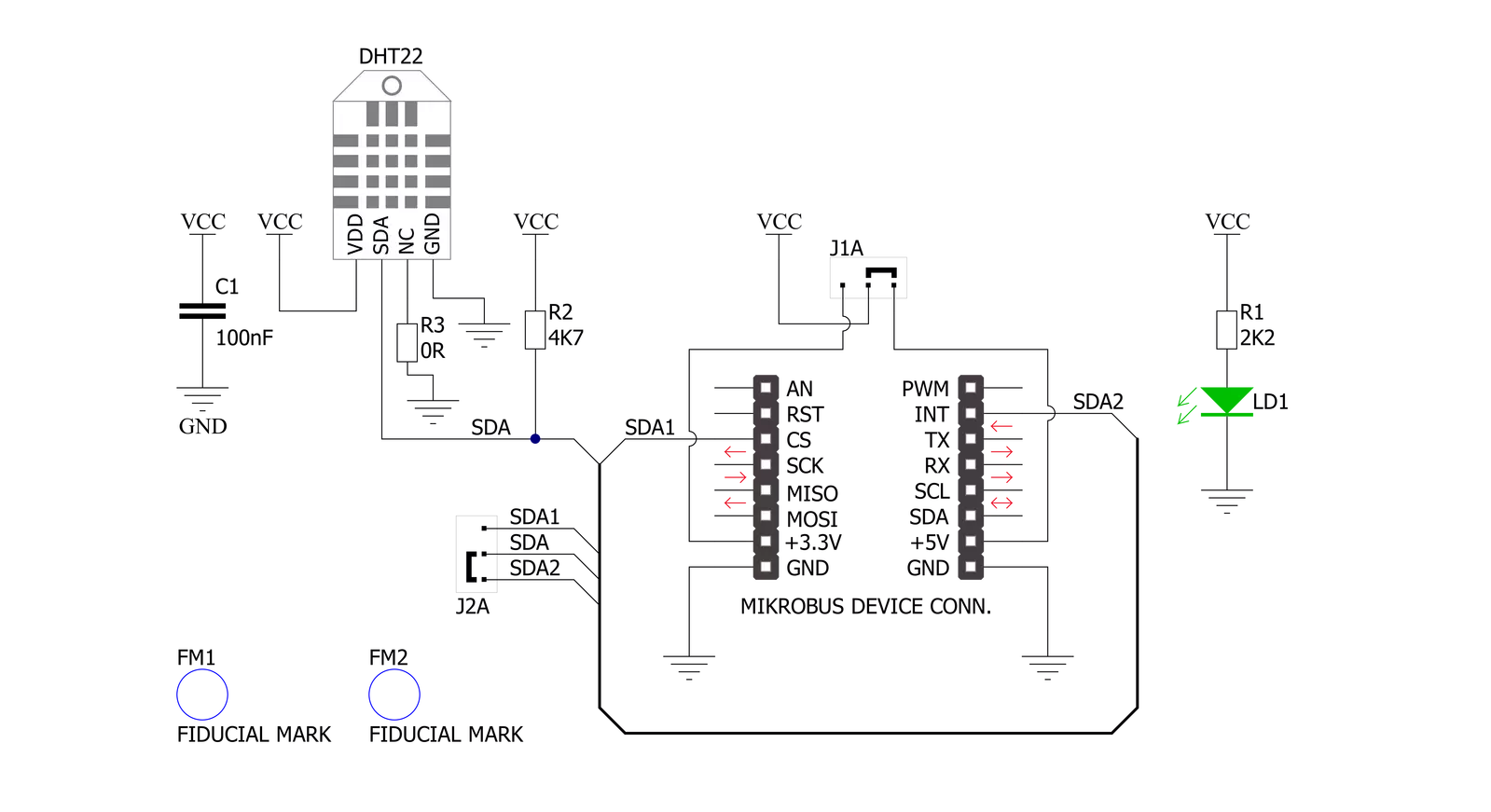
Step by step
Project assembly
Track your results in real time
Application Output
1. Application Output - In Debug mode, the 'Application Output' window enables real-time data monitoring, offering direct insight into execution results. Ensure proper data display by configuring the environment correctly using the provided tutorial.

2. UART Terminal - Use the UART Terminal to monitor data transmission via a USB to UART converter, allowing direct communication between the Click board™ and your development system. Configure the baud rate and other serial settings according to your project's requirements to ensure proper functionality. For step-by-step setup instructions, refer to the provided tutorial.

3. Plot Output - The Plot feature offers a powerful way to visualize real-time sensor data, enabling trend analysis, debugging, and comparison of multiple data points. To set it up correctly, follow the provided tutorial, which includes a step-by-step example of using the Plot feature to display Click board™ readings. To use the Plot feature in your code, use the function: plot(*insert_graph_name*, variable_name);. This is a general format, and it is up to the user to replace 'insert_graph_name' with the actual graph name and 'variable_name' with the parameter to be displayed.

Software Support
Library Description
This library contains API for DHT22 Click driver.
Key functions:
dht22_start_signal- Sends start signal to the sensor functiondht22_check_sensor_response- Release the bus to wait the sensor response signal functiondht22_get_sensor_data- Reading data from the sensor function
Open Source
Code example
The complete application code and a ready-to-use project are available through the NECTO Studio Package Manager for direct installation in the NECTO Studio. The application code can also be found on the MIKROE GitHub account.
/*!
* @file main.c
* @brief DHT22 Click Example.
*
* # Description
* This is a example which demonstrates the use of DHT22 Click board by
* measuring temperature and relative humidity.
*
* The demo application is composed of two sections :
*
* ## Application Init
* Initializes the SDA data pin depending on the selected GPIO pin (SDA1/SDA2)
* and log module.
*
* ## Application Task
* Reads the temperature and humidity from the sensor and
* displays the values on the USB UART.
*
* @author Mikroe Team
*
*/
#include "board.h"
#include "log.h"
#include "dht22.h"
static dht22_t dht22; /**< DHT22 Click driver object. */
static log_t logger; /**< Logger object. */
void application_init ( void )
{
log_cfg_t log_cfg; /**< Logger config object. */
dht22_cfg_t dht22_cfg; /**< Click config object. */
/**
* Logger initialization.
* Default baud rate: 115200
* Default log level: LOG_LEVEL_DEBUG
* @note If USB_UART_RX and USB_UART_TX
* are defined as HAL_PIN_NC, you will
* need to define them manually for log to work.
* See @b LOG_MAP_USB_UART macro definition for detailed explanation.
*/
LOG_MAP_USB_UART( log_cfg );
log_init( &logger, &log_cfg );
log_info( &logger, " Application Init " );
// Click initialization.
dht22_cfg_setup( &dht22_cfg );
DHT22_MAP_MIKROBUS( dht22_cfg, MIKROBUS_1 );
if ( DIGITAL_OUT_UNSUPPORTED_PIN == dht22_init( &dht22, &dht22_cfg ) )
{
log_error( &logger, " Communication init." );
for ( ; ; );
}
log_info( &logger, "---- Application Init done. ----" );
}
void application_task ( void )
{
static float temperature = 0;
static float humidity = 0;
dht22_init_sda_output( &dht22 );
if ( DHT22_OK == dht22_start_signal( &dht22 ) )
{
dht22_init_sda_input( &dht22 );
if ( DHT22_OK == dht22_check_sensor_response( &dht22 ) )
{
if ( DHT22_OK == dht22_get_measurement_data( &dht22, &humidity, &temperature ) )
{
log_printf( &logger, " Humidity : %.2f %%\r\n", humidity );
log_printf( &logger, " Temperature : %.2f degC\r\n", temperature );
log_printf( &logger, " ---------------------------\r\n" );
Delay_ms ( 1000 );
}
}
}
}
int main ( void )
{
/* Do not remove this line or clock might not be set correctly. */
#ifdef PREINIT_SUPPORTED
preinit();
#endif
application_init( );
for ( ; ; )
{
application_task( );
}
return 0;
}
// ------------------------------------------------------------------------ END


































