Provide valuable information for monitoring and managing power in embedded systems
A
A
Hardware Overview
How does it work?
Power Monitoring 2 Click is based on two INA219s, a 12-bit I2C-output digital power monitor from Texas Instruments for precise power monitoring. These ICs are specifically designed to monitor the power consumption of connected load devices by measuring the current and voltage on two separate power rails - 3.3V and 5V - of an additional mikroBUS™ socket. This configuration allows for monitoring these two power lines, ideal for evaluating the power usage of any Click board™ inserted into the onboard mikroBUS™ socket. Thanks to its flexibility, the INA219 allows power monitoring without any special power-supply sequencing, making it capable of monitoring power even when the supply or bus voltage is independently present or absent. The INA219s provide real-time digital readings of current, voltage, and power. It achieves this by sensing the voltage drop across shunt resistors (R3 and R4) connected to the bus of interest, and it can handle
bus voltages ranging from 0 to 26V. The device's programmable conversion times and filtering options ensure accurate measurements under various operating conditions. Additionally, the INA219 offers a programmable calibration value that, when combined with an internal multiplier, enables direct readouts of current in amperes and calculates power in watts through a multiplying register. As mentioned, the INA219 communicates with the host MCU using a standard 2-wire I2C interface, supporting High-Speed mode with clock frequencies up to 1MHz. Each INA219 IC on the Power Monitoring 2 Click has a configurable I2C address, which can be set using the ADDR SEL jumpers. These jumpers (U2 or U3, corresponding to each INA219) allow the selection of the desired I2C address by positioning them to either 0 or 1. Additionally, considering that this Click board™ can operate with both 3.3V and 5V logic levels, the voltage to which the pull-up resistors for the I2C
lines are connected can also be selected. This is achieved using the I2C PULL-UP jumpers, where the appropriate voltage level (3.3V or 5V) is selected by adjusting the jumpers accordingly. This board also features an onboard switch labeled CS SEL, which enables the CS line from the mikroBUS™ socket to communicate with the ClickID feature on the board. The CS line is redirected by setting the switch to the ON position, allowing the ClickID feature to function properly for identifying the connected Click board™. This Click board™ can operate with either 3.3V or 5V logic voltage levels. This way, both 3.3V and 5V capable MCUs can use the communication lines properly. As an added feature, it includes two green LED indicators that show which power rail is active, either 3.3V or 5V. Also, this Click board™ comes equipped with a library containing easy-to-use functions and an example code that can be used as a reference for further development.
Features overview
Development board
Nucleo 32 with STM32F031K6 MCU board provides an affordable and flexible platform for experimenting with STM32 microcontrollers in 32-pin packages. Featuring Arduino™ Nano connectivity, it allows easy expansion with specialized shields, while being mbed-enabled for seamless integration with online resources. The
board includes an on-board ST-LINK/V2-1 debugger/programmer, supporting USB reenumeration with three interfaces: Virtual Com port, mass storage, and debug port. It offers a flexible power supply through either USB VBUS or an external source. Additionally, it includes three LEDs (LD1 for USB communication, LD2 for power,
and LD3 as a user LED) and a reset push button. The STM32 Nucleo-32 board is supported by various Integrated Development Environments (IDEs) such as IAR™, Keil®, and GCC-based IDEs like AC6 SW4STM32, making it a versatile tool for developers.
Microcontroller Overview
MCU Card / MCU

Architecture
ARM Cortex-M0
MCU Memory (KB)
32
Silicon Vendor
STMicroelectronics
Pin count
32
RAM (Bytes)
4096
You complete me!
Accessories
Click Shield for Nucleo-32 is the perfect way to expand your development board's functionalities with STM32 Nucleo-32 pinout. The Click Shield for Nucleo-32 provides two mikroBUS™ sockets to add any functionality from our ever-growing range of Click boards™. We are fully stocked with everything, from sensors and WiFi transceivers to motor control and audio amplifiers. The Click Shield for Nucleo-32 is compatible with the STM32 Nucleo-32 board, providing an affordable and flexible way for users to try out new ideas and quickly create prototypes with any STM32 microcontrollers, choosing from the various combinations of performance, power consumption, and features. The STM32 Nucleo-32 boards do not require any separate probe as they integrate the ST-LINK/V2-1 debugger/programmer and come with the STM32 comprehensive software HAL library and various packaged software examples. This development platform provides users with an effortless and common way to combine the STM32 Nucleo-32 footprint compatible board with their favorite Click boards™ in their upcoming projects.
Used MCU Pins
mikroBUS™ mapper
Take a closer look
Click board™ Schematic
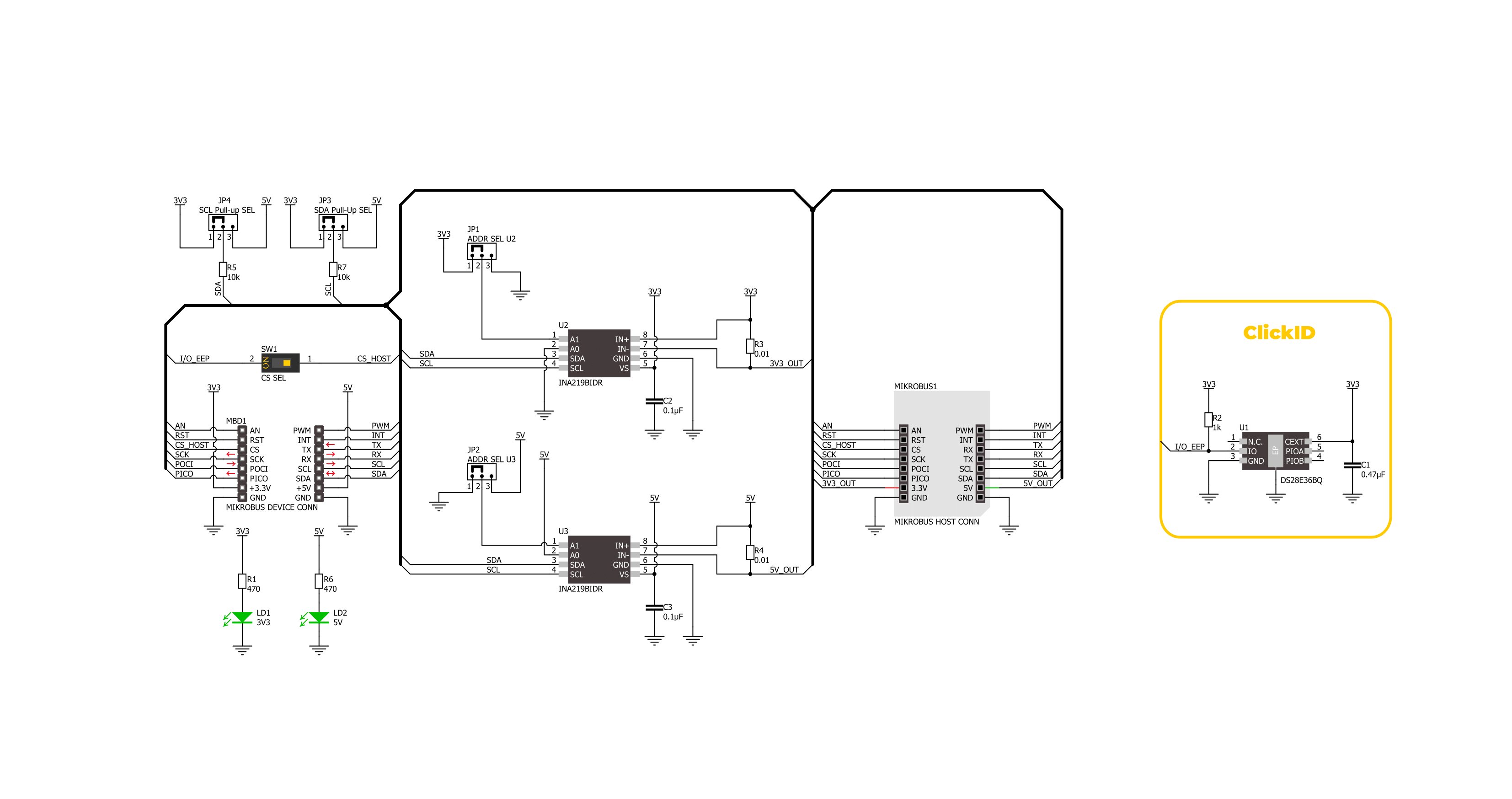
Step by step
Project assembly
Software Support
Library Description
This library contains API for Power Monitor 2 Click driver.
Key functions:
powermonitor2_set_address- This function sets the device slave address.powermonitor2_read_data- This function reads the shunt voltage, bus voltage, current, and power data measurements.powermonitor2_read_data_avg- This function reads the shunt voltage, bus voltage, current, and power data measurements averaged from num_conv samples.
Open Source
Code example
The complete application code and a ready-to-use project are available through the NECTO Studio Package Manager for direct installation in the NECTO Studio. The application code can also be found on the MIKROE GitHub account.
/*!
* @file main.c
* @brief Power Monitor 2 Click example
*
* # Description
* This example demonstrates the use of Power Monitor 2 Click by reading and displaying
* the power consumption at 3V3 and 5V of the connected Click board.
*
* The demo application is composed of two sections :
*
* ## Application Init
* Initializes the driver and performs the Click default configuration.
*
* ## Application Task
* Reads the voltage, current, and power measurements from U2 and U3 sensors averaged
* from 20 samples and displays the results on the USB UART.
*
* @author Stefan Filipovic
*
*/
#include "board.h"
#include "log.h"
#include "powermonitor2.h"
static powermonitor2_t powermonitor2;
static log_t logger;
void application_init ( void )
{
log_cfg_t log_cfg; /**< Logger config object. */
powermonitor2_cfg_t powermonitor2_cfg; /**< Click config object. */
/**
* Logger initialization.
* Default baud rate: 115200
* Default log level: LOG_LEVEL_DEBUG
* @note If USB_UART_RX and USB_UART_TX
* are defined as HAL_PIN_NC, you will
* need to define them manually for log to work.
* See @b LOG_MAP_USB_UART macro definition for detailed explanation.
*/
LOG_MAP_USB_UART( log_cfg );
log_init( &logger, &log_cfg );
log_info( &logger, " Application Init " );
// Click initialization.
powermonitor2_cfg_setup( &powermonitor2_cfg );
POWERMONITOR2_MAP_MIKROBUS( powermonitor2_cfg, MIKROBUS_1 );
if ( I2C_MASTER_ERROR == powermonitor2_init( &powermonitor2, &powermonitor2_cfg ) )
{
log_error( &logger, " Communication init." );
for ( ; ; );
}
if ( POWERMONITOR2_ERROR == powermonitor2_default_cfg ( &powermonitor2 ) )
{
log_error( &logger, " Default configuration." );
for ( ; ; );
}
log_info( &logger, " Application Task " );
}
void application_task ( void )
{
powermonitor2_data_t pm_3v3, pm_5v;
powermonitor2_set_address ( &powermonitor2, powermonitor2.address_3v3 );
if ( POWERMONITOR2_OK == powermonitor2_read_data_avg ( &powermonitor2, POWERMONITOR2_DEFAULT_NUM_CONV, &pm_3v3 ) )
{
log_printf( &logger, " --- 3V3 Power Monitor ---\r\n" );
log_printf( &logger, " Voltage: %.3f V\r\n", pm_3v3.bus_v );
log_printf( &logger, " Current: %.3f A\r\n", pm_3v3.current );
log_printf( &logger, " Power: %.2f W\r\n", pm_3v3.power );
log_printf( &logger, " -------------------------\r\n" );
}
powermonitor2_set_address ( &powermonitor2, powermonitor2.address_5v );
if ( POWERMONITOR2_OK == powermonitor2_read_data_avg ( &powermonitor2, POWERMONITOR2_DEFAULT_NUM_CONV, &pm_5v ) )
{
log_printf( &logger, " ---- 5V Power Monitor ---\r\n" );
log_printf( &logger, " Voltage: %.3f V\r\n", pm_5v.bus_v );
log_printf( &logger, " Current: %.3f A\r\n", pm_5v.current );
log_printf( &logger, " Power: %.2f W\r\n", pm_5v.power );
log_printf( &logger, " -------------------------\r\n" );
}
Delay_ms ( 1000 );
}
int main ( void )
{
/* Do not remove this line or clock might not be set correctly. */
#ifdef PREINIT_SUPPORTED
preinit();
#endif
application_init( );
for ( ; ; )
{
application_task( );
}
return 0;
}
// ------------------------------------------------------------------------ END
Additional Support
Resources
Category:Current sensor


































