Trigger actions in response to tilting, such as powering down devices when left inactive or activating alarms in security systems
A
A
Hardware Overview
How does it work?
Tilt 4 Click is based on the RB-231X2, a rolling ball tilt switch from C&K Switches (Littelfuse) specially designed for safety control. This switch features a compact, shielded design that allows an angle of detection up to 10°. The conductive ball inside the tube moves to generate the signal and contact. The RB-231X2 offers an impressive operating life of 100,000 cycles, with key specifications including a single-pole single-throw (SPST) contact arrangement, a sensor angle range from 0˚ to 10˚, and dimensions of 9.7 mm in height, 16.6 mm in length, and 5.0 mm in width. It is ideal for movement detection, safety devices, white goods,
and consumer electronic applications. Tilt 4 Click interfaces with the MCU using only two pins: INT and LED pins of the mikroBUS™ socket. The INT pin is an interrupt signal, immediately alerting the MCU upon detecting a tilt event, ensuring prompt response and processing. Meanwhile, the LED pin controls the TILT red LED, which provides a clear visual indication whenever a tilt is detected. This dual-pin configuration simplifies the connection process and enhances the efficiency and reliability of tilt detection and indication. The INT pin's role in delivering real-time interrupt signals is crucial for applications requiring immediate action, while the
LED pin's control over the TILT red LED ensures that the status of the tilt detection is always visible, making it easier to monitor and debug. This Click board™ can operate with either 3.3V or 5V logic voltage levels selected via the VCC SEL jumper. This way, both 3.3V and 5V capable MCUs can use the communication lines properly. Also, this Click board™ comes equipped with a library containing easy-to-use functions and an example code that can be used as a reference for further development.
Features overview
Development board
Nucleo 32 with STM32L432KC MCU board provides an affordable and flexible platform for experimenting with STM32 microcontrollers in 32-pin packages. Featuring Arduino™ Nano connectivity, it allows easy expansion with specialized shields, while being mbed-enabled for seamless integration with online resources. The
board includes an on-board ST-LINK/V2-1 debugger/programmer, supporting USB reenumeration with three interfaces: Virtual Com port, mass storage, and debug port. It offers a flexible power supply through either USB VBUS or an external source. Additionally, it includes three LEDs (LD1 for USB communication, LD2 for power,
and LD3 as a user LED) and a reset push button. The STM32 Nucleo-32 board is supported by various Integrated Development Environments (IDEs) such as IAR™, Keil®, and GCC-based IDEs like AC6 SW4STM32, making it a versatile tool for developers.
Microcontroller Overview
MCU Card / MCU

Architecture
ARM Cortex-M4
MCU Memory (KB)
256
Silicon Vendor
STMicroelectronics
Pin count
32
RAM (Bytes)
65536
You complete me!
Accessories
Click Shield for Nucleo-32 is the perfect way to expand your development board's functionalities with STM32 Nucleo-32 pinout. The Click Shield for Nucleo-32 provides two mikroBUS™ sockets to add any functionality from our ever-growing range of Click boards™. We are fully stocked with everything, from sensors and WiFi transceivers to motor control and audio amplifiers. The Click Shield for Nucleo-32 is compatible with the STM32 Nucleo-32 board, providing an affordable and flexible way for users to try out new ideas and quickly create prototypes with any STM32 microcontrollers, choosing from the various combinations of performance, power consumption, and features. The STM32 Nucleo-32 boards do not require any separate probe as they integrate the ST-LINK/V2-1 debugger/programmer and come with the STM32 comprehensive software HAL library and various packaged software examples. This development platform provides users with an effortless and common way to combine the STM32 Nucleo-32 footprint compatible board with their favorite Click boards™ in their upcoming projects.
Used MCU Pins
mikroBUS™ mapper
Take a closer look
Click board™ Schematic
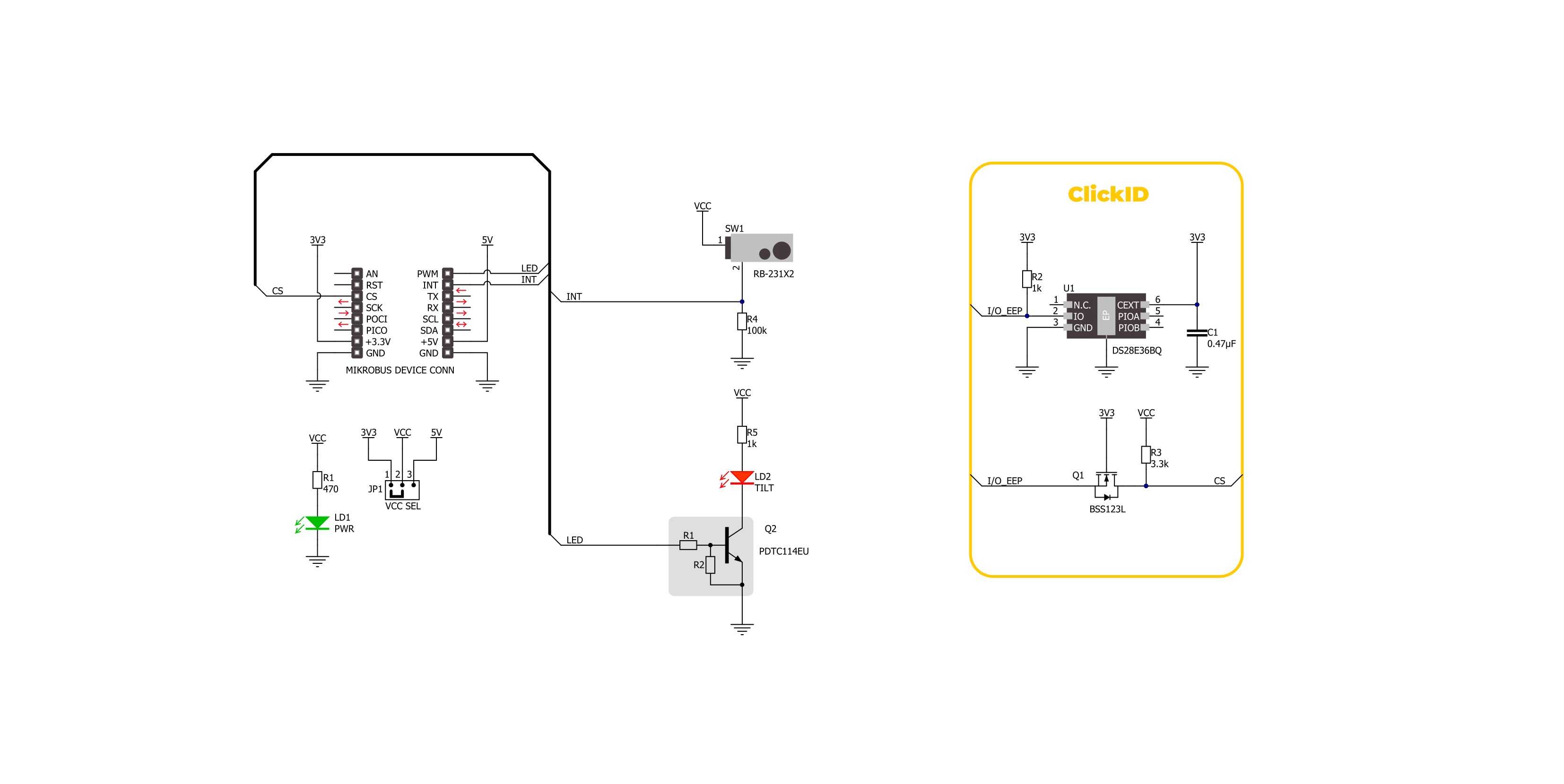
Step by step
Project assembly
Software Support
Library Description
This library contains API for Tilt 4 Click driver.
Key functions:
tilt4_read_int_state- This function reads the state of the interrupt pin of Tilt 4 Click.tilt4_set_led_state- This function sets the LED pin on the selected level level of Tilt 4 Click.
Open Source
Code example
The complete application code and a ready-to-use project are available through the NECTO Studio Package Manager for direct installation in the NECTO Studio. The application code can also be found on the MIKROE GitHub account.
/*!
* @file main.c
* @brief Tilt 4 Click Example.
*
* # Description
* This example demonstrates the use of Tilt 4 Click board.
*
* The demo application is composed of two sections :
*
* ## Application Init
* Initializes the driver and USB UART logger.
*
* ## Application Task
* As soon as the tilt switch state changes, it displays a corresponding message on the USB UART.
*
* @author Stefan Ilic
*
*/
#include "board.h"
#include "log.h"
#include "tilt4.h"
static tilt4_t tilt4; /**< Tilt 4 Click driver object. */
static log_t logger; /**< Logger object. */
static uint8_t tilt4_switch_state = TILT4_SWITCH_OFF;
void application_init ( void )
{
log_cfg_t log_cfg; /**< Logger config object. */
tilt4_cfg_t tilt4_cfg; /**< Click config object. */
/**
* Logger initialization.
* Default baud rate: 115200
* Default log level: LOG_LEVEL_DEBUG
* @note If USB_UART_RX and USB_UART_TX
* are defined as HAL_PIN_NC, you will
* need to define them manually for log to work.
* See @b LOG_MAP_USB_UART macro definition for detailed explanation.
*/
LOG_MAP_USB_UART( log_cfg );
log_init( &logger, &log_cfg );
log_info( &logger, " Application Init " );
// Click initialization.
tilt4_cfg_setup( &tilt4_cfg );
TILT4_MAP_MIKROBUS( tilt4_cfg, MIKROBUS_1 );
if ( DIGITAL_OUT_UNSUPPORTED_PIN == tilt4_init( &tilt4, &tilt4_cfg ) )
{
log_error( &logger, " Communication init." );
for ( ; ; );
}
log_info( &logger, " Application Task " );
}
void application_task ( void )
{
uint8_t state = tilt4_read_int_state ( &tilt4 );
if ( tilt4_switch_state != state )
{
tilt4_switch_state = state;
if ( TILT4_SWITCH_ON == tilt4_switch_state )
{
log_printf( &logger, " Tilt switch ON!\r\n\n" );
tilt4_set_led_state( &tilt4, TILT4_PIN_STATE_HIGH );
}
else
{
log_printf( &logger, " Tilt switch OFF!\r\n\n" );
tilt4_set_led_state( &tilt4, TILT4_PIN_STATE_LOW );
}
Delay_ms ( 500 );
}
}
int main ( void )
{
/* Do not remove this line or clock might not be set correctly. */
#ifdef PREINIT_SUPPORTED
preinit();
#endif
application_init( );
for ( ; ; )
{
application_task( );
}
return 0;
}
// ------------------------------------------------------------------------ END
Additional Support
Resources
Category:Motion


































