A vibration and shock detection solution opens the door to enhanced control and safety by providing real-time insights into dynamic environmental conditions
A
A
Hardware Overview
How does it work?
Vibra sense Click is based on the 801S, a shock sensor from Sencera. To eliminate signal noise, the sensor's output uses a pull-up configuration alongside quad 2-input NAND Schmitt Trigger, the CD4093BC from ON Semiconductor, which is necessary as the output must become a square wave. Two of its 2-input gates and the potentiometer are used to clean the noise and set the interrupt threshold. With this potentiometer, you can set the force necessary to activate the Vibra sense Click. The sensor is extremely sensitive
to movements such as a light tap or vibration. Unlike many other sensors that use a mechanical switching element, this one uses a resistive element that changes resistance with motion. The Vibra Sense Click uses digital output over interrupt dedicated pin INT to communicate to the host MCU over a mikroBUS™ socket. In addition, this Click board™ features EN, an enable pin that lets you turn off the outputs of the 801S sensor. For a visual presentation of shock detection, this Click board™ features a VIBRA LED that will light
according to the vibration and the potentiometer-set threshold. This Click board™ can operate with either 3.3V or 5V logic voltage levels selected via the VCC SEL jumper. This way, both 3.3V and 5V capable MCUs can use the communication lines properly. Also, this Click board™ comes equipped with a library containing easy-to-use functions and an example code that can be used as a reference for further development.
Features overview
Development board
Nucleo 32 with STM32F031K6 MCU board provides an affordable and flexible platform for experimenting with STM32 microcontrollers in 32-pin packages. Featuring Arduino™ Nano connectivity, it allows easy expansion with specialized shields, while being mbed-enabled for seamless integration with online resources. The
board includes an on-board ST-LINK/V2-1 debugger/programmer, supporting USB reenumeration with three interfaces: Virtual Com port, mass storage, and debug port. It offers a flexible power supply through either USB VBUS or an external source. Additionally, it includes three LEDs (LD1 for USB communication, LD2 for power,
and LD3 as a user LED) and a reset push button. The STM32 Nucleo-32 board is supported by various Integrated Development Environments (IDEs) such as IAR™, Keil®, and GCC-based IDEs like AC6 SW4STM32, making it a versatile tool for developers.
Microcontroller Overview
MCU Card / MCU

Architecture
ARM Cortex-M0
MCU Memory (KB)
32
Silicon Vendor
STMicroelectronics
Pin count
32
RAM (Bytes)
4096
You complete me!
Accessories
Click Shield for Nucleo-32 is the perfect way to expand your development board's functionalities with STM32 Nucleo-32 pinout. The Click Shield for Nucleo-32 provides two mikroBUS™ sockets to add any functionality from our ever-growing range of Click boards™. We are fully stocked with everything, from sensors and WiFi transceivers to motor control and audio amplifiers. The Click Shield for Nucleo-32 is compatible with the STM32 Nucleo-32 board, providing an affordable and flexible way for users to try out new ideas and quickly create prototypes with any STM32 microcontrollers, choosing from the various combinations of performance, power consumption, and features. The STM32 Nucleo-32 boards do not require any separate probe as they integrate the ST-LINK/V2-1 debugger/programmer and come with the STM32 comprehensive software HAL library and various packaged software examples. This development platform provides users with an effortless and common way to combine the STM32 Nucleo-32 footprint compatible board with their favorite Click boards™ in their upcoming projects.
Used MCU Pins
mikroBUS™ mapper
Take a closer look
Click board™ Schematic
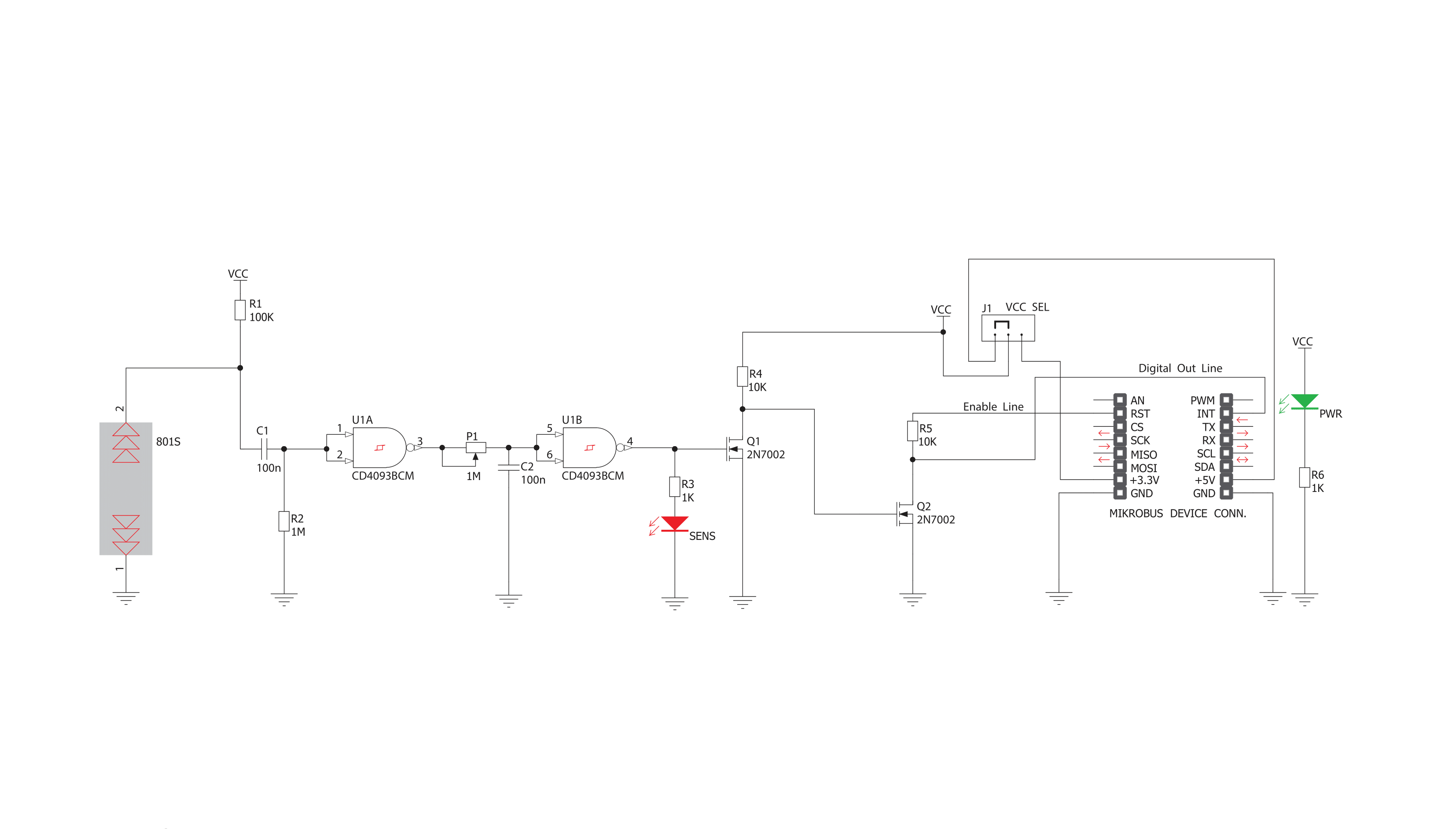
Step by step
Project assembly
Software Support
Library Description
This library contains API for Vibra sense Click driver.
Key functions:
vibrasense_check_interrupt- Check interrupt functionvibrasense_reset- Reset vibra sense function
Open Source
Code example
The complete application code and a ready-to-use project are available through the NECTO Studio Package Manager for direct installation in the NECTO Studio. The application code can also be found on the MIKROE GitHub account.
/*!
* \file
* \brief Vibra sense Click example
*
* # Description
* This is a example which demonstrates the use of Vibra sense Click board.
*
* The demo application is composed of two sections :
*
* ## Application Init
* Configuring Clicks and log objects.
*
* ## Application Task
* It detects vibrations and enables PWM and writes log according to them.
*
* \author MikroE Team
*
*/
// ------------------------------------------------------------------- INCLUDES
#include "board.h"
#include "log.h"
#include "vibrasense.h"
// ------------------------------------------------------------------ VARIABLES
static vibrasense_t vibrasense;
static log_t logger;
// ------------------------------------------------------- ADDITIONAL FUNCTIONS
// ------------------------------------------------------ APPLICATION FUNCTIONS
void application_init ( void )
{
log_cfg_t log_cfg;
vibrasense_cfg_t cfg;
/**
* Logger initialization.
* Default baud rate: 115200
* Default log level: LOG_LEVEL_DEBUG
* @note If USB_UART_RX and USB_UART_TX
* are defined as HAL_PIN_NC, you will
* need to define them manually for log to work.
* See @b LOG_MAP_USB_UART macro definition for detailed explanation.
*/
LOG_MAP_USB_UART( log_cfg );
log_init( &logger, &log_cfg );
log_printf(&logger, "- Application Init -\r\n");
// Click initialization.
vibrasense_cfg_setup( &cfg );
VIBRASENSE_MAP_MIKROBUS( cfg, MIKROBUS_1 );
vibrasense_init( &vibrasense, &cfg );
Delay_ms ( 100 );
log_printf(&logger, "--------------------\r\n");
log_printf(&logger, " Vibra sense Click \r\n");
log_printf(&logger, "--------------------\r\n");
vibrasense_set_mode( &vibrasense, VIBRASENSE_ENABLE );
Delay_ms ( 100 );
}
void application_task ( void )
{
if ( vibrasense_check_interrupt( &vibrasense ) )
{
log_printf(&logger, " TILT !!! \r\n");
log_printf(&logger, "--------------------\r\n");
Delay_ms ( 100 );
}
}
int main ( void )
{
/* Do not remove this line or clock might not be set correctly. */
#ifdef PREINIT_SUPPORTED
preinit();
#endif
application_init( );
for ( ; ; )
{
application_task( );
}
return 0;
}
// ------------------------------------------------------------------------ END
Additional Support
Resources
Category:Motion


































