Discover a new level of audio quality and convenience with our six-channel digital volume controller, featuring an integrated electronic volume control circuit, designed to deliver sonic perfection with effortless control.
A
A
Hardware Overview
How does it work?
EVC Click is based on the PT2258, a six-channel electronic volume controller from Princeton Technology. This IC contains six digitally controlled audio attenuators, which can attenuate signals between 0dB and -79dB. Each channel can be individually controlled by two-byte commands, sent over the I2C interface. Although digitally controlled, sound signals within the PT2258 remain in the analog domain. The PT2258 offers a very clear and undistorted sound. The Signal to Noise Ratio (SNR) of the PT2258 is specified to be 105dB (1V RMS at any input), while the Total Harmonic Distortion (THD) is only 0.005% (200mV RMS at any input). THD gets worse as the input signal rises: 2.8V RMS results in THD of 1%. The maximum input signal should stay below 2.8V, else too much audible distortion may appear at the output. The Click board™ is equipped with two rows of standard 2.54mm (100 mil) headers. There are six pins at each row, allowing the inputs and the outputs to be easily interfaced with the existing multichannel equipment. This Click board™ should be connected on the signal path,
either in front of the amplifier itself, or in front or behind other sound processing equipment (e.g. equalizer, delay, room correction, and more). That way, an optimal audio signal level will be ensured for the Click board™. Each input/output pair runs through an internal attenuator, which provides up to -79dB of attenuation, in 1dB steps. Although it seems like a very high attenuation, using it with amplifiers with high gain values may lead to still hear the sound, even after the full attenuation. Therefore, the PT2258 features a MUTE function, that completely cuts the audio output. To set attenuation of a certain level, two bytes must be consequently sent over the I2C interface. There are both -1dB step commands and -10dB step commands for each channel. To achieve the desired attenuation at the specific channel, two commands should be sent consequently: one for -10 dB attenuation, and one for -1 dB attenuation. These commands can be sent in any order. However, sending a single command or adding a MUTE command between two attenuation commands may lead to unpredictable results. This Click
board™ is supported by a mikroSDK compliant library of functions, which greatly accelerate software development, by simplifying the software development. The I2C slave address of the Click board™ can be set using two SMD jumpers, grouped under the I2C ADD label. First SMD jumper is labeled as C1, while the second jumper is labeled as C2. These jumpers are used to configure bits CODE1 and CODE2, allowing several different I2C addresses to be selected. These jumpers can be independently moved to either position, allowing to select the desired slave address. Please refer to the PT2258 datasheet for more information about configuring the I2C slave address. The Click board™ uses the I2C interface for the communication. It can be interfaced with both 3.3V and 5V microcontrollers (MCUs) by simply switching the SMD jumper labeled as VCC COMM to a desired position. However, thePT2258 itself still requires 5V for its operation, since it requires a power supply voltage between 5V and 9V.
Features overview
Development board
Nucleo-64 with STM32G474R MCU offers a cost-effective and adaptable platform for developers to explore new ideas and prototype their designs. This board harnesses the versatility of the STM32 microcontroller, enabling users to select the optimal balance of performance and power consumption for their projects. It accommodates the STM32 microcontroller in the LQFP64 package and includes essential components such as a user LED, which doubles as an ARDUINO® signal, alongside user and reset push-buttons, and a 32.768kHz crystal oscillator for precise timing operations. Designed with expansion and flexibility in mind, the Nucleo-64 board features an ARDUINO® Uno V3 expansion connector and ST morpho extension pin
headers, granting complete access to the STM32's I/Os for comprehensive project integration. Power supply options are adaptable, supporting ST-LINK USB VBUS or external power sources, ensuring adaptability in various development environments. The board also has an on-board ST-LINK debugger/programmer with USB re-enumeration capability, simplifying the programming and debugging process. Moreover, the board is designed to simplify advanced development with its external SMPS for efficient Vcore logic supply, support for USB Device full speed or USB SNK/UFP full speed, and built-in cryptographic features, enhancing both the power efficiency and security of projects. Additional connectivity is
provided through dedicated connectors for external SMPS experimentation, a USB connector for the ST-LINK, and a MIPI® debug connector, expanding the possibilities for hardware interfacing and experimentation. Developers will find extensive support through comprehensive free software libraries and examples, courtesy of the STM32Cube MCU Package. This, combined with compatibility with a wide array of Integrated Development Environments (IDEs), including IAR Embedded Workbench®, MDK-ARM, and STM32CubeIDE, ensures a smooth and efficient development experience, allowing users to fully leverage the capabilities of the Nucleo-64 board in their projects.
Microcontroller Overview
MCU Card / MCU

Architecture
ARM Cortex-M4
MCU Memory (KB)
512
Silicon Vendor
STMicroelectronics
Pin count
64
RAM (Bytes)
128k
You complete me!
Accessories
Click Shield for Nucleo-64 comes equipped with two proprietary mikroBUS™ sockets, allowing all the Click board™ devices to be interfaced with the STM32 Nucleo-64 board with no effort. This way, Mikroe allows its users to add any functionality from our ever-growing range of Click boards™, such as WiFi, GSM, GPS, Bluetooth, ZigBee, environmental sensors, LEDs, speech recognition, motor control, movement sensors, and many more. More than 1537 Click boards™, which can be stacked and integrated, are at your disposal. The STM32 Nucleo-64 boards are based on the microcontrollers in 64-pin packages, a 32-bit MCU with an ARM Cortex M4 processor operating at 84MHz, 512Kb Flash, and 96KB SRAM, divided into two regions where the top section represents the ST-Link/V2 debugger and programmer while the bottom section of the board is an actual development board. These boards are controlled and powered conveniently through a USB connection to program and efficiently debug the Nucleo-64 board out of the box, with an additional USB cable connected to the USB mini port on the board. Most of the STM32 microcontroller pins are brought to the IO pins on the left and right edge of the board, which are then connected to two existing mikroBUS™ sockets. This Click Shield also has several switches that perform functions such as selecting the logic levels of analog signals on mikroBUS™ sockets and selecting logic voltage levels of the mikroBUS™ sockets themselves. Besides, the user is offered the possibility of using any Click board™ with the help of existing bidirectional level-shifting voltage translators, regardless of whether the Click board™ operates at a 3.3V or 5V logic voltage level. Once you connect the STM32 Nucleo-64 board with our Click Shield for Nucleo-64, you can access hundreds of Click boards™, working with 3.3V or 5V logic voltage levels.
Used MCU Pins
mikroBUS™ mapper
Take a closer look
Click board™ Schematic
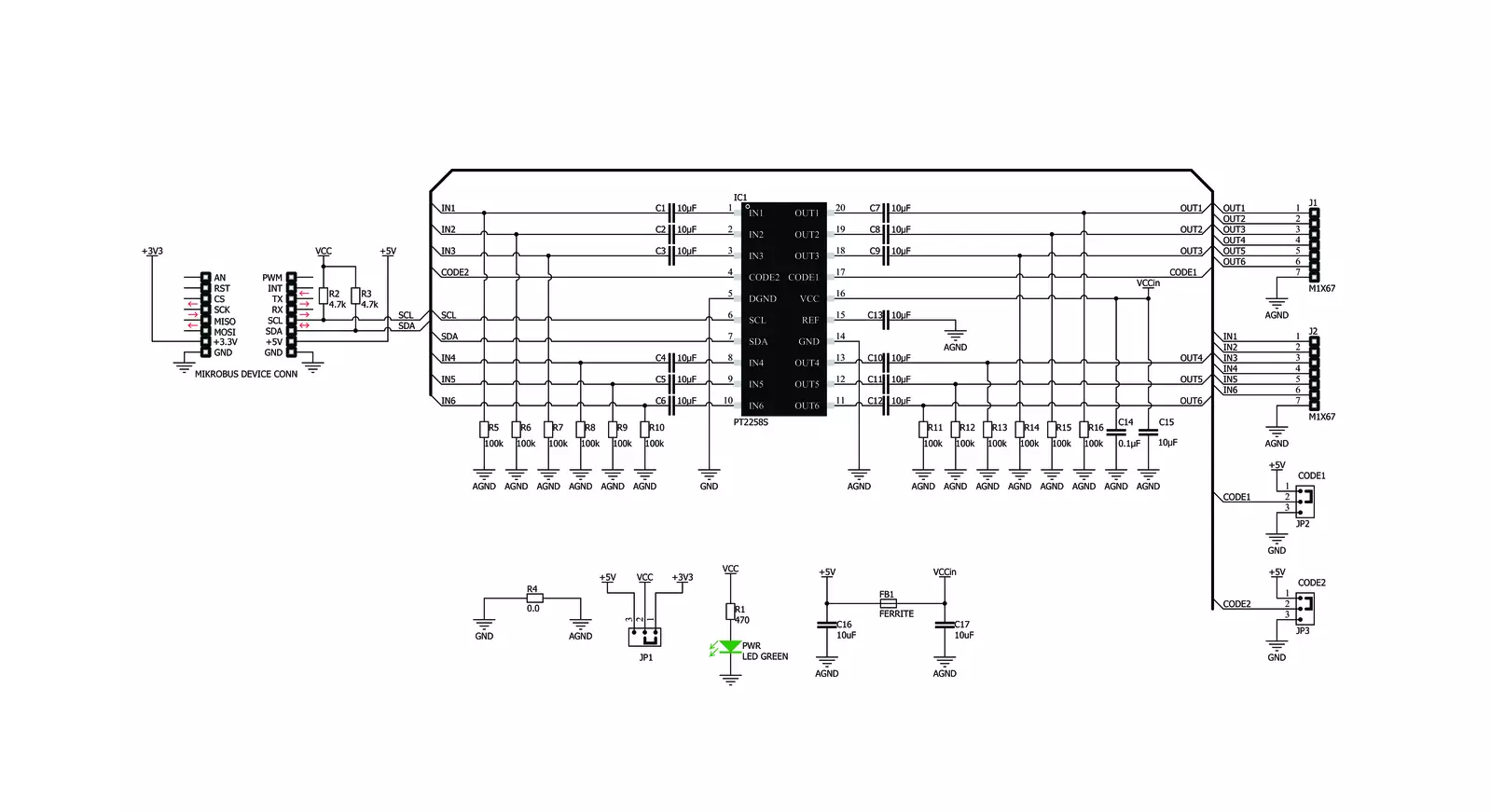
Step by step
Project assembly
Track your results in real time
Application Output
1. Application Output - In Debug mode, the 'Application Output' window enables real-time data monitoring, offering direct insight into execution results. Ensure proper data display by configuring the environment correctly using the provided tutorial.

2. UART Terminal - Use the UART Terminal to monitor data transmission via a USB to UART converter, allowing direct communication between the Click board™ and your development system. Configure the baud rate and other serial settings according to your project's requirements to ensure proper functionality. For step-by-step setup instructions, refer to the provided tutorial.

3. Plot Output - The Plot feature offers a powerful way to visualize real-time sensor data, enabling trend analysis, debugging, and comparison of multiple data points. To set it up correctly, follow the provided tutorial, which includes a step-by-step example of using the Plot feature to display Click board™ readings. To use the Plot feature in your code, use the function: plot(*insert_graph_name*, variable_name);. This is a general format, and it is up to the user to replace 'insert_graph_name' with the actual graph name and 'variable_name' with the parameter to be displayed.

Software Support
Library Description
This library contains API for EVC Click driver.
Key functions:
evc_set_volume_part- This function sets the volume for the selected channel, uses two variables.evc_set_volume_full- This function sets the volume for the selected channel, uses one volume variables.evc_mute- This function mute and unmute the sound.
Open Source
Code example
The complete application code and a ready-to-use project are available through the NECTO Studio Package Manager for direct installation in the NECTO Studio. The application code can also be found on the MIKROE GitHub account.
/*!
* \file
* \brief EVC Click example
*
* # Description
* This application allows manipulation of 6 channel volume control
*
* The demo application is composed of two sections :
*
* ## Application Init
* Initialization driver init, default configuration and sets first volume.
*
* ## Application Task
* emulates user input and exectuyrd functions based on set of valid commands.
*
* *note:*
* Additional Functions :
*
* void test_change ( ) - Emulates user input to change parameters.
* void mute( ) - Mute nad
* void play ( ) - Start new settings of the cahnnel
* uint8_t get_current_channel ( ) - Return current channel.
*
* \author MikroE Team
*
*/
// ------------------------------------------------------------------- INCLUDES
#include "board.h"
#include "log.h"
#include "evc.h"
// ------------------------------------------------------------------ VARIABLES
static evc_t evc;
static log_t logger;
// ------------------------------------------------------- ADDITIONAL FUNCTIONS
uint8_t get_current_channel ( uint8_t ch )
{
if ( ch == 1 )
{
return EVC_CHANNEL_1;
}
if ( ch == 2 )
{
return EVC_CHANNEL_2;
}
if ( ch == 3 )
{
return EVC_CHANNEL_3;
}
if ( ch == 4 )
{
return EVC_CHANNEL_4;
}
if ( ch == 5 )
{
return EVC_CHANNEL_5;
}
if ( ch == 6 )
{
return EVC_CHANNEL_6;
}
return EVC_CHANNEL_1;
}
void play ( evc_t *ctx )
{
uint8_t current_channel;
if ( ( ctx->play_flag == 1 ) && ( ctx->mute_flag != 1 ) )
{
current_channel = get_current_channel( ctx->channel );
evc_set_volume_full( ctx, current_channel, ctx->volume );
log_printf( &logger, " Channel [ %d ] -- Volume [ %d ] \r\n", ctx->channel, ctx->volume );
ctx->play_flag = 0;
}
}
void mute( evc_t *ctx )
{
/* Mute and Unmute */
if ( ctx->mute_flag == 0 )
{
ctx->mute_flag = 1;
evc_mute( ctx, EVC_ALL_CHANNEL_MUTE );
log_printf( &logger, " All channels MUTE !!!\r\n" );
}
else
{
ctx->mute_flag = 0;
evc_mute( ctx, EVC_ALL_CHANNEL_UNMUTE );
log_printf( &logger, " All channels UNMUTE !!!\r\n" );
}
}
void test_change ( evc_t *ctx )
{
ctx->channel++;
if( ctx->channel > 6 )
{
ctx->channel = 6;
}
ctx->volume--;
if( ctx->volume < -79 )
{
ctx->volume = -79;
mute( ctx );
}
ctx->play_flag = 1;
Delay_ms ( 750 );
}
// ------------------------------------------------------ APPLICATION FUNCTIONS
void application_init ( void )
{
log_cfg_t log_cfg;
evc_cfg_t cfg;
/**
* Logger initialization.
* Default baud rate: 115200
* Default log level: LOG_LEVEL_DEBUG
* @note If USB_UART_RX and USB_UART_TX
* are defined as HAL_PIN_NC, you will
* need to define them manually for log to work.
* See @b LOG_MAP_USB_UART macro definition for detailed explanation.
*/
LOG_MAP_USB_UART( log_cfg );
log_init( &logger, &log_cfg );
log_info( &logger, "---- Application Init ----" );
// Click initialization.
evc_cfg_setup( &cfg );
EVC_MAP_MIKROBUS( cfg, MIKROBUS_1 );
evc_init( &evc, &cfg );
evc_default_cfg( &evc );
log_printf( &logger, " \\-/-\\-/ START EQUALIZER \\-/-\\-/ ");
}
void application_task ( void )
{
// Task implementation.
test_change( &evc );
play( &evc );
}
int main ( void )
{
/* Do not remove this line or clock might not be set correctly. */
#ifdef PREINIT_SUPPORTED
preinit();
#endif
application_init( );
for ( ; ; )
{
application_task( );
}
return 0;
}
// ------------------------------------------------------------------------ END
/*!
* \file
* \brief EVC Click example
*
* # Description
* This application allows manipulation of 6 channel volume control
*
* The demo application is composed of two sections :
*
* ## Application Init
* Initialization driver init, default configuration and sets first volume.
*
* ## Application Task
* emulates user input and exectuyrd functions based on set of valid commands.
*
* *note:*
* Additional Functions :
*
* void test_change ( ) - Emulates user input to change parameters.
* void mute( ) - Mute nad
* void play ( ) - Start new settings of the cahnnel
* uint8_t get_current_channel ( ) - Return current channel.
*
* \author MikroE Team
*
*/
// ------------------------------------------------------------------- INCLUDES
#include "board.h"
#include "log.h"
#include "evc.h"
// ------------------------------------------------------------------ VARIABLES
static evc_t evc;
static log_t logger;
// ------------------------------------------------------- ADDITIONAL FUNCTIONS
uint8_t get_current_channel ( uint8_t ch )
{
if ( ch == 1 )
{
return EVC_CHANNEL_1;
}
if ( ch == 2 )
{
return EVC_CHANNEL_2;
}
if ( ch == 3 )
{
return EVC_CHANNEL_3;
}
if ( ch == 4 )
{
return EVC_CHANNEL_4;
}
if ( ch == 5 )
{
return EVC_CHANNEL_5;
}
if ( ch == 6 )
{
return EVC_CHANNEL_6;
}
return EVC_CHANNEL_1;
}
void play ( evc_t *ctx )
{
uint8_t current_channel;
if ( ( ctx->play_flag == 1 ) && ( ctx->mute_flag != 1 ) )
{
current_channel = get_current_channel( ctx->channel );
evc_set_volume_full( ctx, current_channel, ctx->volume );
log_printf( &logger, " Channel [ %d ] -- Volume [ %d ] \r\n", ctx->channel, ctx->volume );
ctx->play_flag = 0;
}
}
void mute( evc_t *ctx )
{
/* Mute and Unmute */
if ( ctx->mute_flag == 0 )
{
ctx->mute_flag = 1;
evc_mute( ctx, EVC_ALL_CHANNEL_MUTE );
log_printf( &logger, " All channels MUTE !!!\r\n" );
}
else
{
ctx->mute_flag = 0;
evc_mute( ctx, EVC_ALL_CHANNEL_UNMUTE );
log_printf( &logger, " All channels UNMUTE !!!\r\n" );
}
}
void test_change ( evc_t *ctx )
{
ctx->channel++;
if( ctx->channel > 6 )
{
ctx->channel = 6;
}
ctx->volume--;
if( ctx->volume < -79 )
{
ctx->volume = -79;
mute( ctx );
}
ctx->play_flag = 1;
Delay_ms ( 750 );
}
// ------------------------------------------------------ APPLICATION FUNCTIONS
void application_init ( void )
{
log_cfg_t log_cfg;
evc_cfg_t cfg;
/**
* Logger initialization.
* Default baud rate: 115200
* Default log level: LOG_LEVEL_DEBUG
* @note If USB_UART_RX and USB_UART_TX
* are defined as HAL_PIN_NC, you will
* need to define them manually for log to work.
* See @b LOG_MAP_USB_UART macro definition for detailed explanation.
*/
LOG_MAP_USB_UART( log_cfg );
log_init( &logger, &log_cfg );
log_info( &logger, "---- Application Init ----" );
// Click initialization.
evc_cfg_setup( &cfg );
EVC_MAP_MIKROBUS( cfg, MIKROBUS_1 );
evc_init( &evc, &cfg );
evc_default_cfg( &evc );
log_printf( &logger, " \\-/-\\-/ START EQUALIZER \\-/-\\-/ ");
}
void application_task ( void )
{
// Task implementation.
test_change( &evc );
play( &evc );
}
int main ( void )
{
/* Do not remove this line or clock might not be set correctly. */
#ifdef PREINIT_SUPPORTED
preinit();
#endif
application_init( );
for ( ; ; )
{
application_task( );
}
return 0;
}
// ------------------------------------------------------------------------ END

































