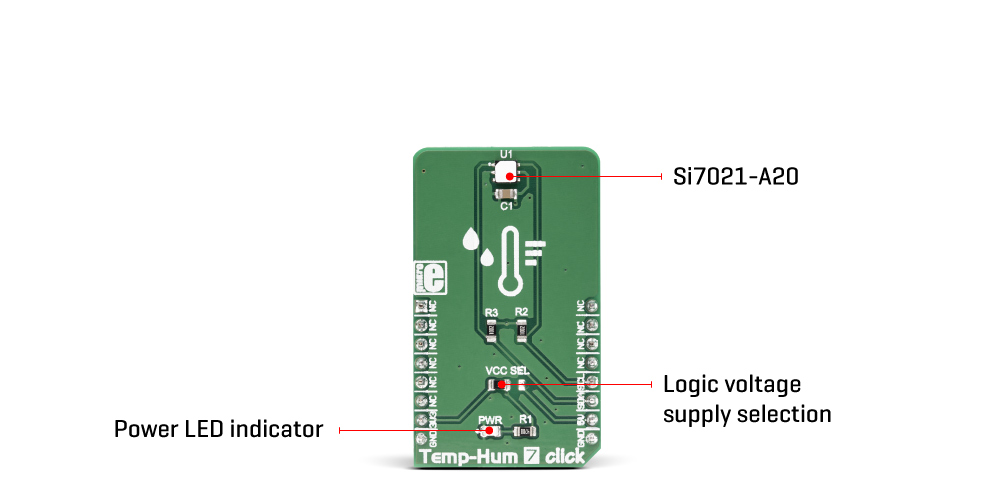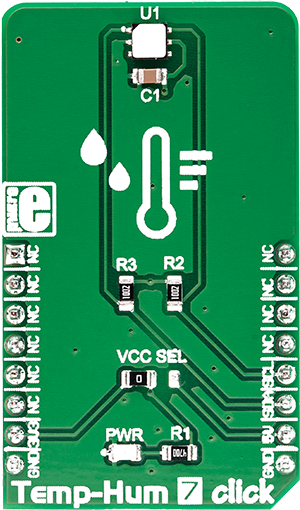Our precise climate insights can be applied in homes, offices, factories, and more, providing valuable information for comfort and efficiency.
A
A
Hardware Overview
How does it work?
Temp&Hum 7 Click is based on the Si7021-A20, a humidity and temperature digital sensor, which uses the I2C interface, from Silicon Labs. This sensor is produced using the patented low-K polymeric dielectrics for the humidity sensing, which allows it to achieve an excellent long-term stability. The Si7021-A20 offers an onboard digital signal processing. By applying the polynomial non-linearity correction, the measurements are linear across the range between 0% and 80% RH, retaining the accuracy of ±3% RH. The sensor can still be used in the range between 0% and 100% RH, in applications with slightly higher tolerances. Each sensor contains the factory calibration data in the internal non-volatile memory, so there is no need for additional calibration steps. The datasheet of the Si7021-A20 offers conversion formulas, which should be used to convert the readings from the sensor to physical values, expressed in %RH and °C. Due to the used capacitive
technology the sensor might exhibit a hysteresis effect. Exposed to the higher RH percentage, the sensor will develop an upward drift in respect to the factory calibration values. Similarly, if exposed to a low RH percentage, the sensor will develop a downward drift in respect to the factory calibration values. However, changing the RH conditions will affect the measurement drift, causing the hysteresis effect. The hysteresis is a common parameter of any sensor that uses the capacitive humidity sensing element. However, the Si7021-A20 incorporates very low hysteresis (±1% RH) due to the used low-K polymer technology. Besides the capacitive sensing elements, the sensor IC incorporates an analog front end (AFE), which consists of A/D converter, non-volatile memory, and the control logic section. The integrated A/D converter can be programmatically selected from the lowest 8/11-bit resolution, up to resolutions of 12/14 bits (RH/T). The
resolution selection affects the power consumption, as well as the data output rate. The response time of the RH readings might vary between 2.6ms for 8-bit resolution, up to 12ms for 12-bit resolution. The SHT21 sensor also features an integrated resistive heating element, used to evaporate condensation. The heating element can be programmed by using four control bits in the heater control register, allowing to control the heating amount, as well as the typical current draw of the internal heating element. This Click board™ can operate with either 3.3V or 5V logic voltage levels selected via the VCC SEL jumper. This way, both 3.3V and 5V capable MCUs can use the communication lines properly. Also, this Click board™ comes equipped with a library containing easy-to-use functions and an example code that can be used as a reference for further development.
Features overview
Development board
EasyMx PRO v7a for STM32 is the seventh generation of ARM development boards specially designed to develop embedded applications rapidly. It supports a wide range of 32-bit ARM microcontrollers from STMicroelectronics and a broad set of unique functions, such as the first-ever embedded debugger/programmer over USB-C. The development board is well organized and designed so that the end-user has all the necessary elements, such as switches, buttons, indicators, connectors, and others, in one place. With two different connectors for each port, EasyMx PRO v7afor STM32 allows you to connect accessory boards, sensors, and custom electronics more efficiently than ever. Each part of the EasyMx
PRO v7a for STM32 development board contains the components necessary for the most efficient operation of the same board. In addition to the advanced integrated CODEGRIP programmer/debugger module, which offers many valuable programming/debugging options and seamless integration with the Mikroe software environment, the board also includes a clean and regulated power supply block for the development board. It can use a wide range of external power sources, including an external 12V power supply, 7-23V AC or 9-32V DC via DC connector/screw terminals, and a power source via the USB Type-C (USB-C) connector. Communication options such as USB-UART, USB-HOST/DEVICE, CAN, and
Ethernet are also included, including the well-established mikroBUS™ standard, one display option for the TFT board line of products, and a standard TQFP socket for the seventh-generation MCU cards. This socket covers 32-bit ARM MCUs like STM32 Cortex-M3, -M7, and -M4 MCUs. EasyMx PRO v7afor STM32 is an integral part of the Mikroe ecosystem for rapid development. Natively supported by Mikroe software tools, it covers many aspects of prototyping and development thanks to a considerable number of different Click boards™ (over a thousand boards), the number of which is growing every day.
Microcontroller Overview
MCU Card / MCU
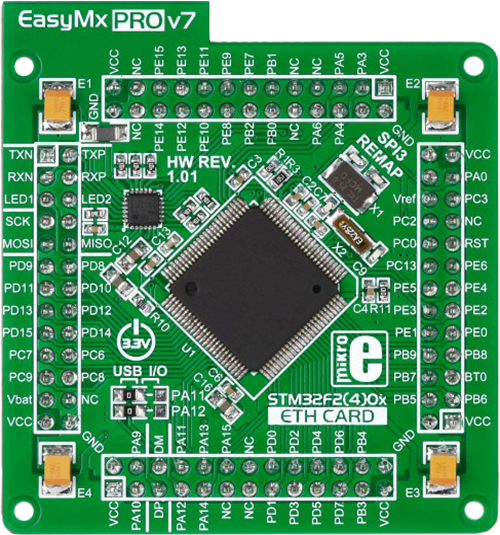
Type
7th Generation
Architecture
ARM Cortex-M3
MCU Memory (KB)
10
Silicon Vendor
STMicroelectronics
Pin count
100
RAM (Bytes)
100
Used MCU Pins
mikroBUS™ mapper
Take a closer look
Click board™ Schematic
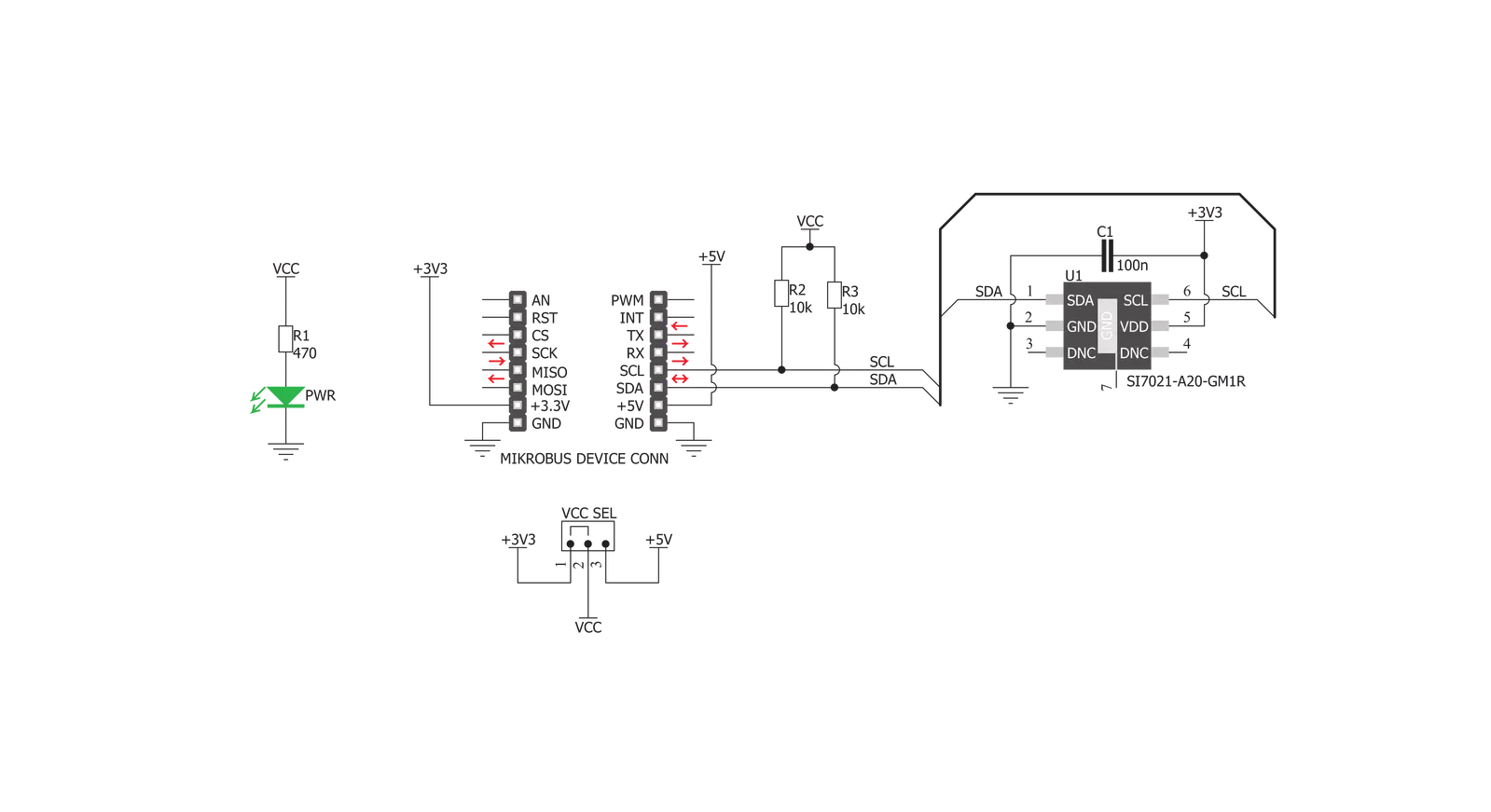
Step by step
Project assembly
Track your results in real time
Application Output
1. Application Output - In Debug mode, the 'Application Output' window enables real-time data monitoring, offering direct insight into execution results. Ensure proper data display by configuring the environment correctly using the provided tutorial.

2. UART Terminal - Use the UART Terminal to monitor data transmission via a USB to UART converter, allowing direct communication between the Click board™ and your development system. Configure the baud rate and other serial settings according to your project's requirements to ensure proper functionality. For step-by-step setup instructions, refer to the provided tutorial.

3. Plot Output - The Plot feature offers a powerful way to visualize real-time sensor data, enabling trend analysis, debugging, and comparison of multiple data points. To set it up correctly, follow the provided tutorial, which includes a step-by-step example of using the Plot feature to display Click board™ readings. To use the Plot feature in your code, use the function: plot(*insert_graph_name*, variable_name);. This is a general format, and it is up to the user to replace 'insert_graph_name' with the actual graph name and 'variable_name' with the parameter to be displayed.

Software Support
Library Description
This library contains API for Temp&Hum 7 Click driver.
Key functions:
temphum7_get_relative_humidity- Relative humidity.temphum7_get_temperature- Get temerature.temphum7_get_firmware_revision- Firmware revision.
Open Source
Code example
The complete application code and a ready-to-use project are available through the NECTO Studio Package Manager for direct installation in the NECTO Studio. The application code can also be found on the MIKROE GitHub account.
/*!
* \file
* \brief TempHum7 Click example
*
* # Description
* This application measurement temperature and humidity data.
*
* The demo application is composed of two sections :
*
* ## Application Init
* Initializes device and logger module and sets default configuration for measurements.
*
* ## Application Task
* Calculates and Logs temperature and relative humidity
*
* \author MikroE Team
*
*/
// ------------------------------------------------------------------- INCLUDES
#include "board.h"
#include "log.h"
#include "temphum7.h"
// ------------------------------------------------------------------ VARIABLES
static temphum7_t temphum7;
static log_t logger;
// ------------------------------------------------------ APPLICATION FUNCTIONS
void application_init ( void )
{
log_cfg_t log_cfg;
temphum7_cfg_t cfg;
/**
* Logger initialization.
* Default baud rate: 115200
* Default log level: LOG_LEVEL_DEBUG
* @note If USB_UART_RX and USB_UART_TX
* are defined as HAL_PIN_NC, you will
* need to define them manually for log to work.
* See @b LOG_MAP_USB_UART macro definition for detailed explanation.
*/
LOG_MAP_USB_UART( log_cfg );
log_init( &logger, &log_cfg );
log_info( &logger, "---- Application Init ----" );
// Click initialization.
temphum7_cfg_setup( &cfg );
TEMPHUM7_MAP_MIKROBUS( cfg, MIKROBUS_1 );
temphum7_init( &temphum7, &cfg );
temphum7_default_cfg( &temphum7 );
}
void application_task ( void )
{
float temperature;
float relative_humidity;
temperature = temphum7_get_temperature( &temphum7, TEMPHUM7_HOLD_MASTER_MODE );
log_printf( &logger, "-> Temperature: %f C\r\n", temperature );
relative_humidity = temphum7_get_relative_humidity( &temphum7, TEMPHUM7_HOLD_MASTER_MODE );
log_printf( &logger, "-> Relative humidity: %f %%RH\r\n ", relative_humidity );
Delay_ms ( 1000 );
}
int main ( void )
{
/* Do not remove this line or clock might not be set correctly. */
#ifdef PREINIT_SUPPORTED
preinit();
#endif
application_init( );
for ( ; ; )
{
application_task( );
}
return 0;
}
// ------------------------------------------------------------------------ END
Additional Support
Resources
Category:Temperature & humidity