Harness the power of digital innovation with our temperature measurement solution, empowering you to master temperature control.
A
A
Hardware Overview
How does it work?
Thermo 9 Click is based on the TSYS01, a single device, versatile, new technology temperature sensor from TE Connectivity. The TSYS01 provides factory calibrated temperature information and it includes a temperature sensing chip and a 24-bit ΔΣ-ADC. The essence of the digital 24-bit temperature value and the internal calibration values lead to highly accurate temperature information accompanied by high measurement resolution. The TSYS01 can be interfaced to any microcontroller by an I2C or SPI interface. This microcontroller has to calculate the temperature result based on the ADC values and the calibration parameters. The TSYS01 has the SPI and the I2C Interface. When it comes to the I2C
communication, it starts with a start condition and it is ended by a stop condition. Each command consists of two bytes: the address byte and command byte. The SPI communication is a 4-wire SPI bus, operating as a slave. CS (chip select), SCLK (serial clock), SDI (serial data in), and SDO (serial data out) are used to interact with the SPI master. Communication with the chip starts when CS is pulled to low and ends when CS is pulled to high. SCLK is controlled by the SPI master and idles low (SCLK low on CS transitions, mode 0). A mode where the clock alternatively idles high is also supported (mode 3). The basic operating principles of the TSYS01 include several important features. Basically, converting
temperature into digital 16/24 bit ADC value and providing calibration coefficients while also providing ADC value and calibration coefficients by SPI or I2C interface. Given the most notable features of the Thermo 9 Click, it can be used for industrial control, replacement of thermistors and NTCs, heating/cooling systems, and HVAC. The design of the Click board™ itself is such that the thermal radiation from other components, which might affect the environmental temperature readings of the sensor, is reduced. The onboard SMD jumper labeled as VCC SEL allows voltage selection for interfacing with both 3.3V and 5V MCUs.
Features overview
Development board
Fusion for TIVA v8 is a development board specially designed for the needs of rapid development of embedded applications. It supports a wide range of microcontrollers, such as different 32-bit ARM® Cortex®-M based MCUs from Texas Instruments, regardless of their number of pins, and a broad set of unique functions, such as the first-ever embedded debugger/programmer over a WiFi network. The development board is well organized and designed so that the end-user has all the necessary elements, such as switches, buttons, indicators, connectors, and others, in one place. Thanks to innovative manufacturing technology, Fusion for TIVA v8 provides a fluid and immersive working experience, allowing access
anywhere and under any circumstances at any time. Each part of the Fusion for TIVA v8 development board contains the components necessary for the most efficient operation of the same board. An advanced integrated CODEGRIP programmer/debugger module offers many valuable programming/debugging options, including support for JTAG, SWD, and SWO Trace (Single Wire Output)), and seamless integration with the Mikroe software environment. Besides, it also includes a clean and regulated power supply module for the development board. It can use a wide range of external power sources, including a battery, an external 12V power supply, and a power source via the USB Type-C (USB-C) connector.
Communication options such as USB-UART, USB HOST/DEVICE, CAN (on the MCU card, if supported), and Ethernet is also included. In addition, it also has the well-established mikroBUS™ standard, a standardized socket for the MCU card (SiBRAIN standard), and two display options for the TFT board line of products and character-based LCD. Fusion for TIVA v8 is an integral part of the Mikroe ecosystem for rapid development. Natively supported by Mikroe software tools, it covers many aspects of prototyping and development thanks to a considerable number of different Click boards™ (over a thousand boards), the number of which is growing every day.
Microcontroller Overview
MCU Card / MCU

Type
8th Generation
Architecture
ARM Cortex-M4
MCU Memory (KB)
1024
Silicon Vendor
Texas Instruments
Pin count
128
RAM (Bytes)
262144
Used MCU Pins
mikroBUS™ mapper
Take a closer look
Click board™ Schematic
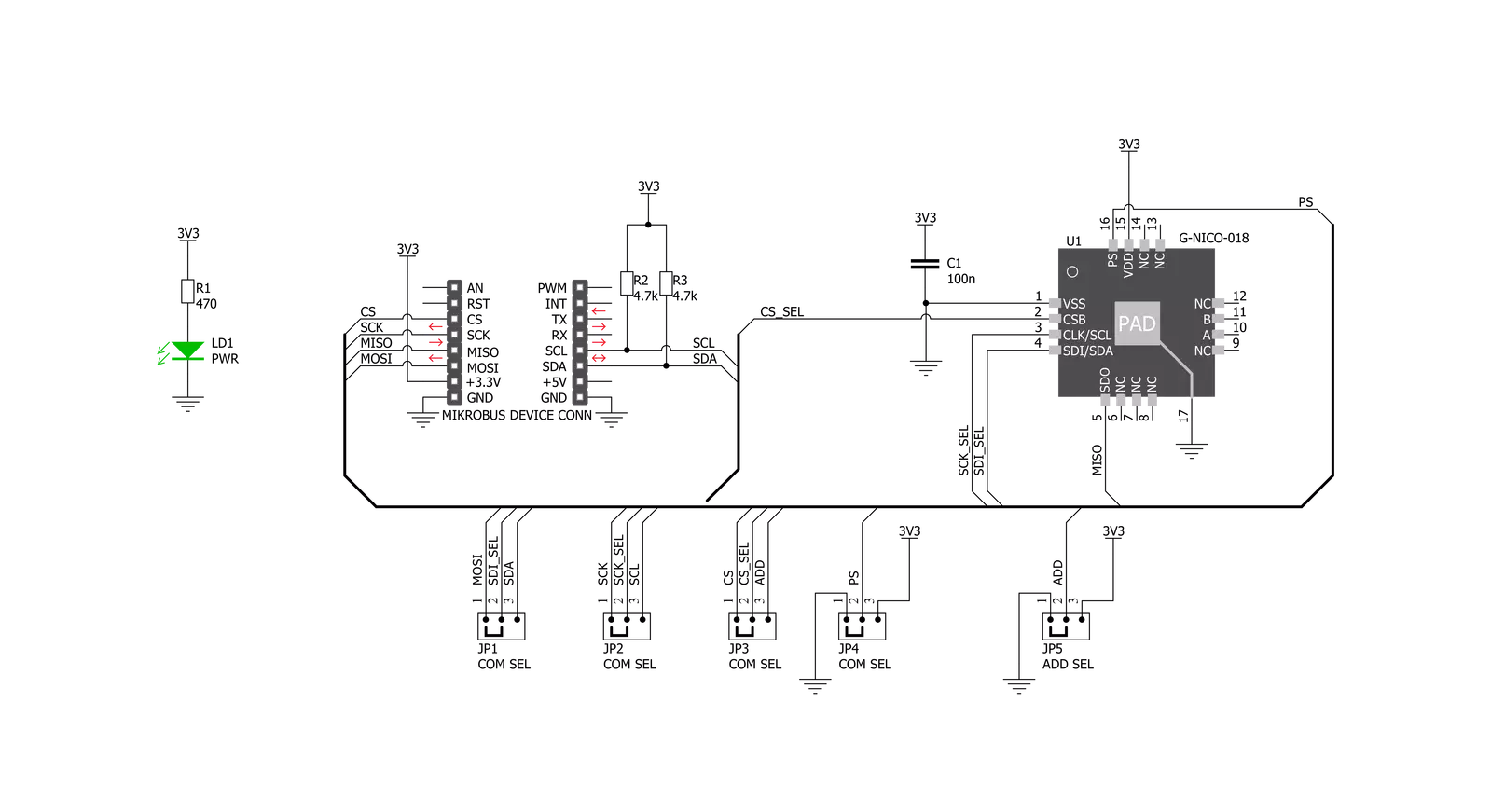
Step by step
Project assembly
Software Support
Library Description
This library contains API for Thermo 9 Click driver.
Key functions:
thermo9_send_cmd- Function is used to send the command to the device.thermo9_calibation- Function resets and calibrates the device in order for it to work properly.thermo9_read_temp- Function is used to read temperature in degree centigrade.
Open Source
Code example
The complete application code and a ready-to-use project are available through the NECTO Studio Package Manager for direct installation in the NECTO Studio. The application code can also be found on the MIKROE GitHub account.
/*!
* \file
* \brief Thermo9 Click example
*
* # Description
* This demoapp measures temperature every 3 seconds.
*
* The demo application is composed of two sections :
*
* ## Application Init
* Logger initialization, Click initialization and calibration.
*
* ## Application Task
* This example shows capabilities of Thermo 9 Click by measuring
* temperature every 3 seconds and displaying temperature in degrres Celsius
* via USART terminal.
*
* *note:*
* Calibration function must be used once in order to get calibrations!
*
* \author Jovan Stajkovic
*
*/
// ------------------------------------------------------------------- INCLUDES
#include "board.h"
#include "log.h"
#include "thermo9.h"
// ------------------------------------------------------------------ VARIABLES
static thermo9_t thermo9;
static log_t logger;
static float temp_val;
// ------------------------------------------------------ APPLICATION FUNCTIONS
void application_init ( void )
{
log_cfg_t log_cfg;
thermo9_cfg_t cfg;
/**
* Logger initialization.
* Default baud rate: 115200
* Default log level: LOG_LEVEL_DEBUG
* @note If USB_UART_RX and USB_UART_TX
* are defined as HAL_PIN_NC, you will
* need to define them manually for log to work.
* See @b LOG_MAP_USB_UART macro definition for detailed explanation.
*/
LOG_MAP_USB_UART( log_cfg );
log_init( &logger, &log_cfg );
log_info( &logger, "---- Application Init ----" );
// Click initialization.
thermo9_cfg_setup( &cfg );
THERMO9_MAP_MIKROBUS( cfg, MIKROBUS_1 );
thermo9_init( &thermo9, &cfg );
Delay_ms ( 100 );
log_printf( &logger, "---------------------\r\n" );
log_printf( &logger, " Thermo 9 Click \r\n" );
log_printf( &logger, "---------------------\r\n" );
thermo9_calibation( &thermo9 );
Delay_ms ( 100 );
log_printf( &logger, " Calibrated \r\n" );
log_printf( &logger, "---------------------\r\n" );
}
void application_task ( void )
{
// Task implementation.
temp_val = thermo9_read_temp( &thermo9 );
log_printf( &logger, "-- Temperature : %.2f C\r\n", temp_val );
log_printf( &logger, "-----------------------------\r\n" );
Delay_ms ( 1000 );
Delay_ms ( 1000 );
}
int main ( void )
{
/* Do not remove this line or clock might not be set correctly. */
#ifdef PREINIT_SUPPORTED
preinit();
#endif
application_init( );
for ( ; ; )
{
application_task( );
}
return 0;
}
// ------------------------------------------------------------------------ END
Additional Support
Resources
Category:Temperature & humidity
































