Integrate sensors, drivers, and other components into your project setup without hassle
A
A
Hardware Overview
How does it work?
Adapter Click represents an adapter board that simplifies the connection of add-ons with IDC10 headers to the mikroBUS™ socket. One 2x5-position 2.54mm pitch header allows you to add sensors, drivers, and various components in a way that suits your project needs. Each header pin corresponds to a pin on the mikroBUS™ socket (except AN and RST pins). Thanks to these pins, the connection with the Click board™ remains firm and stable, always retaining a perfect connection quality. There are two ways to establish such a connection: male or female IDC10 connectors. Both
are provided with the package. You may solder the male IDC10 header on the top side of the Adapter Click and connect the add-on board directly or via IDC10 flat cable. In some cases, a female header socket is a better choice. Solder it either on the top or the bottom side, depending on which is more convenient in given circumstances. Adapter Click allows using both I2C and SPI interfaces, where each mikroBUS™ line is covered, except, as mentioned before, AN and RST lines. The selection can be made by positioning jumpers labeled as INTERFACE SELECTION in an appropriate
position marked as SPI or I2C. Note that all the jumpers' positions must be on the same side, or the Click board™ may become unresponsive. This Click board™ can operate with both 3.3V and 5V logic voltage levels selected via the PWR SEL jumper. This way, it is allowed for both 3.3V and 5V capable MCUs to use the communication lines properly. Also, this Click board™ comes equipped with a library containing easy-to-use functions and an example code that can be used as a reference for further development.
Features overview
Development board
EasyAVR v7 is the seventh generation of AVR development boards specially designed for the needs of rapid development of embedded applications. It supports a wide range of 16-bit AVR microcontrollers from Microchip and has a broad set of unique functions, such as a powerful onboard mikroProg programmer and In-Circuit debugger over USB. The development board is well organized and designed so that the end-user has all the necessary elements in one place, such as switches, buttons, indicators, connectors, and others. With four different connectors for each port, EasyAVR v7 allows you to connect accessory boards, sensors, and custom electronics more
efficiently than ever. Each part of the EasyAVR v7 development board contains the components necessary for the most efficient operation of the same board. An integrated mikroProg, a fast USB 2.0 programmer with mikroICD hardware In-Circuit Debugger, offers many valuable programming/debugging options and seamless integration with the Mikroe software environment. Besides it also includes a clean and regulated power supply block for the development board. It can use a wide range of external power sources, including an external 12V power supply, 7-12V AC or 9-15V DC via DC connector/screw terminals, and a power source via the USB Type-B (USB-B)
connector. Communication options such as USB-UART and RS-232 are also included, alongside the well-established mikroBUS™ standard, three display options (7-segment, graphical, and character-based LCD), and several different DIP sockets which cover a wide range of 16-bit AVR MCUs. EasyAVR v7 is an integral part of the Mikroe ecosystem for rapid development. Natively supported by Mikroe software tools, it covers many aspects of prototyping and development thanks to a considerable number of different Click boards™ (over a thousand boards), the number of which is growing every day.
Microcontroller Overview
MCU Card / MCU

Architecture
AVR
MCU Memory (KB)
32
Silicon Vendor
Microchip
Pin count
40
RAM (Bytes)
2048
Used MCU Pins
mikroBUS™ mapper
Take a closer look
Click board™ Schematic
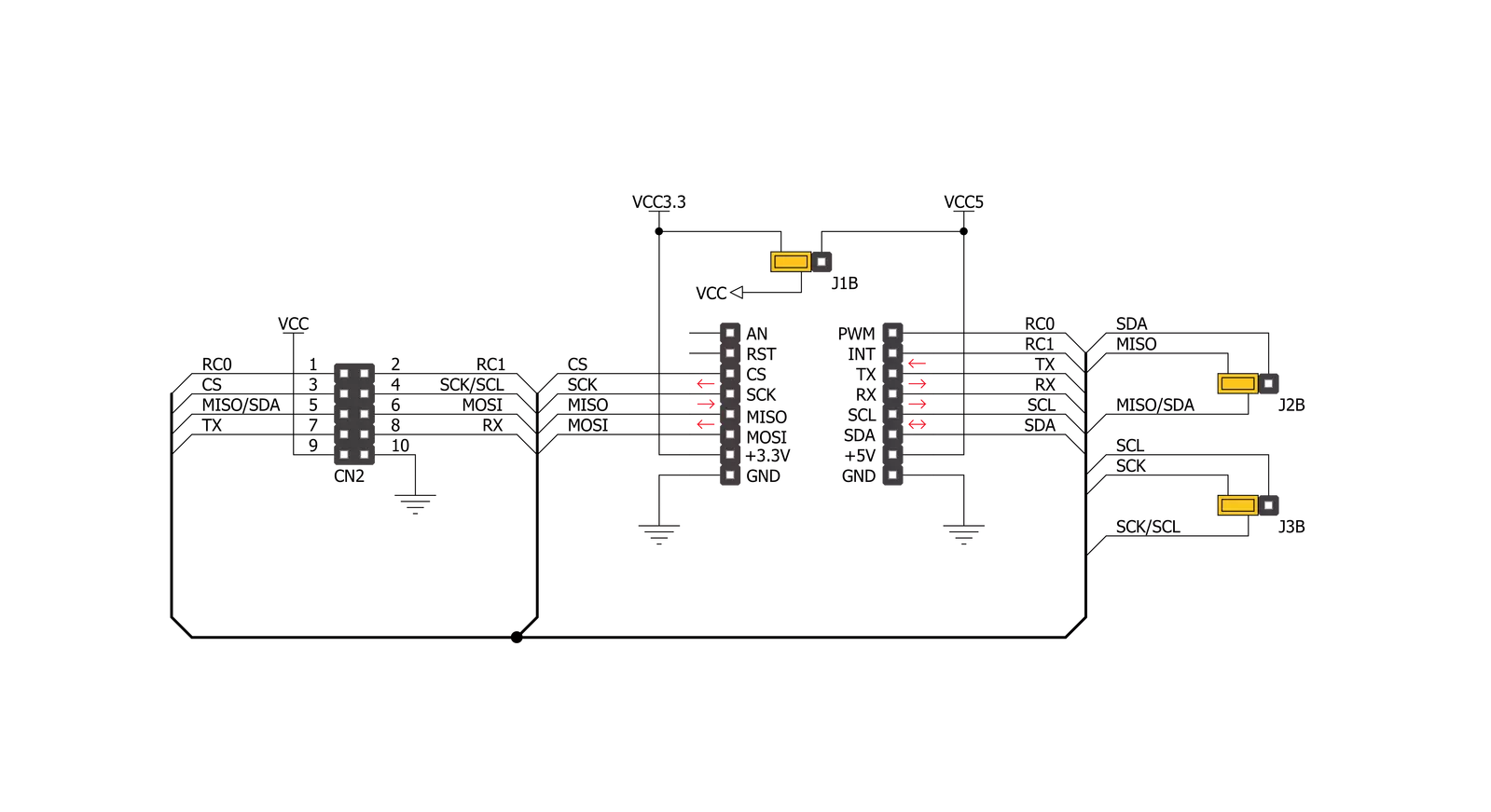
Step by step
Project assembly
Track your results in real time
Application Output via UART Mode
1. Once the code example is loaded, pressing the "FLASH" button initiates the build process, and programs it on the created setup.
2. After the programming is completed, click on the Tools icon in the upper-right panel, and select the UART Terminal.
3. After opening the UART Terminal tab, first check the baud rate setting in the Options menu (default is 115200). If this parameter is correct, activate the terminal by clicking the "CONNECT" button.
4. Now terminal status changes from Disconnected to Connected in green, and the data is displayed in the Received data field.
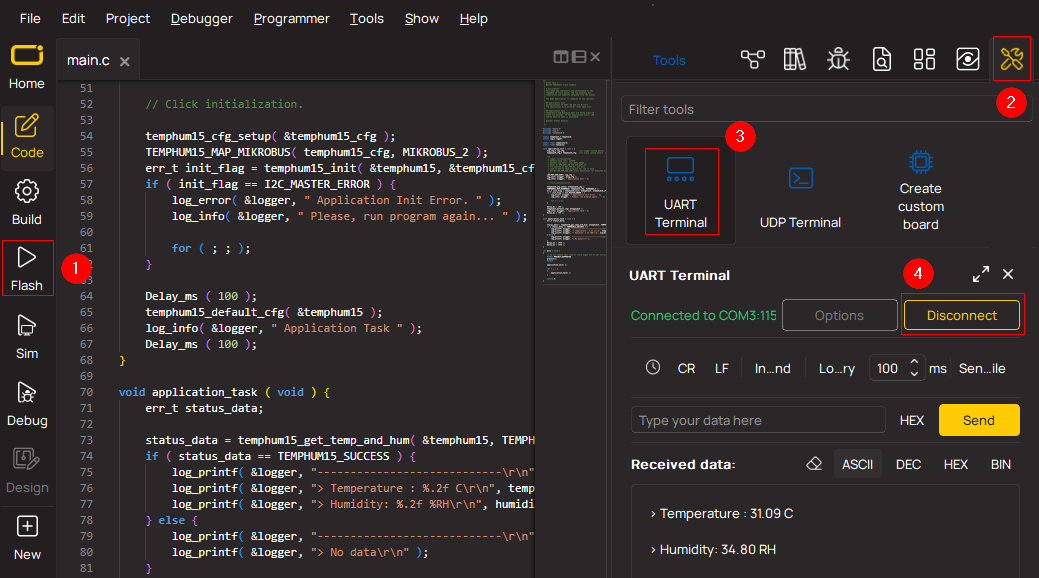
Software Support
Library Description
This library contains API for Adapter Click driver.
Key functions:
adapter_generic_write- This function writes data to the desired register.adapter_generic_read- This function reads data from the desired register.
Open Source
Code example
The complete application code and a ready-to-use project are available through the NECTO Studio Package Manager for direct installation in the NECTO Studio. The application code can also be found on the MIKROE GitHub account.
/*!
* \file
* \brief Adapter Click example
*
* # Description
* Adapter click is a breakout board which simplifies connection of add-on boards.
* There are two ways of establishing connection: using male or female IDC10 connectors.
* Male header must be soldered on the top side of Adapter Click to connect the add-on board
* directly or via flat cable. Female header can be soldered either on the top, or the bottom
* side, depending on which one is more convenient in given circumstances.
* There are two jumpers for SPI/I2C selection and one for selection of power supply range.
*
* The demo application is composed of two sections :
*
* ## Application Init
* Initalizes I2C or SPI driver and makes an initial log.
*
* ## Application Task
* This is an example that shows the use of the Adapter click board (SPI mode - set as default).
* In I2C mode we are reading internal temperature from another device (THERMO 5 click board).
* In SPI mode example we are writing "mikroElektronika" to SRAM click board,
* and then reading from the same memory location.
*
* ## Additional Functions
* - float thermo5_read_inter_temp ( adapter_t *ctx ) -
* @description Function reads measurements made by internal diode.
* - void sram_write_byte ( adapter_t *ctx, uint32_t reg_address, uint8_t write_data ) -
* @description Function writes the 8-bit data to the target 24-bit register address of 23LC1024 chip.
* - uint8_t sram_read_byte ( adapter_t *ctx, uint32_t reg_address ) -
* @description Function reads the 8-bit data to the target 24-bit register address of 23LC1024 chip.
*
* \author MikroE Team
*
*/
// ------------------------------------------------------------------- INCLUDES
#include "board.h"
#include "log.h"
#include "adapter.h"
#define THERMO5_INTER_DIO_DATA_HI_BYTE 0x00
#define THERMO5_INTER_DIO_DATA_LO_BYTE 0x29
#define SRAM_24BIT_DATA 0x00FFFFFF
#define SRAM_CMD_WRITE 0x02
#define SRAM_CMD_READ 0x03
// ------------------------------------------------------------------ VARIABLES
static adapter_t adapter;
static log_t logger;
char send_buffer[ 17 ] = { 'm', 'i', 'k', 'r', 'o', 'E', 'l', 'e', 'k', 't', 'r', 'o', 'n', 'i', 'k', 'a', ' ' };
char mem_data[ 17 ];
uint8_t n_cnt;
// ------------------------------------------------------ ADDITIONAL FUNCTIONS
float thermo5_read_inter_temp ( adapter_t *ctx )
{
uint16_t inter_temp;
uint8_t high_byte;
uint8_t low_byte;
float output;
output = 0.0;
adapter_generic_read ( ctx, THERMO5_INTER_DIO_DATA_HI_BYTE, &high_byte, 1 );
adapter_generic_read ( ctx, THERMO5_INTER_DIO_DATA_LO_BYTE, &low_byte, 1 );
inter_temp = high_byte;
inter_temp <<= 8;
inter_temp |= low_byte;
inter_temp >>= 5;
output = ( float )inter_temp;
output *= 0.125;
return output;
}
void sram_write_byte ( adapter_t *ctx, uint32_t reg_address, uint8_t write_data )
{
uint8_t tx_buf[ 4 ];
uint8_t rx_buf;
reg_address &= SRAM_24BIT_DATA;
tx_buf[ 0 ] = ( uint8_t ) ( reg_address >> 16 );
tx_buf[ 1 ] = ( uint8_t ) ( reg_address >> 8 );
tx_buf[ 2 ] = ( uint8_t ) reg_address;
tx_buf[ 3 ] = write_data;
adapter_generic_write( ctx, SRAM_CMD_WRITE, tx_buf, 4 );
}
uint8_t sram_read_byte ( adapter_t *ctx, uint32_t reg_address )
{
uint8_t tx_buf[ 5 ];
uint8_t rx_buf[ 5 ];
uint8_t read_data;
reg_address &= SRAM_24BIT_DATA;
tx_buf[ 0 ] = SRAM_CMD_READ;
tx_buf[ 1 ] = ( uint8_t ) ( reg_address >> 16 );
tx_buf[ 2 ] = ( uint8_t ) ( reg_address >> 8 );
tx_buf[ 3 ] = ( uint8_t ) reg_address;
adapter_generic_transfer( ctx, tx_buf, 4, rx_buf, 1 );
read_data = rx_buf[ 0 ];
return read_data;
}
// ------------------------------------------------------ APPLICATION FUNCTIONS
void application_init ( void )
{
log_cfg_t log_cfg;
adapter_cfg_t cfg;
/**
* Logger initialization.
* Default baud rate: 115200
* Default log level: LOG_LEVEL_DEBUG
* @note If USB_UART_RX and USB_UART_TX
* are defined as HAL_PIN_NC, you will
* need to define them manually for log to work.
* See @b LOG_MAP_USB_UART macro definition for detailed explanation.
*/
LOG_MAP_USB_UART( log_cfg );
log_init( &logger, &log_cfg );
log_info( &logger, "---- Application Init ----" );
// Click initialization.
adapter_cfg_setup( &cfg );
ADAPTER_MAP_MIKROBUS( cfg, MIKROBUS_1 );
adapter_init( &adapter, &cfg );
}
void application_task ( void )
{
float temp_value;
if ( adapter.master_sel == ADAPTER_MASTER_SPI )
{
log_printf( &logger, " Writing text :\r\n" );
for ( n_cnt = 0; n_cnt < 16; n_cnt++ )
{
sram_write_byte( &adapter, n_cnt, send_buffer[ n_cnt ] );
Delay_ms ( 100 );
log_printf( &logger, "%c", send_buffer[ n_cnt ] );
}
log_printf( &logger, "\r\n" );
log_printf( &logger, " Read text :\r\n" );
for ( n_cnt = 0; n_cnt < 16; n_cnt++ )
{
mem_data[ n_cnt ] = sram_read_byte( &adapter, n_cnt );
Delay_ms ( 100 );
log_printf( &logger, "%c", mem_data[ n_cnt ] );
}
log_printf( &logger, "\r\n" );
log_printf( &logger, "--------------------------\r\n" );
Delay_ms ( 1000 );
}
else if ( adapter.master_sel == ADAPTER_MASTER_I2C )
{
temp_value = thermo5_read_inter_temp( &adapter );
log_printf( &logger, " Thermo 5 internal temperature : %.2f\r\n", temp_value );
log_printf( &logger, "--------------------------\r\n" );
Delay_ms( 2000 );
}
}
void main ( void )
{
application_init( );
for ( ; ; )
{
application_task( );
}
}
// ------------------------------------------------------------------------ END


































