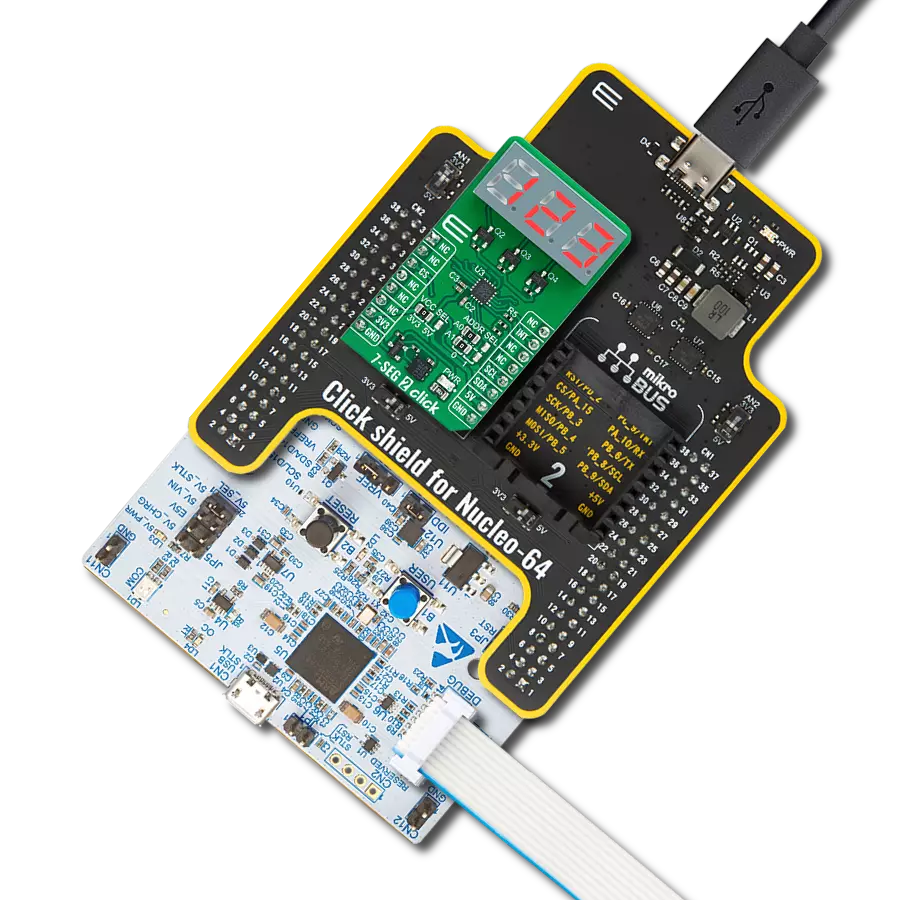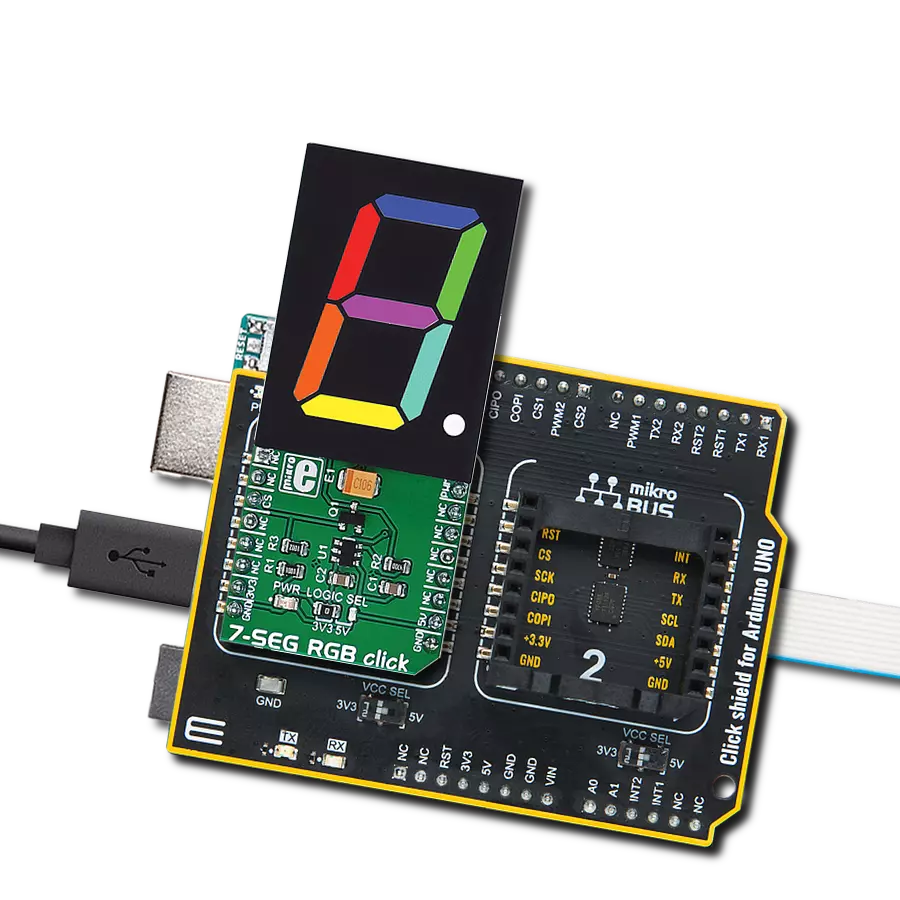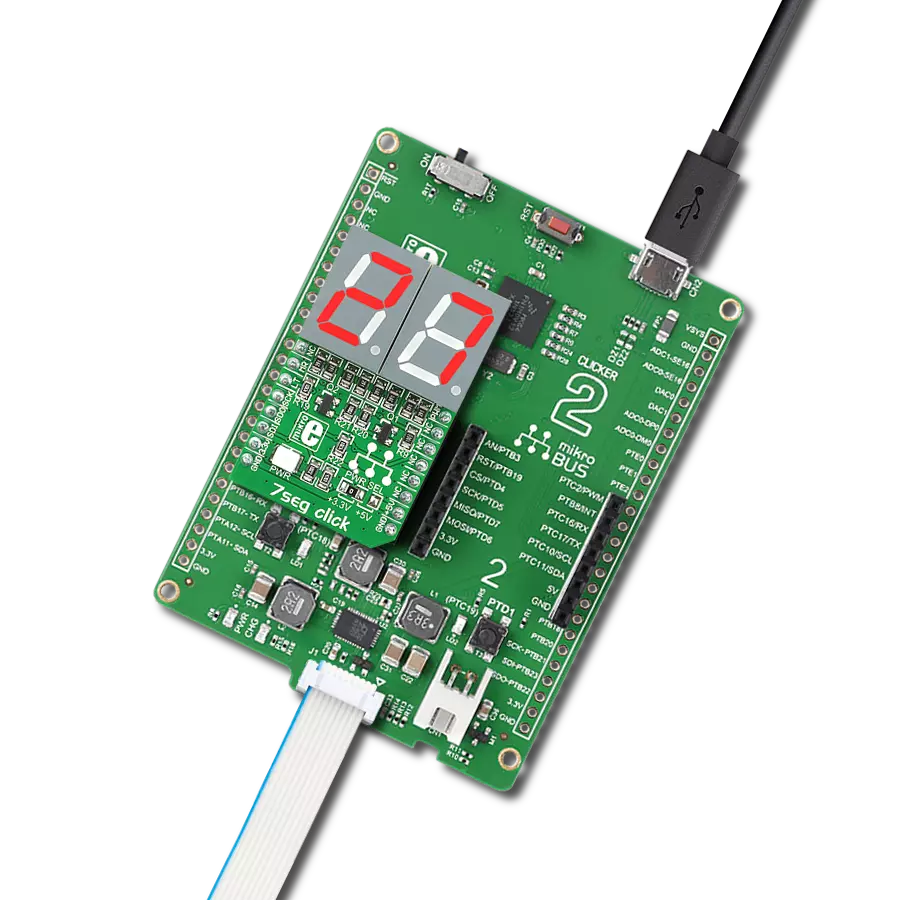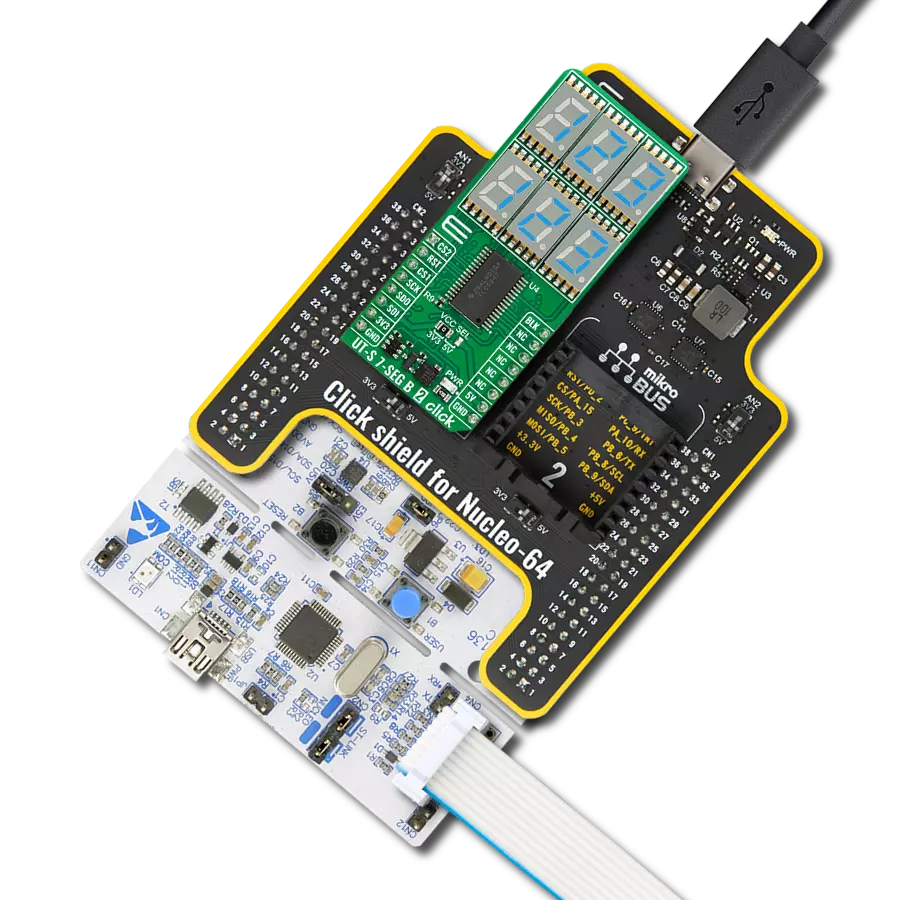Clear and compact red displays for applications that require real-time numerical feedback, such as digital clocks or measurement tools
A
A
Hardware Overview
How does it work?
7-SEG 2 Click is based on the LDT-M2804RI, a three-digit seven-segment display from Lumex. The red LED segments have a common anode, a 635nm wavelength, and a luminous intensity of 5000mcd. The LED1202, a 12-channel low-quiescent current LED driver from STMicroelectronics, drives the display. The output current can be adjusted separately for each channel by a 12-bit digital dimming control. A slow turn-on and turn-off time improves the system's low noise generation performance; moreover, the
phase shifting function helps to reduce the inrush current. Eight patterns can be stored in the driver for automatic sequencing without MCU intervention. 7-SEG 2 Click uses a standard 2-wire I2C communication from the LED driver to allow the host MCU to control the seven-segment display. The I2C interface supports clock frequencies of up to 400kHz. The I2C address can be selected over the ADDR SEL jumpers. The interrupt INT pin will notify the host MCU when an interrupt event occurs. It can be an open LED detection,
overtemperature protection, the pattern fault and status interrupt, the start of frame, and more. This Click board™ can operate with either 3.3V or 5V logic voltage levels selected via the VCC SEL jumper. This way, both 3.3V and 5V capable MCUs can use the communication lines properly. Also, this Click board™ comes equipped with a library containing easy-to-use functions and an example code that can be used as a reference for further development.
Features overview
Development board
PIC32MZ Clicker is a compact starter development board that brings the flexibility of add-on Click boards™ to your favorite microcontroller, making it a perfect starter kit for implementing your ideas. It comes with an onboard 32-bit PIC32MZ microcontroller with FPU from Microchip, a USB connector, LED indicators, buttons, a mikroProg connector, and a header for interfacing with external electronics. Thanks to its compact design with clear and easy-recognizable silkscreen markings, it provides a fluid and immersive working experience, allowing access anywhere and under
any circumstances. Each part of the PIC32MZ Clicker development kit contains the components necessary for the most efficient operation of the same board. In addition to the possibility of choosing the PIC32MZ Clicker programming method, using USB HID mikroBootloader, or through an external mikroProg connector for PIC, dsPIC, or PIC32 programmer, the Clicker board also includes a clean and regulated power supply module for the development kit. The USB Micro-B connection can provide up to 500mA of current, which is more than enough to operate all onboard
and additional modules. All communication methods that mikroBUS™ itself supports are on this board, including the well-established mikroBUS™ socket, reset button, and several buttons and LED indicators. PIC32MZ Clicker is an integral part of the Mikroe ecosystem, allowing you to create a new application in minutes. Natively supported by Mikroe software tools, it covers many aspects of prototyping thanks to a considerable number of different Click boards™ (over a thousand boards), the number of which is growing every day.
Microcontroller Overview
MCU Card / MCU

Architecture
PIC32
MCU Memory (KB)
1024
Silicon Vendor
Microchip
Pin count
64
RAM (Bytes)
524288
Used MCU Pins
mikroBUS™ mapper
Take a closer look
Click board™ Schematic
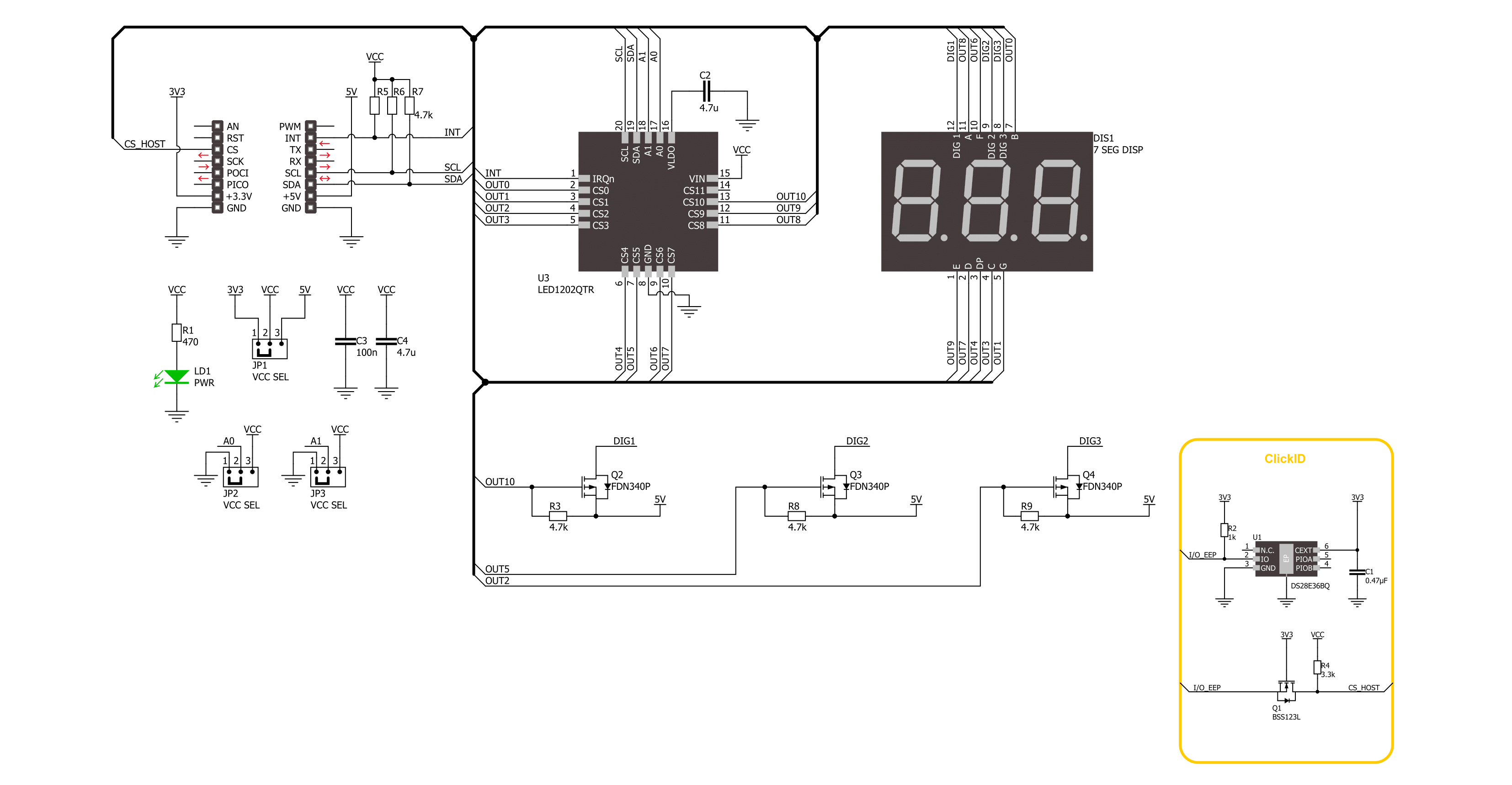
Step by step
Project assembly
Software Support
Library Description
This library contains API for 7-SEG 2 Click driver.
Key functions:
c7seg2_set_segments_current- This function is used to set the current value of the segment's ledsc7seg2_write_segment- This function is used to write a number [0..9] to a selected segment [0..2] with or w/o a decimal pointerc7seg2_write_number- This function is used to write a number [0..999] to a selected segment [0..2] with or w/o a decimal pointer
Open Source
Code example
The complete application code and a ready-to-use project are available through the NECTO Studio Package Manager for direct installation in the NECTO Studio. The application code can also be found on the MIKROE GitHub account.
/*!
* @file main.c
* @brief 7-SEG 2 Click example
*
* # Description
* The example demonstrates the use of the 7-SEG 2 Click board by displaying
* a counter number [0.00-9.99] which is incremented by 0.01 at a desired rate.
*
* The demo application is composed of two sections :
*
* ## Application Init
* Initializes the driver and performs default configuration, sets the device
* in output enabled mode and checks communication by reading device ID.
*
* ## Application Task
* Writes a counter number [0.00-9.99] to the display as frequently as possible.
* The displayed counter value is incremented by 0.01 at a rate defined with
* the C7SEG2_NUM_COUNTER_RATE macro.
*
* @author MikroE Team
*
*/
#include "board.h"
#include "log.h"
#include "c7seg2.h"
// Number of display updates (see 7-SEG 2 refresh rate setting) before the displayed counter is incremented.
#define C7SEG2_NUM_COUNTER_RATE 10
static c7seg2_t c7seg2;
static log_t logger;
void application_init ( void )
{
log_cfg_t log_cfg; /**< Logger config object. */
c7seg2_cfg_t c7seg2_pnp_cfg; /**< Click config object. */
/**
* Logger initialization.
* Default baud rate: 115200
* Default log level: LOG_LEVEL_DEBUG
* @note If USB_UART_RX and USB_UART_TX
* are defined as HAL_PIN_NC, you will
* need to define them manually for log to work.
* See @b LOG_MAP_USB_UART macro definition for detailed explanation.
*/
LOG_MAP_USB_UART( log_cfg );
log_init( &logger, &log_cfg );
log_info( &logger, " Application Init " );
// Click initialization.
c7seg2_cfg_setup( &c7seg2_pnp_cfg );
C7SEG2_MAP_MIKROBUS( c7seg2_pnp_cfg, MIKROBUS_1 );
if ( I2C_MASTER_ERROR == c7seg2_init( &c7seg2, &c7seg2_pnp_cfg ) )
{
log_error( &logger, " Communication init." );
for ( ; ; );
}
uint8_t device_id = 0;
c7seg2_read_reg( &c7seg2, C7SEG2_REG_DEVICE_ID, &device_id );
if ( C7SEG2_DEVICE_ID != device_id )
{
log_error( &logger, " Communication error." );
for ( ; ; );
}
if ( C7SEG2_ERROR == c7seg2_default_cfg ( &c7seg2 ) )
{
log_error( &logger, " Default configuration." );
for ( ; ; );
}
log_info( &logger, " Application Task " );
}
void application_task ( void )
{
static uint16_t counter = 0;
static uint16_t time = 0;
c7seg2_write_number( &c7seg2, counter, C7SEG2_DP_AT_SEGMENT_2 );
if ( ++time >= C7SEG2_NUM_COUNTER_RATE )
{
if ( ++counter > C7SEG2_MAX_NUMBER )
{
counter = 0;
}
time = 0;
}
}
int main ( void )
{
/* Do not remove this line or clock might not be set correctly. */
#ifdef PREINIT_SUPPORTED
preinit();
#endif
application_init( );
for ( ; ; )
{
application_task( );
}
return 0;
}
// ------------------------------------------------------------------------ END