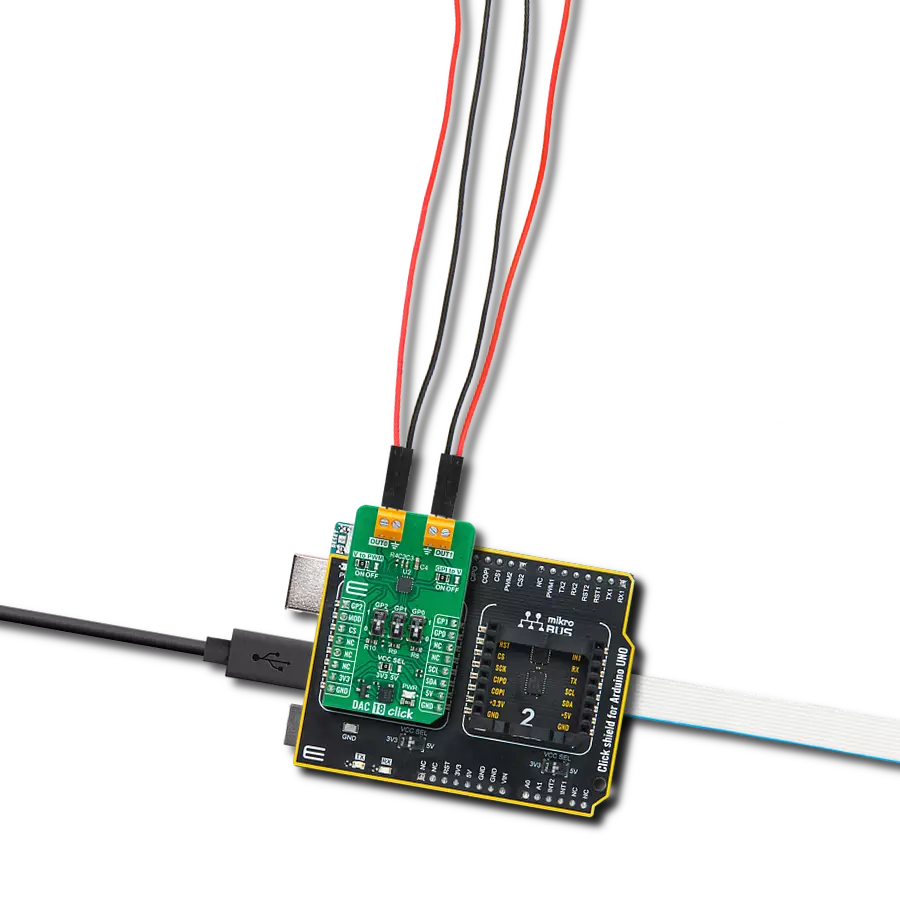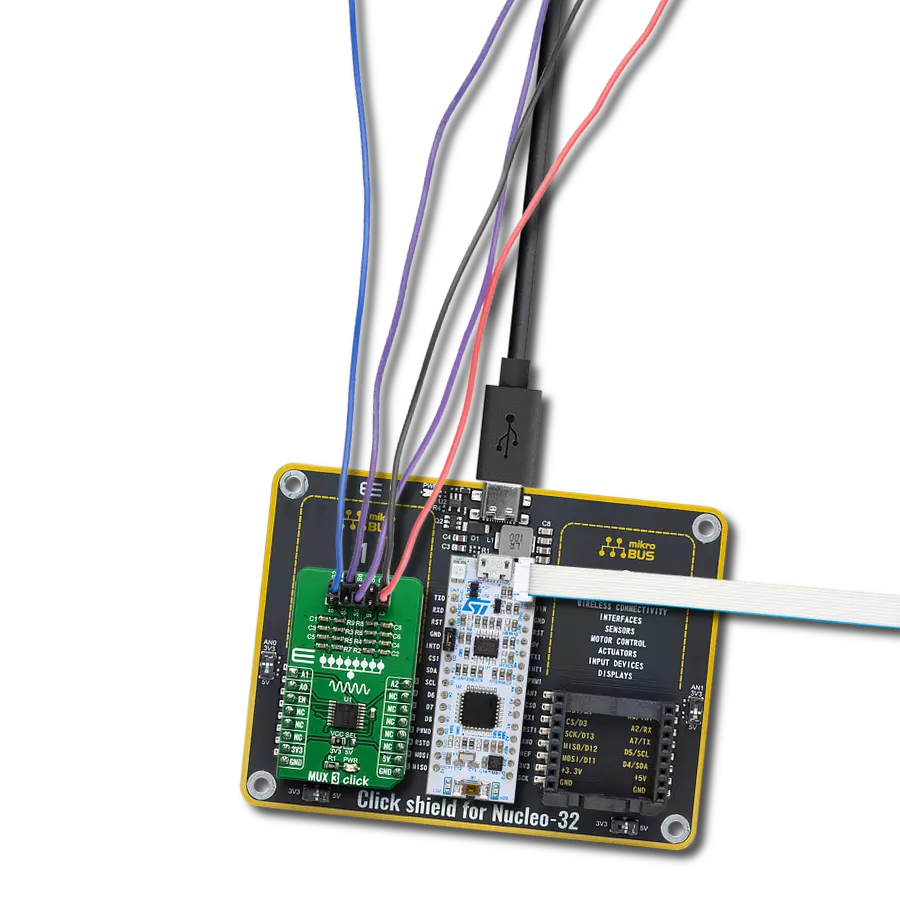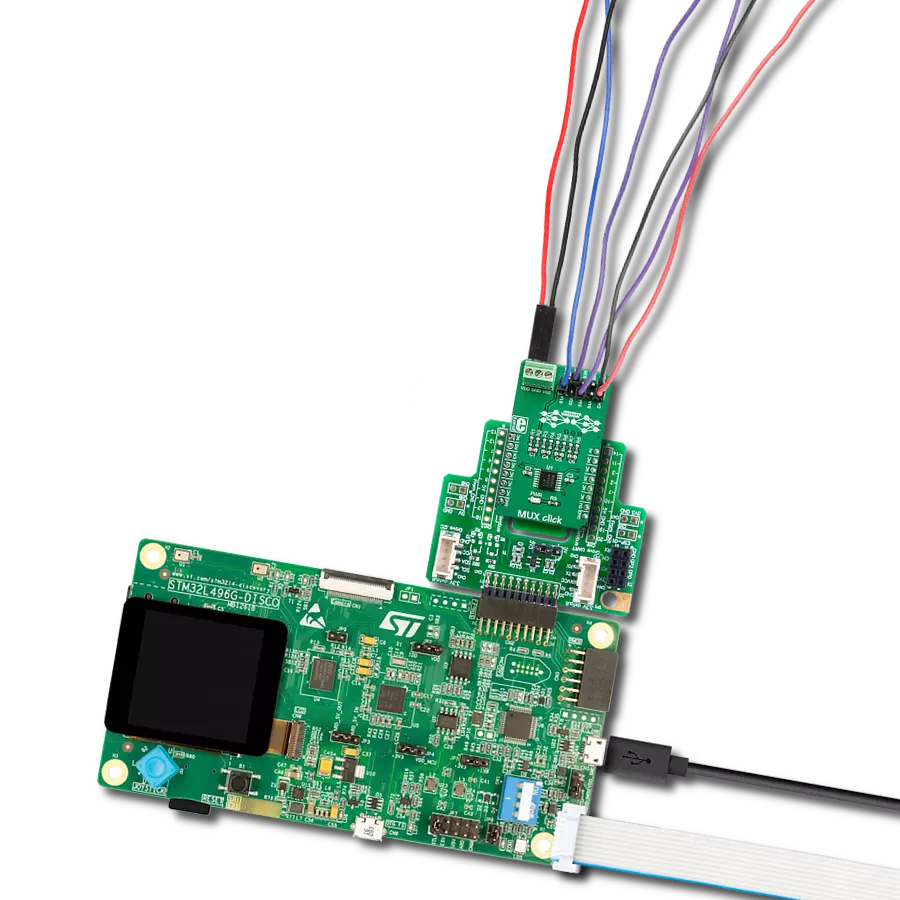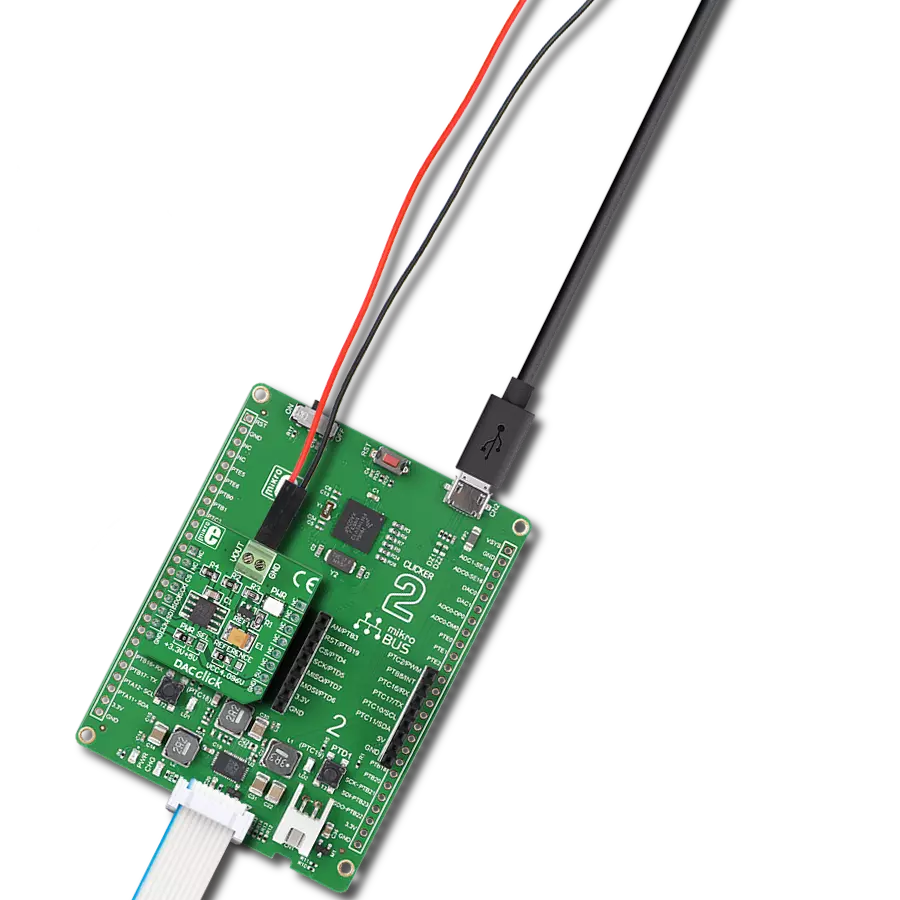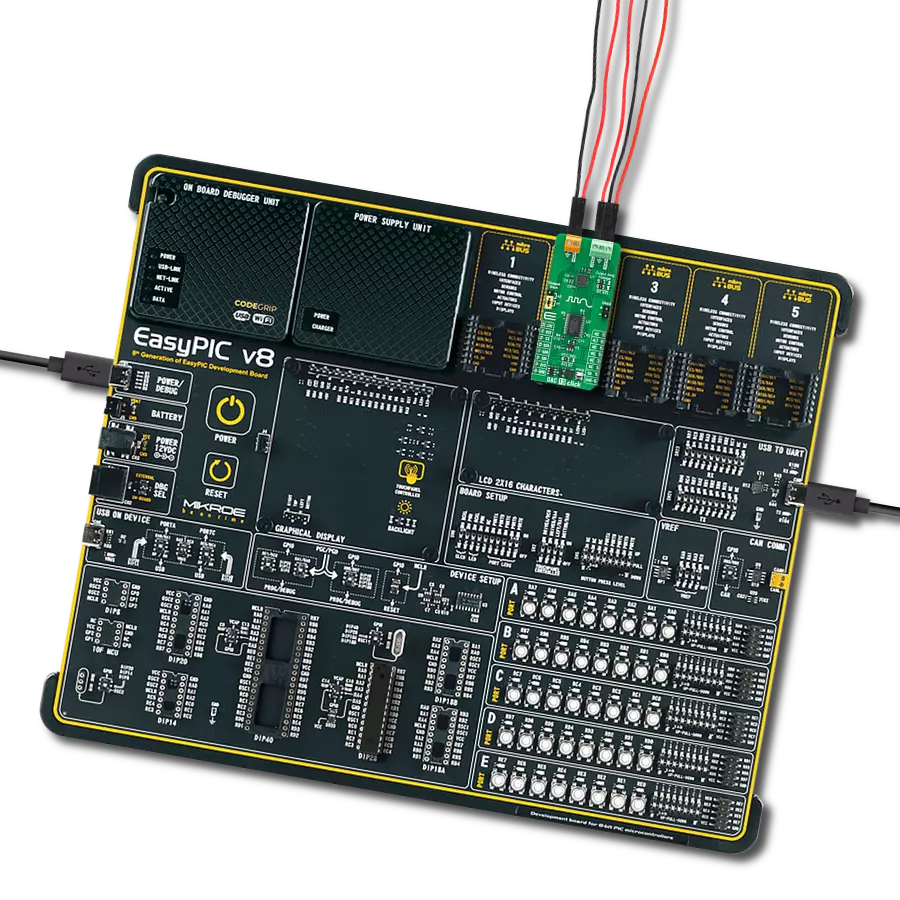Excellent choice for fault communication in automotive stop and turn lights and similar industrial applications
A
A
Hardware Overview
How does it work?
DAC 18 Click is based on the DAC539G2-Q1, a 10-bit smart DAC from Texas Instruments, designed for general-purpose input to PWM conversion. This AEC-Q100-qualified IC functions as a GPI-to-voltage output converter and a voltage-to-PWM converter, generating either sawtooth or triangular waveforms, making it suitable for precise signal generation in various applications. The board uses the operational mode selection pin (MOD) to switch between two operational modes: programming mode, which employs an I2C interface (supporting clock frequencies up to 1MHz), and a standalone mode for autonomous operation without an MCU. What sets DAC 18 Click apart is its nonvolatile memory (NVM) capability, which allows users to store customized register settings during programming via I2C. Once configured, the device can function independently, executing the predefined instructions. This feature makes it ideal
for applications such as fault communication in automotive stop-and-turn lighting systems and broader industrial environments where reliable signal conversion is essential. The DAC539G2-Q1 has a string architecture with two key output channels. Channel 1 operates as a digital-to-analog converter (DAC), providing a voltage output through the OUT1 terminal, while Channel 0 functions as a voltage-to-PWM converter, using either a triangle or sawtooth waveform at the noninverting input of the amplifier, with output available on the OUT0 terminal. Channel 1 also acts as a GPI-to-voltage converter, using a look-up table with eight entries (Table 7-1 in the datasheet), allowing the selection of multiple programmable output voltage ranges based on the binary combinations of three GPI pins, which can be configured via onboard GPx switches. Both functions, PWM and DAC output, can be manually
activated or deactivated using the V-to-PWM and GPI-to-V jumpers by switching them from the ON to the OFF position (by default, both functions are active and provide corresponding output on the OUTx terminals). The three switches can also choose the I2C address in addition to selecting programmable output voltage ranges. Moreover, the general-purpose inputs, aside from manual control, can also be controlled digitally via the GP0-GP2 pins from the mikroBUS™ socket. This Click board™ can operate with either 3.3V or 5V logic voltage levels selected via the VCC SEL jumper. This way, both 3.3V and 5V capable MCUs can use the communication lines properly. Also, this Click board™ comes equipped with a library containing easy-to-use functions and an example code that can be used as a reference for further development.
Features overview
Development board
Arduino UNO is a versatile microcontroller board built around the ATmega328P chip. It offers extensive connectivity options for various projects, featuring 14 digital input/output pins, six of which are PWM-capable, along with six analog inputs. Its core components include a 16MHz ceramic resonator, a USB connection, a power jack, an
ICSP header, and a reset button, providing everything necessary to power and program the board. The Uno is ready to go, whether connected to a computer via USB or powered by an AC-to-DC adapter or battery. As the first USB Arduino board, it serves as the benchmark for the Arduino platform, with "Uno" symbolizing its status as the
first in a series. This name choice, meaning "one" in Italian, commemorates the launch of Arduino Software (IDE) 1.0. Initially introduced alongside version 1.0 of the Arduino Software (IDE), the Uno has since become the foundational model for subsequent Arduino releases, embodying the platform's evolution.
Microcontroller Overview
MCU Card / MCU

Architecture
AVR
MCU Memory (KB)
32
Silicon Vendor
Microchip
Pin count
32
RAM (Bytes)
2048
You complete me!
Accessories
Click Shield for Arduino UNO has two proprietary mikroBUS™ sockets, allowing all the Click board™ devices to be interfaced with the Arduino UNO board without effort. The Arduino Uno, a microcontroller board based on the ATmega328P, provides an affordable and flexible way for users to try out new concepts and build prototypes with the ATmega328P microcontroller from various combinations of performance, power consumption, and features. The Arduino Uno has 14 digital input/output pins (of which six can be used as PWM outputs), six analog inputs, a 16 MHz ceramic resonator (CSTCE16M0V53-R0), a USB connection, a power jack, an ICSP header, and reset button. Most of the ATmega328P microcontroller pins are brought to the IO pins on the left and right edge of the board, which are then connected to two existing mikroBUS™ sockets. This Click Shield also has several switches that perform functions such as selecting the logic levels of analog signals on mikroBUS™ sockets and selecting logic voltage levels of the mikroBUS™ sockets themselves. Besides, the user is offered the possibility of using any Click board™ with the help of existing bidirectional level-shifting voltage translators, regardless of whether the Click board™ operates at a 3.3V or 5V logic voltage level. Once you connect the Arduino UNO board with our Click Shield for Arduino UNO, you can access hundreds of Click boards™, working with 3.3V or 5V logic voltage levels.
Used MCU Pins
mikroBUS™ mapper
Take a closer look
Click board™ Schematic
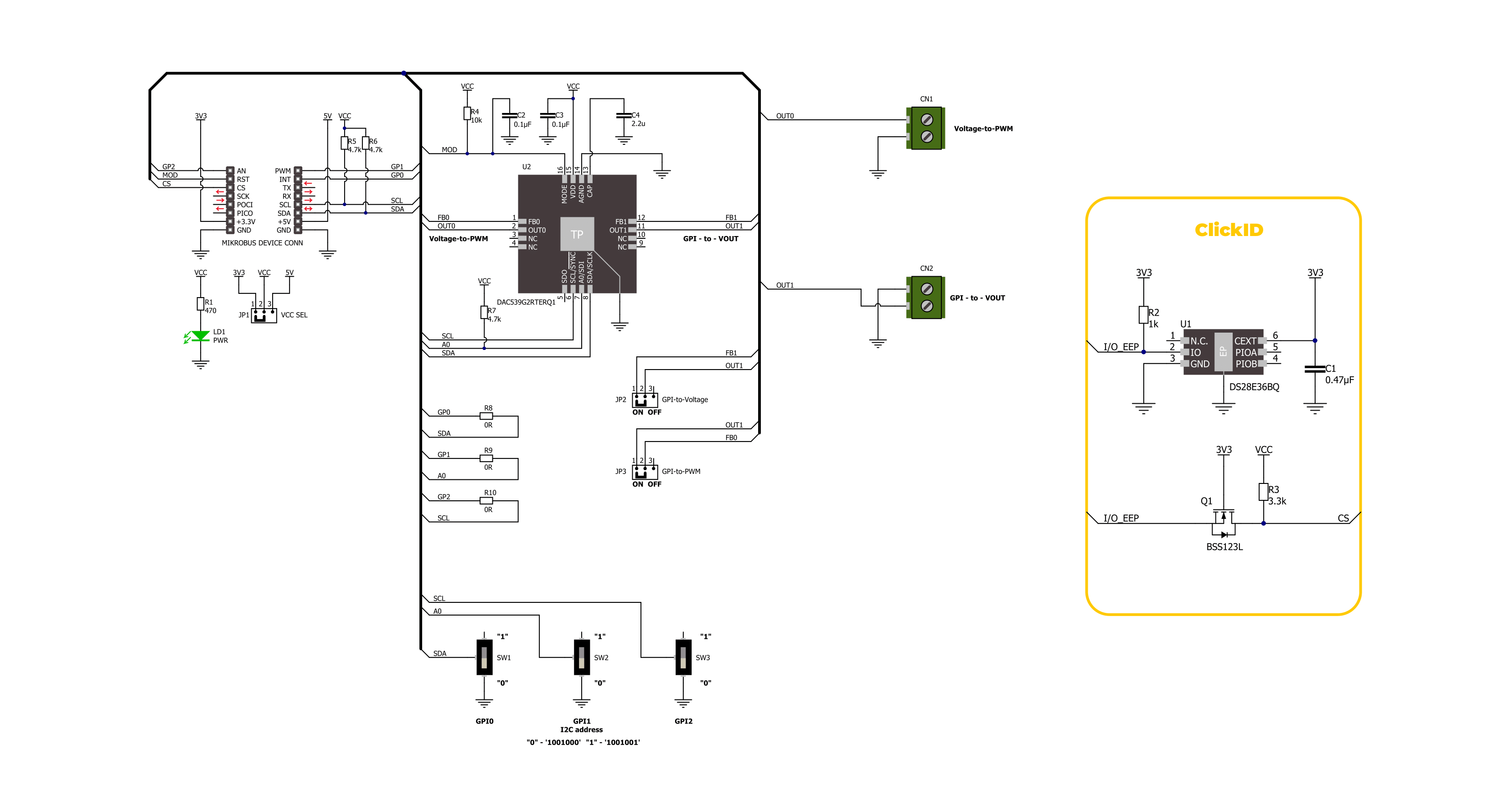
Step by step
Project assembly
Software Support
Library Description
This library contains API for DAC 18 Click driver.
Key functions:
dac18_cfg_pwm_out- This function configures PWM output (OUT0) for the function generator by using the I2C serial interface.dac18_set_mode- This function selects between programming and standalone modes by toggling the digital output state of the MOD pin.dac18_get_gpi_status- This function gets GPI status by reading the states of the GP0, GP1 and GP2 pins.
Open Source
Code example
The complete application code and a ready-to-use project are available through the NECTO Studio Package Manager for direct installation in the NECTO Studio. The application code can also be found on the MIKROE GitHub account.
/*!
* @file main.c
* @brief DAC 18 Click example
*
* # Description
* This example demonstrates the use of the DAC 18 Click board
* by configuring the waveform signals from a function generator on the OUT0
* and voltage level on the OUT1.
*
* The demo application is composed of two sections :
*
* ## Application Init
* Initialization of I2C module and log UART.
* After driver initialization, the app executes a default configuration (configuration mode).
*
* ## Application Task
* The demo application operated in standalone mode and displayed the voltage level on OUT1.
* The GP0, GP1, and GP2 switches on the DAC 18 Click board
* are used to change the output voltage level and waveform signals.
* Results are being sent to the UART Terminal, where you can track their changes.
*
* ## Additional Function
* - static void dac18_display_out_status ( uint8_t status )
*
* @note
* Set GP0, GP1, and GP2 switches to position "1" for the configuration modes.
*
* @author Nenad Filipovic
*
*/
#include "board.h"
#include "log.h"
#include "dac18.h"
static dac18_t dac18;
static log_t logger;
static uint8_t gpi_status = 0;
static uint8_t new_gpi_status = 7;
/**
* @brief DAC 18 display output states.
* @details This function displays OUT0 and OUT1 status.
* @note None.
*/
static void dac18_display_out_status ( void );
void application_init ( void )
{
log_cfg_t log_cfg; /**< Logger config object. */
dac18_cfg_t dac18_cfg; /**< Click config object. */
/**
* Logger initialization.
* Default baud rate: 115200
* Default log level: LOG_LEVEL_DEBUG
* @note If USB_UART_RX and USB_UART_TX
* are defined as HAL_PIN_NC, you will
* need to define them manually for log to work.
* See @b LOG_MAP_USB_UART macro definition for detailed explanation.
*/
LOG_MAP_USB_UART( log_cfg );
log_init( &logger, &log_cfg );
log_info( &logger, " Application Init " );
// Click initialization.
dac18_cfg_setup( &dac18_cfg );
DAC18_MAP_MIKROBUS( dac18_cfg, MIKROBUS_1 );
if ( I2C_MASTER_ERROR == dac18_init( &dac18, &dac18_cfg ) )
{
log_error( &logger, " Communication init." );
for ( ; ; );
}
if ( DAC18_ERROR == dac18_default_cfg ( &dac18 ) )
{
log_error( &logger, " Default configuration." );
for ( ; ; );
}
log_info( &logger, " Application Task " );
log_printf( &logger, " Use the GP0, GP1 and GP2 switch to change the outputs\r\n\n" );
}
void application_task ( void )
{
dac18_get_gpi_status( &dac18, &gpi_status );
if ( gpi_status != new_gpi_status )
{
new_gpi_status = gpi_status;
dac18_display_out_status( );
}
Delay_ms ( 100 );
}
int main ( void )
{
/* Do not remove this line or clock might not be set correctly. */
#ifdef PREINIT_SUPPORTED
preinit();
#endif
application_init( );
for ( ; ; )
{
application_task( );
}
return 0;
}
static void dac18_display_out_status ( void )
{
switch ( gpi_status )
{
case 0: case 4:
{
log_printf( &logger, " OUT0 Duty-cycle: 80 [%%]\r\n" );
log_printf( &logger, " OUT1 Voltage: 0.75 [V]\r\n\n" );
break;
}
case 1: case 5:
{
log_printf( &logger, " OUT0 Duty-cycle: 20 [%%]\r\n" );
log_printf( &logger, " OUT1 Voltage: 2.00 [V]\r\n\n" );
break;
}
case 2: case 6:
{
log_printf( &logger, " OUT0 Duty-cycle: 60 [%%]\r\n" );
log_printf( &logger, " OUT1 Voltage: 1.16 [V]\r\n\n" );
break;
}
case 3: case 7:
{
log_printf( &logger, " OUT0 Duty-cycle: 40 [%%]\r\n" );
log_printf( &logger, " OUT1 Voltage: 1.58 [V]\r\n\n" );
break;
}
default:
{
log_printf( &logger, " Unknown\r\n" );
}
}
}
// ------------------------------------------------------------------------ END
Additional Support
Resources
Category:DAC