Temperature sensing solution that effortlessly interfaces with your microcontroller, providing accurate temperature data for enhanced system performance
A
A
Hardware Overview
How does it work?
Thermo 22 Click is based on the TMP75C, a digital temperature sensor optimal for thermal management and protection applications from Texas Instruments. This temperature sensor is characterized by high accuracy; a temperature range of 0°C to +70°C provides typical ±0.25°C accuracy. The temperature sensing device for the TMP75C is the chip itself. A bipolar junction transistor inside the chip is used in a band-gap configuration to produce a voltage proportional to the chip temperature. The voltage is digitized and converted to a 12-bit temperature result in degrees Celsius, with a resolution of 0.0625°C. The default operational mode of the TMP75C is Continuous-Conversion mode (CC), where the ADC performs continuous temperature conversions and stores
each result in the temperature register, overwriting the result from the previous conversion. After the Power-Up cycle, the TMP75C immediately starts a conversion. Alongside CC mode, it also has Shutdown and One-shot modes, which reduce power consumption in the TMP75C when continuous temperature monitoring is not required. Thermo 22 Click communicates with MCU using the standard I2C 2-Wire interface to read data and configure settings. Besides, it also allows the choice of the least significant bit of its I2C slave address by positioning the SMD jumpers labeled ADDR SEL to an appropriate position marked as 0 and 1. This way, the TMP75C provides the opportunity of the eight possible different I2C addresses by positioning the SMD jumper to an appropriate position.
In addition to I2C communication, it uses an interrupt pin routed to the INT pin of the mikroBUS™ socket, representing the programmable temperature limit feature and alert that allows the sensor to operate as a stand-alone thermostat or an overtemperature alarm for system shutdown. This Click board™ can only be operated with a 3.3V logic voltage level. The board must perform appropriate logic voltage level conversion before using MCUs with different logic levels. However, the Click board™ comes equipped with a library containing functions and an example code that can be used as a reference for further development.
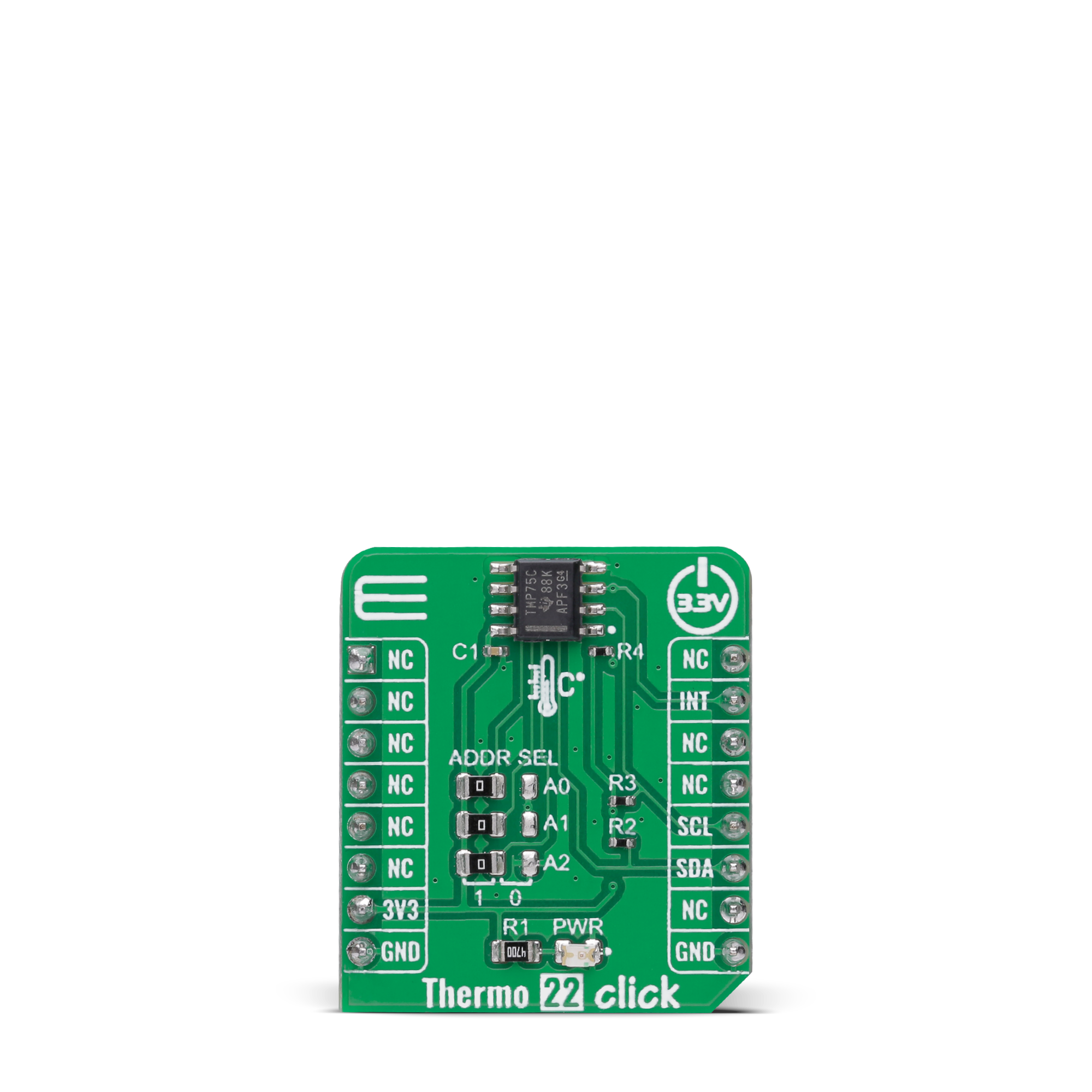
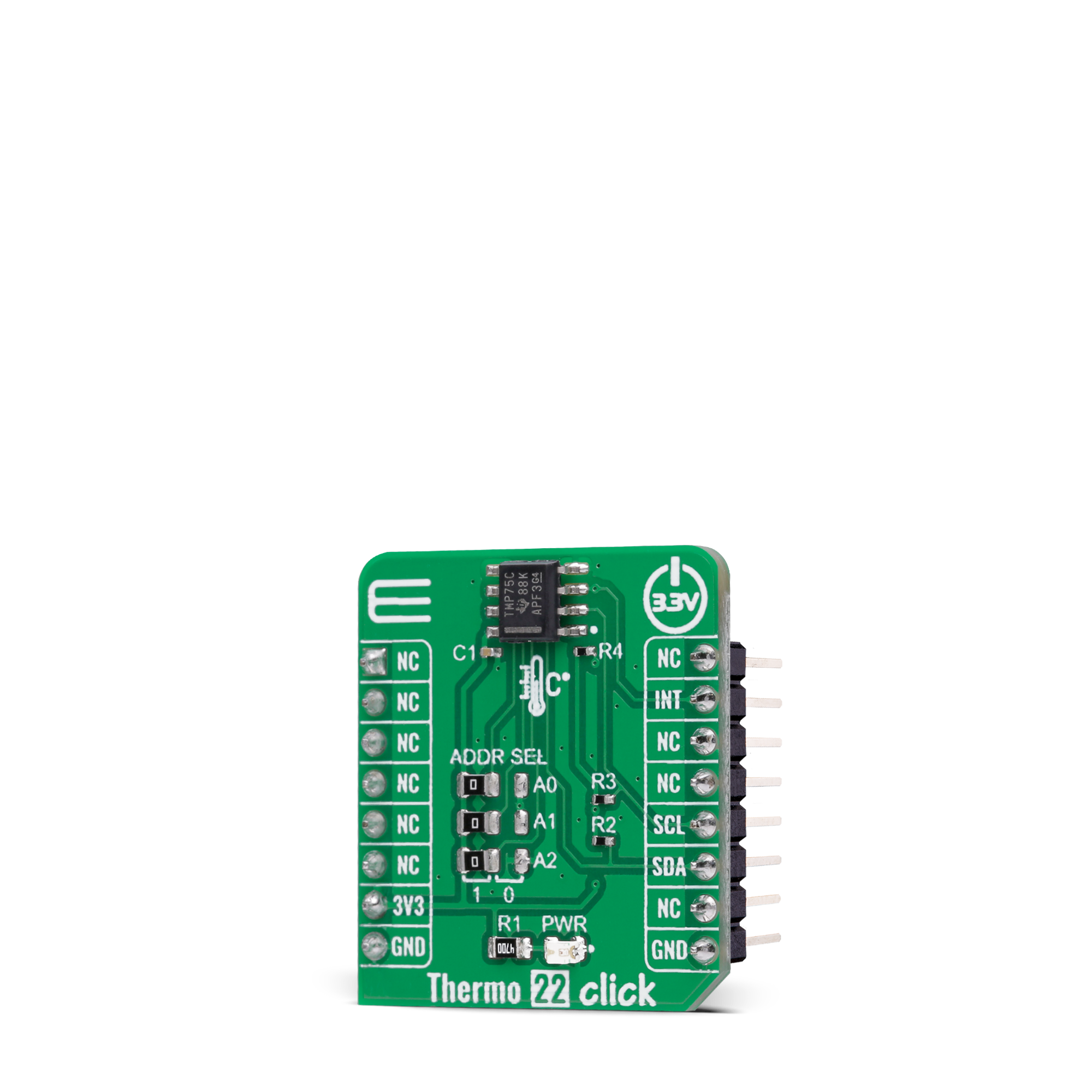

Features overview
Development board
EasyAVR v8 is a development board designed to rapidly develop embedded applications based on 8-bit AVR microcontrollers (MCUs). Redesigned from the ground up, EasyAVR v8 offers a familiar set of standard features, as well as some new and unique features standard for the 8th generation of development boards: programming and debugging over the WiFi network, connectivity provided by USB-C connectors, support for a wide range of different MCUs, and more. The development board is designed so that the developer has everything that might be needed for the application development, following the Swiss Army knife concept: a highly advanced programmer/debugger module, a reliable power supply module, and a USB-UART connectivity option. EasyAVR v8 board offers several different DIP sockets, covering a wide range of 8-bit AVR MCUs, from the smallest
AVR MCU devices with only eight pins, all the way up to 40-pin "giants". The development board supports the well-established mikroBUS™ connectivity standard, offering five mikroBUS™ sockets, allowing access to a huge base of Click boards™. EasyAVR v8 offers two display options, allowing even the basic 8-bit AVR MCU devices to utilize them and display graphical or textual content. One of them is the 1x20 graphical display connector, compatible with the familiar Graphical Liquid Crystal Display (GLCD) based on the KS108 (or compatible) display driver, and EasyTFT board that contains TFT Color Display MI0283QT-9A, which is driven by ILI9341 display controller, capable of showing advanced graphical content. The other option is the 2x16 character LCD module, a four-bit display module with an embedded character-based display controller. It
requires minimal processing power from the host MCU for its operation. There is a wide range of useful interactive options at the disposal: high-quality buttons with selectable press levels, LEDs, pull-up/pulldown DIP switches, and more. All these features are packed on a single development board, which uses innovative manufacturing technologies, delivering a fluid and immersive working experience. The EasyAVR v8 development board is also integral to the MIKROE rapid development ecosystem. Natively supported by the MIKROE Software toolchain, backed up by hundreds of different Click board™ designs with their number growing daily, it covers many different prototyping and development aspects, thus saving precious development time.
Microcontroller Overview
MCU Card / MCU

Architecture
AVR
MCU Memory (KB)
128
Silicon Vendor
Microchip
Pin count
40
RAM (Bytes)
16384
Used MCU Pins
mikroBUS™ mapper
Take a closer look
Click board™ Schematic
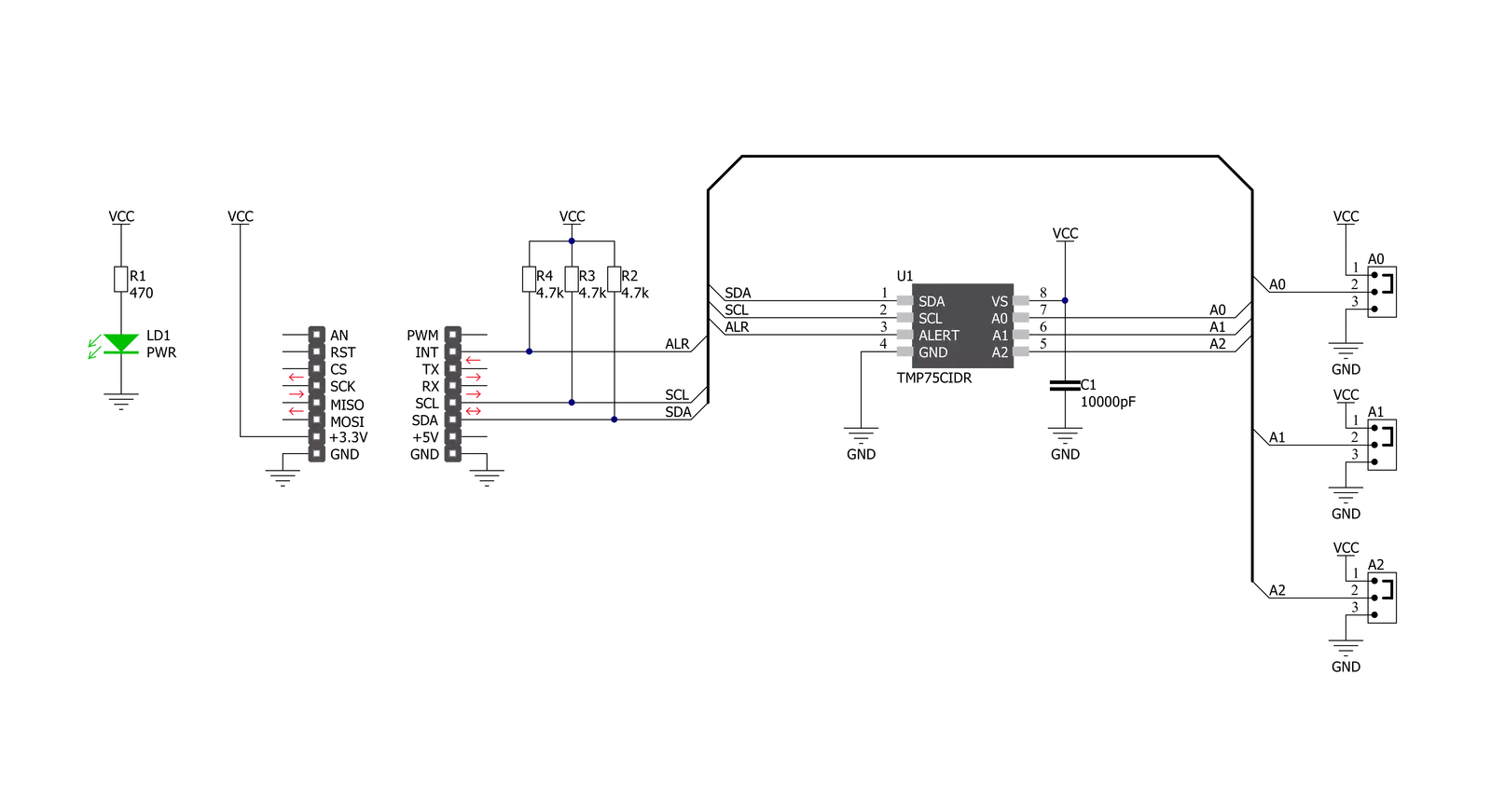
Step by step
Project assembly
Software Support
Library Description
This library contains API for Thermo 22 Click driver.
Key functions:
thermo22_read_temperatureThis function reads the temperature data in Celsius.thermo22_set_temperature_high_limitThis function sets the temperature high limit at which the overtemperature alert flag is being set.thermo22_get_int_pinThis function returns the INT pin logic state, which indicates the overtemperature alert.
Open Source
Code example
The complete application code and a ready-to-use project are available through the NECTO Studio Package Manager for direct installation in the NECTO Studio. The application code can also be found on the MIKROE GitHub account.
/*!
* @file main.c
* @brief Thermo22 Click example
*
* # Description
* This example demonstrates the use of Thermo 22 Click board by reading and displaying
* the temperature measurements.
*
* The demo application is composed of two sections :
*
* ## Application Init
* Initializes the driver and performs the Click default configuration which
* enables continuous conversation and sets the overtemperature limits to 35.0 Celsius.
*
* ## Application Task
* Reads the temperature measurement in Celsius and displays the results on the USB UART
* every 200ms approximately. It also checks the overtemperature alert indicator and displays
* an appropriate message if the indicator is active.
*
* @author Stefan Filipovic
*
*/
#include "board.h"
#include "log.h"
#include "thermo22.h"
static thermo22_t thermo22;
static log_t logger;
void application_init ( void )
{
log_cfg_t log_cfg; /**< Logger config object. */
thermo22_cfg_t thermo22_cfg; /**< Click config object. */
/**
* Logger initialization.
* Default baud rate: 115200
* Default log level: LOG_LEVEL_DEBUG
* @note If USB_UART_RX and USB_UART_TX
* are defined as HAL_PIN_NC, you will
* need to define them manually for log to work.
* See @b LOG_MAP_USB_UART macro definition for detailed explanation.
*/
LOG_MAP_USB_UART( log_cfg );
log_init( &logger, &log_cfg );
log_info( &logger, " Application Init " );
// Click initialization.
thermo22_cfg_setup( &thermo22_cfg );
THERMO22_MAP_MIKROBUS( thermo22_cfg, MIKROBUS_1 );
if ( I2C_MASTER_ERROR == thermo22_init( &thermo22, &thermo22_cfg ) )
{
log_error( &logger, " Communication init." );
for ( ; ; );
}
if ( THERMO22_ERROR == thermo22_default_cfg ( &thermo22 ) )
{
log_error( &logger, " Default configuration." );
for ( ; ; );
}
log_info( &logger, " Application Task " );
}
void application_task ( void )
{
float temperature;
if ( THERMO22_OK == thermo22_read_temperature ( &thermo22, &temperature ) )
{
log_printf ( &logger, " Temperature: %.2f C \r\n\n", temperature );
if ( !thermo22_get_int_pin ( &thermo22 ) )
{
log_printf ( &logger, " Over temperature alert! \r\n\n" );
}
Delay_ms ( 200 );
}
}
int main ( void )
{
/* Do not remove this line or clock might not be set correctly. */
#ifdef PREINIT_SUPPORTED
preinit();
#endif
application_init( );
for ( ; ; )
{
application_task( );
}
return 0;
}
// ------------------------------------------------------------------------ END































