Temperature sensing solution that effortlessly interfaces with your microcontroller, providing accurate temperature data for enhanced system performance
A
A
Hardware Overview
How does it work?
Thermo 22 Click is based on the TMP75C, a digital temperature sensor optimal for thermal management and protection applications from Texas Instruments. This temperature sensor is characterized by high accuracy; a temperature range of 0°C to +70°C provides typical ±0.25°C accuracy. The temperature sensing device for the TMP75C is the chip itself. A bipolar junction transistor inside the chip is used in a band-gap configuration to produce a voltage proportional to the chip temperature. The voltage is digitized and converted to a 12-bit temperature result in degrees Celsius, with a resolution of 0.0625°C. The default operational mode of the TMP75C is Continuous-Conversion mode (CC), where the ADC performs continuous temperature conversions and stores
each result in the temperature register, overwriting the result from the previous conversion. After the Power-Up cycle, the TMP75C immediately starts a conversion. Alongside CC mode, it also has Shutdown and One-shot modes, which reduce power consumption in the TMP75C when continuous temperature monitoring is not required. Thermo 22 Click communicates with MCU using the standard I2C 2-Wire interface to read data and configure settings. Besides, it also allows the choice of the least significant bit of its I2C slave address by positioning the SMD jumpers labeled ADDR SEL to an appropriate position marked as 0 and 1. This way, the TMP75C provides the opportunity of the eight possible different I2C addresses by positioning the SMD jumper to an appropriate position.
In addition to I2C communication, it uses an interrupt pin routed to the INT pin of the mikroBUS™ socket, representing the programmable temperature limit feature and alert that allows the sensor to operate as a stand-alone thermostat or an overtemperature alarm for system shutdown. This Click board™ can only be operated with a 3.3V logic voltage level. The board must perform appropriate logic voltage level conversion before using MCUs with different logic levels. However, the Click board™ comes equipped with a library containing functions and an example code that can be used as a reference for further development.
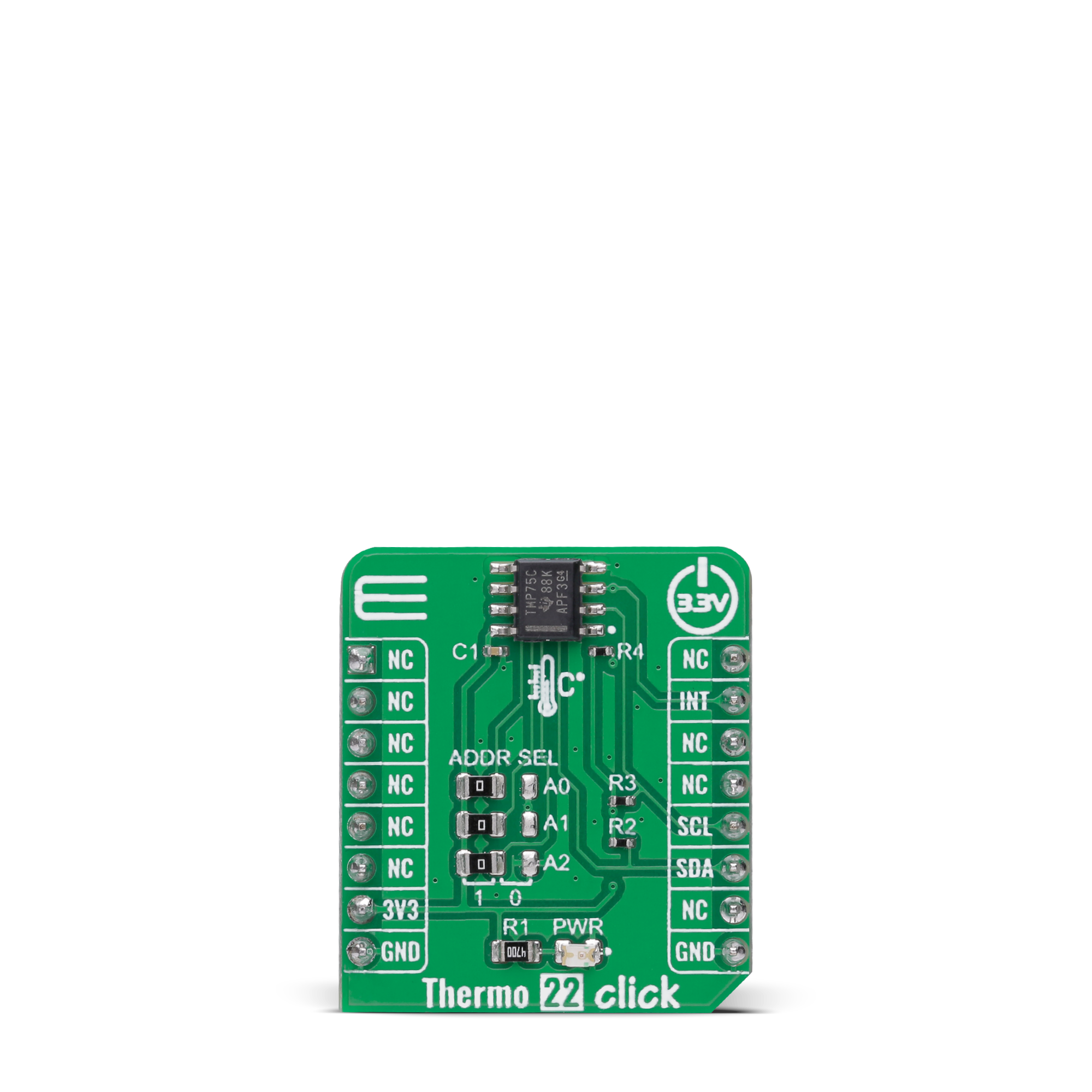
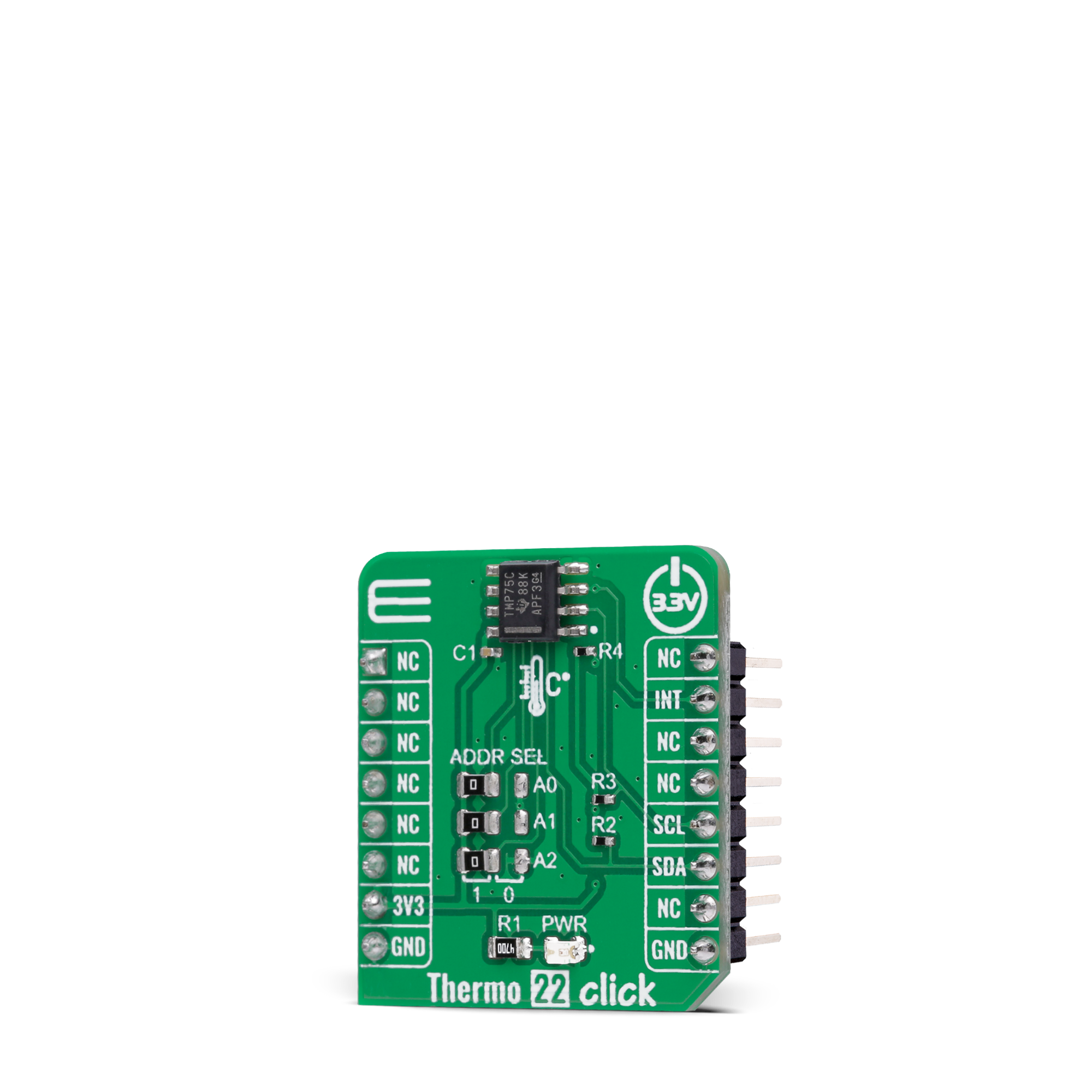

Features overview
Development board
Nucleo 32 with STM32F031K6 MCU board provides an affordable and flexible platform for experimenting with STM32 microcontrollers in 32-pin packages. Featuring Arduino™ Nano connectivity, it allows easy expansion with specialized shields, while being mbed-enabled for seamless integration with online resources. The
board includes an on-board ST-LINK/V2-1 debugger/programmer, supporting USB reenumeration with three interfaces: Virtual Com port, mass storage, and debug port. It offers a flexible power supply through either USB VBUS or an external source. Additionally, it includes three LEDs (LD1 for USB communication, LD2 for power,
and LD3 as a user LED) and a reset push button. The STM32 Nucleo-32 board is supported by various Integrated Development Environments (IDEs) such as IAR™, Keil®, and GCC-based IDEs like AC6 SW4STM32, making it a versatile tool for developers.
Microcontroller Overview
MCU Card / MCU

Architecture
ARM Cortex-M0
MCU Memory (KB)
32
Silicon Vendor
STMicroelectronics
Pin count
32
RAM (Bytes)
4096
You complete me!
Accessories
Click Shield for Nucleo-32 is the perfect way to expand your development board's functionalities with STM32 Nucleo-32 pinout. The Click Shield for Nucleo-32 provides two mikroBUS™ sockets to add any functionality from our ever-growing range of Click boards™. We are fully stocked with everything, from sensors and WiFi transceivers to motor control and audio amplifiers. The Click Shield for Nucleo-32 is compatible with the STM32 Nucleo-32 board, providing an affordable and flexible way for users to try out new ideas and quickly create prototypes with any STM32 microcontrollers, choosing from the various combinations of performance, power consumption, and features. The STM32 Nucleo-32 boards do not require any separate probe as they integrate the ST-LINK/V2-1 debugger/programmer and come with the STM32 comprehensive software HAL library and various packaged software examples. This development platform provides users with an effortless and common way to combine the STM32 Nucleo-32 footprint compatible board with their favorite Click boards™ in their upcoming projects.
Used MCU Pins
mikroBUS™ mapper
Take a closer look
Click board™ Schematic
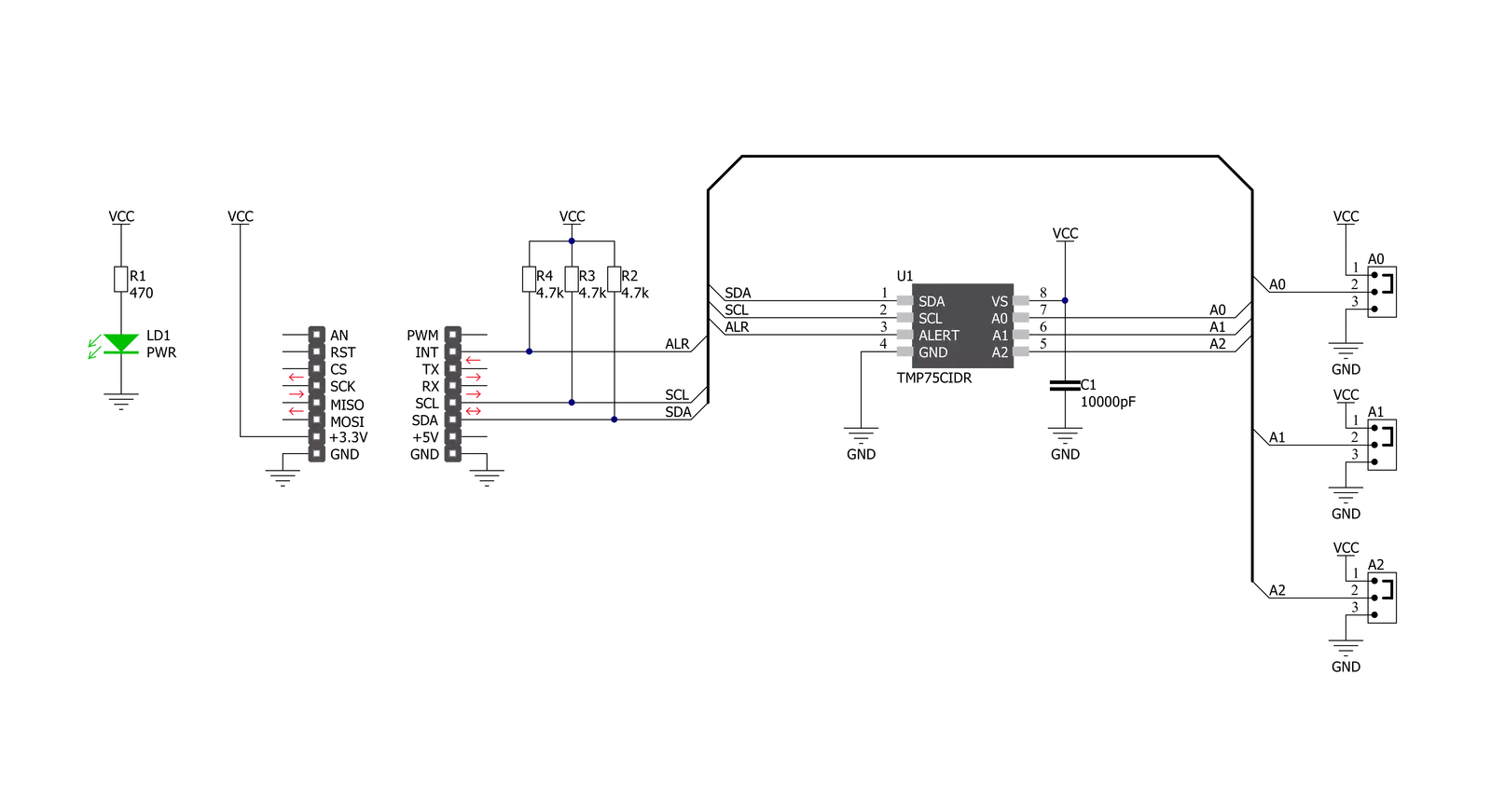
Step by step
Project assembly
Software Support
Library Description
This library contains API for Thermo 22 Click driver.
Key functions:
thermo22_read_temperatureThis function reads the temperature data in Celsius.thermo22_set_temperature_high_limitThis function sets the temperature high limit at which the overtemperature alert flag is being set.thermo22_get_int_pinThis function returns the INT pin logic state, which indicates the overtemperature alert.
Open Source
Code example
The complete application code and a ready-to-use project are available through the NECTO Studio Package Manager for direct installation in the NECTO Studio. The application code can also be found on the MIKROE GitHub account.
/*!
* @file main.c
* @brief Thermo22 Click example
*
* # Description
* This example demonstrates the use of Thermo 22 Click board by reading and displaying
* the temperature measurements.
*
* The demo application is composed of two sections :
*
* ## Application Init
* Initializes the driver and performs the Click default configuration which
* enables continuous conversation and sets the overtemperature limits to 35.0 Celsius.
*
* ## Application Task
* Reads the temperature measurement in Celsius and displays the results on the USB UART
* every 200ms approximately. It also checks the overtemperature alert indicator and displays
* an appropriate message if the indicator is active.
*
* @author Stefan Filipovic
*
*/
#include "board.h"
#include "log.h"
#include "thermo22.h"
static thermo22_t thermo22;
static log_t logger;
void application_init ( void )
{
log_cfg_t log_cfg; /**< Logger config object. */
thermo22_cfg_t thermo22_cfg; /**< Click config object. */
/**
* Logger initialization.
* Default baud rate: 115200
* Default log level: LOG_LEVEL_DEBUG
* @note If USB_UART_RX and USB_UART_TX
* are defined as HAL_PIN_NC, you will
* need to define them manually for log to work.
* See @b LOG_MAP_USB_UART macro definition for detailed explanation.
*/
LOG_MAP_USB_UART( log_cfg );
log_init( &logger, &log_cfg );
log_info( &logger, " Application Init " );
// Click initialization.
thermo22_cfg_setup( &thermo22_cfg );
THERMO22_MAP_MIKROBUS( thermo22_cfg, MIKROBUS_1 );
if ( I2C_MASTER_ERROR == thermo22_init( &thermo22, &thermo22_cfg ) )
{
log_error( &logger, " Communication init." );
for ( ; ; );
}
if ( THERMO22_ERROR == thermo22_default_cfg ( &thermo22 ) )
{
log_error( &logger, " Default configuration." );
for ( ; ; );
}
log_info( &logger, " Application Task " );
}
void application_task ( void )
{
float temperature;
if ( THERMO22_OK == thermo22_read_temperature ( &thermo22, &temperature ) )
{
log_printf ( &logger, " Temperature: %.2f C \r\n\n", temperature );
if ( !thermo22_get_int_pin ( &thermo22 ) )
{
log_printf ( &logger, " Over temperature alert! \r\n\n" );
}
Delay_ms ( 200 );
}
}
int main ( void )
{
/* Do not remove this line or clock might not be set correctly. */
#ifdef PREINIT_SUPPORTED
preinit();
#endif
application_init( );
for ( ; ; )
{
application_task( );
}
return 0;
}
// ------------------------------------------------------------------------ END
Additional Support
Resources
Category:Temperature & humidity

































