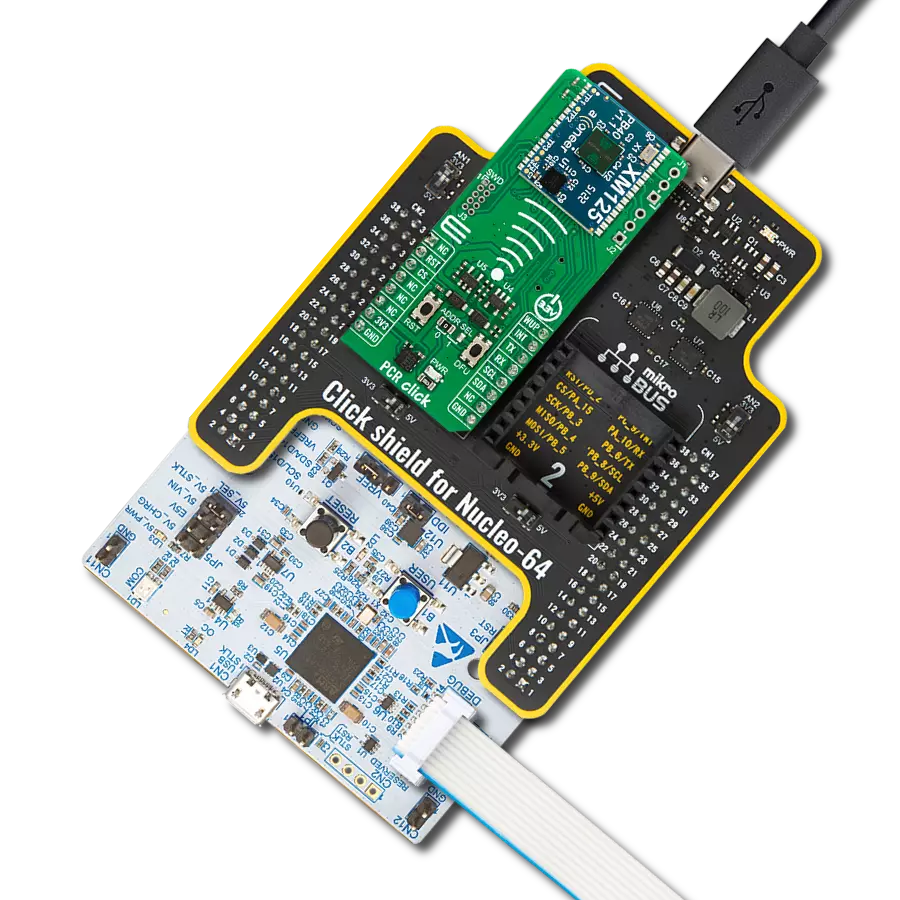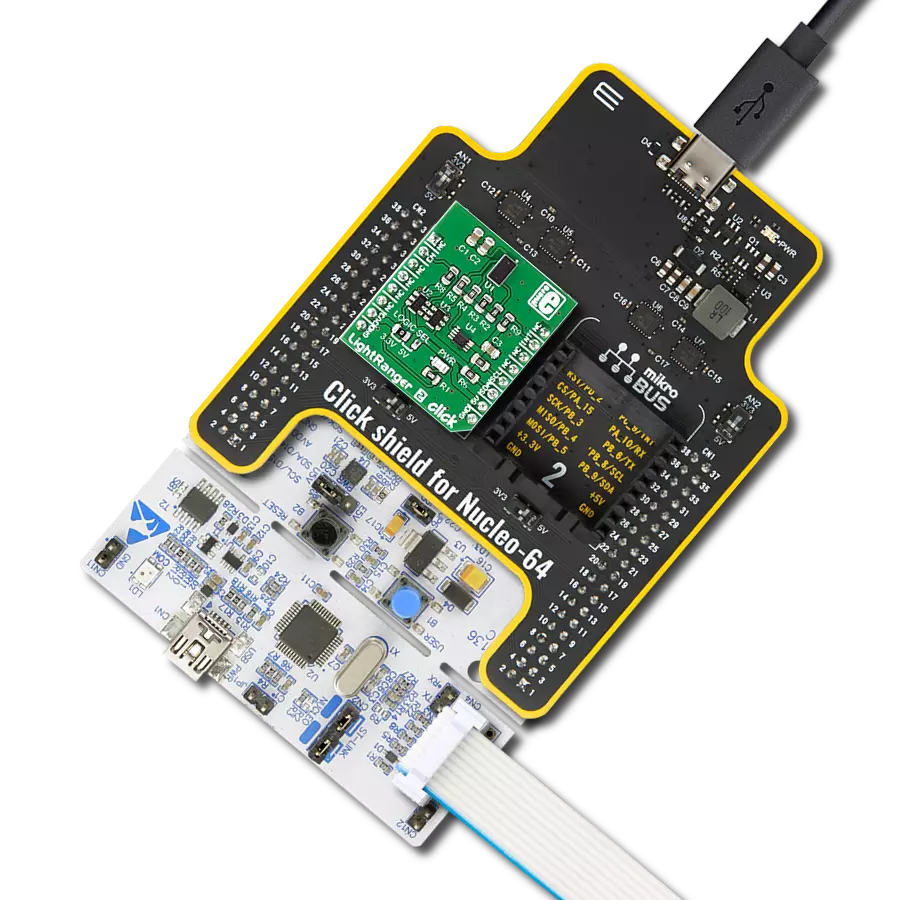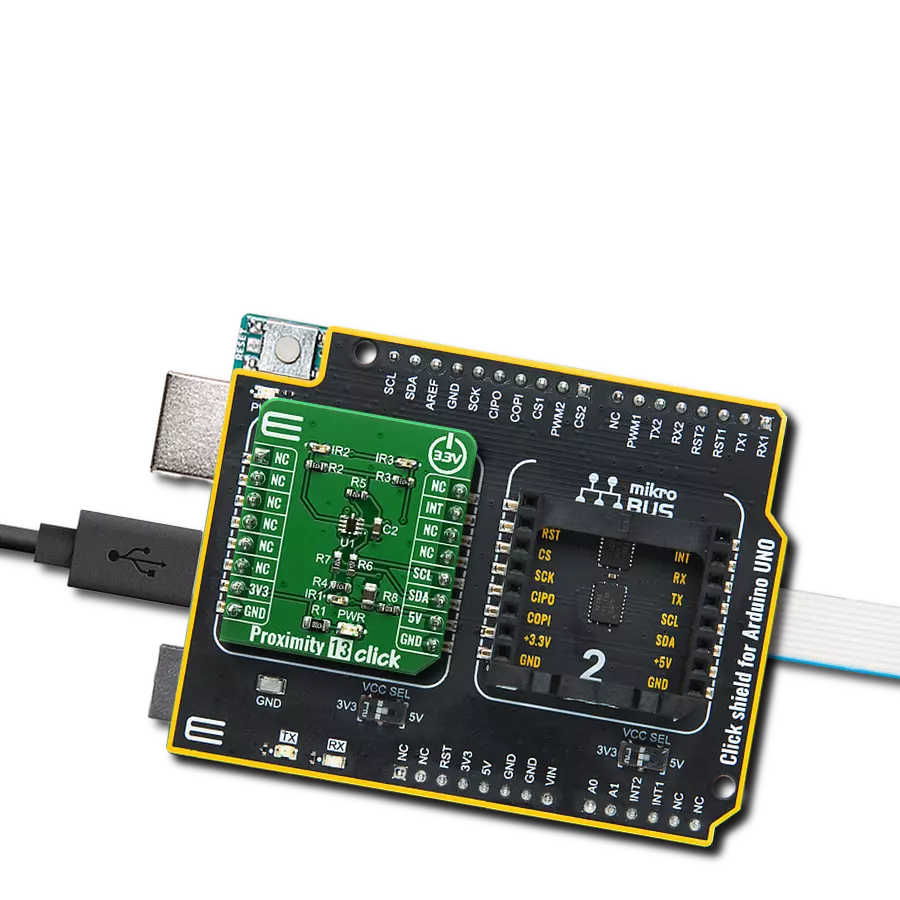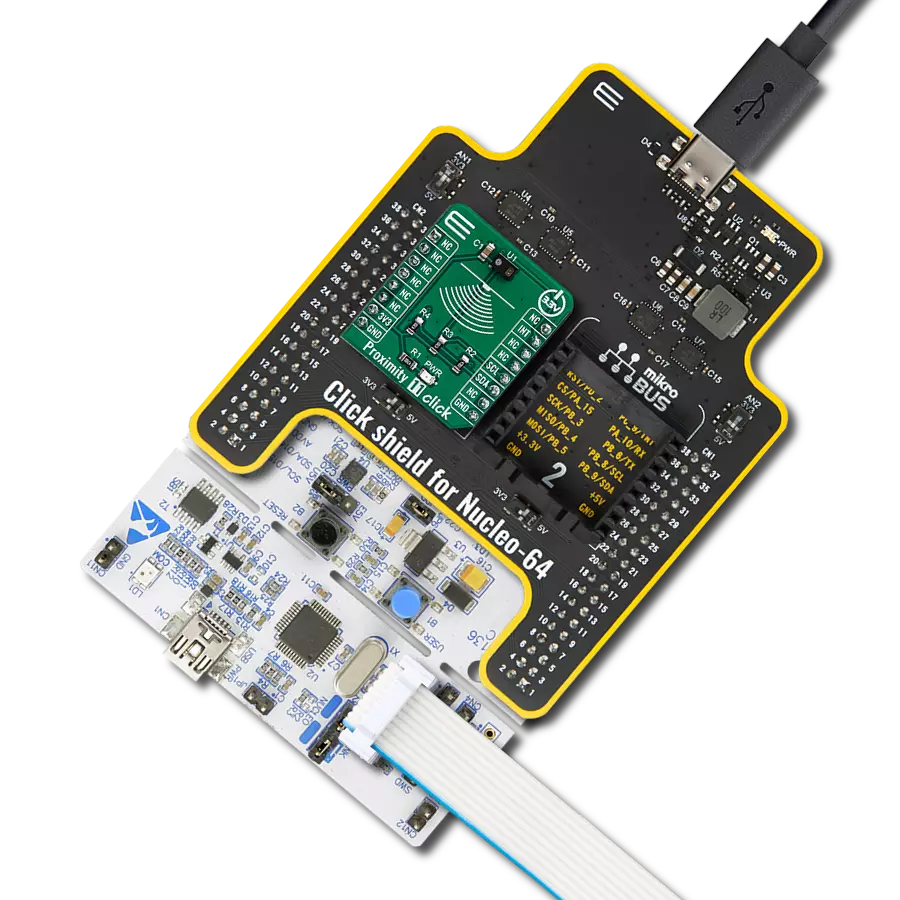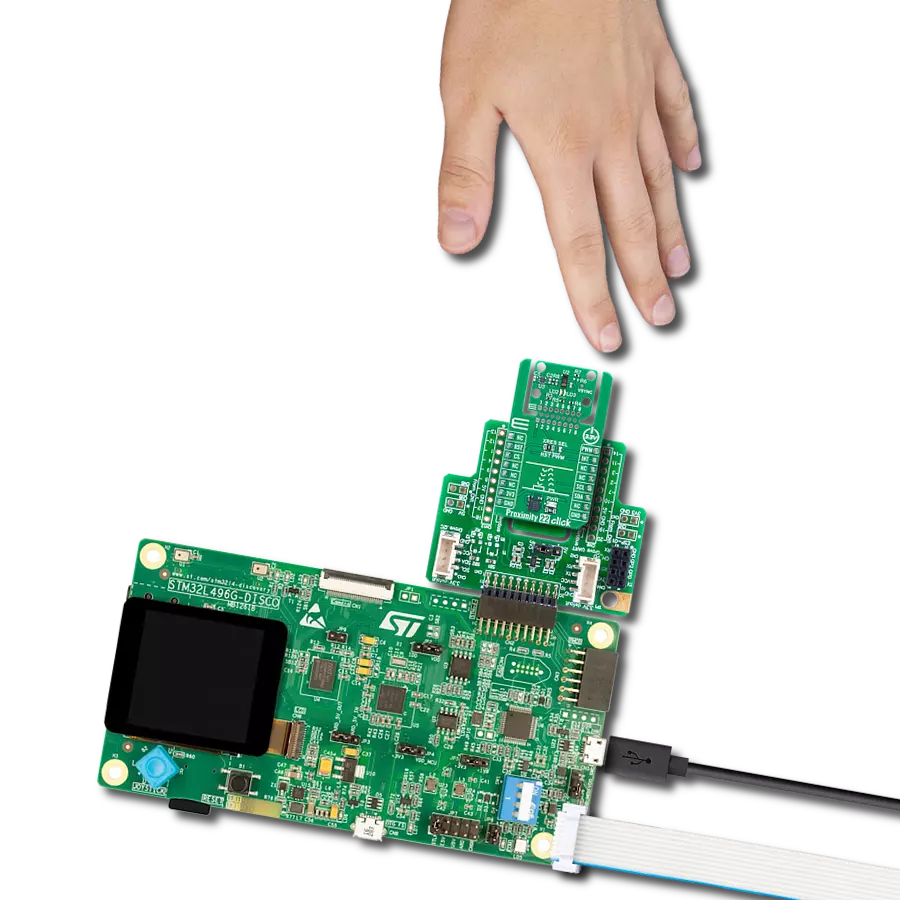Let us unveil the invisible connections that proximity detection brings to light, enhancing your everyday experiences
A
A
Hardware Overview
How does it work?
Proximity 9 Click is based on the VCNL4040, a fully integrated proximity and ambient light sensor with I2C interface from Vishay. It is an advanced 16bit Ambient Light Sensor (ALS) which makes use of the proprietary Filtron™ technology, providing spectral response near to a human eye. The ALS sensor also helps with the flickering of fluorescent light sources, and background light cancellation, reducing the workload of the host MCU. This sensor features a 940 nm IRED on-chip, driven by a programmable current sink driver. The VCNL4040 is also thermally compensated, allowing very accurate readings within the range between -40⁰C and +85⁰C. The Proximity Sensing (PS) section of the VCNL4040 IC implements several solutions for the improved proximity detection of objects of any color. It relies on the detection of the reflected IR light from the IRED emitter. Features such as the immunity to a red glow, intelligent crosstalk phenomenon reduction,
smart persistence scheme for false interrupt triggering prevention, programmable IRED current, selectable sampling resolution, and selectable integration time, help achieving a reliable and accurate proximity detection. The processed readings of the ALS and PS sensors can be fetched from the respective registers via the I2C interface. The I2C bus lines are routed to the respective mikroBUS™ I2C pins: SCL is the I2C clock and SDA is the I2C data line. Proximity 9 click offers programmable interrupt engine. The INT pin is routed to the mikroBUS™ INT pin and it is pulled up by the onboard resistor. When asserted, it is driven to a LOW logic level. The interrupt can be programmed to be triggered whenever PS threshold window is exceeded, for a programmed number of times (interrupt persistence). There are two interrupt modes: the interrupt will remain latched in the normal mode until the interrupt status flag is read by the host firmware. If set to a
logic mode, the interrupt will be asserted when the PS value rises above the high threshold level, and de-asserted when the PS value falls below the low threshold level. The logic mode is useful when an autonomous operation with some external circuit is required, while the normal mode is best suited to be used with the MCU. The INT pin is routed to the INT pin of the mikroBUS™. The Click board™ is supported by the mikroSDK library, which contains functions for simplified development. The mikroSDK functions are well-documented, but there is still a need, the datasheet of the VCNL4040 offers a listing of all the registers and their specific functions. The Click board™ is designed to work with 3.3V only. When using it with MCUs that use 5V levels for their communication, a proper level translation circuit should be used.
Features overview
Development board
Nucleo-64 with STM32G474R MCU offers a cost-effective and adaptable platform for developers to explore new ideas and prototype their designs. This board harnesses the versatility of the STM32 microcontroller, enabling users to select the optimal balance of performance and power consumption for their projects. It accommodates the STM32 microcontroller in the LQFP64 package and includes essential components such as a user LED, which doubles as an ARDUINO® signal, alongside user and reset push-buttons, and a 32.768kHz crystal oscillator for precise timing operations. Designed with expansion and flexibility in mind, the Nucleo-64 board features an ARDUINO® Uno V3 expansion connector and ST morpho extension pin
headers, granting complete access to the STM32's I/Os for comprehensive project integration. Power supply options are adaptable, supporting ST-LINK USB VBUS or external power sources, ensuring adaptability in various development environments. The board also has an on-board ST-LINK debugger/programmer with USB re-enumeration capability, simplifying the programming and debugging process. Moreover, the board is designed to simplify advanced development with its external SMPS for efficient Vcore logic supply, support for USB Device full speed or USB SNK/UFP full speed, and built-in cryptographic features, enhancing both the power efficiency and security of projects. Additional connectivity is
provided through dedicated connectors for external SMPS experimentation, a USB connector for the ST-LINK, and a MIPI® debug connector, expanding the possibilities for hardware interfacing and experimentation. Developers will find extensive support through comprehensive free software libraries and examples, courtesy of the STM32Cube MCU Package. This, combined with compatibility with a wide array of Integrated Development Environments (IDEs), including IAR Embedded Workbench®, MDK-ARM, and STM32CubeIDE, ensures a smooth and efficient development experience, allowing users to fully leverage the capabilities of the Nucleo-64 board in their projects.
Microcontroller Overview
MCU Card / MCU

Architecture
ARM Cortex-M4
MCU Memory (KB)
512
Silicon Vendor
STMicroelectronics
Pin count
64
RAM (Bytes)
128k
You complete me!
Accessories
Click Shield for Nucleo-64 comes equipped with two proprietary mikroBUS™ sockets, allowing all the Click board™ devices to be interfaced with the STM32 Nucleo-64 board with no effort. This way, Mikroe allows its users to add any functionality from our ever-growing range of Click boards™, such as WiFi, GSM, GPS, Bluetooth, ZigBee, environmental sensors, LEDs, speech recognition, motor control, movement sensors, and many more. More than 1537 Click boards™, which can be stacked and integrated, are at your disposal. The STM32 Nucleo-64 boards are based on the microcontrollers in 64-pin packages, a 32-bit MCU with an ARM Cortex M4 processor operating at 84MHz, 512Kb Flash, and 96KB SRAM, divided into two regions where the top section represents the ST-Link/V2 debugger and programmer while the bottom section of the board is an actual development board. These boards are controlled and powered conveniently through a USB connection to program and efficiently debug the Nucleo-64 board out of the box, with an additional USB cable connected to the USB mini port on the board. Most of the STM32 microcontroller pins are brought to the IO pins on the left and right edge of the board, which are then connected to two existing mikroBUS™ sockets. This Click Shield also has several switches that perform functions such as selecting the logic levels of analog signals on mikroBUS™ sockets and selecting logic voltage levels of the mikroBUS™ sockets themselves. Besides, the user is offered the possibility of using any Click board™ with the help of existing bidirectional level-shifting voltage translators, regardless of whether the Click board™ operates at a 3.3V or 5V logic voltage level. Once you connect the STM32 Nucleo-64 board with our Click Shield for Nucleo-64, you can access hundreds of Click boards™, working with 3.3V or 5V logic voltage levels.
Used MCU Pins
mikroBUS™ mapper
Take a closer look
Click board™ Schematic
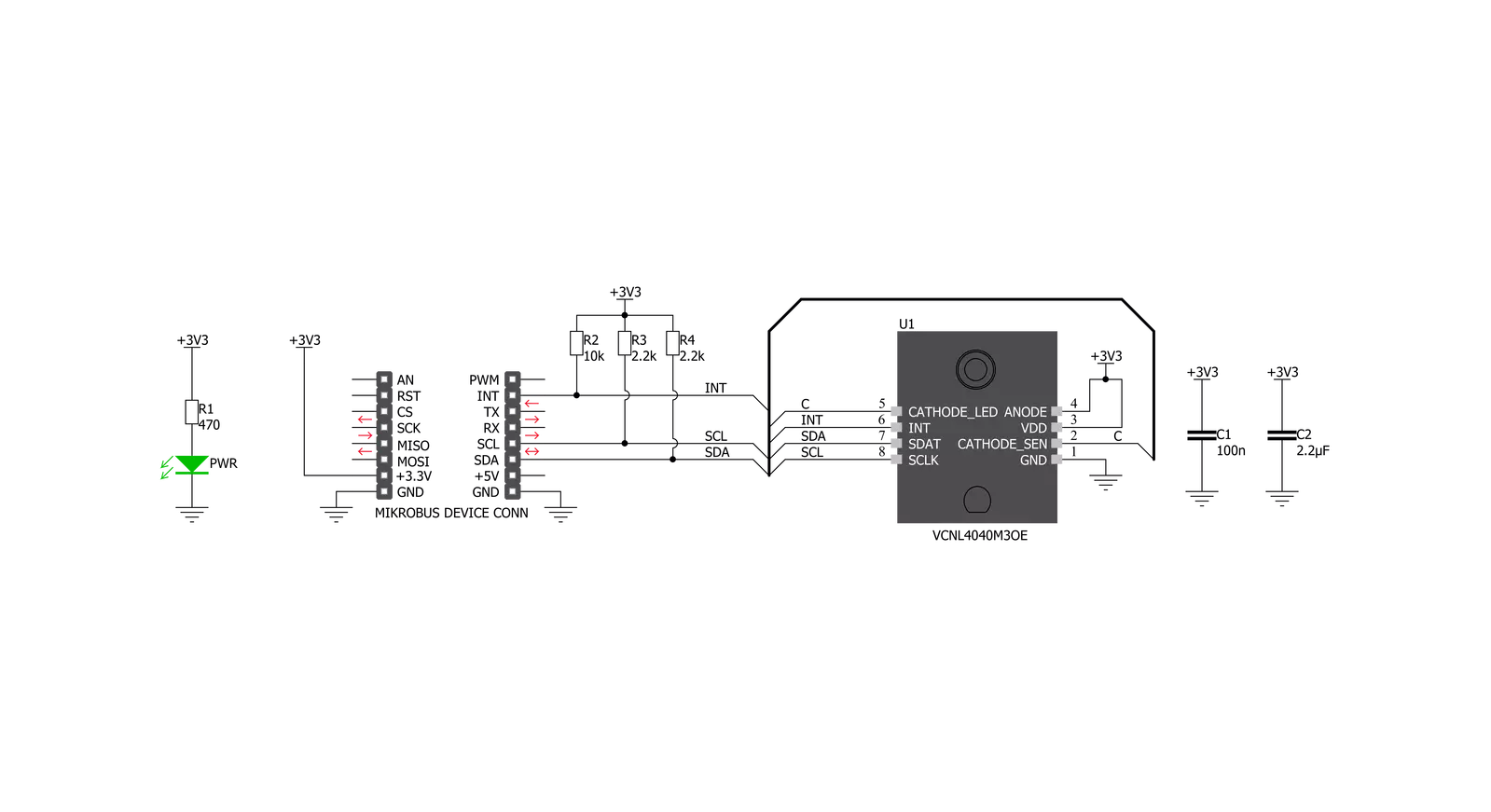
Step by step
Project assembly
Software Support
Library Description
This library contains API for Proximity 9 Click driver.
Key functions:
proximity9_check_int_pin- INT Pin Check functionproximity9_check_int_flag- INT Flag Check functionproximity9_get_als_lux- ALS Get function
Open Source
Code example
The complete application code and a ready-to-use project are available through the NECTO Studio Package Manager for direct installation in the NECTO Studio. The application code can also be found on the MIKROE GitHub account.
/*!
* \file
* \brief Proximity9 Click example
*
* # Description
* This application is proximity sensing (PS) and ambient light sensing (ALS) device.
*
* The demo application is composed of two sections :
*
* ## Application Init
* Initializes I2C interface and performs a device configurations.
*
* ## Application Task
* Performs a data reading and interrupt flag checking.
* Allows data and interrupt flags messages to be showed on the uart terminal.
*
* *note:*
* The ALS sensitivity depends on the ALS integration time setting.
* The longer integration time has higher sensitivity.
* The Proximity (PS) output data can be set to 12-bit or 16-bit resolution.
*
* \author MikroE Team
*
*/
// ------------------------------------------------------------------- INCLUDES
#include "board.h"
#include "log.h"
#include "proximity9.h"
// ------------------------------------------------------------------ VARIABLES
static proximity9_t proximity9;
static log_t logger;
// ------------------------------------------------------ APPLICATION FUNCTIONS
void application_init ( void )
{
log_cfg_t log_cfg;
proximity9_cfg_t cfg;
/**
* Logger initialization.
* Default baud rate: 115200
* Default log level: LOG_LEVEL_DEBUG
* @note If USB_UART_RX and USB_UART_TX
* are defined as HAL_PIN_NC, you will
* need to define them manually for log to work.
* See @b LOG_MAP_USB_UART macro definition for detailed explanation.
*/
LOG_MAP_USB_UART( log_cfg );
log_init( &logger, &log_cfg );
log_info( &logger, "---- Application Init ----" );
// Click initialization.
proximity9_cfg_setup( &cfg );
PROXIMITY9_MAP_MIKROBUS( cfg, MIKROBUS_1 );
proximity9_init( &proximity9, &cfg );
proximity9_default_cfg( &proximity9 );
log_printf( &logger, "** Proximity 9 is initialized ** \r\n" );
log_printf( &logger, "************************************ \r\n" );
Delay_ms ( 300 );
}
void application_task ( )
{
uint8_t int_check;
uint16_t prox_data;
float als_data;
uint8_t temp;
als_data = proximity9_get_als_lux( &proximity9 );
proximity9_read_register( &proximity9, PROXIMITY9_PS_DATA_REG, &prox_data );
temp = PROXIMITY9_PS_IF_CLOSE_FLAG | PROXIMITY9_PS_IF_AWAY_FLAG;
int_check = proximity9_check_int_flag( &proximity9, temp );
log_printf( &logger, "** ALS: %.2f lux \r\n", als_data );
log_printf( &logger, "** PROXIMITY: %d \r\n", prox_data );
if ( int_check == PROXIMITY9_PS_IF_CLOSE_FLAG )
{
log_printf( &logger, "** Object is close! \r\n" );
log_printf( &logger, "************************************ \r\n" );
Delay_ms ( 1000 );
}
if ( int_check == PROXIMITY9_PS_IF_AWAY_FLAG )
{
log_printf( &logger, "** Object is away!\r\n" );
log_printf( &logger, "************************************ \r\n" );
Delay_ms ( 1000 );
}
if ( int_check == PROXIMITY9_INT_CLEARED )
{
log_printf( &logger, "************************************ \r\n" );
Delay_ms ( 1000 );
}
}
int main ( void )
{
/* Do not remove this line or clock might not be set correctly. */
#ifdef PREINIT_SUPPORTED
preinit();
#endif
application_init( );
for ( ; ; )
{
application_task( );
}
return 0;
}
// ------------------------------------------------------------------------ END
Additional Support
Resources
Category:Proximity