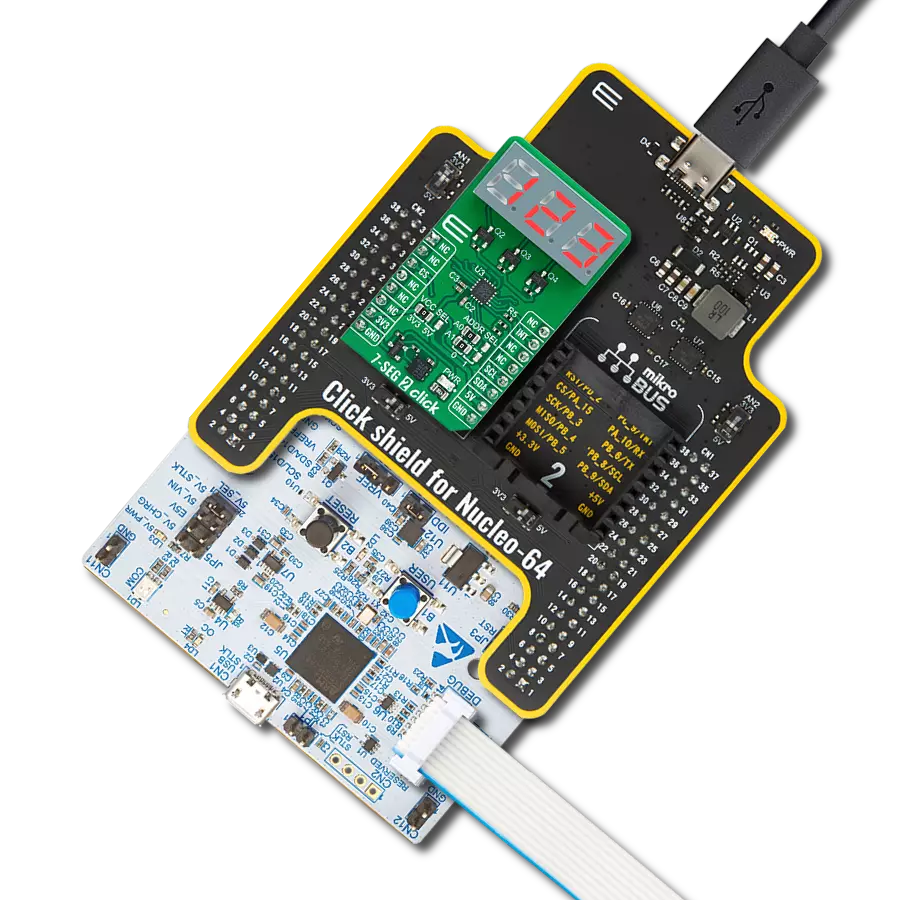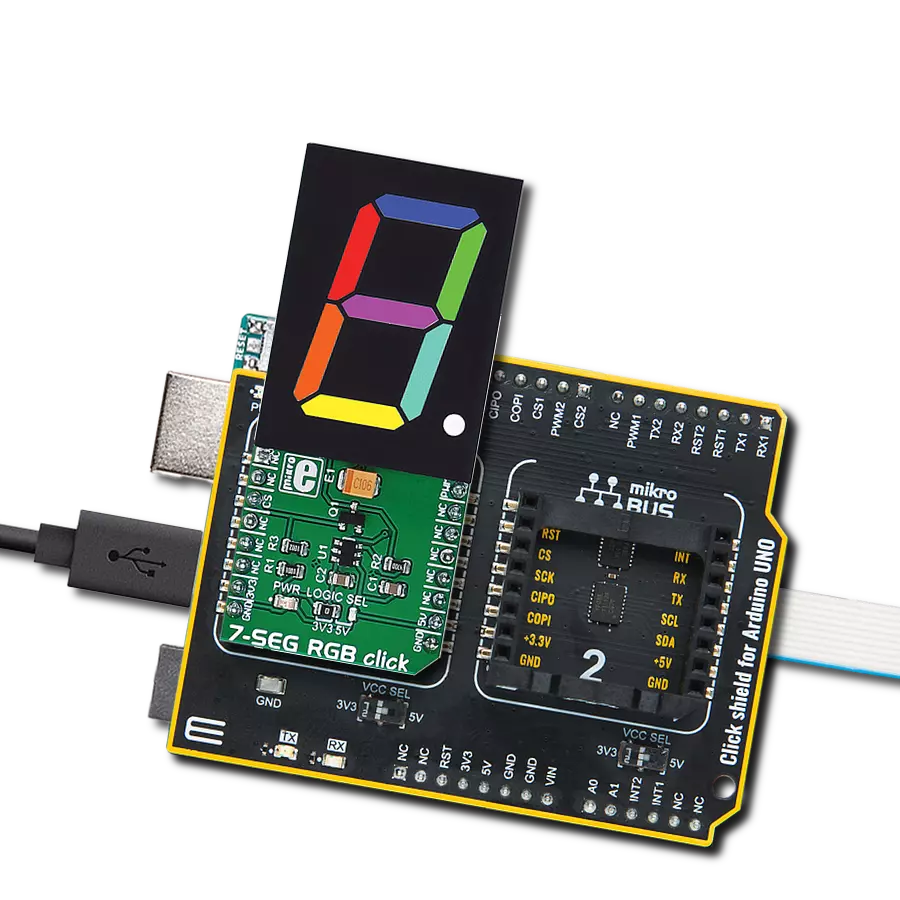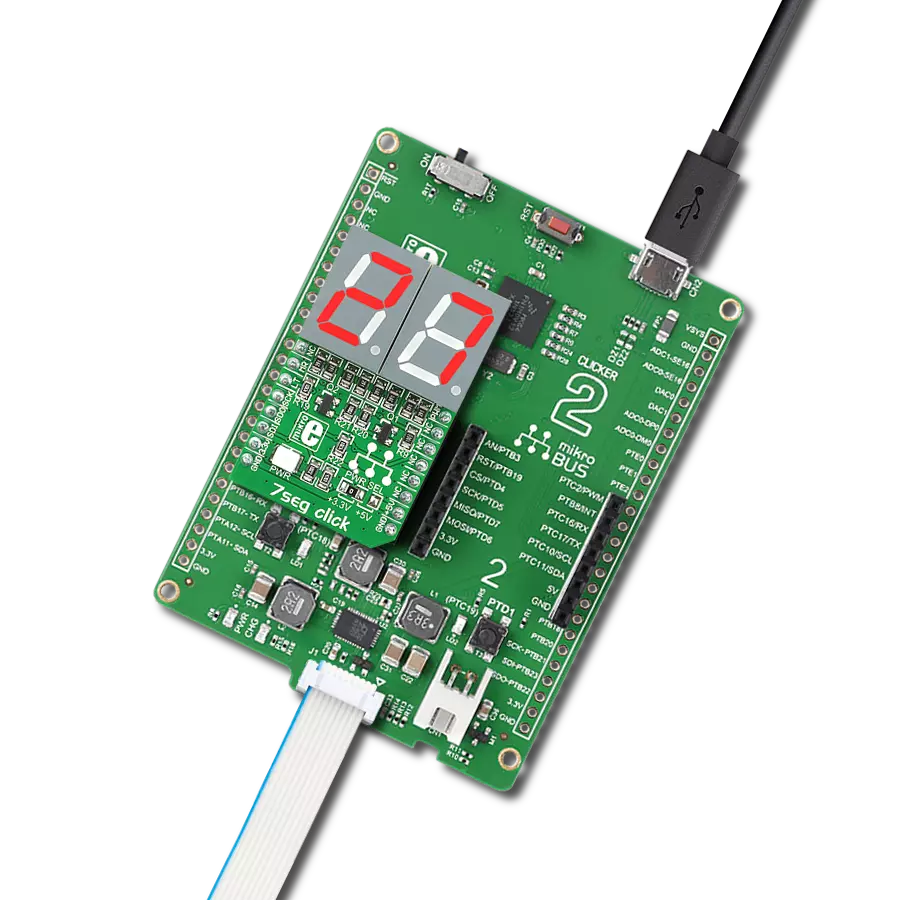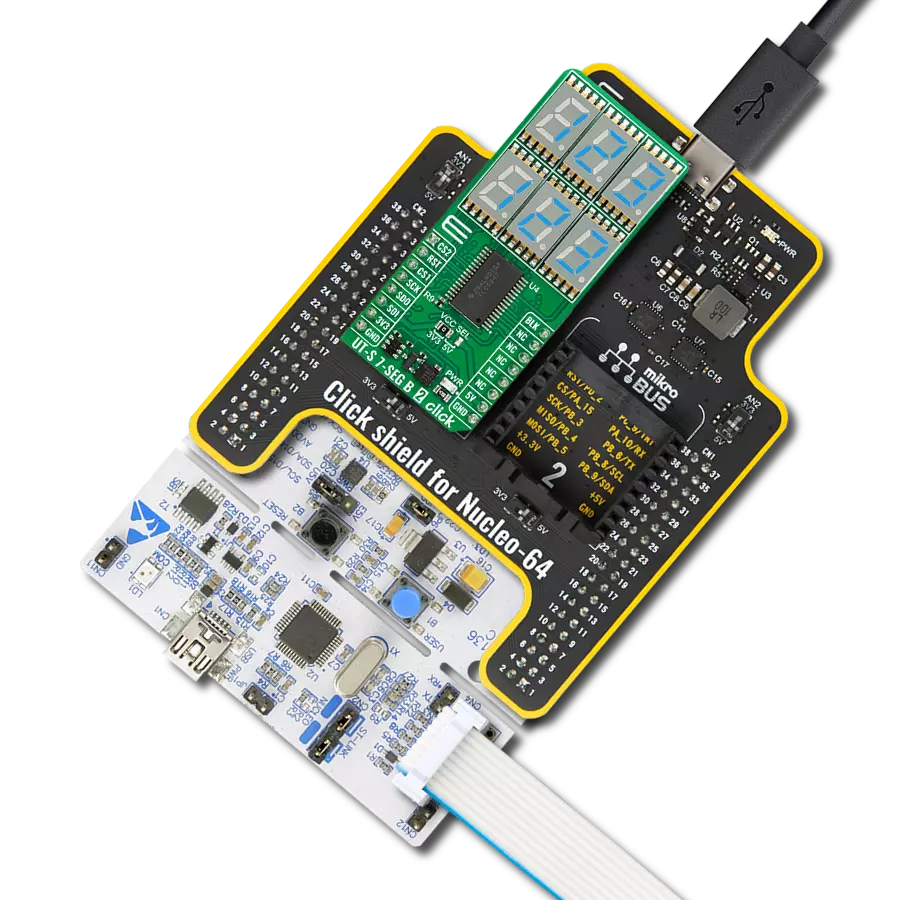Visually indicate network status, signal strength, or show messages or alerts using a bargraph format
A
A
Hardware Overview
How does it work?
BarGraph 5 Click is based on three HLMP-2685 red LED bargraph displays from Broadcom Limited controlled by the TLC5947, a 12-bit PWM LED driver with an internal oscillator from Texas Instruments. These rectangular red light bars are housed in single-in-line packages, making them perfect for various industrial and commercial applications. Each lighting segment delivers a typical luminous intensity of 83.4mcd, with a peak wavelength of 626nm, ensuring high visibility. This Click board™ is ideal for applications requiring a large, bright, uniform light source, such as typical bargraph displays, front panel process status
indicators, telecommunications equipment, machine message annunciators, and many other scenarios where clear and reliable visual feedback is needed. The TLC5947 that controls these bars communicates with the host MCU through an SPI serial interface with a maximum clock frequency of up to 30MHz. In addition to the SPI communication signals, the board uses the BLK pin from the mikroBUS™ socket, functioning as a blanking control. When the BLK pin is set to a HIGH logic level, all bargraphs are turned OFF, and when it's LOW, the bargraphs are activated. The board also includes a 2kΩ IREF resistor that sets the current
for the TLC5947's LED driver channels. This resistor ensures that the current for the bargraph LEDs is regulated at approximately 20mA, providing consistent brightness across the displays. This Click board™ can operate with either 3.3V or 5V logic voltage levels selected via the VCC SEL jumper. This way, both 3.3V and 5V capable MCUs can use the communication lines properly. Also, this Click board™ comes equipped with a library containing easy-to-use functions and an example code that can be used as a reference for further development.
Features overview
Development board
6LoWPAN Clicker is a compact starter development board that brings the flexibility of add-on Click boards™ to your favorite microcontroller, making it a perfect starter kit for implementing your ideas. It comes with an onboard 32-bit PIC microcontroller, the PIC32MX470F512H from Microchip, a USB connector, LED indicators, buttons, a mikroProg connector, and a header for interfacing with external electronics. Along with this microcontroller, the board also contains a 2.4GHz ISM band transceiver, allowing you to add wireless communication to your target application. Its compact design provides a fluid and immersive working experience, allowing access anywhere
and under any circumstances. Each part of the 6LoWPAN Clicker development kit contains the components necessary for the most efficient operation of the same board. In addition to the possibility of choosing the 6LoWPAN Clicker programming method, using USB HID mikroBootloader, or through an external mikroProg connector for PIC, dsPIC, or PIC32 programmer, the Clicker board also includes a clean and regulated power supply module for the development kit. The USB Micro-B connection can provide up to 500mA of current for the Clicker board, which is more than enough to operate all onboard and additional modules, or it can power
over two standard AA batteries. All communication methods that mikroBUS™ itself supports are on this board, including the well-established mikroBUS™ socket, reset button, and several buttons and LED indicators. 6LoWPAN Clicker is an integral part of the Mikroe ecosystem, allowing you to create a new application in minutes. Natively supported by Mikroe software tools, it covers many aspects of prototyping thanks to a considerable number of different Click boards™ (over a thousand boards), the number of which is growing every day.
Microcontroller Overview
MCU Card / MCU

Architecture
PIC32
MCU Memory (KB)
512
Silicon Vendor
Microchip
Pin count
64
RAM (Bytes)
131072
Used MCU Pins
mikroBUS™ mapper
Take a closer look
Click board™ Schematic
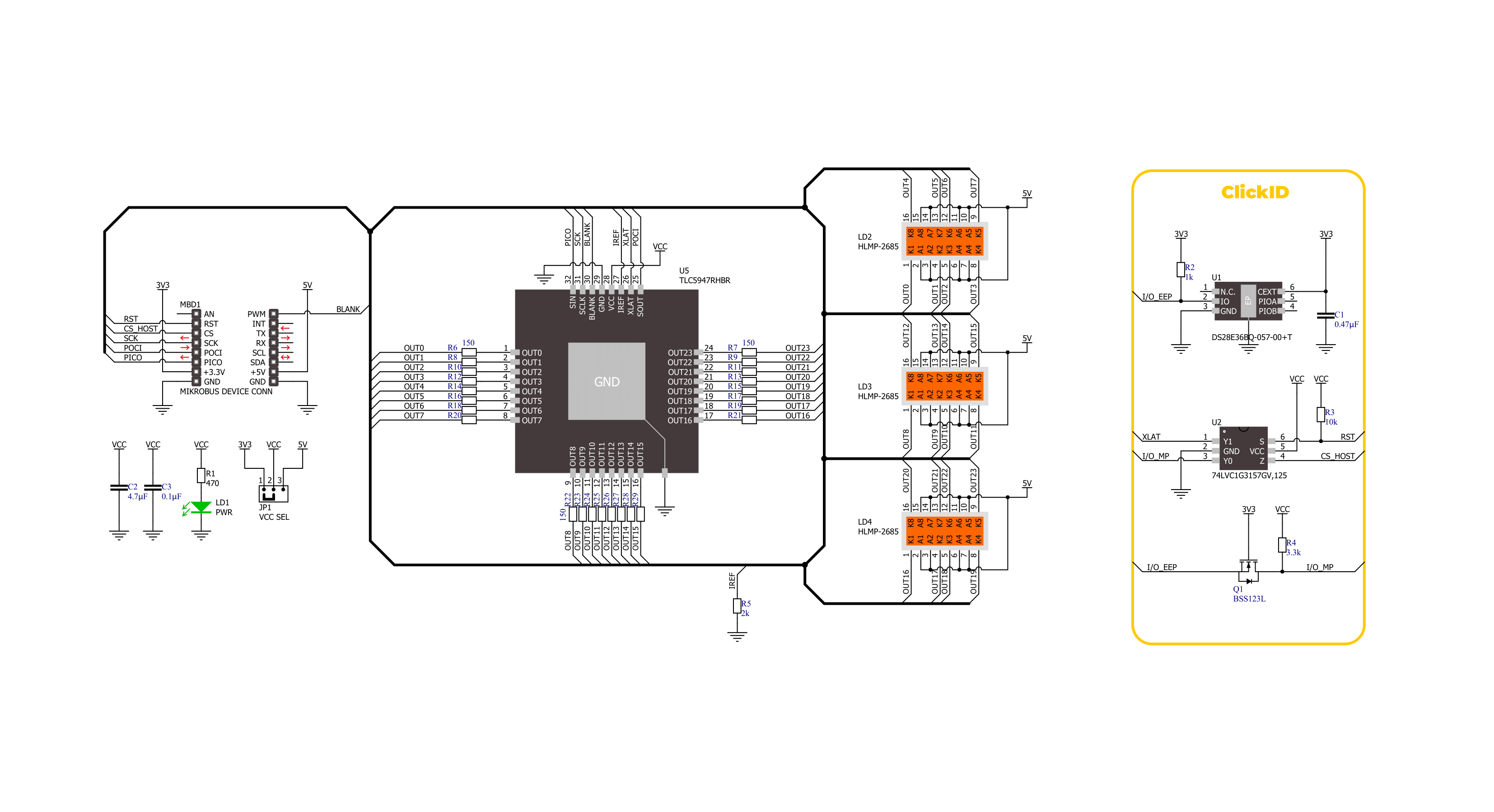
Step by step
Project assembly
Software Support
Library Description
This library contains API for BarGraph 5 Click driver.
Key functions:
bargraph5_set_bar_level- This function sets the level of a selected BarGraph channel at the selected brightness.bargraph5_output_enable- This function enables the BarGraph LEDs output by setting the BLANK pin to low logic state.bargraph5_output_disable- This function disables the BarGraph LEDs output by setting the BLANK pin to high logic state.
Open Source
Code example
The complete application code and a ready-to-use project are available through the NECTO Studio Package Manager for direct installation in the NECTO Studio. The application code can also be found on the MIKROE GitHub account.
/*!
* @file main.c
* @brief BarGraph 5 Click example
*
* # Description
* This example demonstrates the use of BarGraph 5 Click board by changing
* the level of all BarGraph output channels.
*
* The demo application is composed of two sections :
*
* ## Application Init
* Initializes the driver and performs the Click default configuration.
*
* ## Application Task
* Changes the level of all BarGraph channels once per second.
* The channels level is displayed on the USB UART.
*
* @author Stefan Filipovic
*
*/
#include "board.h"
#include "log.h"
#include "bargraph5.h"
static bargraph5_t bargraph5;
static log_t logger;
void application_init ( void )
{
log_cfg_t log_cfg; /**< Logger config object. */
bargraph5_cfg_t bargraph5_cfg; /**< Click config object. */
/**
* Logger initialization.
* Default baud rate: 115200
* Default log level: LOG_LEVEL_DEBUG
* @note If USB_UART_RX and USB_UART_TX
* are defined as HAL_PIN_NC, you will
* need to define them manually for log to work.
* See @b LOG_MAP_USB_UART macro definition for detailed explanation.
*/
LOG_MAP_USB_UART( log_cfg );
log_init( &logger, &log_cfg );
log_info( &logger, " Application Init " );
// Click initialization.
bargraph5_cfg_setup( &bargraph5_cfg );
BARGRAPH5_MAP_MIKROBUS( bargraph5_cfg, MIKROBUS_1 );
if ( SPI_MASTER_ERROR == bargraph5_init( &bargraph5, &bargraph5_cfg ) )
{
log_error( &logger, " Communication init." );
for ( ; ; );
}
if ( BARGRAPH5_ERROR == bargraph5_default_cfg ( &bargraph5 ) )
{
log_error( &logger, " Default configuration." );
for ( ; ; );
}
log_info( &logger, " Application Task " );
}
void application_task ( void )
{
for ( bargraph5_level_t cnt = BARGRAPH5_LEVEL_0; cnt <= BARGRAPH5_LEVEL_4; cnt++ )
{
bargraph5_set_bar_level ( &bargraph5, BARGRAPH5_BAR_0, cnt, BARGRAPH5_BRIGHTNESS_DEFAULT );
bargraph5_set_bar_level ( &bargraph5, BARGRAPH5_BAR_1, BARGRAPH5_LEVEL_4 - cnt, BARGRAPH5_BRIGHTNESS_DEFAULT );
bargraph5_set_bar_level ( &bargraph5, BARGRAPH5_BAR_2, cnt, BARGRAPH5_BRIGHTNESS_DEFAULT );
bargraph5_set_bar_level ( &bargraph5, BARGRAPH5_BAR_3, BARGRAPH5_LEVEL_4 - cnt, BARGRAPH5_BRIGHTNESS_DEFAULT );
bargraph5_set_bar_level ( &bargraph5, BARGRAPH5_BAR_4, cnt, BARGRAPH5_BRIGHTNESS_DEFAULT );
bargraph5_set_bar_level ( &bargraph5, BARGRAPH5_BAR_5, BARGRAPH5_LEVEL_4 - cnt, BARGRAPH5_BRIGHTNESS_DEFAULT );
log_printf( &logger, " Bars 0-2-4 level: %u\r\n", ( uint16_t ) cnt );
log_printf( &logger, " Bars 1-3-5 level: %u\r\n\n", ( uint16_t ) ( BARGRAPH5_LEVEL_4 - cnt ) );
Delay_ms ( 1000 );
}
}
int main ( void )
{
/* Do not remove this line or clock might not be set correctly. */
#ifdef PREINIT_SUPPORTED
preinit();
#endif
application_init( );
for ( ; ; )
{
application_task( );
}
return 0;
}
// ------------------------------------------------------------------------ END
Additional Support
Resources
Category:LED Segment