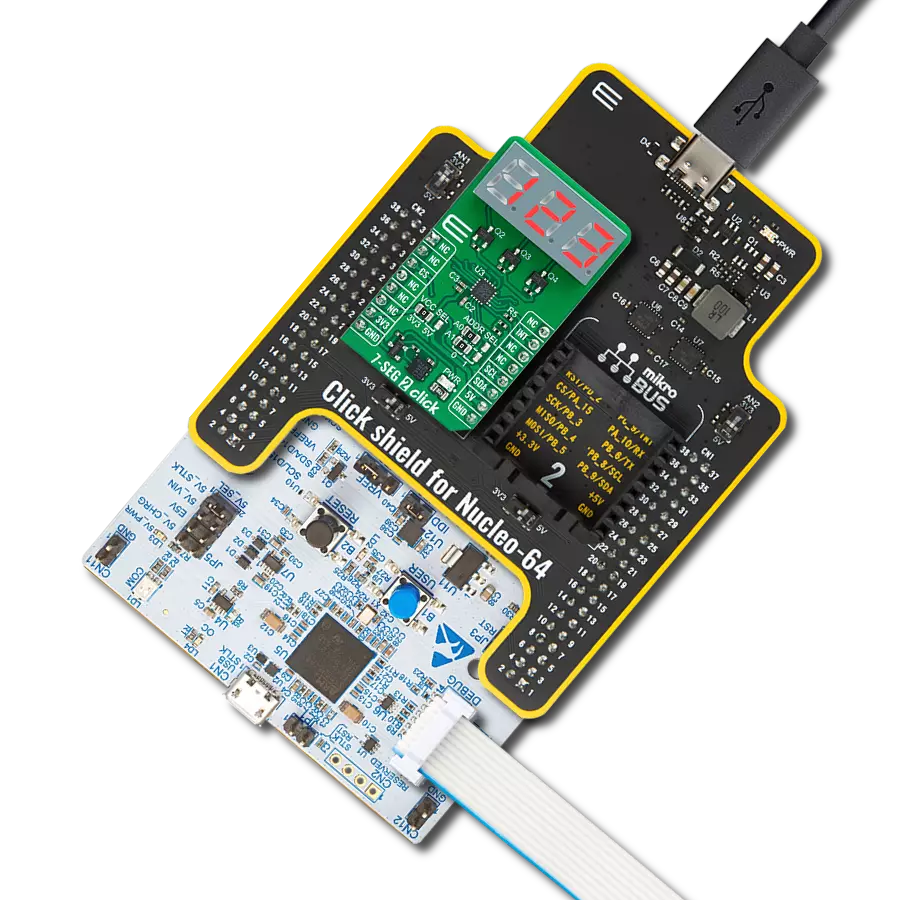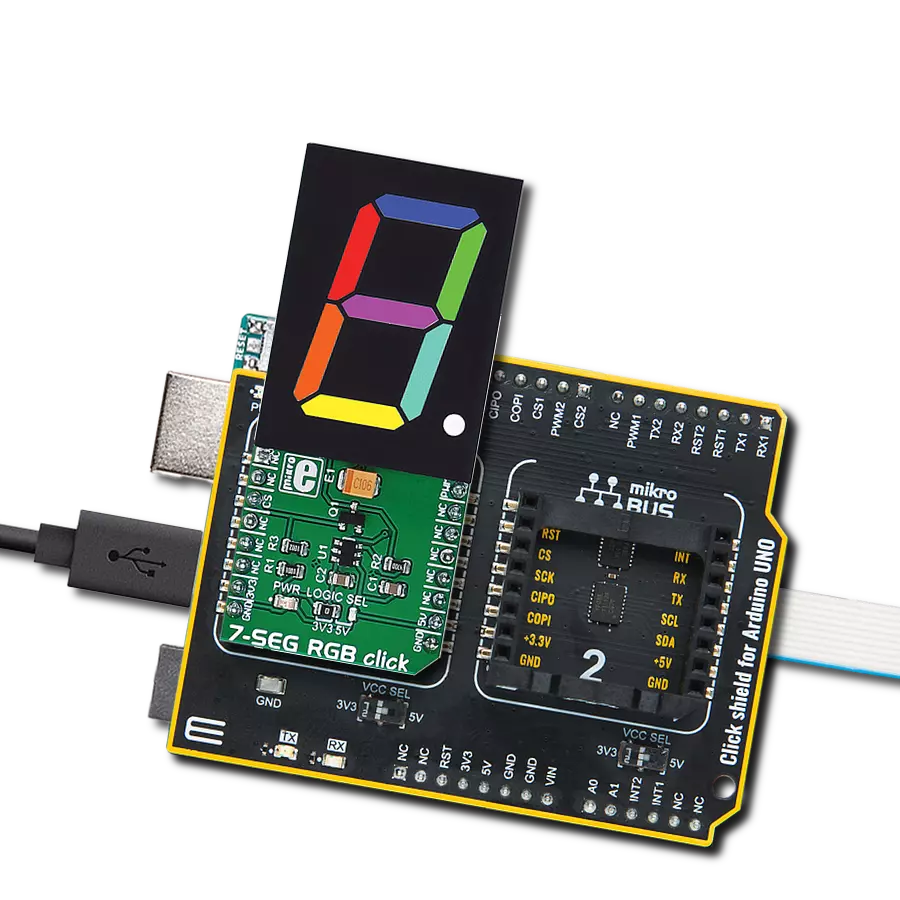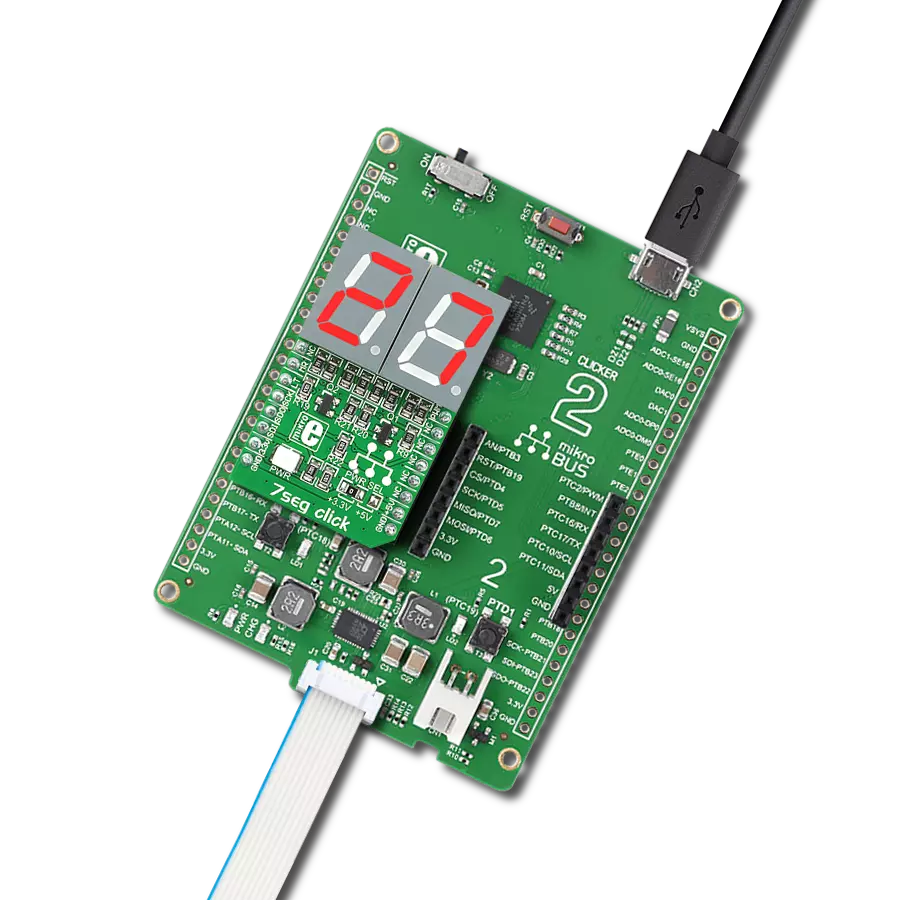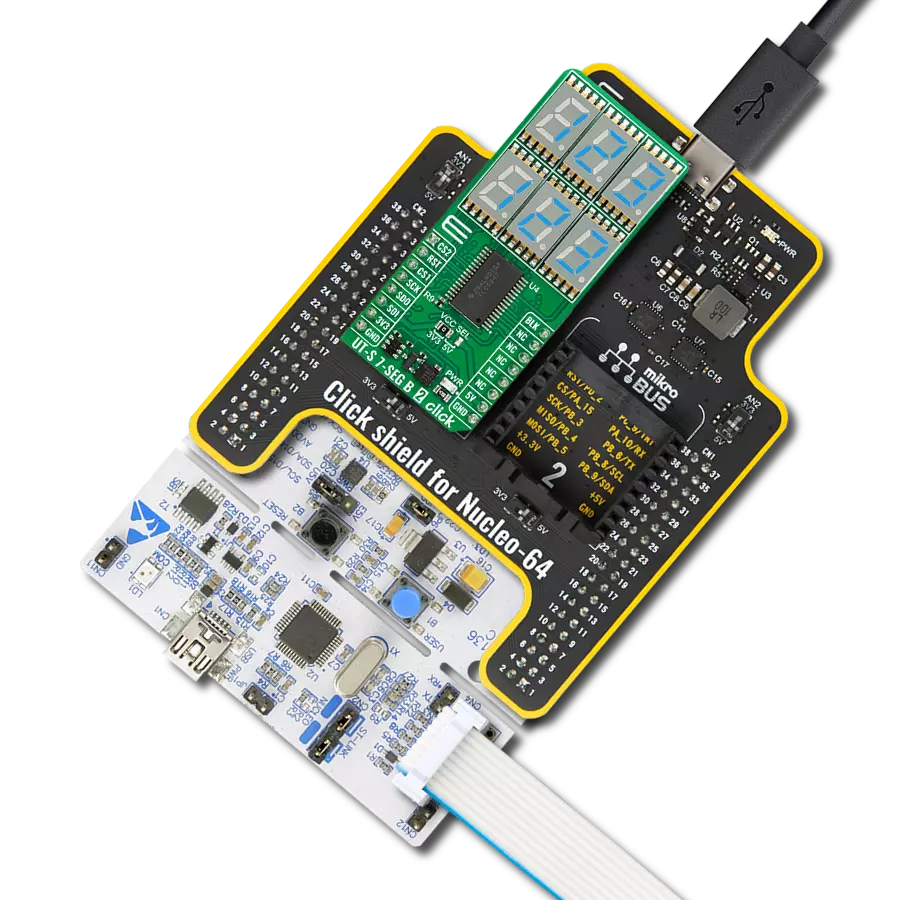Elevate your app's aesthetics - integrate a striking red display with ease
A
A
Hardware Overview
How does it work?
AlphaNum R Click is based on one red two digits 14-segment alphanumeric display with leading dots and two TLC5926s, 16-bit constant-current LED-sink drivers from Texas Instruments. This display consists of two sets of 14 LEDs arranged in a rectangular starburst fashion, where each of the 14 LEDs is called a segment. The segment forms part of a numerical digit (decimal and hex) or ISO basic Latin alphabet to be displayed when illuminated. The fifteenth segment of each set is a comma, suitable for displaying a decimal number. Two TLC5926s drive this display with constant currents in the sink configuration. The TLC5926 is a
256-step programmable global current gain with constant current adjusted by an external resistor; in this case, it is kept around 8mA per segment. This Click board™ uses the SPI serial interface of the mikroBUS™ socket to communicate with the host MCU. There are four additional pins, two for each TLC5926: data latch pins marked as LE1 and LE2, routed to the CS and RST pins of the mikroBUS™ socket, and display segment select pins labeled as NS and NS# routed to the INT and PWM pins of the mikroBUS™ socket. Those latch pins are data strobe input pins where serial data is transferred to the respective latch when they are
in a high logic state. The data is latched when those pins are in a low logic state. Output enable pins are active LOW with enabled output drivers; otherwise, with a high state, the display is turned OFF. This Click board™ can operate with either 3.3V or 5V logic voltage levels selected via the PWR SEL jumper. This way, it is allowed for both 3.3V and 5V capable MCUs to use the communication lines properly. However, the Click board™ comes equipped with a library containing easy-to-use functions and an example code that can be used, as a reference, for further development.
Features overview
Development board
PIC18F57Q43 Curiosity Nano evaluation kit is a cutting-edge hardware platform designed to evaluate microcontrollers within the PIC18-Q43 family. Central to its design is the inclusion of the powerful PIC18F57Q43 microcontroller (MCU), offering advanced functionalities and robust performance. Key features of this evaluation kit include a yellow user LED and a responsive
mechanical user switch, providing seamless interaction and testing. The provision for a 32.768kHz crystal footprint ensures precision timing capabilities. With an onboard debugger boasting a green power and status LED, programming and debugging become intuitive and efficient. Further enhancing its utility is the Virtual serial port (CDC) and a debug GPIO channel (DGI
GPIO), offering extensive connectivity options. Powered via USB, this kit boasts an adjustable target voltage feature facilitated by the MIC5353 LDO regulator, ensuring stable operation with an output voltage ranging from 1.8V to 5.1V, with a maximum output current of 500mA, subject to ambient temperature and voltage constraints.
Microcontroller Overview
MCU Card / MCU

Architecture
PIC
MCU Memory (KB)
128
Silicon Vendor
Microchip
Pin count
48
RAM (Bytes)
8196
You complete me!
Accessories
Curiosity Nano Base for Click boards is a versatile hardware extension platform created to streamline the integration between Curiosity Nano kits and extension boards, tailored explicitly for the mikroBUS™-standardized Click boards and Xplained Pro extension boards. This innovative base board (shield) offers seamless connectivity and expansion possibilities, simplifying experimentation and development. Key features include USB power compatibility from the Curiosity Nano kit, alongside an alternative external power input option for enhanced flexibility. The onboard Li-Ion/LiPo charger and management circuit ensure smooth operation for battery-powered applications, simplifying usage and management. Moreover, the base incorporates a fixed 3.3V PSU dedicated to target and mikroBUS™ power rails, alongside a fixed 5.0V boost converter catering to 5V power rails of mikroBUS™ sockets, providing stable power delivery for various connected devices.
Used MCU Pins
mikroBUS™ mapper
Take a closer look
Click board™ Schematic
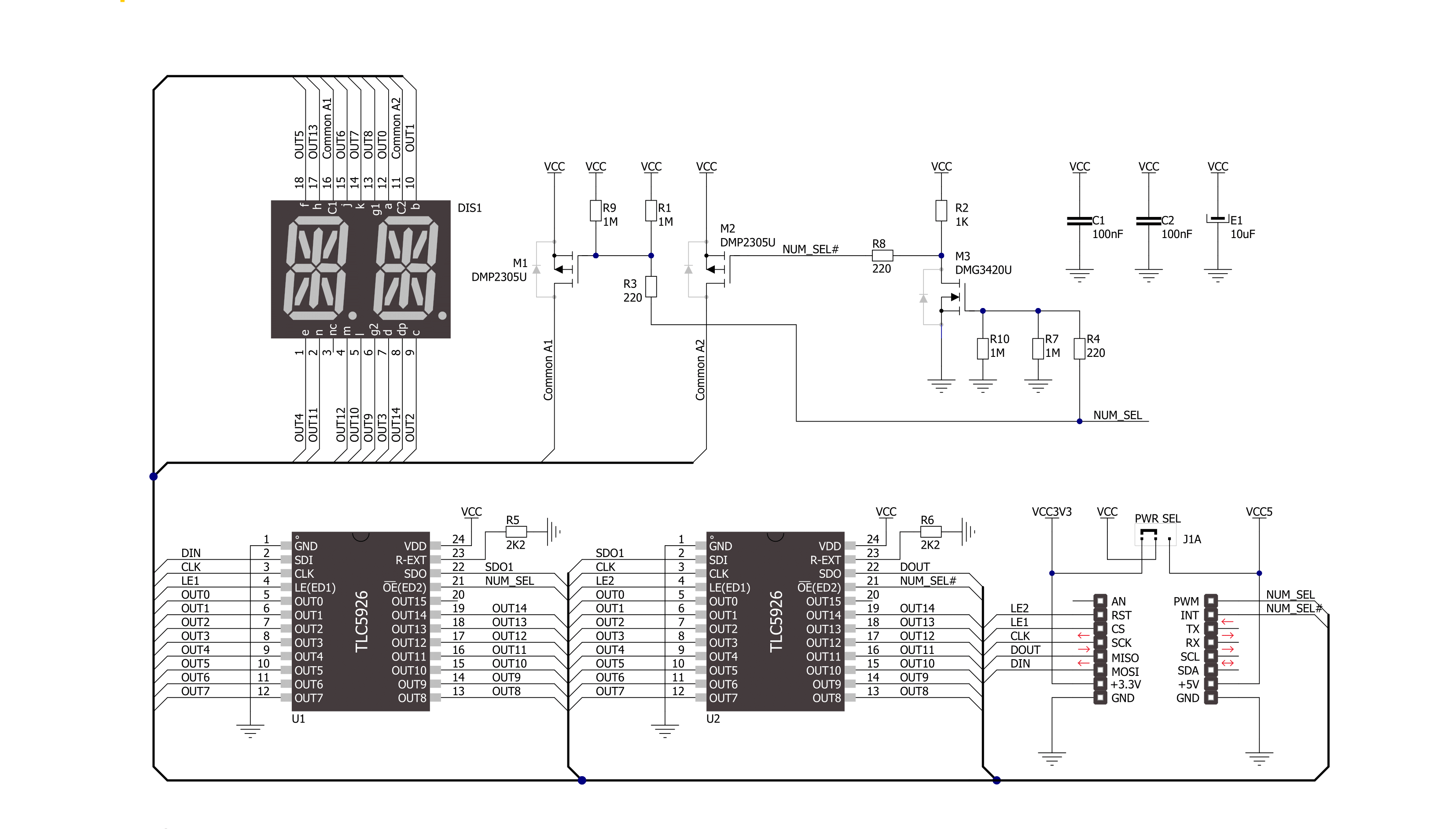
Step by step
Project assembly
Software Support
Library Description
This library contains API for AlphaNum R Click driver.
Key functions:
alphanumg_write_character- This function displays characters on the left and right LED segmentsalphanumg_write_number- This function displays numbers on the left and right LED segments
Open Source
Code example
The complete application code and a ready-to-use project are available through the NECTO Studio Package Manager for direct installation in the NECTO Studio. The application code can also be found on the MIKROE GitHub account.
/*!
* @file main.c
* @brief AlphaNumR Click example
*
* # Description
* This example showcases the initialization and configuration of the logger and Click modules
* and shows how to display characters and numbers on both LED segments of the Click.
*
* The demo application is composed of two sections :
*
* ## Application Init
* This function initializes and configures the logger and Click modules.
*
* ## Application Task
* This function sets the time interval at which the symbols are displayed on the LED
* segments and shows a few characters and numbers.
*
* @author Stefan Ilic
*
*/
#include "board.h"
#include "log.h"
#include "alphanumr.h"
static alphanumr_t alphanumr;
static log_t logger;
void application_init ( void ) {
log_cfg_t log_cfg; /**< Logger config object. */
alphanumr_cfg_t alphanumr_cfg; /**< Click config object. */
/**
* Logger initialization.
* Default baud rate: 115200
* Default log level: LOG_LEVEL_DEBUG
* @note If USB_UART_RX and USB_UART_TX
* are defined as HAL_PIN_NC, you will
* need to define them manually for log to work.
* See @b LOG_MAP_USB_UART macro definition for detailed explanation.
*/
LOG_MAP_USB_UART( log_cfg );
log_init( &logger, &log_cfg );
log_info( &logger, " Application Init " );
// Click initialization.
alphanumr_cfg_setup( &alphanumr_cfg );
ALPHANUMR_MAP_MIKROBUS( alphanumr_cfg, MIKROBUS_1 );
err_t init_flag = alphanumr_init( &alphanumr, &alphanumr_cfg );
if ( SPI_MASTER_ERROR == init_flag ) {
log_error( &logger, " Application Init Error. " );
log_info( &logger, " Please, run program again... " );
for ( ; ; );
}
log_info( &logger, " Application Task " );
}
void application_task ( void ) {
alphanumr_set_display_interval( &alphanumr, 1000 );
alphanumr_write_character( &alphanumr, 'M', 'E' );
alphanumr_write_character( &alphanumr, '@', '?' );
alphanumr_write_number( &alphanumr, 0, 1 );
alphanumr_write_number( &alphanumr, 1, 2 );
alphanumr_write_number( &alphanumr, 2, 3 );
alphanumr_write_number( &alphanumr, 3, 4 );
}
int main ( void )
{
/* Do not remove this line or clock might not be set correctly. */
#ifdef PREINIT_SUPPORTED
preinit();
#endif
application_init( );
for ( ; ; )
{
application_task( );
}
return 0;
}
// ------------------------------------------------------------------------ END
Additional Support
Resources
Category:LED Segment